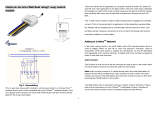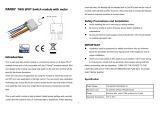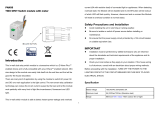Page is loading ...

In Wall switch PAN30
Introduction
This in-wall dual relay switch module is a transceiver which is a Z-Wave PlusTM
enabled device and is fully compatible with any Z-WaveTM enabled network. Mini
size design let the module can easily hide itself into the wall box and that will be
good for the house decoration.
There are many kind of application by using the module to switch AC power On
and Off, one main application is the light control. The new smart relay
calibration technology can reduce the inrush current caused by the load and let
the module work perfectly with many kind of light like incandescent, fluorescent
and LED light.
This in-wall switch module is able to detect Instant power wattage and overload
current (7.5A with resistive load) of connected light or appliances. When detect-
ing overload state, the Module will be disabled and its On/Off button will be lock-
out of which LED will flash quickly. However, disconnect and re-connect the
Module will reset its overload condition to normal status.
This product can be operated in any Z-Wave network with other Z-Wave
certified devices from other manufacturers. All mains operated nodes within the
network will act as repeaters regardless of vendor to increase reliability of the
network.
Safety Precautions and Installation
Avoid installing the unit in storming or raining weather.
Be sure to isolate or switch off power source before installing or
maintenance.
Do ensure that the power supply circuit protected by a 16A circuit breaker
or suitable equivalent fuse.
IMPORTANT
Installation must be performed by skilled technicians who are informed
about the standards and technical requirements of the appliance and its
proper installation.
Check your local codes as they apply to your situation. If the house wiring
is of aluminum, consult with an electrician about proper wiring methods.
Before proceeding with the installation, TURN OFF THE POWER TO THE
1

LIGHTING CIRCUIT AT THE CIRCUIT BREAKER OR FUSE BOX TO AVOID
ELECTRICAL SHOCK.
Specification
Operating Voltage 100-240VAC 50Hz-60Hz
Maximum Load 6.5A x 2 Channel (@230Vac/120Vac) (Resistive load)
Range Minimum 40 m in door 100m outdoor line of sight
Operating Temperature 0°C ~ 40°C
Humidity Up to 85% max.
Storage Temperature -20°C to 60°C
Location Indoor use only
Frequency Range 868.40MHz; 869.85MHz (EU)
908.40MHz; 916.00MHz (USA/Canada)
920.90 MHz, 921.70 MHz, 923.10 MHz (Taiwan)
RF Power +10dBm (Peak), -10dBm (Average)
Communication Protocol Z-Wave™
OTA Yes
FCC ID RHHPAN30
Dimensions 47.5 x 39 x16 mm
Wire 0.75mm² , 18AWG
** Specifications are subject to change and improvement without notice.
Troubleshooting
Symptom Cause of Failure Recommendation
The Switch not working and
LED off
1. The Switch is not connect
to the Main power
1. Check power connections
2. Don’t open up the Switch and
2. The Switch break down send it for repair.
The Switch LED
illuminating, but cannot
control the ON/OFF
Switch of the load attached
Check if the load connect into
the Switch has its own
ON/OFF switch
Set the ON/OFF switch of the
load attached to ON
The Switch LED
illuminating, but the
Detector cannot control
the Switch
1. Not carry out association
2. Same frequency
interference
1. Carry out association
2. Wait for a while to re-try
LED keep flashing, but
cannot control
Overload occurs Remove the load attached or
check max. load cannot exceed
7.5A(Resistive load)
Installation Steps
1. Connect PAN30 to AC N and L.
2. Connect Load1 and Load2 to NO1 and NO2.
3. Connect external Switch to S1 and S2.
2

Fig 1. Assembling
DANGER
Danger of electrocution!
All works on the device may be performed only by a qualified and licensed
electrician. Observe national regulations.
Any works introducing changes into the configuration must be always
performed with disconnected voltage.
Choosing a Suitable Location
1. Do not locate the Module facing direct sunlight, humid or dusty place.
2. The suitable ambient temperature for the Module is 0°C~40°C.
3. Do not locate the Module where exists combustible substances or any source
of heat, e.g. fires, radiators, boiler etc.
4. After putting it into use, the body of Module will become a little bit hot of
which phenomenon is normal.
Adding to Z-WaveTM Network
In the front casing, there is an on/off button with LED indicator below which is
used to toggle switch on and off or carry out inclusion, exclusion, reset or
association. When first power is applied, its LED flashes on and off alternately
and repeatedly at 0.5 second intervals. It implies that it has not been assigned a
node ID and start auto inclusion.
The table below lists an operation summary of basic Z-Wave functions. Please
refer to the instructions for your Z-WaveTM Certificated Primary Controller to
access the Setup function, and to include/exclude/associate devices
Function Description Annotation
No node ID The Z-Wave Controller does not allocate a
node ID to the Switch.
LED 2-second on,
2-second off
Inclusion 1. Put your Z-Wave controller into
inclusion mode by following the
instructions provided by the
controller manufacturer.
One press one
flash LED
2. Pressing INCLUDE_BUTTON three times
within 2 seconds will enter inclusion
mode.
3

SmartStart 1. To initiate the SmartStart process, please
type in the first five digits of DSK string or
scan the QR code. The QR Code can be
found on PAN30 or in the box. Ex:
DSK: 18112-24021-58001-62259-
57092- 27453-08187-47408
2. PAN30 is supported with SmartStart, it can
be added to Z-Wave™ network by scanning
the Z-Wave™ QR code on the product.
3. Without further actions, PAN30 will be au-
tomatically included in a certified Z-
Wave™ Controller with SmartStart inclu-
sion ability in 10 minutes after it turned on.
Exclusion 1. Put your Z-Wave controller into
exclusion mode by following the
instructions provided by the
controller manufacturer.
One press one
flash LED
2. Pressing INCLUDE_BUTTON three times
within 2 seconds will enter exclusion
mode.
3. Node ID has been excluded. LED 0.5s On, 0.5s
Off (Enter auto
inclusion)
Reset 1. Pressing INCLUDE_BUTTON three
times within 2 seconds will enter
inclusion mode.
Use this proce-
dure only in
the event that the
primary
controller is lost or
otherwise inopera-
ble.
2. Within 1 second, press On/Off button
again for 5 seconds.
3. IDs are excluded. LED 0.5s On, 0.5s
Off (Enter auto
inclusion)
Including a node ID allocated by Z-Wave Controller means inclusion. Excluding a
node
ID allocated by Z-Wave Controller means exclusion.
Failed or success in including/excluding the node ID can be viewed from the Z-Wave
Controller.
Sometimes people are not easy to execute exclusion or inclusion especially
when PAN30 already installed in a wall box. To solve this issue, PAN30 support
a special feature that can use S1 or S2 to execute “exclusion, inclusion, Reset
or Association” at the first 3 minutes when first time connect to main power.
LED Indication
There is a LED for identify function in the front case. PAN34 support the
indicator ID 0x50 (Identify) and Properties ID 0x03, 0x04 and 0x05.
To distinguish what mode the switch is in, view from the LED for identification.
4

State
Type
LED Indication
Normal Whatever we switch On and off of the PAN30 by S1 S2 or On/
Off button or RF command, the LED will lights up 1 second
and then off.
No node
ID
Under normal operation, when the Switch has not been
allocated a node ID, the LED flashes on and off alternately at
2-second intervals. By pressing S1 S2 or On/Off button, it will
stop flashing temporarily.
Learning When PAN30 is in learning mode, LED flashes on and off al-
ternately and repeatedly at 0.5 second intervals.
Overload When overload state occurs, the Switch is disabled of which
LED flashes on and off alternately at 0.2 second intervals.
Overload state can be cleared by disconnect and reconnect
the Switch to the main power
Installation
1. Put the in wall switch into a wall box and connect the AC power wire L,N to
PAN30 connector L, N.
2. Connect the wall switch to the PAN30 as Fig1 .
3. To manually turn ON the Switch, press and release the On/Off button. The
LED will light ON for 1 second, and the load plugged into the Switch will
also turn ON.
4. To manually turn OFF the Switch, simply press and release the On/Off
button. The LED will light ON for 1 second and the load plugged into
the Switch will turn OFF.
Programming
1. Basic Command Class / Binary Switch Command Class
PAN30 respond to BASIC and BINARY SWITCH commands that are part
of the Z-Wave system.
1-1 BASIC_GET / BINARY_SWITCH_GET
Since the switch have two relay, the Switch will report its On/Off state of
relay1 and relay2.
Report ON when relay1 or relay2 is ON.
5

Report OFF when both relay1 and relay2 are OFF.
Basic Get Command: [Command Class Basic, Basic Get]
Basic Report Command:
Report OFF: [Command Class Basic, Basic Report, Value = 0(0x00)]
Report ON:[Command Class Basic, Basic Report, Value = 255(0xFF)]
Binary Switch Get Command:[Command Class Switch Binary, Switch
Binary Get]
Binary Switch Report Command:
Report OFF:[Command Class Switch Binary, Switch Binary Report,
Value =0(0x00)]
Report ON:[Command Class Switch Binary, Switch Binary Report,
Value = 255(0xFF)]
1-2 BASIC_SET / SWITCH_BINARY_SET
Since PAN30 has two relay, all the loads attached to relay1 and relay2 will
turn on or off upon receipt of the following commands from a Z-Wave
Controller.
[Command Class Basic, Basic Set, Value = 1~99, 255(0xFF)]: the load
attached to relay1 and relay2 turns on.
[Command Class Basic, Basic Set, Value = 0(0x00)]: the load attached to
relay1 and relay2 turns off.
[Command Class Switch Binary, Switch Binary Set, Value = 1~99,
255(0xFF)]: the load attached to relay1 and relay2 turns on.
[Command Class Switch Binary, Switch Binary Set, Value = 0(0x00)]:
the load attached to relay1 and relay2 turns off.
1. Z-Wave’s Groups (Association Command Class Version 2)
The Switch can be set to send reports to the associated Z-Wave devices. It
supports groups which every group has five nodes support. Group1 is called
Lifeline which support SWITCH_BINARY_REPORT、
METER_REPORT、NOTIFICATION_REPORT、INDICATOR_REPORT and
DEVICE_RESET_LOCALLY_NOTIFICATION.
Group2 and Group3 support SWITCH_BINARY_REPORT.
Group4 and Group5 support METER_REPORT.
For group 1, the Switch will report (1) ON/OFF status of Relay1 and Relay2 (2)
Instant Power Consumption (Watt) of Relay1 and Relay2 (3) Accumulated
Power Consumption (KWh) of Relay1 and Relay2 to Z-Wave Controller.
For group 2, the Switch will report ON/OFF status of Relay1.
For group 3, the Switch will report ON/OFF status of Relay2.
For group 4, the Switch will report Instant Power Consumption (Watt) and
Accumulated Power Consumption (KWh) of Relay1.
For group 5, the Switch will report Instant Power Consumption (Watt) and
Accumulated Power Consumption (KWh) of Relay2.
2-1 Auto report to Grouping 1 ~ 5(Maximum Node 5)
6

2-1-1 On/Off Event Report
When “on” or “off” state of relay1 has been changed, it will send Binary Switch
Report to the nodes of Group1 and Group2. When “on” or “off” state of
relay2 has been changed, it will send Binary Switch Report to the nodes of
Group1 and Group3. The report value will be on when relay1 or relay2 is on,
it will be off when both relay1 and relay2 are off.
Binary Switch Report
ON:[Command Class Switch Binary, Switch Binary Report, Value
=255(0xFF)]
OFF:[Command Class Switch Binary, Switch Binary Report, Value
=0(0x00)]
2-1-2 Instant Power Consumption vary over 5% report
When the power consumption of load vary over 5%, it will send Meter report
to the nodes of Group1、Group4 and Group5.
Meter Report Command:
[Command Class Meter,Meter Report,Rate Type = 0x01,Meter
Type = 0x01,Precision = 1,Scale = 0x02,Size = 4,Meter
Value(W) ]
2-1-3 Notification report command
When PAN30 detect the overload, it will send Notification Report to Group1.
The content of Notification Report
Notification report command: [Command_Class_Notification,
Notification_Report, Notification Type = 0x08, Event state = 0x08]
2-2 Response to Meter Get Command
The Switch will report its (1) instant Power Consumption (Watt) or (2)
accumulated power consumption(KWH) or (3) AC load Voltage (V) or (4) AC
load current ( I ) (5) load power factor (PF) to Z-Wave Controller after
receive the Meter Get Command from Z-Wave Controller.
2-2-1 Instant Power Consumption (Watt) of Switch
When receiving Meter Get Command, it will report Meter Report Command to
the node asked.
Meter Get Command: [Command Class Meter, Meter Get, Scale
=0x02(W)]
Meter Report Command:
[Command Class Meter,Meter Report,Rate Type = 0x01,Meter
Type =
0x01,Precision = 1,Scale = 0x02,Size = 4,Meter Value(W)]
Example:
Meter Value 1 = 0x00 (W)
Meter Value 2 = 0x00 (W)
Meter Value 3 = 0x03 (W)
7

Meter Value 4 = 0xEA (W)
Meter(W) = Meter Value 3 *256 + Meter Value 4 = 100.2W
2-2-2 Accumulated Power Consumption (KW/h)
When receiving Meter Get Command, it will report Meter Report
Command to the node asked.
Meter Get Command:
[Command Class Meter, Meter Get, Scale = 0x00 KW/h)]
Meter Report Command:
[Command Class Meter,Meter Report,Rate Type = 0x01, Meter
Type =0x01, Precision = 2,Scale = 0x00,Size = 4,Meter Value
(KWh)]
Example:
Scale = 0x00 (KWh)
Precision = 2
Size = 4 Bytes (KW/h)
Meter Value 1 = 0x00(KWh)
Meter Value 2 = 0x01(KWh)
Meter Value 3 = 0x38(KWh)
Meter Value 4 = 0xA3(KWh)
Accumulated power consumption (KW/h) = (Meter Value 2*65536) + (Meter
Value 3*256) + (Meter Value 4) = 800.35 (KW/h)
2-2-3 Clearing accumulated power consumption
Whenever re-start counting the accumulated power consumption is needed,
you can use Meter Reset Command to clear it.
Meter Reset Command: [Command Class Meter, Meter Reset]
2-2-4 AC load Voltage (V)
When receiving Meter Get Command, it will report Meter Report Command to
the node asked.
Meter Get Command: [Command Class Meter, Meter Get, Scale
=0x04(V)]
Meter Report Command:
[Command Class Meter,Meter Report,Rate Type = 0x01,Meter Type
= 0x01,Precision = 1,Scale = 0x04,Size = 2, Meter Value(V)]
Example:
Scale = 0x04 (V)
Precision = 1
Size = 2 (2 Bytes of V)
Meter Value 1 = 0x09(V)
Meter Value 2 = 0x01(V)
8

AC load Voltage = (Meter Value 1*256) +(Meter Value 2)= 230.5 (V)
2-2-5 AC load current ( I )
When receiving Meter Get Command, it will report Meter Report Command to
the node asked.
Meter Get Command: [Command Class Meter, Meter Get, Scale
=0x05(I)]
Meter Report Command:
[Command Class Meter,Meter Report,Rate Type = 0x01,Meter
Type = 0x01,Precision = 2,Scale = 0x05,Size = 2,Meter
Value(I)]
Example:
Scale = 0x05 (I)
Precision = 2
Size = 2 (2 Bytes of I)
Meter Value 1 = 0x01(I)
Meter Value 2 = 0x21(I)
AC load current = (Meter Value 1*256) +(Meter Value 2)= 2.89 (A)
2-2-6 load power factor (PF)
When receiving Meter Get Command, it will report Meter Report Command to
the node asked.
Meter Get Command: [Command Class Meter, Meter Get, Scale
=0x06(PF)]
Meter Report Command:
[Command Class Meter,Meter Report,Rate Type = 0x01,Meter
Type =
0x01, Precision = 2,Scale = 0x06,Size = 1 Bytes,Meter Value(PF)]
Example:
Scale = 0x06 (PF)
Precision = 2
Size = 1 (1 Byte of PF)
Meter Value 1 = 0x63(PF) (It means that the load power factor is 0.99)
2-3 Multi Channel Command Class Version 4
PAN30 also support Muti Channel command class (version 3), which include
BINARY_SWITCH_GET, BINARY_SWITCH_SET, BASIC_GET, BASIC_SET,
METER_SUPPORTED_GET, METER_RESET, METER_GET
You may control endpoint 1 and 2 or get meter report from endpoint 3 and 4 of
PAN30.
2-3-1 BINARY_SWITCH_GET,
You may get the ON/OFF state from endpoint 1 and 2, when endpoint set to 1,
PAN30 will reply state of Relay1. If endpoint set to 2, PAN30 will reply state of
9

Relay2.
Below is an example show a source endpoint 1 send a Get command to
PAN30 endpoint 2.
COMMAND_CLASS_MULTI_CHANN
EL
MULTI_CHANNEL_CMD_ENCAP
Source End Point = 0x01 (this is the endpoint of command inquirer
here we assume endpoint is 1, if the
inquirer doesn’t support multi
Channel this value will be 0)
(Bit Address +Destination End Point =
0x02)
(Bit Address =0;Destination End Point
range from 1~2)
Command Class = 0x25 (Command Class Switch Binary = 0x25)
Command =0x02 (Switch Binary Get = 0x02)
Below is the example show PAN30 report to last command
COMMAND_CLASS_MULTI_CHANN
EL
MULTI_CHANNEL_CMD_ENCAP
Source End Point = 0x02 Since the endpoint is 2 so PAN30 will
reply ON(0xFF) when Relay2 is ON,
report OFF (0x00) when Relay2 is OFF
(Bit Address +Destination End Point =
0x01)
(Bit Address =0;Destination End Point)
Command Class = 0x25 (Command Class Switch Binary = 0x25)
Command =0x03 (Switch Binary Report = 0x03)
Parameter 1 = 0xFF (ON=0xFF , OFF=0x00)
2-3-2 BINARY_SWITCH_SET
By using BINARY_SWITCH_SET Command of Multi Channel Command Class
Encapsulation Command, you can switch Relay1 ON/OFF by setting endpoint
to 1, or switch Relay2 ON/OFF by setting endpoint to 2.
The example of the command show that switch off relay1 of PAN30
COMMAND_CLASS_MULTI_CHANNE
L
MULTI_CHANNEL_CMD_ENCAP
Source End Point = 0x01 (this is the endpoint of command
inquirer here we assume endpoint is
1,if the inquirer doesn’t support multi
Channel this value will be 0)
10

(Bit Address +Destination End Point =
0x01)
(Bit Address =0;Destination End
Point range1~2)
Command Class = 0x25 (Command Class Switch Binary =
0x25)
Command =0x01 (Switch Binary Set = 0x01)
Parameter 1 = 0x00 (ON=0xFF , OFF=0x00)
2-3-3 METER_SUPPORTED_GET:
This command is to ask the endpoint of PAN30 what kind of meter data can be
reported.
The example show how to get the meter report type
COMMAND_CLASS_MULTI_CHANNE
L
MULTI_CHANNEL_CMD_ENCAP
Source End Point = 0x01 (this is the endpoint of command
inquirer here we assume endpoint is
1,if the inquirer doesn’t support multi
Channel this value will be 0)
(Bit Address +Destination End Point =
0x03)
(Bit Address =0;Destination End
Point range 3~4)
Command Class = 0x32 ( Command_Class_Meter_V3 = 0x32)
Command =0x03 (Meter Supported Get = 0x03)
Below is the example show PAN30 report to last command
COMMAND_CLASS_MULTI_CHANNEL
MULTI_CHANNEL_CMD_ENCAP
Source End Point = 0x03
(Bit Address +Destination End Point =
0x01)
Command Class = 0x32 (Command_Class_Meter_V3 = 0x32)
Command =0x04 (Meter Supported Report = 0x04)
Parameter 1 = 0x81 (Meter Reset =1, Meter Type=0x01)
Parameter 2 = 0x75 (Scale Supported =
KWh+W+V+A+Power Factor = 0x75)
2-3-4 METER_RESET
This command is to reset the Accumulated Power Consumption (KWh) to 0
The example show how to reset the KWh
11

COMMAND_CLASS_MULTI_CHANNEL
MULTI_CHANNEL_CMD_ENCAP
Source End Point = 0x01 (this is the endpoint of command
inquirer, here we assume endpoint is
1,if the inquirer doesn’t support multi
Channel this value will be 0)
(Bit Address +Destination End Point =
0x03)
(Bit Address =0;Destination End
Point range3~4)
Command Class = 0x32 ( Command_Class_Meter_V3 = 0x32)
Command =0x05 ( Meter Reset = 0x05)
2-3-5 METER_GET:
Using meter get command to get the KWH, W, V, I, PF from endpoint of PAN30
2-3-5-1 Get KWH from endpoint
Meter GET example:
COMMAND_CLASS_MULTI_CHANNEL
MULTI_CHANNEL_CMD_ENCAP
Source End Point = 0x01 (this is the endpoint of command
inquirer, here we assume endpoint is
1,if the inquirer doesn’t support multi
Channel this value will be 0)
(Bit Address +Destination End Point =
0x03)
(Bit Address =0;Destination End
Point range3~4)
Command Class = 0x32 ( Command_Class_Meter_V3 = 0x32)
Command =0x01 (Meter Get = 0x01)
Parameter 1 = 0x00 (Scale = KWH = 0x00)
Accumulated power consumption (KWH) Report example:
COMMAND_CLASS_MULTI_CHANNEL
MULTI_CHANNEL_CMD_ENCAP
Source End Point = 0x03 (Meter report = Endpoint3)
(Bit Address +Destination End Point =
0x01)
(Bit Address =0;Destination End
Point = command inquirer’s
Endpoint value)
Command Class = 0x32 (Command_Class_Meter_V3 =
0x32)
Command =0x02 (Meter Report = 0x02)
Parameter 1 = 0x21 (Scale Bit2 = 0 ,Rate Type =
0x01,
Meter Type=0x01)
12

Parameter 2 = 0x44 (Precision = 2,Scale Bit1Bit0 =
0,Size = 4)
Parameter 3 = 0x00 Accumulated Power Consumption =
0x000005FD = 15.33 KWh
Parameter 4 = 0x00
Parameter 5 = 0x05
Parameter 6 = 0xFD
2-3-5-2 Get Instant Power Consumption (Watt) from endpoint
METER_GET example:
COMMAND_CLASS_MULTI_CHANN
EL
MULTI_CHANNEL_CMD_ENCAP
Source End Point = 0x01 (this is the endpoint of command
inquirer, here we assume endpoint is
1,if the inquirer doesn’t support multi
Channel this value will be 0)
(Bit Address +Destination End Point =
0x03)
(Bit Address =0;Destination End Point
range 3~4)
Command Class = 0x32 ( Command_Class_Meter_V3 = 0x32)
Command =0x01 (Meter Get = 0x01)
Parameter 1 = 0x10 (Scale = W = 0x02)
PAN30 Instant Power Consumption (W) Report example:
COMMAND_CLASS_MULTI_CHANNEL
MULTI_CHANNEL_CMD_ENCAP
Source End Point = 0x03 (Meter report = Endpoint3)
(Bit Address +Destination End Point =
0x01)
(Bit Address =0;Destination End
Point = command inquirer’s
Endpoint value)
Command Class = 0x32 (Command_Class_Meter_V3 =
0x32)
Command =0x02 (Meter Report = 0x02)
Parameter 1 = 0x21 (Scale Bit2 = 0, Rate Type = 0x01,
Meter Type=0x01)
Parameter 2 = 0x34 (Precision = 1,Scale Bit1Bit0 =
0x02,Size = 4)
Parameter 3 = 0x00 Instant Power Consumption =
0x000003EA
= 100.2W
Parameter 4 = 0x00
Parameter 5 = 0x03
13

Parameter 6 = 0xEA
2-3-5-3 Get load voltage V from endpoint
Meter GET example:
COMMAND_CLASS_MULTI_CHANNE
L
MULTI_CHANNEL_CMD_ENCAP
Source End Point = 0x01 (this is the endpoint of command inquirer,
here we assume endpoint is 1,if the
inquirer doesn’t support multi Channel
this value will be 0)
(Bit Address +Destination End Point =
0x03)
(Bit Address =0;Destination End Point
range3~4)
Command Class = 0x32 ( Command_Class_Meter_V3 = 0x32)
Command =0x01 (Meter Get = 0x01)
Parameter 1 = 0x20 (Scale = V = 0x04)
PAN30 AC load Voltage report example:
COMMAND_CLASS_MULTI_CHANNEL
MULTI_CHANNEL_CMD_ENCAP
Source End Point = 0x03 (Meter report = Endpoint3)
(Bit Address +Destination End Point =
0x01)
(Bit Address =0;Destination End Point
= command inquirer’s Endpoint value)
Command Class = 0x32 (Command_Class_Meter_V3 = 0x32)
Command =0x02 (Meter Report = 0x02)
Parameter 1 = 0xA1 (Scale Bit2 = 1, Rate Type = 0x01,
Meter Type=0x01)
Parameter 2 = 0x22 (Precision = 1, Scale Bit1Bit0 = 0x00,
Size = 2)
Parameter 3 = 0x09 Voltage = 0x0910 = 232.0V
Parameter 4 = 0x10
2-3-5-4 Get load current I from endpoint
Meter GET example:
COMMAND_CLASS_MULTI_CHANNEL
MULTI_CHANNEL_CMD_ENCAP
Source End Point = 0x01 (this is the endpoint of command
inquirer, here we assume endpoint is
1,if the inquirer doesn’t support multi
Channel this value will be 0)
14

(Bit Address +Destination End Point =
0x03)
(Bit Address =0;Destination End Point
range1~3)
Command Class = 0x32 ( Command_Class_Meter_V3 = 0x32)
Command =0x01 (Meter Get = 0x01)
Parameter 1 = 0x28 (Scale = A = 0x05)
PAN30 AC load current (I) example:
COMMAND_CLASS_MULTI_CHANNEL
MULTI_CHANNEL_CMD_ENCAP
Source End Point = 0x03 (Meter report = Endpoint3)
(Bit Address+Destination End Point =
0x01)
(Bit Address =0;Destination End Point
= command inquirer’s Endpoint value)
Command Class = 0x32 (Command_Class_Meter_V3 = 0x32)
Command =0x02 (Meter Report = 0x02)
Parameter 1 = 0xA1 (Scale Bit2 = 1, Rate Type = 0x01,
Meter Type=0x01)
Parameter 2 = 0x4A (Precision = 2, Scale Bit1Bit0 = 0x01,
Size = 2)
Parameter 3 = 0x00 Current = 0x002B = 0.43A
Parameter 4 = 0x2B
2-3-5-5 Get power factor PF from endpoint
Meter GET example:
COMMAND_CLASS_MULTI_CHANNE
L
MULTI_CHANNEL_CMD_ENCAP
Source End Point = 0x01 (this is the endpoint of command inquirer,
here we assume endpoint is 1,if the
inquirer doesn’t support multi Channel this
value will be 0)
(Bit Address+Destination End Point =
0x03)
(Bit Address =0;Destination End Point
range3~4)
Command Class = 0x32 ( Command_Class_Meter_V3 = 0x32)
Command =0x01 (Meter Get = 0x01)
Parameter 1 = 0x30 (Scale = PF = 0x06)
PAN30 power factor report example:
COMMAND_CLASS_MULTI_CHANNE
15

L
MULTI_CHANNEL_CMD_ENCAP
Source End Point = 0x03 (Meter report = Endpoint3)
(Bit Address+Destination End Point =
0x01)
(Bit Address =0;Destination End Point =
command inquirer’s Endpoint value)
Command Class = 0x32 (Command_Class_Meter_V3 = 0x32)
Command =0x02 (Meter Report = 0x02)
Parameter 1 = 0xA1 (Scale Bit2 = 1, Rate Type = 0x01,
Meter Type=0x01)
Parameter 2 = 0x51 (Precision = 2, Scale Bit1Bit0 = 0x10,
Size = 1)
Parameter 3 = 0x63 Power Factor = 0x63 = 0.99
3. Z-Wave’s Configuration
Configurat
ion
Parameter
Function Size
(Byte)
Value Unit Default Description
1 Watt Meter
Report Period
2 0 -
0x7FFF
5s 720 720*5s=3600s=
1 hour
2 KWH Meter
Report Period
2 0 -
0x7FFF
10min 6 6*10min= 1 hour
3 Threshold of
current for
Load Caution
2 10-750 0.01A 750 750*0.01A =
7.5A
4 Threshold of
KWH for Load
Caution
2 1-10000 1KWh 10000
5 External
switch mode
1 1-3 1 1:Edge mode
2:Pulse mode
3:Edge-Toggle
mode
6 Restore switch
state mode
1 0-2 1 0 : Switch off
1 : Last switch
state
2 : Switch on
7Watt
differential
report mode
1 0-4 1 0 : Disable
1 : 5%
2 : 10%
3 : 15%
4 : 20%
3-1 Watt Meter Report Period:
If the setting is configured for 1hour (set value =720), the PAN30 will report its
instant power consumption every 1 hour to the node of correspond Group.
The maximum interval to report its instant power consumption is 45 hours
(5s*32767/3600=45hr). If the setting value is 0, the auto report function of
16

meter Watt will be disabled.
3-2 KWH Meter Report Period:
If the setting is configured for 1hour (set value =6), the PAN30 will report its
Accumulated Power Consumption (KW/h) every 1 hour to the node of
correspond Group. The maximum interval to report its Accumulated Power
Consumption (KW/h) is 227.55 days (10min*32767/1440=227.55 days). If
the setting value is 0, the auto report function of meter KWh will be disabled.
3-3 Threshold of current for Load Caution
This is a warning when the current of load over the preset threshold value, if the
setting value is 750, when the load current of Relay1 or Relay2 over this value,
PAN30 will send current meter report to the node of correspond Group, the
Range of the setting value is from 10 to 750, and the default value is 750.
3-4 Threshold of KWh for Load Caution
This is a warning when the KWh of load over the preset threshold value, If the
setting value is 10000, when the Accumulated Power Consumption of Relay1
or Relay2 over this value, PAN30 will send KWh Meter Report command to the
node of correspond Group, minimum value is 1KWh and default value is 10000
kWh.
3-5 External switch mode
Manual switch S1 and S2 can set to Edge mode or Pulse mode or Edge-Toggle
mode, default value is Edge mode.
3-5-1 Edge mode: this mode is suitable for the bi stable wall switch that has
indicator point on the switch, and the same position correspond to same
state of relay1 and relay2. if the PAN30 relay change the state because of
receiving Z-Wave RF command, it may need two times of change (switch on
to off or switch off to on) to let relay back to the correspond state.
3-5-2 Pulse mode: this mode is suitable for the toggle type wall switch to swap
the state of Relay1 or Relay2.
3-5-3 Edge-Toggle mode: this mode is suitable for the normal bi-stable switch,
every time when change the state of the wall switch will also swap the state
of Relay1 or Relay2.
3-6 Restore switch state mode
Whenever the AC power return from lost, PAN30 will restore the switch state
which could be SWITCH OFF、LAST SWITCH STATE、SWITCH ON. The
default setting is LAST SWITCH STATE.
3-7 Watt differential report mode :
It will trigger a Watt report when the variation of watt value is over the preset
percentage.
3-7-1 Disable : The function of Watt differential report will be disabled.
3-7-2 5% : When the differential value of Watt is over 5%, PAN30 will send a
meter report to the associated group.
3-7-3 10% : When the differential value of Watt is over 10%, PAN30 will send a
meter report to the associated group.
3-7-4 15% : When the differential value of Watt is over 15%, PAN30 will send a
meter report to the associated group.
3-7-5 20% : When the differential value of Watt is over 20%, PAN30 will send a
meter report to the associated group.
17

4. Firmware update over the air (OTA)
PAN30 is based on 700 series SoC and supports Firmware Update Command
Class, it can receives the updated firmware image sent by controller via the Z-
Wave RF media. It is a helpful and convenient way to improve some function if
needed.
5. Command Classes
The Switch supports Command Classes including…
Command Class Version Required Security Class
Z-Wave Plus Info 2 None
Security 0 1 None
Security 2 1 None
Supervision 1 None
Transport Service 2 None
Association 2 Highest granted Security Class
Association Group Information 3 Highest granted Security Class
Basic 2 Highest granted Security Class
Binary Switch 2 Highest granted Security Class
Configuration 4 Highest granted Security Class
Device Reset Locally 1 Highest granted Security Class
Firmware Update Meta Data 5 Highest granted Security Class
Indicator 3 Highest granted Security Class
Manufacturer Specific 2 Highest granted Security Class
Meter 5 Highest granted Security Class
Multi Channel Association 3 Highest granted Security Class
Multi Channel Command 4 Highest granted Security Class
Notification 8 Highest granted Security Class
Powerlevel 1 Highest granted Security Class
Version 3 Highest granted Security Class
Disposal
This marking indicates that this product should not be disposed
with other household wastes throughout the EU. To prevent
possible harm to the environment or human health from
uncontrolled waste disposal, recycle it responsibly to promote the
sustainable reuse of material resources. To return your used
device, please use the return and collection systems or contact
the retailer where the product was purchased. They can take this
product for environmental safe recycling.
Philio Technology Corporation
8F.,No.653-2,Zhongzheng Rd., Xinzhuang Dist., New Taipei City 24257,Taiwan(R.O.C)
www.philio-tech.com
FCC Interference Statement
18

This equipment has been tested and found to comply with the limit’s fora Class B digital
device, pursuant to Part 15 of the FCC Rules. These limits are designed to provide rea-
sonable protection against harmful interference in a residential installation. This equip-
ment generates, uses and can radiate radio frequency energy and, if not installed and
used in accordance with the instructions, may cause harmful interference to radio com-
munications. However, there is no guarantee that interference will not occur in a particu-
lar installation. If this equipment does cause harmful interference to radio or television re-
ception, which can be determined by turning the equipment off and on, the user is en-
couraged to try to correct the interference by one of the following measures:
• Reorient or relocate the receiving antenna.
• Increase the separation between the equipment and receiver.
• Connect the equipment into an outlet on a circuit different from
that to which the receiver is connected.
• Consult the dealer or an experienced radio/TV technician for help.
This device complies with Part 15 of the FCC Rules. Operation is subject
to the following two conditions:
(1) This device may not cause harmful interference, and
(2) This device must accept any interference received, including interference that may
cause undesired operation.
FCC Caution: Any changes or modifications not expressly approved by the party respon-
sible for compliance could void the user's authority to operate this equipment.
This transmitter must not be co-located or operating in conjunction with any other
antenna or transmitter.
警語:
「取得審驗證明之低功率射頻器材,非經核准,公司、商號或使用者均不得擅自變
更頻率、加大功率或變更原設計之特性及功能。
低功率射頻器材之使用不得影響飛航安全及干擾合法通信;經發現有干擾現象時,
應立即停用,並改善至無干擾時方得繼續使用。
前述合法通信,指依電信管理法規定作業之無線電通信。低功率射頻器材須忍受
合法通信或工業、科學及醫療用電波輻射性電機設備之干擾。」
19
/