Page is loading ...

PSM09-A/B
Recessed Door Sensor + Door lock Sensor
PSM09 is only for indoor using device.
PSM09 can detect the the door is open or not.
The Recessed door sensor PSM09 is Base on Z-WaveTM technology.
It is the Z-WaveTM plus product, it support the security, OTA. Those newest
features of the Z-WaveTM technology. Z-WaveTM is a wireless
communication protocol designed for home automation, specifically to
remotely control applications in residential and light commercial
environments. The technology uses a low-power RF radio embedded or
retrofitted into home electronics devices and systems, such as lighting,
home access control, entertainment systems and household appliances.
Notice: if user use some command, it have to check device is security
bootstrap otherwise some command cannot increment.
This device is a security enabled Z-Wave Plus product that is able to use
encrypted Z-Wave Plus messages to communicate to other security
enabled Z-Wave Plus products.
This device must be used in conjunction with a Security Enabled Z-Wave
Controller in order to fully utilize all implemented functions.
This product can be operated in any Z-Wave network with other Z-Wave
certified devices from other manufacturers. All non-battery operated
nodes within the network will act as repeaters regardless of vendor to
increase reliability of the network.
*The device is Security Enabled Z-Wave Plus Product
Function Compare A/B
Door Sensor Door lock Sensor
PSM09-A V V
PSM09-B V
Add to/Remove from Z-WaveTM Network
There are one key in the device,the key is in the front side. Both of them can
add, remove, reset or association from Z-WaveTM network.
SmartStart enabled products can be added into a Z-Wave network by
scanning the Zwave QR Code present on the product providing SmartStart
inclusion. No further action is required and the SmartStart product will be
added automatically within 10 minutes in the network vicinity
Notice: Including a node ID allocated by Z-WaveTM Controller means
“Add” or “Inclusion”. Excluding a node ID allocated by Z-WaveTM
Controller means “Remove” or “Exclusion”.
Function Description
Add
1. Check Z-WaveTM Controller enter inclusion mode.
Pressing tamper key three times within 3 seconds to
enter the inclusion mode.
If the learning code is successful, the LED will flash
slowly.
Remove
1. Check Z-WaveTM Controller enter exclusion mode.
Pressing tamper key three times within 3 seconds to
enter the exclusion mode.
If the removal is successful, the code light will flash for
30 seconds.
Node ID has been excluded.
1

Reset
Notice: Use this procedure only in the event that the
primary controller is lost or otherwise inoperable.
1. Press the button three times in three seconds, then
LED will flash for one second slowly. Press the button
again and hold, the LED will light up, after about three
seconds, the LED will off. Please release the button in
two seconds. If the clearing is successful, the LED will
flash one time per second. If it fails, the LED will flash
quickly.
Association
This machine provides a group of groups. Each group can
set 5 Nodes.
Group 1: Used for event return.
Report type:
1. Door sensor state
2.Battery state
3.Reset report
Smart
start 1.Product has a DSK string , you can key in first
five digit to increment smart start process,or you
can scan QR code.
*User can find Qrcode and dsk string on our
product package and product
2.SmartStart enabled products can be added
into a Z-Wave network by scanning the Z-Wave
QR Code present on the product providing
SmartStart inclusion. No further action is
required and the SmartStart product will be
added automatically within 10 minutes of
minutes On in the network vicinity
Failed or success in add/remove the node ID can be viewed from
Z-WaveTM Controller.
Notice 1: Always RESET a Z-WaveTM device before trying to add it to a Z-
WaveTM network
Z-WaveTM Notification
When the door/windows triggered, the device will report the trigger
event.
In default the device will using Notification Report to represent the trigger
event.
Z-WaveTM Wake up
After the device adding to the network, it will wake-up once per day in
default. When it wake-up it will broadcast the “Wake Up Notification”
message to the network, and wake-up 10 seconds for receive the setting
commands.
The wake-up interval minimum setting is 30 minutes, and maximum setting
is 120 hours. And the interval step is 30 minutes.
If the user want to wake-up the device immediately, please press the
tamper key once. The device will wake-up 10 seconds.
Z-WaveTM Auto Report
After the device adding to the network, it will auto-report every 6 hours in
default. When it auto-report, it will Notification report message
door/windows status and battery level to the network.
The auto report minimum setting is 30 minutes, and the interval step is 30
minutes, it can be changed by setting the configuration NO.1.
* Battery level report:
Battery level report: Every 6 hours report once in default.
2

* Low Battery level report:
When the battery level is too low, every 30 minutes will report once.
* Door/Window Report:
When the door/window state changed, the device will unsolicited to send
the notification report.
Notification Report (V8)
Notification Type: Access Control (0x06)
Event: Door/Window is open (0x16)
Door/Window is closed (0x17)
Z-Wave Configuration Settings
A B NO. Name Default Valid Description
1 Auto
report
state time
12 0 ~ 127 The interval time for auto
report the door/window
& battery level.
0 means turn off auto
report state.
Units of 30 minutes.
Notice:
* All of the configuration, the data size is 1.
* The configuration mark with star (*), means after the remove the setting
still keep, don't reset to factory default. Unless the user execute the
“RESET” procedure.
* The reserve bit or not supported bit is allowed any value, but no effect.
Security Network
The device supports the security function. When the device included with a
security controller, the device will auto switch to the security mode. In the
security mode, the follow commands need using Security CC wrapped to
communicate, otherwise it will not response.
Command Class Version Required Security Class
ZWAVEPLUS INFO 2None
Supervision 1None
Configuration 1 Highest granted Security
Class
Transport service 2 None
Security 0 1 None
Security 2 1 None
Version 3 Highest granted Security
Class
Association 2 Highest granted Security
Class
Multi chanel Association 3 Highest granted Security
Class
Association grp info 1 Highest granted Security
Class
Manufacture specific 2 Highest granted Security
Class
Device Reset Locally 1 Highest granted Security
Class
Power Level 1 Highest granted Security
Class
Battery 1 Highest granted Security
Class
Notification 8 Highest granted Security
3

Class
Firmware update md 4 Highest granted Security
Class
Wake up 2 Highest granted Security
Class
Over The Air Firmware Update
The device support the Z-Wave firmware update via OTA.
Let the Z-WaveTM Controller into the firmware update mode, chose the hex
file to update. Wait for 10~15 minutes.
At that time,
please don't remove the battery
, otherwise it will cause the
firmware broken, and the device will no function.
Result will show in Z-WaveTM Controller log.
Battery installation
Overview
Installation
1. Choosing a Suitable Location
1.1 The recommended mounting position is above the bolt and the
distance from the lock tongue is less than 4 cm.
1.2 Please follow the battery anode and cathode screen printing
indication to install the battery. Wrong battery installation will
cause device damage.
4

Specification
Operating Voltage DC3.6V 1000mAh (ER14250 Li-Battery)
Range Minimum 40M in door and 100M in outdoor,
line of sight
Operating Temperature -10°C ~ 40°C (85% humidity)
Storage Temperature -20 C ~ 60°C
Location Indoor use only
Frequency Range 868.40MHz; 869.85MHz (EU)
908.40MHz; 916.00MHz (USA/Canada)
916MHz (Israel)
922~927MHz (Japan)
920~924MHz (Taiwan; Korea)
RF Maximum Power (peak) +5dBm (peak)
RF Maximum Power (Average) -10dBm (Average)
RF Modulation Type FSK (Frequency-Shift Keying)
FCC ID RHHPSM09
Patent NO. M558835
** Specifications are subject to change and improvement without notice.
FCC ID: RHHPSM09
Disposal
This marking indicates that this product should not be
disposed with other household wastes throughout the EU.
To prevent possible harm to the environment or human
health from uncontrolled waste disposal, recycle it
responsibly to promote the sustainable reuse of material
resources. To return your used device, please use the return
and collection systems or contact the retailer where the
product was purchased. They can take this product for
environmental safe recycling.
Company: Philio Technology Corporation
Address: 8F., No.653-2, Zhongzheng Rd., Xinzhuang Dist., New Taipei City
24257, Taiwan (R.O.C)
www.philio-tech.com
FCC Interference Statement
This equipment has been tested and found to comply with the limits for a
Class B digital device, pursuant to Part 15 of the FCC Rules.
5

These limits are designed to provide reasonable protection against harmful
interference in a residential installation.
This equipment generates, uses and can radiate radio frequency energy
and, if not installed and used in accordance with the instructions, may
cause harmful interference to radio communications.
However, there is no guarantee that interference will not occur in a particu-
lar installation.
If this equipment does cause harmful interference to radio or television re-
ception, which
can be determined by turning the equipment off and on, the user is en-
couraged to try to correct the interference by one of the following mea-
sures:
• Reorient or relocate the receiving antenna.
• Increase the separation between the equipment and receiver.
• Connect the equipment into an outlet on a circuit different from that to
which the receiver is connected.
• Consult the dealer or an experienced radio/TV technician for help.
This device complies with Part 15 of the FCC Rules. Operation is subject
to the following two conditions:
(1) This device may not cause harmful interference, and
(2) This device must accept any interference received, including interfer-
ence that may cause undesired operation.
FCC Caution: Any changes or modifications not expressly approved by the
party responsible for compliance could void the user's authority to operate
this equipment.
This transmitter must not be co-located or operating in conjunction with
any other antenna or transmitter.
Warning
Do not dispose of electrical appliances as unsorted municipal waste, use
separate collection facilities. Contact your local government for
information regarding the collection systems available. If electrical
appliances are disposed of in landfills or dumps, hazardous substances can
leak into the groundwater and get into the food chain, damaging your
health and well-being.
When replacing old appliances with new once, the retailer is legally
obligated to take back your old appliance for disposal at least for free of
charge.
6
/