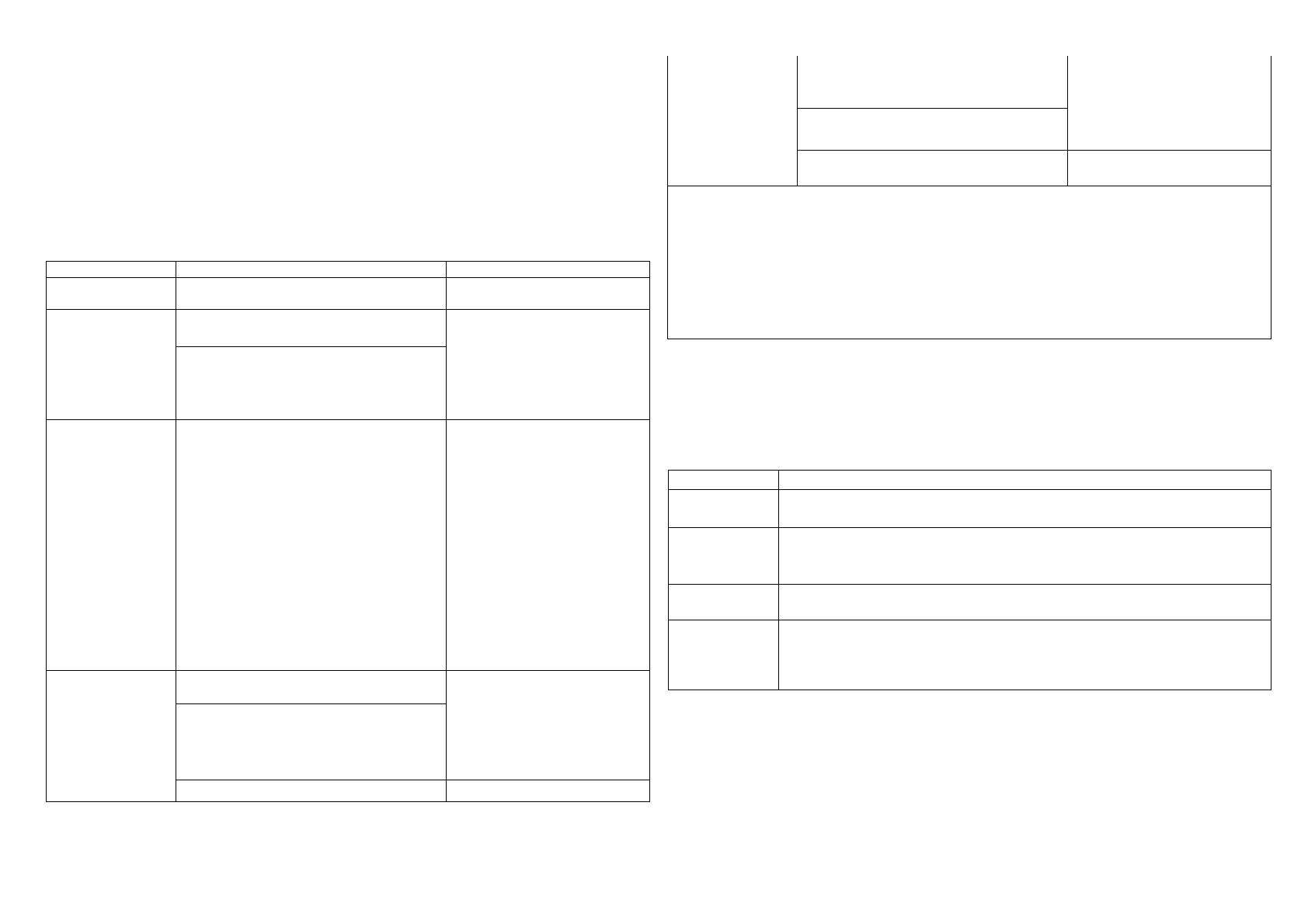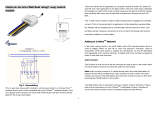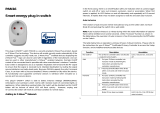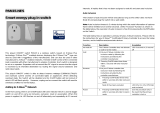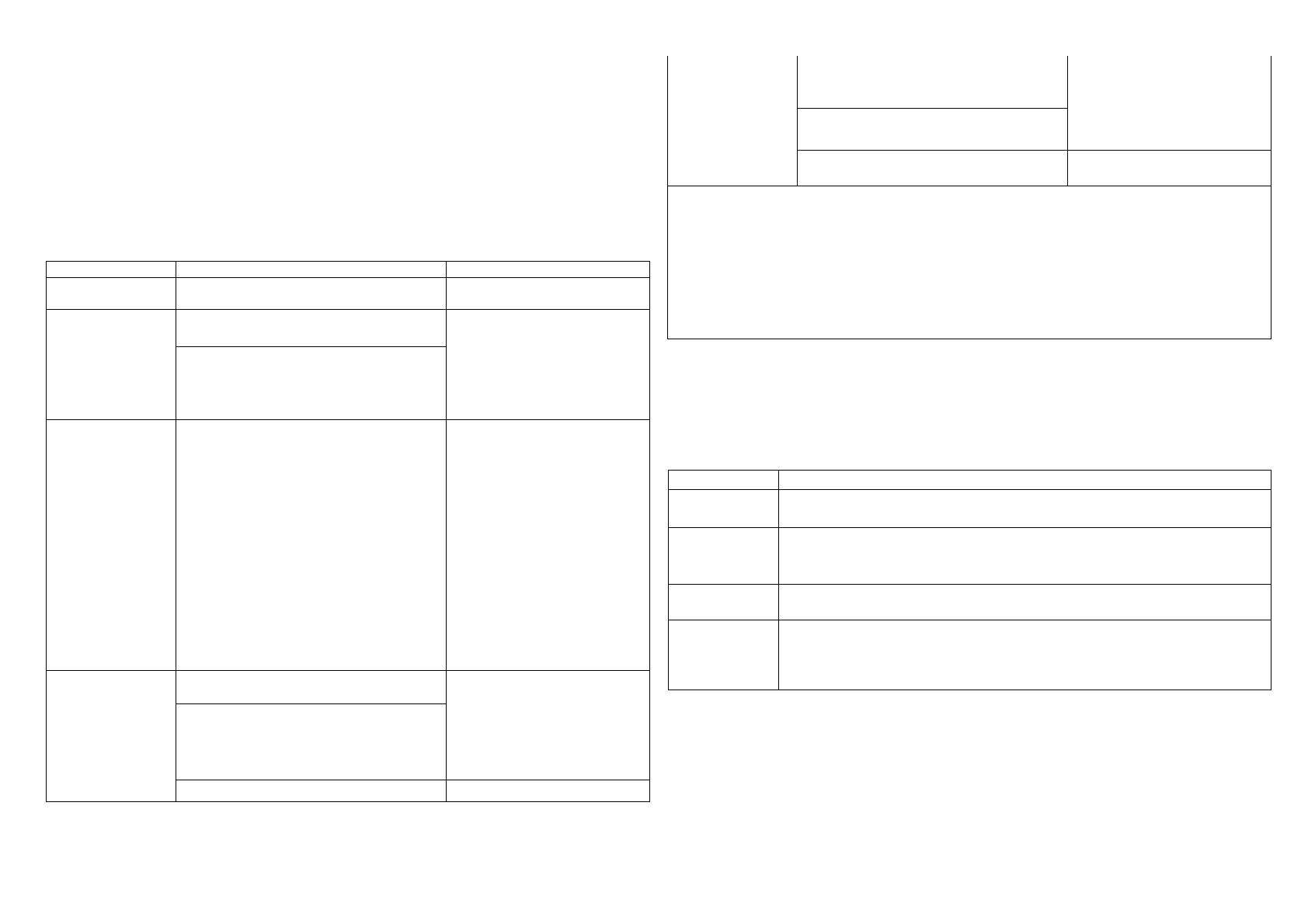
3
Adding to Z-Wave
TM
Network
In the front casing, there is an on/off button with LED indicator below which is used
to toggle switch on and off or carries out inclusion, exclusion, reset or association.
When first power is applied, its LED flashes on and off alternately and repeatedly at
2 second intervals. It implies that it has not been assigned a node ID.
The table below lists an operation summary of basic Z-Wave functions. Please refer
to the instructions for your Z-Wave
TM
Certificated Primary Controller to access the
Setup function, and to include/exclude/reset devices
Function
Description
LED Indication
No node ID
The Z-Wave Controller does not allocate
a node ID to the Switch.
2-second on, 2-second off
Add
(Inclusion)
Have Z-Wave Controller entered
inclusion mode.
One press one flash
To support handling of the
device when already installed
the external switch can be
used for inclusion or
exclusion for 3 minutes after
power up.
Pressing Include button of PAN35 three
times within 2 seconds will enter
inclusion mode.
SmartStart
1. To initiate the SmartSart process,
please type in the first five digits of
DSK string or scan the QR code. The
QR Code can be found on PAN30 or
in the box. Ex:
DSK: 18112-24021-58001-62259-
57092- 27453-08187-47408
2. PAN30 is supported with SmartStart, it
can be added to Z-Wave™ network by
scanning the Z-Wave™ QR code on
the product.
3. Without further actions, PAN30 will be
automatically included in a certified
Z-Wave™ Controller with SmartStart
inclusion ability in 10 minutes after it
turned on.
Remove
(Exclusion)
Have Z-Wave Controller entered
exclusion mode.
One press one flash
To support handling of the
device when already installed
the external switch can be
used for inclusion or
exclusion for 3 minutes after
power up.
Pressing Include button of PAN35 three
times within 2 seconds will enter
exclusion mode.
Node ID has been excluded.
2s On, 2s Off (No node ID)
Reset
Pressing Include button of PAN35 three
times within 2 seconds will enter
inclusion mode.
One press one flash
Within 1 second, press Include button of
PAN35 again for 5 seconds.
IDs are excluded.
2s On, 2s Off (No node ID)
Adding a node ID allocated by Z-Wave Controller means inclusion. Removing a node
ID allocated by Z-Wave Controller means exclusion.
Failed or success in including/excluding the node ID can be viewed from the Z-Wave
Controller.
Sometimes people are not easy to execute exclusion or inclusion especially when
PAN35 already installed in a wall box. To solve this issue, PAN35 support a special
feature that can use S1 or S2 to execute “exclusion, inclusion, Reset” at the first 3
minutes when first time connect to main power.
LED Indication
There is a LED for identify function in the front case. PAN35 support the
indicator ID 0x50 (Identify) and Properties ID 0x03, 0x04 and 0x05.
To distinguish what mode the switch is in, view from the LED for identification.
State Type
LED Indication
Normal
Whenever we switch On and off of the PAN35 by S1 S2 or On/Off
button or RF command, the LED will lights up 1 second and then off.
No node ID
Under normal operation, when the Switch has not been allocated a
node ID, the LED flashes on and off alternately at 2-second intervals.
By pressing S1 S2 or On/Off button, it will stop flashing temporarily.
Learning
When PAN35 is in learning mode, LED flashes on and off
alternately and repeatedly at 0.5 second intervals.
Overload
When overload state occurs, the Switch is disabled of which LED
flashes on and off alternately at 0.2 second intervals. Overload
state can be cleared by disconnect and reconnect the Switch to
the main power.