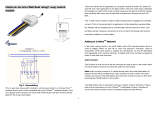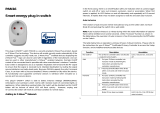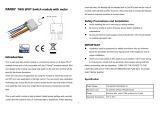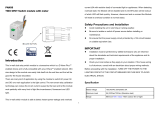This is a warning when the KWh of load over the preset threshold value, If the setting
value is 10000, when the Accumulated Power Consumption of CT1 or CT2 over this
value, PAB01 will send KWh Meter Report command to the node of correspond
Guoup, minum value is 1KWh and default value is 10000 kWh
5.Firmware update over the air (OTA)
PAB01 is based on 500 series SoC and supports Firmware Update Command
Class, it can receives the updated firmware image sent by controller via the Z-wave
RF media. It is a helpful and convenient way to improve some function if needed.
6.Command Classes
The Switch supports Command Classes including…
* COMMAND_CLASS_ZWAVEPLUS_INFO
* COMMAND_CLASS_VERSION
* COMMAND_CLASS_MANUFACTURER_SPECIFIC_V2
* COMMAND_CLASS_DEVICE_RESET_LOCALLY
* COMMAND_CLASS_ASSOCIATION_V2
* COMMAND_CLASS_ASSOCIATION_GRP_INFO
* COMMAND_CLASS_POWERLEVEL
* COMMAND_CLASS_CRC_16_ENCAP
* COMMAND_CLASS_FIRMWARE_UPDATE_MD_V2
* COMMAND_CLASS_MULTI_CHANNEL_V4
* COMMAND_CLASS_MULTI_CHANNEL_ASSOCIATION
* COMMAND_CLASS_METER_V3
* COMMAND_CLASS_CONFIGURATION
Warning:
1.Plug out to disconnect from power supply; Do not plug in line.
2. Do not exceed the max rating.
Disposal
This marking indicates that this product should not be disposed with
other household wastes throughout the EU. To prevent possible harm to
the environment or human health from uncontrolled waste disposal,
recycle it responsibly to promote the sustainable reuse of material
resources. To return your used device, please use the return and
collection systems or contact the retailer where the product was
purchased. They can take this product for environmental safe recycling.
Philio Technology Corporation
8F., No. 653-2, Zhongzheng Rd., Xinzhuang Dist., New Taipei City
24257,Taiwan(R.O.C)
www.philio-tech.com
FCC Interference Statement
This equipment has been tested and found to comply with the limits for a Class B
digital device, pursuant to Part 15 of the FCC Rules.
These limits are designed to provide reasonable protection against harmful
interference in a residential installation.
This equipment generates, uses and can radiate radio frequency energy and, if not
installed and used in accordance with the instructions, may cause harmful
interference to radio communications.
However, there is no guarantee that interference will not occur in a particular
installation.
If this equipment does cause harmful interference to radio or television reception,
which can be determined by turning the equipment off and on, the user is
encouraged to try to correct the interference by one of the following measures:
• Reorient or relocate the receiving antenna.
• Increase the separation between the equipment and receiver.
• Connect the equipment into an outlet on a circuit different from that to which the