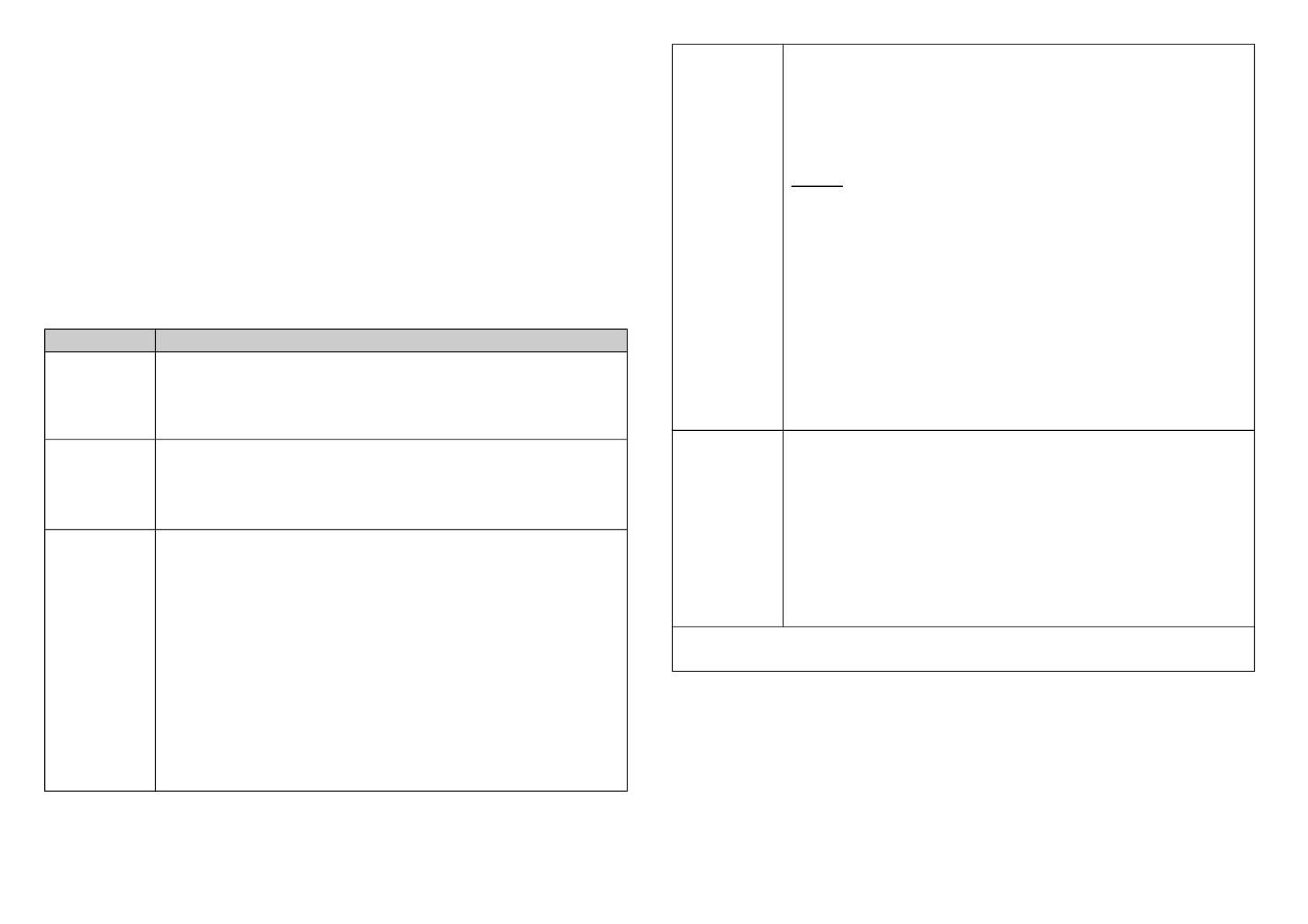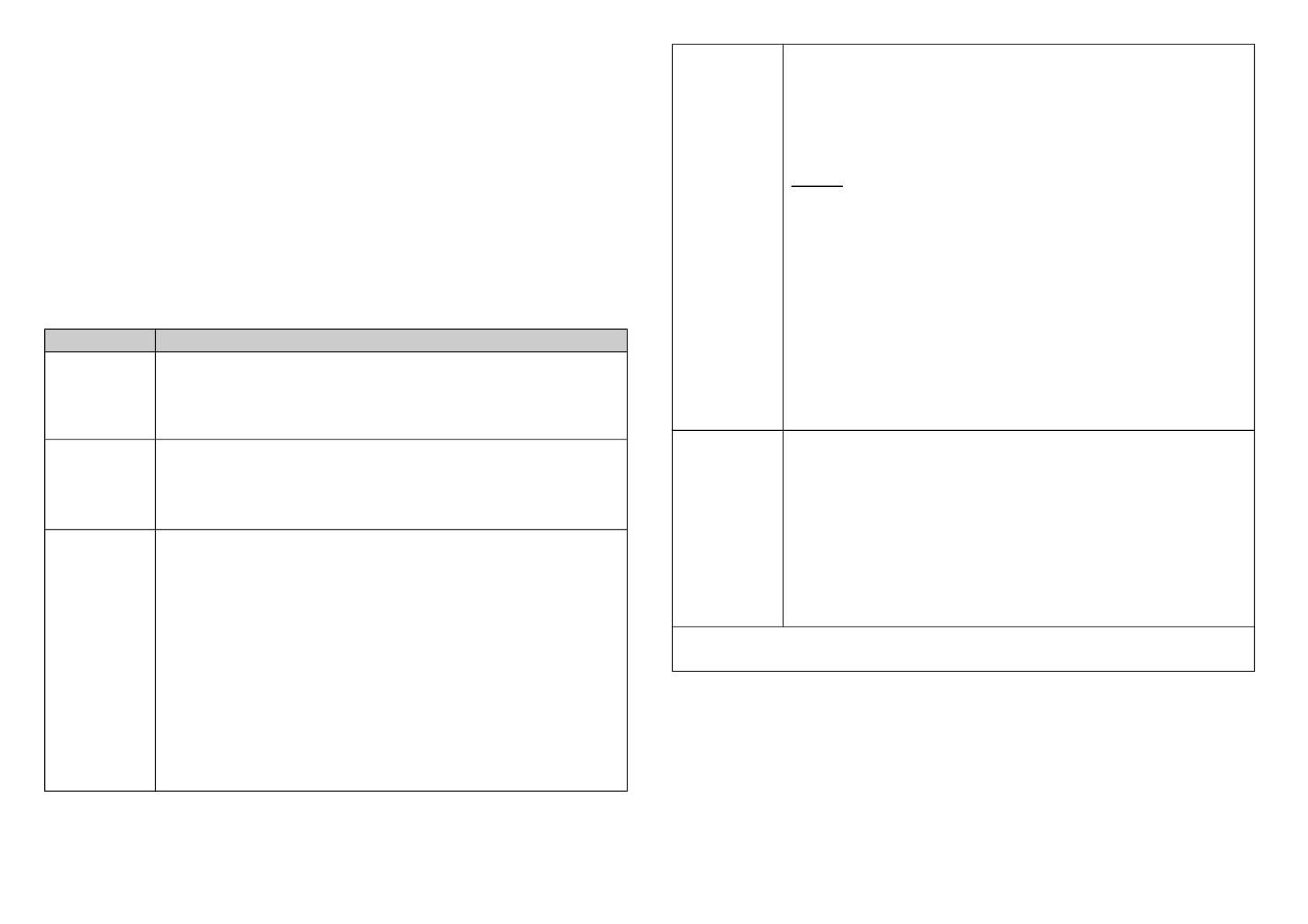
Adding to Z-Wave
TM
Network
There is one tamper key on the device. The tamper key can add,
remove, reset from Z-Wave
TM
network.
In the first time, add the device into the Z-Wave
TM
network. First,
make sure the primary controller is in the add mode. And then power
on the device. The device will auto start the SmartStart Inclusion mode.
Notice: Including a node ID allocated by Z-Wave
TM
Controller means
“Add” or “Inclusion”. Excluding a node ID allocated by Z-Wave
TM
Controller means “Remove” or “Exclusion”.
Function Description
Add
1. Have Z-Wave
TM
Controller entered inclusion mode.
2. Pressing tamper key three times within 1.5 seconds
to enter the inclusion mode.
3. After add successful, the LED will light ON 1 second
Remove
1. Have Z-Wave
TM
Controller entered exclusion mode.
2. Pressing tamper key three times within 1.5 seconds
to enter the exclusion mode.
3. Node ID has been excluded.
Reset
Notice: Use this procedure only in the event
that the primary controller is lost or
otherwise inoperable.
1. Pressing tamper key four times within 1.5 seconds
and do not release the tamper key in the 4
th
pressed, and the LED will light ON.
2. After 3 seconds the LED will turn OFF, after that
within 2 seconds, release the tamper key. If
successful, the LED will light ON one second.
Otherwise, the LED will flash once.
3. IDs are excluded and all settings will reset to
factory default.
SmartStart
1. Product has a DSK string , you can key in first five
digit to increment SmartStart process,or you can
scan QR code.
Ex:mydsk
10209-46687-52248-13629-04783-07465-15776-56519
2. SmartStart enabled products can be added into a
Z-Wave network by scanning the Z-Wave QR Code
present on the product providing SmartStart
inclusion. No further action is required and the
SmartStart product will be added automatically
within 10 minutes of minutes On in the network
vicinity.
*notice1:The QR code can be found on the device
PSE04 or on the box.
Association
This machine provides one groups of nodes. Each
group can set 1 Nodes.
Group 1 is called Lifeline the device will report :
1.Notification report
2.Sensor multilevel report
3.Device Reset Locally Notification
4.Battery Report
5.Indicator Report
•Failed or success in including/excluding the node ID can be
viewed from Z-Wave
TM
Controller.
Notice 1: Always RESET a Z-Wave
TM
device before trying to add it to a
Z-Wave
TM
network.
4