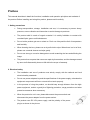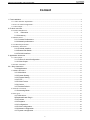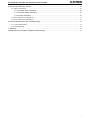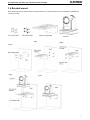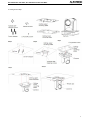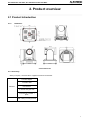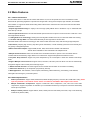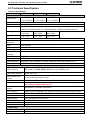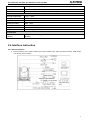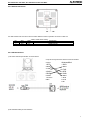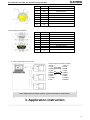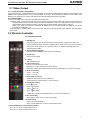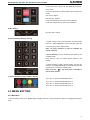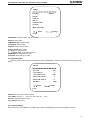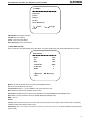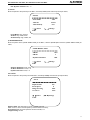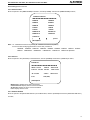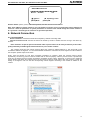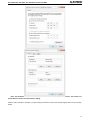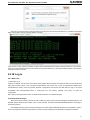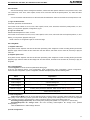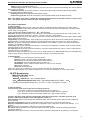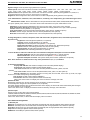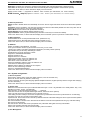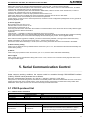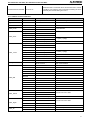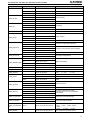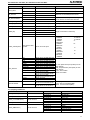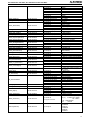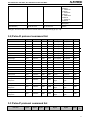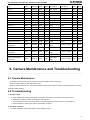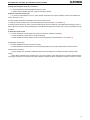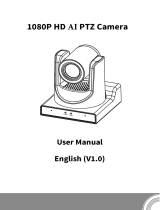ALFAtron 20X-NDIC / W User manual
- Category
- Security cameras
- Type
- User manual
This manual is also suitable for

ALFATRON ALF-12X-NDIC, ALF-20X-NDIC and ALF-30X-NDIC
NOTE: This equipment has been tested and found to comply with the limits for a Class B digital device, pursuant to Part 15
of the FCC Rules. These limits are designed to provide reasonable protection against harmful interference in a residential
installation. This equipment generates uses and can radiate radio frequency energy and, if not installed and used in
accordance with the instructions, may cause harmful interference to radio communications. However, there is no
guarantee that interference will not occur in a particular installation. If this equipment does cause harmful interference to
radio or television reception, which can be determined by turning the equipment off and on, the user is encouraged to try to
correct the interference by one or more of the following measures:
---Reorient or relocate the receiving antenna.
---Increase the separation between the equipment and receiver.
---Connect the equipment into an outlet on a circuit different from that to which the receiver is connected.
---Consult the dealer or an experienced radio/TV technician for help.
WARNING: Changes or modifications not expressly approved by the party responsible for compliance could void the
user's authority to operate the equipment.
Radiation Exposure
This equipment complies with FCC radiation exposure limits set forth for an uncontrolled environment.
This device complies with Industry Canada licence-exempt RSS standard(s). Operation is subject to the following two
conditions:
(1) this device may not cause interference, and
(2) this device must accept any interference, including interference that may cause undesired operation of the device.
"Le présent appareil est conforme aux CNR d'Industrie Canada applicables aux appareils radio exempts de licence.
L'exploitation est autorisée aux deux conditions suivantes :
(1) l'appareil ne doit pas produire de brouillage, et
(2) l'utilisateur de l'appareil doit accepter tout brouillage radioélectrique subi,
même si le brouillage est susceptible d'en compromettre le fonctionnement."
Radiation Exposure:
This equipment complies with IC radiation exposure limits set forth for an uncontrolled environment.
Déclaration d'exposition aux radiations: Cet équipement est conforme aux limites d'exposition aux rayonnements IC
établies pour un environnement non contrôlé.

Preface
This manual describes in detail the functions, installation and operation principles and methods of
the product. Before installing and using this product, please read it carefully.
1. Safety precautions
• During transportation, storage, installation and use, it is necessary to prevent heavy
pressure, severe vibration and immersion to avoid damage to products.
• The product shell is made of organic material. It is strictly forbidden to contact with
corroded liquid, gas or solid substances.
• Do not let the product get wet or rained on. Don't use it beyond the limit of temperature
and humidity.
• When cleaning the lens, please use a dry soft cloth to wipe. When there is a lot of dust,
please use a neutral cleaner and wipe gently.
• Do not use strong or corrosive detergents to avoid scratching the lens and affecting the
image.
• This product has no parts that users can repair by themselves, and the damage caused
by users ‘self-disassembly does not fall within the scope of warranty.
2. Electrical safety
• The installation and use of products must strictly comply with the national and local
electrical safety standards.
• Do not use power adapters beyond the specifications of the power supply, otherwise the
equipment components will burn out and will not work properly.
• In the process of using the product, we should keep enough distance from the high-
power equipment, and do a good job of lightning protection, surge protection and other
protective measures when necessary.
• When the product is not in use, please disconnect the power switch and
disconnect the power adapter from the power socket.
• The product uses DC 12V power supply, and the polarity of the power
plug is as shown in the picture.

ALFATRON ALF-12X-NDIC, ALF-20X-NDIC and ALF-30X-NDIC
3. Installation Safety
• Do not rotate the cylinder of the product by hand, otherwise it will destroy the rotating
shaft of the structure.
• Installation and placement of equipment should be horizontal and stable, and the
product should not be tilted, otherwise the picture may be skewed.
• Installation ensures that there are no obstacles in the rotating range of the platform to
prevent damage to the rotating shaft of the structure.
• Do not turn on power until all installation work is completed.
4. Magnetic Interference
• The electromagnetic field at a specific frequency may affect the local image. The
product is Class A product. Radio interference may occur in the home environment, and
users need to take appropriate measure.

Alfatron ALF-12X-SDIC and ALF-20X-SDIC
0
Content
1. Fast Installation ........................................................................................................................................ 2
1.1 Camera Interface Explanation ....................................................................................................................... 2
1.2 Power on initial configuration ....................................................................................................................... 2
1.3 Video Output.................................................................................................................................................. 2
2. Product overview ...................................................................................................................................... 5
2.1 Product Introduction ...................................................................................................................................... 5
2.1.2 Dimension ....................................................................................................................... 5
2.1.3 Accessory ............................................................................................................................. 5
2.2 Main Features ................................................................................................................................................ 6
2.2.1 Camera Performance ........................................................................................................... 6
2.2.2 Network performance ........................................................................................................... 6
2.3 Technical Specification .................................................................................................................................. 7
2.4 Interface Instruction ....................................................................................................................................... 8
2.4.1 External Interface.................................................................................................................. 8
2.4.2 Bottom Dial Switch ............................................................................................................... 9
2.4.3 RS-232 Interface................................................................................................................... 9
3. Application Instruction ............................................................................................................................. 10
3.1 Video Output................................................................................................................................................ 11
3.1.1 Power-On Initial Configuration ............................................................................................ 11
3.1.2 Video Output ........................................................................................................................ 11
3.2 Remote Controller ....................................................................................................................................... 11
3.2.1 Keys Instruction .................................................................................................................................. 11
3.2.2 Applications .......................................................................................................................... 12
3.3 MENU SETTING ........................................................................................................................................ 13
3.3.1 Main Menu ........................................................................................................................... 13
3.3.2 System Setting ..................................................................................................................... 14
3.3.3 Camera Setting .................................................................................................................... 14
3.3.4 P/T/Z .................................................................................................................................... 17
3.3.5 Video Format ....................................................................................................................... 18
3.3.6 Version ................................................................................................................................. 18
3.3.7 Restore Default .................................................................................................................... 18
4. Network Connection ...................................................................................................................................... 19
4.1 Connecting Mode .................................................................................................................... 19
4.2 IE Log In ...................................................................................................................................................... 21
4.2.1 Web client ............................................................................................................................ 21
2)Download/Install Plug in ............................................................................................................ 21
4.2.2 Preview ................................................................................................................................ 22
4.2.3 Playback .............................................................................................................................. 22
4.2.4 Configuration ....................................................................................................................... 22
4.2.5 Video configuration .............................................................................................................. 23
4.2.6 Network configuration .......................................................................................................... 24
4.2.7 System configuration ........................................................................................................... 25

ALFATRON ALF-12X-NDIC, ALF-20X-NDIC and ALF-30X-NDIC
1
4.2.8 Logout .................................................................................................................................. 26
5. Serial Communication Control ................................................................................................................ 26
5.1 VISCA protocol list ..................................................................................................................................... 26
5.1.1 Camera return command ..................................................................................................... 26
5.1.2 Camera control command ................................................................................................... 27
5.1.3 ,Inquiry command ................................................................................................................. 29
5.2 ,Pelco-D protocol command list ................................................................................................................... 31
5.3 Pelco-P protocol command list .................................................................................................................... 31
6. Camera Maintenance and Troubleshooting ............................................................................................ 32
6.1 Camera Maintenance ................................................................................................................................... 32
6.2 Troubleshooting ........................................................................................................................................... 32
7. Warranty .................................................................................................................................................. 34
Limited warranty in respect of Alfatron Products Only ................................................................................ 34

Alfatron ALF-12X-SDIC and ALF-20X-SDIC
2
1. Fast Installation
1.1
Camera Interface Explanation
Figure 1.1 Interface
1. Camera Lens
2. Camera Base
3. Remote Controller Receiver Light
4. Bottom Dial Switch
5. Tripod Screw Hole
6. RS232 Control Interface (input)
7. RS232 Control Interface (output)
8. RS485 Input (left +, right-)
9. Audio Input Interface
10. 3G-SDI interface
11. HDMI Interface
12. 10/100M Network Interface
13. DC12V Input Power Supply Socket
1.2
Power on initial configuration
1) Power on: Connect DC12V power supply adapter with power supply socket.
2) Initial configuration: Power on with power indicator light on and remote-control receiver light blinking, camera head moves
from bottom left to the bottom, and then goes to the HOME position (intermediate position of both horizontal and vertical),
while the camera module stretches. When remote control receiver light stops blinking, the self-checking is finished
Note: If you set preset 0, when Power on self-test is completed, the camera automatically moves to the preset 0 position.
1.3
Video Output
Video output from LAN, HDMI and 3G-SDI
1) Video Output from LAN
a. Network Cable Connection Port
b. Webpage Login: Open your browser and enter 192.168.5.163 in the address bar (factory default); press Enter to enter
the login page; click on the “player is not installed, please download and install!" and follow the installation steps for
installation. Then enter the username admin and password admin (factory default); press Enter to enter the preview
page, users can carry out PTZ control, video recording, playback, configuration and other operations.
2) HDMI Video Output
a. HDMI Video Cable Connection
b. Connect the camera and the monitor via HDMII video cable; video output is available after camera self-test.
3) 3G-SDI Video Output
a. 3G-SDI video cable connection
b. Connect the camera and the monitor via 3G-SDI video cable; video output is available after camera self-test.

3
ALFATRON ALF-12X-NDIC, ALF-20X-NDIC and ALF-30X-NDIC
1.4
Bracket mount
Note: Bracket can only be wall mounted or ceiling mounted on a concrete wall and cannot be installed on plasterboard.
1) Wall mount step

4
ALFATRON ALF-12X-NDIC, ALF-20X-NDIC and ALF-30X-NDIC
2. Ceiling mount steps

5
ALFATRON ALF-12X-NDIC, ALF-20X-NDIC and ALF-30X-NDIC
2. Product overview
2.1
Product Introduction
2.1.2
Dimension
Camera dimension
2.1.3
Accessory
When you unpack, check that all the supplied accessories are included:
Standard
1x Power adapter
1x RS232 cable
User manual
4x Double-side glue shim
1x IR Remote controller 1
piece
Wall / Ceiling mounting bracket

6
ALFATRON ALF-12X-NDIC, ALF-20X-NDIC and ALF-30X-NDIC
2.2
Main Features
2.2.1
Camera Performance
The ALF-NDIC series is a Full HD PTZ camera with either a 12x, 20x or 30x optical zoom lens. The features include
advanced ISP processing algorithms to provide vivid images with a strong sense of depth, high resolution, and fantastic
color rendition. It supports H.264/H.265 encoding which makes motion video fluent and clear even under less than ideal
bandwidth conditions
1. Superb High-definition Image: It employs 1/2.8-inch-high quality CMOS sensor. Resolution is up to 1920x1080 with
frame rate up to 60 fps.
2. Various Optical Zoom Lens: It has 5X/10X/12X/20X optical zoom lens for options. The 5X zoom lens is with 80.9 ° wide
view angle without distortion.
3. Leading Auto Focus Technology: Leading auto focus algorithm makes lens a fast, accurate and stable auto-focusing.
4. Low Noise and High SNR: Low Noise CMOS effectively ensure high SNR of camera video.
Advanced 2D/3D noise reduction technology is also used to further reduce the noise, while ensuring image sharpness.
5.Quiet PTZ: By adopting high accuracy step driving motor mechanism, it works extremely quiet and moves smoothly and
very quickly to designated position.
6. Multi-Format Video Outputs: support HDMI,3G-SDI, USB, wired LAN and wireless LAN interfaces
The 3G-SDI is available for 100m transmission at 1080p60 format.
7. Multiple Remote Controls: There is IR remoter and 2.4G wireless remote for options. The 2.4G wireless remote
controller will not be affected by angle, distance or IR interference. Support transparent transmission function.
8. Low-power Sleep Function: Support low-power sleep/wake up, the consumption is lower than 500mW under sleep
mode
9. Support Multiple Control Protocol: Support VISCA, PELCO-D, PELCO-P protocols which can also be automatically
recognized. Support VISCA control protocol through IP port.
10. RS-232 Cascade Function: ST series support RS-232 cascade function which is convenient for installing.
11.255 Presets Positions: Up to 255 presets (10 presets by remoter).
12.Wide Application: Tele-education, Lecture capture, Webcasting, Videoconferencing, Tele-training, Tele-medicine,
Interrogation and Emergency command systems.
2.2.2
Network performance
1. Audio Input Interface: Support 16000,32000,44100,48000 sampling frequency and AAC, MP3, PCM audio coding. Audio
input only embeds on the network stream. It does not embed on the HDMI or SDI Outputs of the camera.
2. Multiple Audio/Video Compression: Support H.264/H.265 video compression; AAC, MP3 and PCM audio
compression; Support compression of resolution up to 1920x1080 with frame up to 60 fps and 2 channel 1920x1080p
with 30 fps compression.
3. Multiple network protocol: Support ONVIF, RTSP, RTMP protocols and RTMP push mode, easy to link streaming
media server (Wowza, FMS)

7
ALFATRON ALF-12X-NDIC, ALF-20X-NDIC and ALF-30X-NDIC
2.3
Technical Specification
Technical Specification
Model
ALF-12X-NDIC
ALF-20X-NDIC
ALF-30X-NDIC
Camera Parameter
Optical Zoom 12X
f=3.9~46.8mm
20X
f=5.5~110mm
30X
f=4.3~129mm
Sensor 1/2.8-inch-high quality HD CMOS sensor
Effective Pixels 16: 9, 2.07 megapixel
Video Format HDMI/SDI
1080P60/50/30/25/59.94/29.97; 1080I60/50/59.94; 720P60/50/30/25/59.94/29.97
View Angle
6.3°(tele)
72.5°(wide)
3.3°(tele)
54.7°(wide)
2.34°(tele)
65.1°(wide)
AV
F1.8 – F2.4
F1.6 – F3.5
F1.6– F4.7
Digital Zoom
10X
Minimum
Illumination
0.1Lux
DNR 2D & 3D DNR
White Balance Auto / Manual/ One Push/ 3000K/ 4000K/5000K/6500K
Focus Auto/Manual/One key focus
Aperture/Electron
ic Shutter
Auto/Manual
BLC ON/OFF
WDR OFF/ Dynamic level adjustment
Video Adjustment Brightness, Color, Saturation, Contrast, Sharpness, B/W mode, Gamma curve
SNR >55dB
Input / Output Interface
Video Interfaces SDI, HDMI, LAN (NDI & POE), RS232 (In & Out), RS485, A-IN
Video output interface HDMI, SDI, LAN,
Video Compression
Format H.264, H.265, Dual stream output
Control Protocol
VISCA/Pelco-D/Pelco-P;Baud Rate:115200/9600/4800/2400bps
Audio Input Interface
A-IN: Double track 3.5mm linear input;(Network Stream embedding only, does
not embed to HDMI or SDI outputs)
Audio Compression
Format
AAC/MP3/G.711A Audio compression
HD IP Interface
100M IP Port(10/100BASE-TX); Support VISCA protocol control through IP port.
Network Protocol
RTSP, RTMP, ONVIF, GB/T28181, NDI
Power Interface
HEC3800 Outlet (DC12V)
Supply Adapter
AC110V-AC220V to DC12V/1.5A
Input Voltage
DC12V±10%
Input current 1A (Max)
Consumption 12W (Max)
PTZ Parameter
Pan/Tilt Rotation ±170°, -30°~+90°
Pan Control Speed 0.1 -60°/sec

8
ALFATRON ALF-12X-NDIC, ALF-20X-NDIC and ALF-30X-NDIC
Tilt Control Speed 0.1-30°/sec
Preset Speed Pan: 60°/sec, Tilt: 30°/sec
Preset Number 255 presets (10 presets by remote controller)
Other Parameter
Storage temperature -10℃~+60℃
Storage humidity
20%
~
95%
Working temperature
-10
℃~
+50
℃
Working humidity
20%
~
80%
Dimension
150mmX150mmX167.5mm
Weight
1.4KG
Remote Operation (IP)
Remote Upgrade, Reboot and Reset
Accessories
Accessories (with
camera)
12V/1.5A power supply, RS232 cable, remote control, manual, warranty card,
Bracket
2.4
Interface Instruction
2.4.1
External Interface
1) External interface of ST models: RS232 Input /Output, RS485 Input, Audio Input,3G-SDI Output, HDMI Output,
LAN, DC12V Power Interface.

9
ALFATRON ALF-12X-NDIC, ALF-20X-NDIC and ALF-30X-NDIC
2.4.2
Bottom Dial Switch
Two DIP switches are set to ON or OFF to select different modes of operation as shown in Table 2.2
Table 2.2 Dial Switch setting
No.
SW1
SW2
Explanation
1
OFF
ON
Working mode
2
ON
OFF
Updating mode
2.4.3
RS-232 Interface
1) RS-232C interface specification as shown below
Computer or keyboard and camera connection method
Camera WindowsDB-9
1.DTR
1.DCD
2.DSR
2.RXD
3.TXD
3.TXD
4.GND
4.DTR
5.RXD
5.GND
6.GND
6.DSR
7.IR OUT
7.RTS
8.NC
8.CTS
9.RI
2) RS-232 Mini-DIN 8-pin Port Definition

10
ALFATRON ALF-12X-NDIC, ALF-20X-NDIC and ALF-30X-NDIC
Note: RS232 input and output interface, so you can cascade as shown above;
NO.
Port Definition
1 DTR Data Terminal Ready
2
DSR Data Set Ready
3
TXD Transmit Data
4
GND
System Ground
5
RXD Receive Data
6 GND System Ground
7
IR OUT
IR Commander Signal
8
NC
No Connection
3) RS232 (DB9) Port Definition
NO.
Port
Definition
1
DCD
Data Carrier Detect
2
RXD
Receive Data
3
TXD
Transmit Data
4
DTR
Data Terminal Ready
5
GND
System Ground
6
DSR
Data Set Ready
7
RTS
Request to Send
8
CTS
Clear to Send
9
RI
Ring Indicator
2) VISCA networking as shown below:
Camera cascade connection method
Camera 1
Camera 2
1.DTR
1.DTR
2.DSR
2.DSR
3.TXD
3.TXD
4.GND
4.GND
5.RXD
5.RXD
6.GND
6.GND
7.IR OUT
7.OPEN
8. NC
8.OPEN
3. Application Instruction

11
ALFATRON ALF-12X-NDIC, ALF-20X-NDIC and ALF-30X-NDIC
3.1
Video Output
3.1.1
Power-On Initial Configuration
Connecting the power, camera will have initial configuration, R indicator light will be flashing. When the camera return to the
HOME position (middle position for P/T), and lens finish zoom in/out, the auto-testing is finished. IR led will also stop
flashing. If the preset 0 is set, camera will rotate to the 0-preset position after initial configuration.
3.1.2
Video Output
Connect to the video output cable: the user selects the output mode.
1) network output: connect this product and your computer through the network cable, then open the browser, enter the
camera IP address (factory default 192.168.5.163) in the address bar, then to the login page and input a user name
and password (factory default are “admin”) ,Finally enter the preview page, and the image comes out.
(Note: If you forget your username, password, IP address, you can manually restore the default by the remote
controller key combination * #)
2) 3G-SDI output or (HDMI) output: Connect the monitor with the corresponding video output interface, then the monitor
output image.
3.2
Remote Controller
3.2.1 Keys Instruction
1. Standby Key
After 3S long press, the camera will step into standby mode. Long press 3S again, the
camera will self-test again and back to HOME position. (Note: If power-on mode is turned on
and Preset 0 is set, and there is no operation within 12s, it will automatically point to the
specified preset position.
2. Camera Address Selection
Select the camera address which wants to be controlled
3. Number Key
Set or run 0-9 presets
4, *, # Key
Key combination use
5. Focus Control Key
Auto Focus: Enter auto focus mode.
Manual Focus: The camera focus mode is manual
Switch the camera focus mode to manual focus by pressing [focus +] or [focus -] to adjust.
6. Zoom Control Key
Zoom+: Lens near
Zoom-: Lens far
7. Set or Clear Preset key:
Set Preset: Set preset key + 0-9 number key:
Clear Preset key: Clear preset key + 0-9 number key
8. Pan/Tilt Control Key
Press Key: Up
Press Key: Down
Press Key: Left
Press Key: Right
“HOME” Key: Return to the middle position or enter the next level menu
9. BLC Control Key
Back Light ON / OFF: Turn on or off the back light
10. Menu Setting
Open or close the OSD menu
Enter / exit the OSD menu or return to the previous menu.
11. Camera IR Remote Control Address Setting
【*】+【#】+【F1】:Camera Address No.1
【*】+【#】+【F2】:Camera Address No. 2

12
ALFATRON ALF-12X-NDIC, ALF-20X-NDIC and ALF-30X-NDIC
【*】+【#】+【F3】:Camera Address No. 3
【*】+【#】+【F4】:Camera Address No. 4
12. Key Combination Functions
1)
【
#
】
+
【
#
】
+
【
#
】
: Clear all presets
2)
【
*
】
+
【
#
】
+
【
6
】
: Restore factory defaults
3)
【
*
】
+
【
#
】
+
【
9
】
: Flip switch
4)
【
*
】
+
【
#
】
+Auto: Enter the aging mode
5) 【*】+【#】+【3】: Menu set to Chinese
6) 【*】+【#】+【4】: Menu set to English
7)
【
*
】
+
【
#
】
+Manual: Restore the default username,
password, and IP address
8)
【
#
】
+
【
#
】
+
【
0
】
: Switch the video format to 1080P60
9)【#】+【#】+【1】: Switch the video format to 1080P50
10)【#】+【#】+【2】: Switch the video format to 1080I60
11)
【
#
】
+
【
#
】
+
【
3
】
: Switch the video format to 1080I50
12)
【
#
】
+
【
#
】
+
【
4
】
: Switch the video format to 720P60
13)【#】+【#】+【5】: Switch the video format to 720P50
14)【#】+【#】+【6】: Switch the video format to 1080P30
15)
【
#
】
+
【
#
】
+
【
7
】
: Switch the video format to 1080P25
16)
【
#
】
+
【
#
】
+
【
8
】
: Switch the video format to 720P30
17)【#】+【#】+【9】: Switch the video format to 720P25
3.2.2
Applications
Finishing initialization, it can receive and execute the IR commands. Press the remote controller button, the indicator
light is flashing; release the button, the indicator light stops flashing. Users can control the pan/tilt/zoom, setting and
running preset positions via the IR remote controller.
Key Instruction:
1. In this instruction, “press the key” means a click rather than a long-press, and a special note will be given if a long-
press for more than one second is required.
2. When a key-combination is required, do it in sequence. For example, “【 *】+【#】+【F1】” means press “【*】” first
and then press “【#】” and last press “【F1】”.
1) Camera Selection
Select the camera address to control.
2) Pan/Tilt Control
Up: press Down: press
Left: press Right: press
Back to middle position: press “【HOME】”
Press and hold the up/down/left/right key, the pan/tilt will
keep running, from slow to fast, until it runs to the endpoint;
the pan/tilt running stops as soon as the key is released.
3) Zoom Control
ZOOM IN: press “ZOOM “ key
ZOOM OUT: press “ZOOM ” key
Press and hold the key, the camera will keep zooming in or
zooming out and stops as soon as the key is released.
4) Focus Control

13
ALFATRON ALF-12X-NDIC, ALF-20X-NDIC and ALF-30X-NDIC
5) BLC
6) Pres
7) Camera Remote Controller Address Setting
3.3
MENU SETTING
【*】+【#】+【F1】:Camera Address No.1
【*】+【#】+【F2】:Camera Address No. 2
【*】+【#】+【F3】:Camera Address No. 3
【*】+【#】+【F4】:Camera Address No. 4
3.3.1
Main Menu
In normal working mode, press 【MENU】key to display the menu, using scroll arrow to point at or highlight the selected
items.
Setting
ets Setting, Running, Clearing
Focus (near): Press “
【
focus+
】
” key (Valid only in manual
focus mode)
Focus (far): Press “【focus-】”key (Valid only in manual focus
mode)
Auto Focus: Support
Manual Focus: Support
Press and hold the key, the action of focus will keep
continue and stops as soon as the key is released.
BLC ON / OFF: support
1. Preset setting: to set a preset position, the users should
press the “【SET PRESET】” key first and then press the
number key 0-9 to set a relative preset,
Note: 10 preset positions in total are available by
remote controller.
2. Preset Running: Press a number key 0-9 directly to run
a relative preset.
Note: Action in vain if a relative preset position is not
existed.
3. Preset clearing: to clear a preset position, the user can
press the “【CLEAR PRESET】” key first and then press the
number key 0-9 to clear the relative preset;
Note: press the “
【
#
】
” key three times continually to
cancel all the presets.

14
ALFATRON ALF-12X-NDIC, ALF-20X-NDIC and ALF-30X-NDIC
LANGUAGE: Language setting, Chinese / English
SETUP: System setting
CAMERA OPTION: Camera setting
PTZ OPTION: Pan tilt setting
VERSON: camera version setting
Restore Default: Reset setting
[↑↓] Select: for selecting menu
[← →] Change Value: for modify parameters
[MENU] Back: Press [MENU] to return
[Home] OK: Press [Home] to confirm
3.3.2
System Setting
Move the pointer to the (Setup) in the Main Menu, click the【HOME】key and enter into the (System Setting) as shown
below,
PROTOCOL: VISCA/Pleco-P/Pleco-D/Auto
Visca ADDR: VISCA=1~7 Pelco-P=1~255 Pelco-D = 1~255
Baud rate: 2400/4800/9600/115200
Visca Address Fix: On/Off
3.3.3
Camera Setting
Move the pointer to the (CAMERA) in the Main Menu, click the【HOME】key and enter the (CAMERA) as follow,
SETUP
===============
Protocol Auto
Visca Address 1
Visca Address Fix OFF
PELCO-P Address 1
PELCO-D Address 0
Baudrate 9600
[↑↓]Select
Value
[← →]Change
MENU
===============
Language
English
(Setup)
(Camera)
(P/T/Z)
(Video
Format)
(Version)
(Restore Default)
[ ↑↓ ]Select
Value
[ ← → ]Change

15
ALFATRON ALF-12X-NDIC, ALF-20X-NDIC and ALF-30X-NDIC
EXPOSURE
===============
Mode Auto
EV OFF
BLC OFF
Anti-Flicker 50Hz
Gain Limit 3
WDR 5
[
↑↓
]Select [
← →
]Change
Value
EXPOSURE: Enter Exposure setting
COLOR: Enter color setting
Image: Enter into image setting
Focus: Enter into focus setting
Noise Reduction: Enter noise reduction
1) EXPOSURE SETTING
Move the pointer to the (EXPOSURE) in the Main Menu, click the【HOME】and enter the (EXPOSURE SET) as follow,
Mode: Auto, Manual, Shutter priority, Iris priority and Brightness priority.
EV: On/Off (only available in auto mode)
Compensation Level: -7~7 (only available in auto mode when EV is ON)
BLC: ON/OFF for options (only available in auto mode)
Anti-Flicker: OFF/50Hz/60Hz for options (only available in Auto/Iris priority/Brightness priority modes)
Gain Limit: 0~15(only available in Auto/ Iris priority /Brightness priority mode)
WDR: Off,1~8
Shutter
Priority:1/25,1/30,1/50,1/60,1/90,1/100,1/120,1/180,1/250,1/350,1/500,1/1000,1/2000,1/3000,1/4000,1/6000,1/10000(only
available in Manual and Shutter priority mode)
IRIS Priority: OFF, F11.0, F9.6, F8.0, F6.8, F5.6, F4.8, F4.0, F3.4, F2.8, F2.4, F2.0, F1.8(only available in Manual and Iris
priority mode)
CAMERA
===============
(Exposure)
(Color)
(Image)
(Focus)
(Noise Reduction)
[↑↓]Select
Value
[← →]Change
Page is loading ...
Page is loading ...
Page is loading ...
Page is loading ...
Page is loading ...
Page is loading ...
Page is loading ...
Page is loading ...
Page is loading ...
Page is loading ...
Page is loading ...
Page is loading ...
Page is loading ...
Page is loading ...
Page is loading ...
Page is loading ...
Page is loading ...
Page is loading ...
Page is loading ...
Page is loading ...
-
 1
1
-
 2
2
-
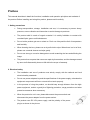 3
3
-
 4
4
-
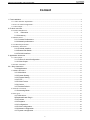 5
5
-
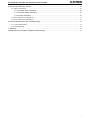 6
6
-
 7
7
-
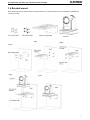 8
8
-
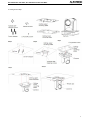 9
9
-
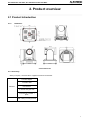 10
10
-
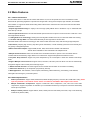 11
11
-
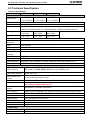 12
12
-
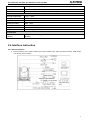 13
13
-
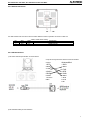 14
14
-
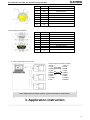 15
15
-
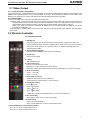 16
16
-
 17
17
-
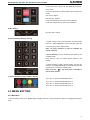 18
18
-
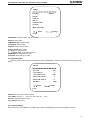 19
19
-
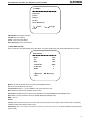 20
20
-
 21
21
-
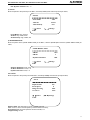 22
22
-
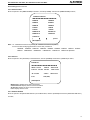 23
23
-
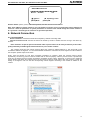 24
24
-
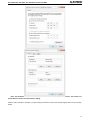 25
25
-
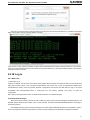 26
26
-
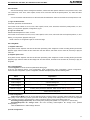 27
27
-
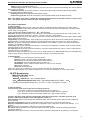 28
28
-
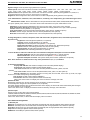 29
29
-
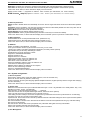 30
30
-
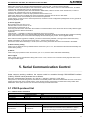 31
31
-
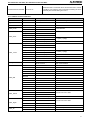 32
32
-
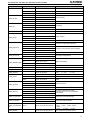 33
33
-
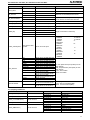 34
34
-
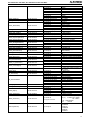 35
35
-
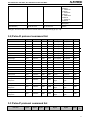 36
36
-
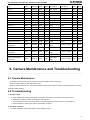 37
37
-
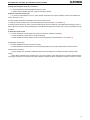 38
38
-
 39
39
-
 40
40
ALFAtron 20X-NDIC / W User manual
- Category
- Security cameras
- Type
- User manual
- This manual is also suitable for
Ask a question and I''ll find the answer in the document
Finding information in a document is now easier with AI
Related papers
-
ALFAtron ALF-20X-BC User manual
-
ALFAtron 10XUSB2C User manual
-
ALFAtron SALUT User manual
-
ALFAtron 20X-SDIC / W User manual
-
ALFAtron 20X-SDIC / W User manual
-
ALFAtron 30X-HDBaseT User manual
-
ALFAtron 20X-SDIC / W User manual
-
ALFAtron IPCONTROLLER User manual
-
ALFAtron RSCONTROLLER User manual
-
ALFAtron ALF-TSM4 User manual
Other documents
-
Lilliput C20 C30 User guide
-
AVMATRIX PTZ1271 Full Hd Ptz Camera User manual
-
 Telycam TLC-1000-DS User manual
Telycam TLC-1000-DS User manual
-
 Everet EVP220L User manual
Everet EVP220L User manual
-
DVDO C4-1 User manual
-
 Everet EVP-220L User manual
Everet EVP-220L User manual
-
Intellisystem IT-FHDCC06 Owner's manual
-
 Telycam TLC-300-IP-20(NDI) User manual
Telycam TLC-300-IP-20(NDI) User manual
-
FOS ICON PTZ HD NDI User manual
-
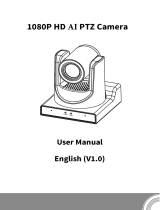 zowieTek 90483-970 User manual
zowieTek 90483-970 User manual