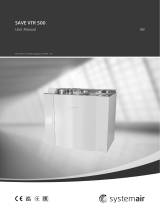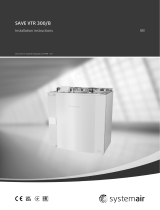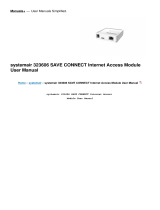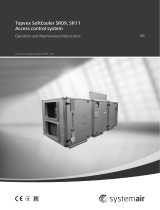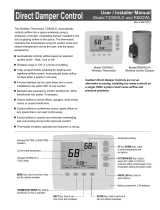Page is loading ...

Document in original language | · v01
SAVE VTR 700
Service & Accessories Installation Manual
GB

| v01
© Copyright Systemair UAB
All rights reserved
E&OE
Systemair UAB reserves the rights to change their products without notice.
This also applies to products already ordered, as long as it does not affect the previously agreed specifications.
Systemair is not liable or bound by the warranty if these instructions are not adhered to during installation or service.

| v01
Contents
1 Overview ......................................................1
1.1 Warranty..............................................1
1.2 Type label.............................................1
1.3 Disposal and recycling .............................1
2 Important Safety Information .. .... ... .... ... .... ... .... ..1
2.1 Intended Use.........................................2
2.2 Admonitions .........................................2
3 Configuration .................................................2
3.1 Startup wizard .......................................2
3.2 Common symbols...................................2
3.3 Home screen overview............................3
3.3.1 User modes ..............................3
3.3.2 Temperature settings ..................6
3.3.3 Airflow settings .........................6
3.3.4 Indoor Air Quality .......................7
3.3.5 Status bar and alarms..................7
3.4 Description of User functions ....................7
3.5 Main menu ...........................................8
3.5.1 Unit Information.........................8
3.5.2 Alarms.....................................9
3.5.3 Week Schedule........................ 13
3.5.4 Filter ..................................... 14
3.5.5 System Preferences.................. 14
3.5.6 Service .................................. 14
3.5.7 Help ...................................... 23
4 Service .......................................................23
4.1 Warnings............................................ 23
4.2 Power consumption and fuse size ............ 23
4.3 Internal Components............................. 24
4.3.1 Description of
Components ........................... 24
4.4 Electrical connections .... .... .... .... .... .... .... 25
4.4.1 Main circuit board layout............ 25
4.4.2 External connections
(Connection board)................... 26
4.5 Troubleshooting................................... 27
5 Accessories.................................................. 28
5.1 Internet Access Module (IAM) ................. 28
5.1.1 Setting up remote control of
the unit .................................. 29
5.2 Indoor air quality sensors ....................... 30
5.3 Temperature control ............................. 31
5.3.1 Internal electrical
reheater................................. 31
5.3.2 Electric duct heater (control
via relay)................................ 33
5.3.3 Internal water heater ................ 35
5.3.4 Duct water heater .................... 36
5.3.5 Duct water cooler..................... 37
5.3.6 Ground heat exchanger ............. 38
5.3.7 Change-over coil for heating/
cooling function ....................... 39
5.4 Airflow control..................................... 41
5.4.1 VAV/CAV conversion kit............. 41
5.5 Installation/Maintenance ....................... 41
5.5.1 Outdoor/Exhaust air
dampers................................. 41
5.5.2 Pressure Guard ........................ 43
5.5.3 Multiple control panels .............. 44
5.5.4 Presence detector .................... 45
5.5.5 Push button ............................ 45


Overview |1
1 Overview
The key to proper and safe operating of the unit is to read this manual thoroughly, use the unit according to given
guidelines and follow all safety requirements.
1.1 Warranty
For the assertion of warranty claims, the products must be correctly connected and operated, and used in accordance
with the data sheets. Further prerequisites are a completed maintenance plan with no gaps and a commissioning re-
port. Systemair will require these in the case of a warranty claim.
1.2 Type label
Before calling your service representative, make a note of the specification and production number from the type label,
which can be found on the side of the units, next to the external connections.
Fig. 1 Type label
Position Description
1Product code (product specification)
2Product item number
3Production order number
4Serial number
5Production date (YY.MM.DD)
6Scannable code for manufacturing order (MO) number and software version
7Scannable code for the spare parts list and documentation
1.3 Disposal and recycling
This product is compliant with the European WEEE Directive and related national waste
legislation. When disposing the unit, follow your local rules and regulations.
This product packing materials are recyclable and can be reused. Do not dispose in household
waste.
2 Important Safety Information
• Observe and respect local conditions, regulations and laws.
• Safety elements may not be dismantled, circumvented or deactivated.
• Wear protective equipment during all work in the vicinity of the unit.
| v01

2| Configuration
• Do not allow children to play with the device.
2.1 Intended Use
• Abide by the system-related conditions and requirements of the system manufacturer or plant constructor.
• Keep all the warning signs on the device and in a legible condition.
• The device is not to be used by persons (including children) with reduced physical, sensory or mental capabilities, or
lack of experience and knowledge, unless they have been given supervision or instruction.
• The system should operate continuously, and only be stopped for maintenance/service.
• Do not connect tumble dryers to the ventilation system.
• Make sure that filters are mounted before starting the unit.
2.2 Admonitions
Danger
• Make sure that the mains supply to the unit is disconnected before performing any maintenance or
electrical work!
• All electrical connections and maintenance work must be carried out by an authorized installer and in
accordance with local rules and regulations.
Warning
• This product is not intended to be used by children or people with reduced physical or mental ability or
lack of experience and knowledge, if no instruction concerning the use has been given by the person
responsible for their safety or that this person is supervising the operation. Children should be supervised
so that they can not play with the product.
• Beware of sharp edges during mounting and maintenance. Use protective gloves.
Warning
• Risk of injury due to rotating parts that have not come to a complete standstill after mains supply to the
unit have been disconnected.
3 Configuration
SAVE VTR 700 configuration can be done via SAVE Touch control panel or alternatively via a mobile application.
Advanced settings cannot be performed using SAVE LIGHT control panel.
3.1 Startup wizard
During the first power up of the unit, you will be asked to set:
• menu language
• time and date
• import configuration file (if the Internet Access Module (IAM) with configuration file is available)
• airflow control type (Manual/RPM) and airflow level values
• heater type (None/Electrical/Water/Change-over)
• if necessary reset filter change timer
The Startup Wizard cannot be skipped.
Note:
If the SAVE LIGHT control panel is used, the start-up wizard is skipped and the factory settings are used.
3.2 Common symbols
The following selection symbols are common and are present in most menu pages:
| v01

Configuration | 3
Back button to return to a previous
menu, located at the upper left corner
On and Off slider to activate or
deactivate a function. White bubble —
function is inactive, green bubble —
function is active.
Up arrow to increase a value CANCEL Button to cancel changes
Down arrow to decrease a value SET/OK Buttons to confirm changes
Some menus have more than one page. Touch page indicator in the top right corner to go to the next page. The first
number indicates current page number and the second number indicates a total number of pages available.
Many options show up in a form of the pop-up window. Select the option from the displayed list in the pop-up window
and press OK to confirm selection.
3.3 Home screen overview
1. Menu
2. Active user mode
3. Temperature settings
4. Airflow settings
5. Alarms and warnings
6. Status line
7. Outdoor temperature
A.Return to home screen
B. Basic read-only information about the unit
C. Currently active alarms and alarm history
D. Configure and check week schedule
E. Check and change remaining time till filter change
F. General system preferences
G.Configuration of all system parameters
H.Help and troubleshooting menu
3.3.1 User modes
The first icon at the top of home screen shows currently active user mode. To change the user mode, touch the active
user mode icon (pos. 2) and select a new user mode from the list. The unit has 2 permanent and 5 temporary user
modes available for selection. Only one mode can be active at a time.
Settings of all modes can be modified in Service menu.
3.3.1.1 Permanent modes
Permanent modes are always active unless interrupted by temporary modes, activated user functions or alarms:
| v01

4| Configuration
Icon Text Description
AUTO
Automatic airflow control. AUTO mode is available for selection when Demand
Control,Week Schedule and/or external fan control functions are configured,
otherwise AUTO mode icon won’t be visible in active user modes menu. AUTO
mode activates Demand Control,Week Schedule and/or external fan control
functions. Demand is available to choose as airflow setting in Week Schedule.
MANUAL
Manual selection of airflow levels. The unit can be set run at one out of four
available airflow speeds: Off/Low/Normal/High.
Note:
The fan can be set to OFF by activating Manual Fan Stop function in
Service menu.
3.3.1.2 Temporary modes
Temporary modes are active only for a set period of time unless interrupted by active user modes, activated user func-
tions or alarms:
Icon Text Description
Holiday
Sets speed of both supply and extract air fans to Low levels when user is away
from home for a long period of time.
ECO mode is active.
Set duration in days.
Crowded
Sets speed of both supply and extract air fans to maximum High levels and
temperature setpoint offset to –3 K when apartment is more crowded than usual.
Default temperature setpoint offset is –3 K.
Set duration in hours.
Away
Sets speed of both supply and extract air fans to Low levels when user is away
from home for a short period of time.
ECO mode is active.
Set duration in hours.
Refresh
Sets speed of both supply and extract air fans to Maximum levels to replace
indoor air with a fresh air in a short period of time.
Set duration in minutes.
Fireplace
Sets speed of supply air fan to High level and extract air fan to Low level to
increase air pressure within the apartment for better smoke extraction through
the chimney.
Set duration in minutes.
Settings of all modes can be modified in Service menu.
Temporary modes and user functions are active only for a set period of time after which they are terminated and the
unit changes back to a former AUTO or MANUAL mode, depending on which one was active before temporary mode or
user function was activated.
Temporary modes can also be activated via digital input signal triggered by push button, presence detector, etc.
3.3.1.3 Digital input functions
Digital input functions always active while digital input is activated.
Icon Text Description
Central Vacuum
Cleaner
Function sets speed of supply air fan to High level and extract air fan to Low
level to increase air pressure within the apartment for better dust collection
through central vacuum cleaner.
Function can be activated via digital input — Central Vacuum Cleaner
Function.
Cooker hood
Sets speed of both supply and extract air fans to Maximum level to increase
airflow in the cooker hood.
Function can be activated via digital input — Cooker Hood Function.
| v01

Configuration | 5
Icon Text Description
Configurable
Digital Input 1
Configurable digital input for custom user function. Airflow levels for both fans
are freely configurable.
High–priority function.
Configurable
Digital Input 2
Configurable digital input for custom user function. Airflow levels for both fans
are freely configurable.
Mid–priority function.
Configurable
Digital Input 3
Configurable digital input for custom user function. Airflow levels for both fans
are freely configurable.
Low–priority function.
Pressure guard Configurable digital input for pressure switch connection. Airflow levels for both
fans are freely configurable.
3.3.1.3.1Configurable digital inputs
A custom airflow settings for supply and extract fans can be set and assigned to a digital input. Each fan can have a dif-
ferent airflow setting.
Configurable digital input can be activated via signal triggered by push button, presence detector or any other external
device with digital output, such as Building Management Systems (BMS)
Configurable digital inputs are grouped in levels of priority, Configurable Digital Input 1 being the highest,
meaning it can’t be overwritten by other user functions.
3.3.1.4 Digital input and Mode hierarchy
User modes and functions have a different hierarchy. User functions activated via HMI or mobile APP, such as AWAY,
CROWDED,FIREPLACE,HOLIDAY and REFRESH, are interrupted by manual selection of AUTO and MANUAL fan modes.
AFIREPLACE function has the highest priority between user functions. Other functions activated via HMI/APP can in-
terrupt each other.
If FIREPLACE function is hard-wired on the connection board and configured as digital input (DI) then it has a higher
priority than AUTO and MANUAL mode. Digital input for a FIREPLACE function has also a higher priority than other
hard-wired digital inputs (DI) for: AWAY,CENTRAL VACUUM CLEANER,COOKER HOOD,CROWDED,HOLIDAY or REFRESH.
Fig. 2 Hierarchy of user modes and digital inputs
Modes are listed from the highest to lowest priority; A — user modes that can be activated from the control panel; B —
user modes and functions activated via digital input
| v01

6| Configuration
3.3.2 Temperature settings
Temperature can be set at SET TEMPERATURE menu accessible from the home screen by touching
TEMPERATURE icon with thermometer. Default temperature value is 18°C (range 12–30°C).
Use up and down arrows or a slider to change the value.
Then touch the OK button to confirm changes.
Temperature set point is for room air temperature, supply air temperature or for extract air temperature depending on
which control mode is active. Default setting is Supply air temperature control.
Control mode of the temperature can be changed in Service menu.
3.3.2.1 ECO mode
ECO mode is a power saving function that can be activated in SET TEMPERATURE menu.
ECO mode function is available only when an internal heater is installed and configured.
While ECO mode is active, a temperature setpoint at which heater is activated is lowered to avoid activation of the heat-
er during cold nighttime.
If the temperature is very low and the heater is activated during the nighttime (even with lowered temperature set-
point), then during the upcoming daytime indoor temperature will be increased using the heat exchanger so that accu-
mulated heat could be used during the next cold nighttime, the lowered setpoint for the heater remains.
ECO mode will have impact for the following user
functions/modes if selected: ECO mode is always activated by the following modes:
• Auto
• Manual
• Away
• Holiday
• Central Vacuum Cleaner Function
• Cooker Hood Function
• Fireplace
• Away
• Holiday
ECO mode is always deactivated by the following user
functions/modes:
• Crowded
• Refresh
• Free cooling
3.3.3 Airflow settings
Airflow settings are available only in MANUAL mode. Click on fan icon on the main screen to enter SET
AIRFLOW menu.
| v01

Configuration | 7
Use up and down arrows or a slider to change the airflow value.
The airflow may be adjusted in these steps: Off/Low/Normal/High. These settings control output signals to the sup-
ply and extract fans.
Important
It is not recommended to set fan to Off in standard households. If manual fan stop is activated, the unit
should be provided with dampers in exhaust and fresh air ducts to avoid cold draught and risk of
condensation when the unit has been stopped.
The fan can be set to Off by activating Manual Fan Stop function in Service menu.
3.3.4 Indoor Air Quality
The unit automatically controls indoor humidity and/or CO2levels by adjusting airflow setting. Airflow is
increased if air quality is decreasing.
Demand Control function is responsible for IAQ (Indoor Air Quality) regulation. Relative humidity (RH) and/or CO2sen-
sors are responsible for IAQ monitoring.
Indoor air quality (IAQ) indicator is available if AUTO mode and Demand Control function is activated.
Indoor air quality levels:
•Perfect: measured indoor air quality value is below setpoint.
•Good: measured indoor air quality value is between low and high limits.
•Improving: measured indoor air quality value is above high setpoint.
Different airflow settings can be set for IMPROVING and GOOD IAQ levels in Service menu.
Setpoint for relative humidity and CO2level can be set in Service menu.
3.3.5 Status bar and alarms
Status line located at the bottom area of home screen displays information about:
List of active alarms. See
chapter 3.5.2.3 for more
information.
List of active user functions.
See chapter 3.4 for more
information.
Touching any of these lines will move you to the next page with more detailed list and information about each alarm or
active user function.
3.4 Description of User functions
Icon Text Description
Heating Connected heater or pre-heater is active and air heating is in process.
Heat recovery Heat recovery from apartment is active.
Cooling Connected cooler is active and air cooling is in process.
| v01

8| Configuration
Icon Text Description
Cooling recovery
Automatic cooling recovery is active when extract air temperature from
apartment is lower than outdoor air temperature and there is a cooling demand
(temperature setpoint is lower than outdoor air temperature).
No cooling recovery with heating demand. If the outdoor air temperature is
higher than then thee indoor air temperature and there is a heating demand,
function Free heating is activated instead.
Free cooling Function decreases indoor air temperature by using only cool outdoor air during
nighttime to save energy consumption.
Moisture transfer
Function controls the rotation speed of the heat exchanger to prevent moisture
transfer to supply air due to high relative humidity in the extract air.
Function is only available for units with Rotating type heat exchanger.
Defrosting Function prevents formation of the ice on the heat exchanger during cold
outdoor temperatures.
Secondary air
Warm air from the living space is used to defrost the heat exchanger using a
damper inside the outdoor air duct. The unit switches from outdoor air to
secondary air while the extract air fan stops and warm secondary air increases
the temperature inside the heat exchanger.
Vacuum cleaner
Function sets speed of supply air fan to High level and extract air fan to Low
level to increase air pressure within the apartment for better dust collection
through central vacuum cleaner.
Function can be activated via digital input — Central Vacuum Cleaner
Function.
Always active while digital input is activated.
Cooker hood
Sets speed of both supply and extract air fans to Maximum level to increase
airflow in the cooker hood.
Function can be activated via digital input — Cooker Hood Function.
User Lock
Function indicates that the system is locked with a password and cannot be
edited or settings changed in any way. System must be unlocked first to make
changes.
Configurable
Digital Input 1
Configurable digital input for custom user function. Airflow levels for both fans
are freely configurable.
High–priority function.
Configurable
Digital Input 2
Configurable digital input for custom user function. Airflow levels for both fans
are freely configurable.
Mid–priority function.
Configurable
Digital Input 3
Configurable digital input for custom user function. Airflow levels for both fans
are freely configurable.
Low–priority function.
Pressure guard Configurable digital input for pressure guard connection. Airflow levels for both
fans are freely configurable.
3.5 Main menu
3.5.1 Unit Information
A basic read-only information about status of the unit, configured components and inputs/outputs.
3.5.1.1 Components
Type and settings of heat exchanger, heater, cooler, extra controller.
| v01

Configuration | 9
3.5.1.2 Sensors
Values from sensors and load of fans (rpm).
3.5.1.3 Input Status
Status of configured analog, digital and universal inputs. Connected component type and raw value (volts) is displayed.
3.5.1.4 Output Status
Status of configured analog, digital and universal outputs. Connected component type and value (volts) is displayed.
3.5.1.5 Unit Version
Unit model name, manufacturer number, serial number and unit software versions for Mainboard, HMI and IAM.
3.5.2 Alarms
A detailed information about active system alarms and alarm log of last 20 events.
3.5.2.1 Active Alarms
Alarm screen is empty if there are no active or logged alarms.
Press HELP button on the active alarm to access FAQ and troubleshooting (if available). Press ACKNOWLEDGE on the in-
dividual alarm to clear it. Depending on alarm type and the cause, it might be necessary to do a troubleshooting first to
acknowledge active alarm.
It may be not possible to clear the status of alarm if the cause of alarm is still present, as that would immediately trigger
alarm to return.
The control panel cannot go to sleep mode if at least one alarm is active.
3.5.2.2 Alarms log
Alarm log allows to view last 20 alarms.
Each alarm contains information:
• Alarm name
• Date/time stamp
• Information if the alarm stops the unit or other note
3.5.2.3 Alarm list
Alarm name Explanation Do the following
A class alarms:
Frost protection Frost protection of return water in
heating coil.
• Alarm stops the unit and opens
the water valve completely.
The alarm will reset once the water
temperature reaches 13°C.
Check the water fluid temperature in
heating coil.
Check the circulation pump of water
heater. Contact your installation
company or place of purchase.
Frost protection temperature sensor Indicates malfunction of water
heater temperature sensor.
• Alarm stops the unit.
Check that frost protection
temperature sensor is connected
properly and cable is not damaged.
Contact your installation company or
place of purchase.
| v01

10 | Configuration
Alarm name Explanation Do the following
Defrosting error Indicates failure of pre-heater to
preheat the incoming outdoor air (in
case Extra controller is configured as
Preheater).
• Alarm stops the unit.
Check the pre-heater reset button.
Check the pre-heater cabling.
Contact your installation company or
place of purchase.
Defrosting error may be caused by
extremely low outdoor air
temperatures or pre-heater failure.
Supply air fan rpm Rotation speed of the supply air fan
is lower than minimum required. Fan
malfunction.
• Alarm stops the unit.
Check quick connectors of the fan.
Contact your installation company or
place of purchase.
Extract air fan rpm Rotation speed of the extract air fan
is lower than minimum required. Fan
malfunction.
• Alarm stops the unit.
Check quick connectors of the fan.
Contact your installation company or
place of purchase.
Supply air fan control error Flow or pressure alarm for supply air.
The pressure is bellow pressure limit.
• Alarm stops the unit.
Check that air tube for pressure
sensor is connected properly and
cable is not damaged.
Contact your installation company or
place of purchase.
Extract air fan control error Flow or pressure alarm for extract
air. The pressure is bellow pressure
limit.
• Alarm stops the unit.
Check that air tube for pressure
sensor is connected properly and
cable is not damaged.
Contact your installation company or
place of purchase.
Fire alarm Fire alarm is active.
• Alarm stops the unit.
Once the external Fire alarm is
disabled – alarm has to be
acknowledged and unit restarted.
Low supply air temperature Supply air temperature is too low.
Active: (Outdoor air temperature
sensor measures < 0°C) AND (Supply
air temperature sensor measures <
5°C)
Returned: (Supply air temperature
sensor measures > 10°C)
Check the heat exchanger and re-
heater.
B class alarms:
Emergency thermostat Indicates triggered overheat
protection (in case of installed
electric re-heater battery).
A triggered manual or automatic
overheat protection (EMT) gives an
alarm in the control panel.
In case a manual overheat protection
is triggered, reset it by pushing the
reset button.
If the automatic overheat protection
is triggered, it will reset
automatically once the temperature
has dropped.
If the problem continues contact
your installation company or place of
purchase.
Bypass damper feedback Indicates malfunction in bypass
damper.
Disconnect the main power supply
for 10 seconds to reset the control
function.
Power up the unit, an automatic
bypass damper test will be
performed.
If the alarm occurs again after
approximately 3 minutes – contact
your installation company or place of
purchase.
| v01

Configuration | 11
Alarm name Explanation Do the following
Rotor motor feedback Indicates a rotor malfunction.
No feedback signal from the rotor
motor for 180 seconds.
If the rotating heat exchanger has
stopped, check the rotor belt.
Replace the belt if it is broken.
If the heat exchanger is still not
rotating check if the quick connector
of the rotary heat exchanger motor
is connected.
If the alarm persists, the motor may
be faulty. Contact your installation
company or place of purchase.
Rotor guard Indicates a rotor malfunction.
No rotation guard signal for 180
seconds.
If the rotating heat exchanger has
stopped, check the rotor belt.
If the heat exchanger is still rotating,
check that the quick connector for
the sensor is connected and that
there is an air gap of 5-10 mm
between the sensor and the magnet.
Adjust the gap if necessary.
If the alarm persists, the rotor sensor
may be faulty. Contact your
installation company or place of
purchase.
Secondary air damper Secondary air defrosting failed.
Outdoor air temperature sensor
measures < 10°C in 2 sec after
defrosting
OR
Outdoor air temperature sensor
measures < 5°C in 5 min after
defrosting
Check if secondary air damper is in
correct position.
Check that damper is connected
properly and cable is not damaged.
Contact your installation company or
place of purchase.
Outdoor air temperature sensor Indicates outdoor air temperature
sensor malfunction.
Check that sensor is connected
properly and cable is not damaged.
Contact your installation company or
place of purchase.
Heater Overheat Indicates overheat temperature
sensor malfunction.
Check that sensor is connected
properly and cable is not damaged.
Contact your installation company or
place of purchase.
Supply air temperature sensor Indicates supply air temperature
sensor malfunction.
Check that sensor is connected
properly and cable is not damaged.
Contact your installation company or
place of purchase.
Room air temperature sensor Indicates room air temperature
sensor malfunction.
Check that sensor is connected
properly and cable is not damaged.
Contact your installation company or
place of purchase.
Extract air temperature sensor Indicates extract air temperature
sensor malfunction.
Check that sensor is connected
properly and cable is not damaged.
Contact your installation company or
place of purchase.
Extra controller temperature sensor Indicates extra controller
temperature sensor malfunction.
Check that sensor is connected
properly and cable is not damaged.
Contact your installation company or
place of purchase.
Built-in RH sensor Indicates internal relative humidity
sensor malfunction.
Active: measured humidity = 0%
Returned: measured humidity > 5%
Check that sensor is connected
properly and cable is not damaged.
Contact your installation company or
place of purchase.
| v01

12 | Configuration
Alarm name Explanation Do the following
Built-in extract air temperature
sensor
Indicates internal extract air
temperature sensor malfunction.
Active: measured temperature = 0°C
Returned: measured temperature >
5°C
Check that sensor is connected
properly and cable is not damaged.
Contact your installation company or
place of purchase.
Extra controller alarm Error from external device. Check if external device is connected
properly and cable is not damaged.
Reset overheat protection on
electrical pre-heater. Contact your
installation company or place of
purchase.
C class alarms:
Filter warning Notification about filter change. Filter have to be replaced in one
month time. Please acquire new
filters.
Filter Time for filter change. Change the filter.
Change filter according to the
instructions in the User Manual.
Details about filter retailers can be
found in Help menu.
External stop Unit is stopped by external signal. Operation is stopped by digital signal
from external remote device or
signal from building management
system.
Manual Fan Stop Operation stopped, fans are in
manual mode and selected as OFF.
Select another speed of fans (LOW /
NORMAL /HIGH) or AUTO mode in
HMI home screen.
Overheat Alarm Temperature after reheater is too
high.
Active: (Overheat temperature
sensor measures > 55°C)
Returned: (Overheat temperature
sensor measures < 50°C)
Alarm is possible if supply airflow is
too low when the reheater is
switched on.
Check the supply airflow.
Check that intake grille is not
blocked.
Check that shut off damper for
outdoor air is open in operation.
Contact your installation company or
place of purchase.
External CO2 sensor External CO2sensor malfunction. Check that sensor is connected
properly and cable is not damaged.
In case sensor wireless – check
RS485 gateway status and sensor
status in HMI.
Contact your installation company or
place of purchase.
External RH sensor External relative humidity sensor
malfunction.
Check that sensor is connected
properly and cable is not damaged.
In case sensor wireless – check
RS485 gateway status and sensor
status in HMI.
Contact your installation company or
place of purchase.
Output in manual mode One or more of analog outputs are in
manual mode.
Check Service->Output menu.
Make sure all configured outputs are
set to Auto value.
Alarm Fire Alarm can be only activated with a digital signal from a smoke/fire detection system or similar. Digital in-
put has to be configured as Fire Alarm for this alarm to work.
Digital output configured as Sum Alarm sends a generic signal every time the alarm is triggered, except for alarms Ex-
ternal stop,Output in manual mode and Manual Fan Stop. This signal does not specify the alarm type.
| v01

Configuration | 13
3.5.3 Week Schedule
The unit can be configured to operate at set airflow levels up to two time periods (00:00–23:59) on user
selected days.
Week Schedule is active only during AUTO mode.
It is possible to activate or deactivate digital output for schedule and unscheduled periods.
3.5.3.1 Schedule Airflow Settings
Touch settings icon to go to SCHEDULE AIRFLOW SETTINGS menu. In this menu set airflow level for
scheduled and unscheduled periods. Available levels: Off,Minimum,Low,Normal,High,Maximum or
Demand.
Set temperature setpoint offset for both periods (-10°C – 0°C).
Demand level is available only if Demand Control or External fan function is active.
3.5.3.2 Edit Schedule
While in home screen, touch menu icon and select Week Schedule.
The menu is locked by default. Enter a password (default password is 1111).
Touch icon at the bottom left corner of the screen to add a new schedule or press EDIT button to modify already added
schedule.
Week Schedule is active only during AUTO mode.
Touch the slider to the right to activate scheduled period.
| v01

14 | Configuration
Set the time. Touch the START TIME or END TIME values to change time. Use arrow buttons and to increase or
decrease value. Confirm with OK button.
Note:
Scheduled time can start but never end at midnight (00:00). The latest END TIME period is 23:59. Scheduled
time cannot go to the next day.
12 or 24 hour time format can be changed in System Preferences menu.
If necessary, activate second scheduled period and set up time.
Once time is set, click on the day(s) when schedule should be active. It is possible to set a separate schedule for each
day. Already scheduled days are not available for selection for new schedules.
Confirm schedule with OK button.
3.5.4 Filter
In this menu the remaining time until filter change and filter kit for replacement are displayed. Editing is
locked with a password, use administrator password. See Password Settings in Service menu for
more information.
Set the time until the next filter change (3–15 months). The default setting is 8 months.
A filter change notification is shown one month prior to filter change.
If a new filter period is selected and confirmed or filter alarm is acknowledged, the timer resets and starts counting from
the beginning.
To change filter kit type
1. Touch Select different filter kit button in the alarm menu.
Alternatively, go to Filter menu (3.3 Home screen overview, page 3, pos. E).
2. Select filter kit from the list.
3. Touch OK button.
To reset filter change timer for SAVE LIGHT
• Push and hold and buttons for 3 seconds to reset the filter timer (filter change LED will turn off).
3.5.5 System Preferences
Configuration of unit location, language and time.
Change the following information:
• Language (default language is English)
• Country (default country is UK)
• Unit address (address, post code)
• Unit date and time, activate or deactivate summer/winter time switch.
Time will automatically change between summertime and wintertime according to European standard, based on
Greenwich time zone and set unit location.
Switch between 12 and 24 hours time format.
• Contact information: contractor, installer, service, phone, website, e-mail, etc.
• Display settings: screen brightness and screen behavior in standby mode.
3.5.6 Service
All unit parameters and settings can be changed in the Service menu.
The Service menu is locked by default and it is necessary to enter a password (default
password is 1111).
| v01

Configuration | 15
3.5.6.1 Input
Configuration of inputs
Settings for analog, digital and universal input terminals on the main board and connection board, configuration of
functionality.
Table 1 Digital universal inputs available for selection
User Modes Activation of specific user modes.
Central Vacuum Cleaner
Function
Activation of Central vacuum cleaner function.
Cooker Hood Function Activation of Cooker Hood function.
External Stop Air handling unit is stopped by an external command.
Extra controller alarm Indication about an alarm in external controller. Used for Extra Heater/Cooler/
Preheater.
Change-over feedback Used with Change-over systems. Indicate if the temperature of heating/cooling fluid
in the system is right.
Fire alarm Air handling unit is stopped due to fire. Can be used with smoke alarms or similar.
Configurable Digital Input 1 Activation of custom airflows set by user.
Configurable Digital Input 2 Activation of custom airflows set by user.
Configurable Digital Input 3 Activation of custom airflows set by user.
Pressure guard Digital input from a pressure guard component
Relative humidity and rotation speed signals from fans are already pre-addressed to specific terminals and cannot be
changed, all other inputs are free for configuration by commissioning. Inputs are free to be used for any purpose.
Universal input (UI) configured as universal analog input (UAI) can be configured for several inputs because multiple
sensors of the same type can be used. Universal analog inputs (UAI) have only selections for RH Sensor (RH),CO₂
Sensor (CO₂),Supply Air Fan Control (SAFC) and Extract Air Fan Control (EAFC) wired configurations.
Analog input (AI) temperature sensors are not allowed to be configured more than once.
Same user modes can be configured on multiple digital inputs (for example multiple bathrooms can be connected to dif-
ferent digital inputs with Refresh mode configured for each.
Digital inputs can be configured to be normally open (Normally Open (NO)) or normally closed (Normally Closed
(NC)). Default setting is Normally Open (NO). Not available for wireless inputs.
A time delay for user modes activated via digital input can be switched off or enabled. Time delay indicates how long
the user mode remains active after its duration of operation has expired.
PDM (pulse density modulation) input for relative humidity (RH) sensor on the main board is pre-adressed and cannot
be changed.
Table 2 Overview of input configuration
Analog inputs Digital inputs Universal analog inputs Universal digital inputs
Input type
Value
Compensation
Input type
Polarity
Value
Input type
Analog type
Value
Input type
Digital type
Polarity
Value
3.5.6.2 Output
Configuration of outputs.
Settings for analog, digital and universal output terminals on the main board and connection board, configuration of
functionality.
| v01

16 | Configuration
Table 3 Digital outputs available for selection
Step Controller Y1 Heating
Step Controller Y3 Cooling
Step Controller Y4 Extra
Controller
Heater/Cooler/Extra controller control signals.
Sum Alarm Fault indicating output.
Outdoor-/Exhaust Air
Damper
Outdoor-/Exhaust air damper control signal.
Secondary air Secondary air damper control.
Activate Cooling Cooling mode activation signal to an external system.
Interlock External fan control Automatic indication about prohibited external fan control (i.e. if defrosting is
activated).
Start/Stop Circ. Pump, Y1
Heating
Start/Stop Circ. Pump, Y3
Cooling
Start/Stop Circ. Pump,Y1/3
Change-over
Start/Stop Circ. Pump, Y4
Extra Controller
Start/Stop signal to the circulation pump of the Heating/Cooling/Extra controller.
Week schedule -
Unscheduled
Digital output signal activated during unscheduled week period.
Week schedule - Scheduled Digital output signal activated during scheduled week period.
Unit Status OK Digital output signal is activated if there are no active or unacknowledged alarms.
Fan output PWM (Pulse-width modulation) signal and triac output are already pre-addressed to specific terminals and
cannot be changed, all other outputs are free for configuration by commissioning. Outputs are free to be used for any
purpose.
Digital outputs are restricted by signal type and physical number of connections.
An output function is only allowed to be used once. Already used and configured terminal is greyed-out in the menu for
output type selection.
Analog and digital outputs have a selection for Auto/Manual modes and an adjustable value for Manual mode.
Manual mode selection overwrites all system related automatic functions. Analog output adjustable manual value
range is 0–10V and digital output values On/Off.
Table 4 Overview of output configuration
Analog outputs Digital outputs
Output type
Auto/Manual
Value
Output type
Auto/Manual
Value
3.5.6.3 Components
Configuration of connected components.
Heat Exchanger
• Choose heat exchanger type.
• Activate or deactivate passive house function if heat exchanger type Rotating is selected.
Options: Yes /No.
• Choose bypass damper location if heat exchanger type Plate is selected. Default setting is based on unit type.
Supply /Extract
• Set actuator type. Default setting is based on unit type.
| v01
/