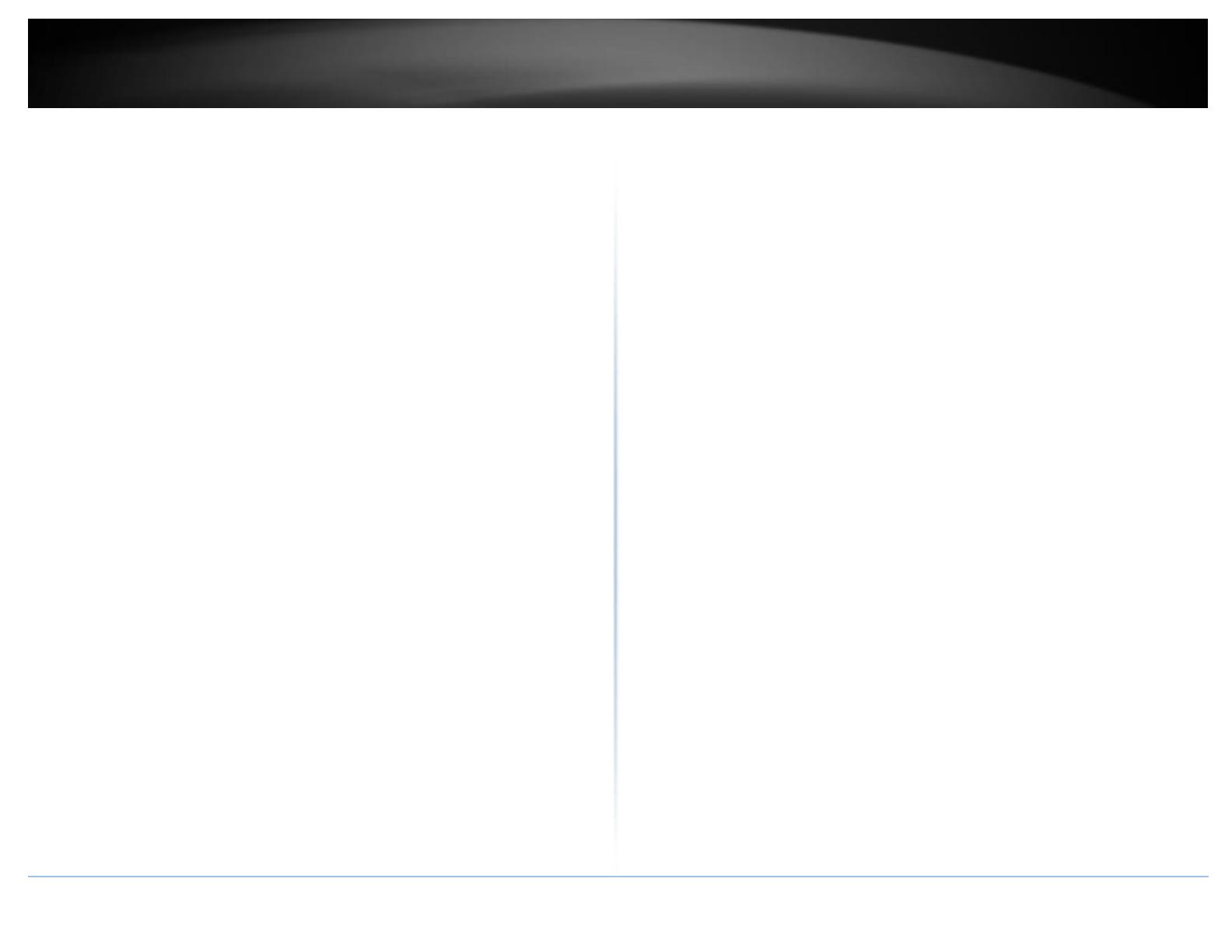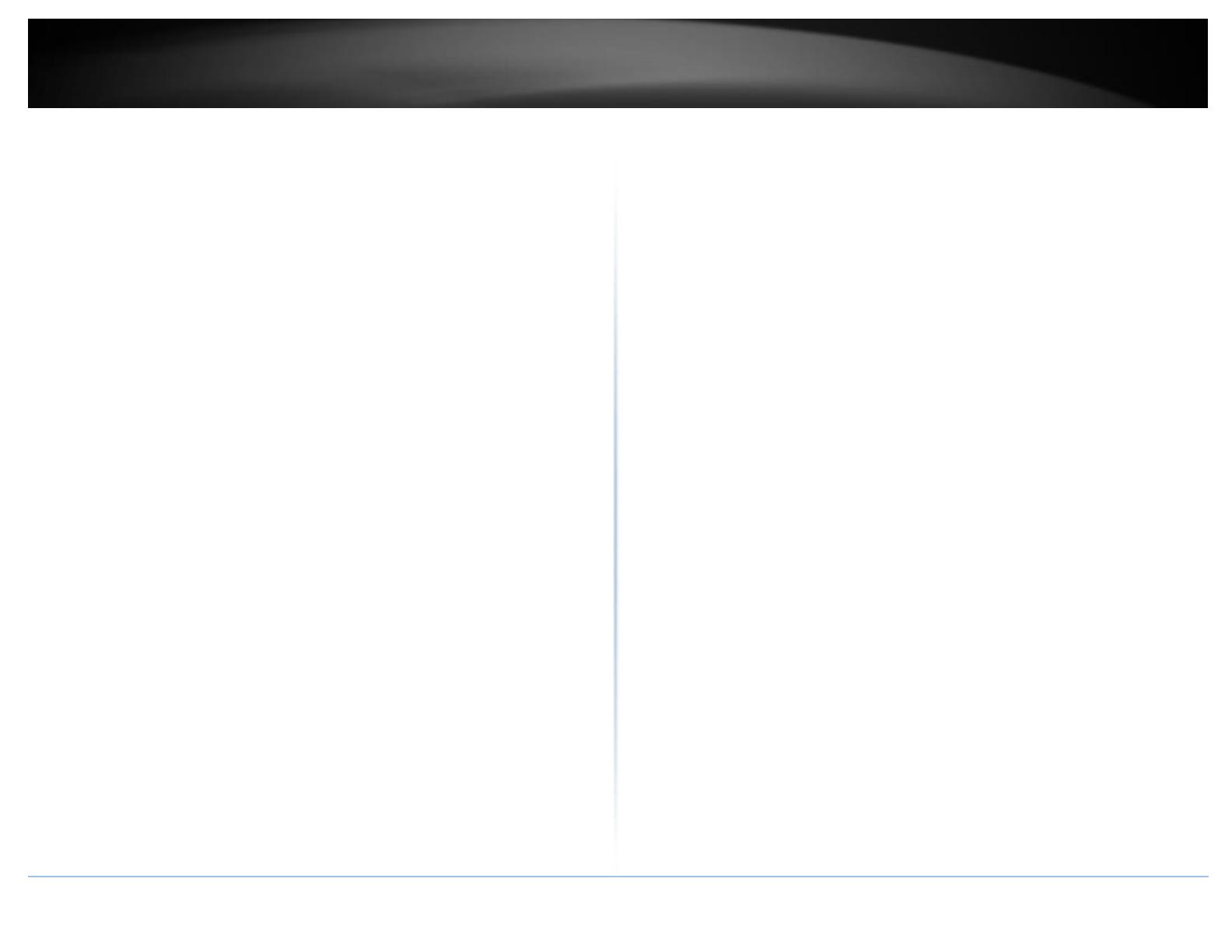
© Copyright 2018 TRENDnet. All Rights Reserved.
Configure MLD Snooping Port Settings.............................................................. 42
Configure MLD Snooping Address Entry ............................................................ 43
Configure MLD Snooping Profile Settings .......................................................... 43
Bandwidth Control ....................................................................................................... 44
Configure Storm Control .................................................................................... 44
Set Ingress Rate Limiting .................................................................................... 44
Set Egress Rate Limiting ..................................................................................... 45
VLAN ............................................................................................................................ 45
Add, modify, and remove VLANs ....................................................................... 45
Configure VLAN Port Settings ............................................................................ 47
View the switch VLAN dynamic forwarding table .............................................. 48
Create a private VLAN ........................................................................................ 48
View the current VLAN database ....................................................................... 49
Asymmetric VLAN .............................................................................................. 49
QoS (Quality of Service) ............................................................................................... 51
Set CoS priority settings ..................................................................................... 51
Set Port Priority ................................................................................................. 52
Set DSCP (Differentiated Services Code Point) Class Mapping settings ............ 52
Set the Scheduling Algorithm ............................................................................ 53
SNMP ........................................................................................................................... 54
Set the SNMP Engine ID ..................................................................................... 54
Configure the SNMP View Table ........................................................................ 54
Configure the SNMP Group Access Table .......................................................... 55
Configure the SNMP User/Group Table ............................................................. 56
Configure the SNMP Community Table ............................................................. 57
Configure the SNMP Trap Management ............................................................ 58
Access Control Config .................................................................................................. 59
Configure Policy Settings ................................................................................... 59
Configure Rate Control ...................................................................................... 64
RMON .......................................................................................................................... 64
Enable RMON ..................................................................................................... 64
Configure parameters for RMON Ethernet statistics ......................................... 65
Configure parameters for RMON history control settings ................................. 66
Configure parameters for RMON alarms ........................................................... 67
Configure parameters for RMON events ........................................................... 68
Voice VLAN .................................................................................................................. 69
Create a Voice VLAN .......................................................................................... 70
Configure Voice VLAN OUI settings ................................................................... 71
Security ........................................................................................................................ 72
Configure Port Access Control ........................................................................... 72
Configure Port Access Settings .......................................................................... 73
Create Dial-In Users (Local Authentication Method) ......................................... 75
Add RADIUS Servers (RADIUS Authentication Method) .................................... 76
Add TACACS+ Servers (TACACS+ Authentication Method)................................ 77
Destination MAC Filter ...................................................................................... 78
Denial of Service (DoS) ...................................................................................... 79
ARP Inspection ................................................................................................... 80
Port Security Control ......................................................................................... 81
DHCP Snooping ............................................................................................................ 82
Enable DHCP Snooping ...................................................................................... 82
Enable DHCP Snooping ...................................................................................... 83
Set Trusted Interfaces ........................................................................................ 83
DHCP Server................................................................................................................. 84
Enable DHCP Server ........................................................................................... 84
DHCP VLAN Settings .......................................................................................... 84
DHCP Exclude IP Address ................................................................................... 84
DHCP Pool .......................................................................................................... 86
DHCP Relay .................................................................................................................. 86
DHCP Relay General Settings ............................................................................. 86
LLDP (Link-Layer Discovery Protocol) .......................................................................... 87
Enable and configure LLDP ................................................................................ 87
View LLDP Neighbor Information ...................................................................... 89
Statistic ........................................................................................................................ 89
View Traffic Information Statistics..................................................................... 89
View Error Information Statistics....................................................................... 90
Switch Maintenance ..................................................................... 91