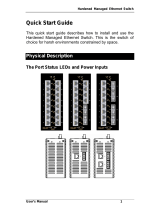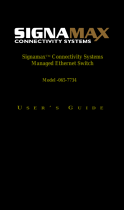Page is loading ...

IES-0880
8 GE Managed Switch -20 to 60C, DIN-rail
User Manual
v1.00 - 1206

IES-0880 User Manual Page 2
Preface
This manual describes how to install and use the Industrial Managed Gigabit Ethernet
Switch. This switch introduced here is designed to deliver full scalability with SNMP/RMON
web-based management functions by providing:
To get the most out of this manual, you should have an understanding of Ethernet
networking concepts.
In this manual, you will find:
Features on the Hardened Web-Smart PoE Ethernet Switch
Illustrative LED functions
Installation instructions
Management Configuration
Specifications

IES-0880 User Manual Page 3
Table of Contents
OVERVIEW ........................................................................................................................... 5
FEATURES ............................................................................................................................................................... 6
MANAGEMENT ...................................................................................................................................................... 7
PACKAGE CONTENTS ............................................................................................................................................. 8
FRONT PANEL DISPLAY ......................................................................................................................................... 9
POWER INPUT ..................................................................................................................................................... 10
Redundant DC Terminal Block ........................................................................................................... 10
Alarms for Power Failure ..................................................................................................................... 11
DIN RAIN MOUNT .............................................................................................................................................. 12
WIRING DIAGRAM .............................................................................................................................................. 13
10/100BASE-TX CONNECTOR ......................................................................................................................... 14
CONNECTING TO YOUR NETWORK .................................................................................................................... 15
Cable Type & Length ............................................................................................................................. 15
Cabling ..................................................................................................................................................... 15
SWITCH MANAGEMENT .................................................................................................... 16
DEFAULT SETTING .............................................................................................................................................. 16
Console .................................................................................................................................................... 16
Web Interface ......................................................................................................................................... 16
CONSOLE (CLI) .................................................................................................................................................. 17
Direct Access ........................................................................................................................................... 17
Modem Access ........................................................................................................................................ 17
WEB MANAGEMENT .......................................................................................................................................... 18
SNMP-BASED NETWORK MANAGEMENT........................................................................................................ 18
MANAGEMENT ARCHITECTURE ......................................................................................................................... 18
SNMP & RMON MANAGEMENT ........................................................................................ 19
OVERVIEW ........................................................................................................................................................... 19
SNMP AGENT AND MIB-2 (RFC 1213) ......................................................................................................... 19
RMON MIB (RFC 2819) AND BRIDGE MIB (RFC 1493) ............................................................................ 20
RMON Groups Supported .................................................................................................................... 20
Bridge Groups Supported .................................................................................................................... 21
WEB-BASED MANAGEMENT ............................................................................................ 22
LOGGING ON TO THE SWITCH ............................................................................................................................. 22
UNDERSTANDING THE BROWSER INTERFACE .................................................................................................... 23
SYSTEM ............................................................................................................................................................... 25
PORT ................................................................................................................................................................... 32
SWITCHING ......................................................................................................................................................... 35
TRUNKING ........................................................................................................................................................... 38
STP / RING ......................................................................................................................................................... 39
VLAN ................................................................................................................................................................. 45
QOS .................................................................................................................................................................... 49
SNMP ................................................................................................................................................................ 51

IES-0880 User Manual Page 4
802.1X ............................................................................................................................................................... 55
OTHER PROTOCOLS ............................................................................................................................................ 58
CONSOLE MANAGEMENT ................................................................................................. 62
ADMINISTRATION CONSOLE .............................................................................................................................. 62
Exec Mode (View Mode) ....................................................................................................................... 63
Privileged Exec Mode (Enable Mode) ............................................................................................... 66
Configure Mode (Configure Terminal Mode) ................................................................................. 69
SYSTEM ............................................................................................................................................................... 72
PORT ................................................................................................................................................................... 80
SWITCHING ......................................................................................................................................................... 84
TRUNKING ........................................................................................................................................................... 89
STP / RING ......................................................................................................................................................... 90
VLAN ............................................................................................................................................................... 103
QOS .................................................................................................................................................................. 109
SNMP .............................................................................................................................................................. 112
802.1X ............................................................................................................................................................. 121
OTHER PROTOCOLS .......................................................................................................................................... 126
SPECIFICATIONS ............................................................................................................. 137
APPENDIX A .................................................................................................................... 138
APPENDIX B .................................................................................................................... 139

IES-0880 User Manual Page 5
Overview
LevelOne IES-0880 Industry Ethernet Switch provides 8 ports of Gigabit Ethernet to enable
high speed network at mission-critical environment. This device is designed to be
mounted on an industry standard DIN-rail, plus the clearly visible status LEDs provide
simple monitoring of port link activity.
High Reliability
All components are built to withstand harsh environment applications without
compromise where humidity, temperature variation and even shock vibration are
concerns, including Electric & Utility, Critical Infrastructure, Transportation and
Surveillance Security. This device operates under -20 to 60 Celsius (-4 to 140 Fahrenheit)
temperature.
Resilient Ring Network
Supports Ring topology network providing simple installation and ultra fast network
recovery performance, less than 15ms. Unlike much complex resilient topology, such as a
redundant star, the Ring simplifies the network design and requires less cabling
installation. In addition, fast network recovery time helps minimize system downtime.
Management
Supports a variety of management features including: CLI via Console or Telnet; Graphic
User Interface via Web Browser or Simple Network Management Protocol via SNMP tools.
It provides better visibility and management of those critical assets.
Safety
This device has been tested under UL508 standard for Industrial Control Equipment to
highly reliability and safety measurement to ensure field hardened, especially for the harsh
environment.

IES-0880 User Manual Page 6
Features
Meets EN61000-6-2 & EN61000-6-4 EMC Generic Standard Immunity for industrial
environment.
Manageable via SNMP, Web-based, Telnet, and RS-232 console port.
Supports Command Line Interface in RS-232 console.
Supports IEEE802.3/802.3u/802.3ab/802.3z/802.3x. Auto-negotiation:
10/100/1000Mbps, full/half-duplex. Auto MDI/MDIX.
1000Base-SX/LX: Multi mode or Single mode SC type, 1000Base-BX: WDM Single mode
SC type.
Supports 4096 MAC addresses. Provides 1M bits memory buffer.
Store-and-forward mechanism.
Full wire-speed forwarding rate.
Alarms for power failure by relay output.
Operating voltage and Max. current consumption: 1.7A @ 12VDC, 0.85A @ 24VDC.
Power consumption: 20.4W Max.
Power supply: Redundant DC Terminal Block power inputs and 12VDC DC JACK with
100-240VAC external power supply.
Field Wiring Terminal Markings: Use Copper Conductors Only, 60/75℃, wire range 12-
24 AWG, torque value 7 lb-in.
-20℃ to 60℃ (-4℉ to 140℉) operating temperature range. UL508 Industrial Control
Equipment certified Maximum Surrounding Air Temperature @ 60℃ (140℉).
For use in Pollution Degree 2 Environment.
Supports DIN-Rail and Panel Mounting installation.

IES-0880 User Manual Page 7
Management
VLAN
Port-based VLAN
IEEE802.1Q tagged VLAN
TRUNKING
MAC-based Trunking with automatic link fail-over
PORT-SECURITY
Per-port programmable MAC address locking
Up to 24 Static Secure MAC addresses per port
IEEE802.1x Port-based Network Access Control
PORT-MIRRORING
Port-mirroring
QOS (IEEE802.1p Quality of Service)
4 priority queues
INTERNETWORKING PROTOCOLS
Bridging:
o IEEE802.1s Multiple Spanning Tree
o IEEE802.1w Rapid Spanning Tree
o IEEE802.1D Spanning Tree compatible
o IEEE802.1Q GVRP
IP Multicast:
o IGMP Snooping
Rate Control
NTP
NETWORK MANAGEMENT METHODS
Console port access via RS-232 cable (CLI, Command Line Interface)
Telnet remote access
SNMP agent:
o MIB-2 (RFC1213)
o Bridge MIB (RFC1493)
o RMON MIB (RFC2819) statistics, history, alarm and events
o VLAN MIB (IEEE802.1Q/RFC2674)
o Private MIB
Web browser
TFTP software-upgrade capability

IES-0880 User Manual Page 8
Package Contents
When you unpack the product package, you shall find the items listed below. Please
inspect the contents, and report any apparent damage or missing items immediately to
your authorized reseller.
IES-0880 Hardened Managed Gigabit Ethernet Switch
Quick Installation Guide
CD User Manual

IES-0880 User Manual Page 9
Front Panel Display
LED
Status
Description
PW 1,2,3
Steady
Power On
Off
Power Off
ALA (Alarm)
Steady
Redundancy Power is failed
Off
Redundancy Power is activated
10/100/1000Base-TX & 1000Base-SX / LX / BX
LNK/ACT
Steady
Network connection established
Flashing
Transmitting or Receiving data
Speed
Amber
Connection at 1000Mbps
Green
Connection at 100Mbps
Off
Connection at 10Mbps

IES-0880 User Manual Page 10
Power Input
Terminal Block
PW1
+
12 32VDC
Power Ground
PW2
+
12 32VDC
Power Ground
Earth Ground
Relay Output
1A @ 24VDC
Relay Alarm warning signal disable for following:
1. The relay contact closes if Power1 and Power2 are both failed but Power3 on
2. The relay contact closes if Power3 is failed but Power1 and Power2 are both on
DC Jack
PW3
DC Jack
12VDC
Redundant DC Terminal Block
There are two pairs of power inputs for use with redundant power sources. You only need
to have one power input connected to run the switch.

IES-0880 User Manual Page 11
Alarms for Power Failure
There are two pins on the terminal block used for power failure detection. It provides the
normally closed output when the power source is active. Use this as a dry contact
application to send a signal for power failure detection.
Special Note
The relay output is normal open position when there is no power to the switch. Please do
not connect any power source to this terminal to prevent shorting your power supply.

IES-0880 User Manual Page 12
DIN rain Mount
Fix the DIN rail attachment plate to the back panel of the switch.
Installation: Place the switch on the DIN rail from above using the slot. Push the front of
the switch toward the mounting surface until it audibly snaps into place.
Removal: Pull out the lower edge and then remove the switch from the DIN rail.

IES-0880 User Manual Page 13
Wiring Diagram
Field Wiring Terminal Markings: Use Copper Conductors Only, 60/75℃, wire range 12-24
AWG, torque value 7 lb-in.

IES-0880 User Manual Page 14
10/100Base-TX Connector
The following lists the pin-out of 10/100Base-TX ports.
Pin
PoE Port (1 to 4)
Standard Port (5)
1
Output Transmit Data +
Input Receive Data +
2
Output Transmit Data -
Input Receive Data -
3
Input Receive Data +
Output Transmit Data +
4
Positive (VCC+)
NC
5
Positive (VCC+)
NC
6
Input Receive Data -
Output Transmit Data -
7
Negative (VCC-)
NC
8
Negative (VCC-)
NC

IES-0880 User Manual Page 15
Connecting to Your Network
Cable Type & Length
It is necessary to follow the cable specifications below when connecting the switch to your
network. Use appropriate cables that meet your speed and cabling requirements.
Cable Specifications
Speed
Connector
Port Speed
Half/Full Duplex
Cable
Max.
Distance
10Base-T
RJ-45
10/20 Mbps
2-pair UTP/STP
Cat. 3, 4, 5
100 m
100Base-TX
RJ-45
100/200 Mbps
2-pair UTP/STP
Cat. 5
100 m
100Base-FX
ST, SC
100/200 Mbps
MMF (50 or
2 km
100Base-FX
ST, SC
100/200 Mbps
20, 40, or 75
km
Cabling
Step 1: First, ensure the power of the switch and end devices are turned off.
<Note> Always ensure that the power is off before any installation.
Step 2: Prepare cable with corresponding connectors for each type of port in use.
Step 3: Consult Cable Specifications Table on previous page for cabling requirements
based on connectors and speed.
Step 4: Connect one end of the cable to the switch and the other end to a desired device.
Step 5: Once the connections between two end devices are made successfully, turn on the
power and the switch is operational.

IES-0880 User Manual Page 16
Switch Management
This chapter explains the methods that you can use to configure management access to
the switch. It describes the types of management applications and the communication
and management protocols that deliver data between your management device
(workstation or personal computer) and the system. It also contains information about
port connection options.
Default Setting
Console
115,200bps
8 data bits
No parity
1 stop bit
Web Interface
IP address: 192.168.1.10
User Name: admin
Password: [Blank]

IES-0880 User Manual Page 17
Console (CLI)
The administration console is an internal, character-oriented, Command Line Interface
(CLI) for performing system administration such as displaying statistics or changing option
settings. Using this method, you can view the administration console from a terminal,
port. There are two ways to use this management method: direct access or modem access.
The following sections describe these methods.
Direct Access
Direct access to the administration console is achieved by directly connecting a terminal
or a PC equipped with a terminal-emulation program (such as HyperTerminal) to the
switch console port. This management method is often preferred because you can remain
connected and monitor the system during system reboots. Also, certain error messages
are sent to the serial port, regardless of the interface through which the associated action
was initiated. A Macintosh or PC attachment can use any terminal-emulation program for
connecting to the terminal serial port. A workstation attachment under UNIX can use an
emulator such as TIP.
Modem Access
external modem attached to the console port. The switch management program provides
Console Port screen, accessible from the Basic Management screen that lets you configure
parameters for modem access. When you have configured the external modem from the
administration console, the switch transmits characters that you have entered as output
on the modem port. The switch echoes characters that it receives as input on the modem
port to the current administration console session. The console appears to be directly
connected to the external modem.

IES-0880 User Manual Page 18
Web Management
The switch provides a browser interface that lets you configure and manage the switch
interface applications directly in your web browser by entering the IP address of the
switch. You can then use your web browser to list and manage switch configuration
console port.
SNMP-Based Network Management
You can use an external SNMP-based application to configure and manage the switch. This
management method requires the SNMP agent on the switch and the SNMP Network
Management Station to use the same community string. This management method, in
fact, uses two community strings: the get community string and the set community string.
If the SNMP Network management station only knows the set community string, it can
read and write to the MIBs. However, if it only knows the get community string, it can only
read MIBs. The default get and set community strings for the switch are public.
Management Architecture
All of the management application modules use the same Messaging Application
Programming Interface (MAPI). By unifying management methods with a single MAPI,
configuration parameters set using one method (e.g. console port) are immediately
displayed the other management methods (e.g. SNMP agent of web browser).
The management architecture of the switch adheres to the IEEE open standard. This
compliance assures customers that the switch is compatible with, and will interoperate
with other solutions that adhere to the same open standard.

IES-0880 User Manual Page 19
SNMP & RMON Management
Remote Monitoring (RMON) capabilities.
Overview
RMON is an abbreviation for the Remote Monitoring MIB (Management Information Base).
RMON is a system defined by the Internet Engineering Task Force (IETF) document RFC
2819, which defines how networks can be monitored remotely.
RMONs typically consist of two components: an RMON probe and a management
workstation:
- The RMON probe is an intelligent device or software agent that continually collects
statistics about a LAN segment or VLAN. The RMON probe transfers the collected data to a
management workstation on request or when a pre-defined threshold is reached.
- The management workstation collects the statistics that the RMON probe gathers.
The workstation can reside on the same network as the probe, or it can have an in-
band or out-of-band connection to the probe.
The switch provides RMON capabilities that allow network administrators to set
parameters and view statistical counters defined in MIB-II, Bridge MIB, and RMON MIB.
RMON activities are performed at a Network Management Station running an SNMP
network management application with graphical user interface.
SNMP Agent and MIB-2 (RFC 1213)
The SNMP Agent running on the switch manager CPU is responsible for:
- Retrieving MIB counters from various layers of software modules according to the
SNMP GET/GET NEXT frame messages.
- Setting MIB variables according to the SNMP SET frame message.
- Generating an SNMP TRAP frame message to the Network Management Station if
the threshold of a certain MIB counter is reached or if other trap conditions (such as
the following) are met:

IES-0880 User Manual Page 20
WARM START
COLD START
LINK UP
LINK DOWN
AUTHENTICATION FAILURE
RISING ALARM
FALLING ALARM
TOPOLOGY ALARM
MIB-II defines a set of manageable objects in various layers of the TCP/IP protocol suites.
MIB-II covers all manageable objects from layer 1 to layer 4, and, as a result, is the major
SNMP MIB supported by all vendors in the networking industry. The switch supports a
complete implementation of SNMP Agent and MIB-II.
RMON MIB (RFC 2819) and Bridge MIB (RFC 1493)
The switch provides hardware-based RMON counters in the switch chipset. The switch
manager CPU polls these counters periodically to collect the statistics in a format that
complies with the RMON MIB definition.
RMON Groups Supported
The switch supports the following RMON MIB groups defined in RFC 2819:
- RMON Statistics Group maintains utilization and error statistics for the switch port
being monitored.
- RMON History Group gathers and stores periodic statistical samples from the previous
Statistics Group.
- RMON Alarm Group allows a network administrator to define alarm thresholds for any
MIB variable. An alarm can be associated with Low Threshold, High Threshold, or both. A
trigger can trigger an alarm when the value of a specific MIB variable exceeds a threshold,
falls below a threshold, or exceeds or falls below a threshold.
- RMON Event Group allows a network administrator to define actions based on alarms.
SNMP Traps are generated when RMON Alarms are triggered. The action taken in the
Network Management Station depends on the specific network management application.
/