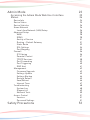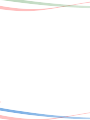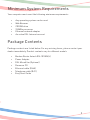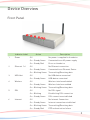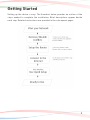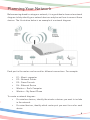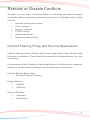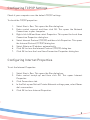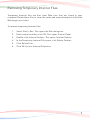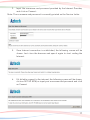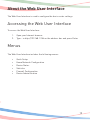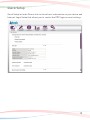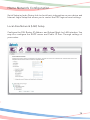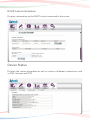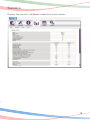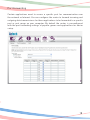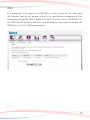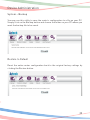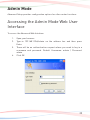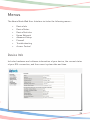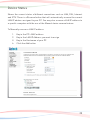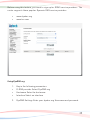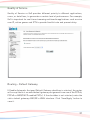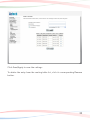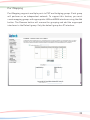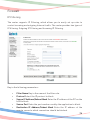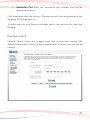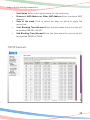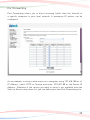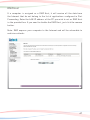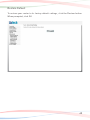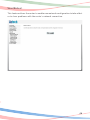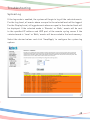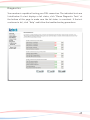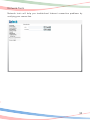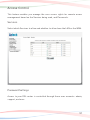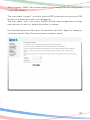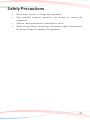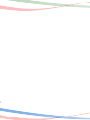Aztech DSL1015EN-L Owner's manual
- Category
- Routers
- Type
- Owner's manual
Aztech DSL1015EN-L is a 4-port ADSL 2/2+ wireless N modem router that provides a fast and reliable internet connection for your home or small office. It supports the latest Wi-Fi standard, 802.11n, which offers speeds of up to 300Mbps. The router also has four Ethernet ports for wired connections, and a USB port for connecting a printer or external storage device. With its advanced features, the Aztech DSL1015EN-L is the perfect choice for anyone who wants to enjoy a fast and reliable internet connection.
Aztech DSL1015EN-L is a 4-port ADSL 2/2+ wireless N modem router that provides a fast and reliable internet connection for your home or small office. It supports the latest Wi-Fi standard, 802.11n, which offers speeds of up to 300Mbps. The router also has four Ethernet ports for wired connections, and a USB port for connecting a printer or external storage device. With its advanced features, the Aztech DSL1015EN-L is the perfect choice for anyone who wants to enjoy a fast and reliable internet connection.




















-
 1
1
-
 2
2
-
 3
3
-
 4
4
-
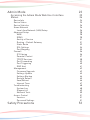 5
5
-
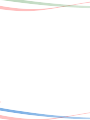 6
6
-
 7
7
-
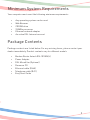 8
8
-
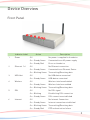 9
9
-
 10
10
-
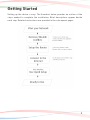 11
11
-
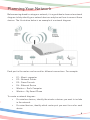 12
12
-
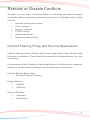 13
13
-
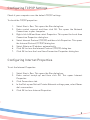 14
14
-
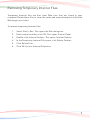 15
15
-
 16
16
-
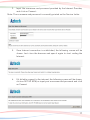 17
17
-
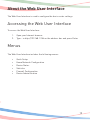 18
18
-
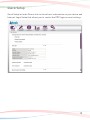 19
19
-
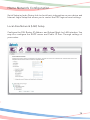 20
20
-
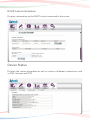 21
21
-
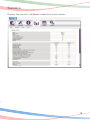 22
22
-
 23
23
-
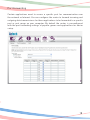 24
24
-
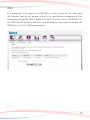 25
25
-
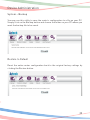 26
26
-
 27
27
-
 28
28
-
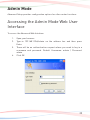 29
29
-
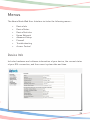 30
30
-
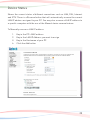 31
31
-
 32
32
-
 33
33
-
 34
34
-
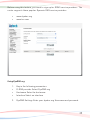 35
35
-
 36
36
-
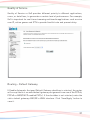 37
37
-
 38
38
-
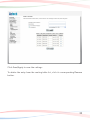 39
39
-
 40
40
-
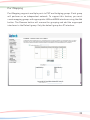 41
41
-
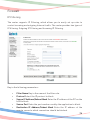 42
42
-
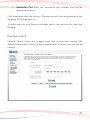 43
43
-
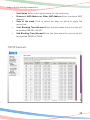 44
44
-
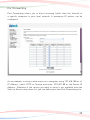 45
45
-
 46
46
-
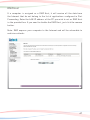 47
47
-
 48
48
-
 49
49
-
 50
50
-
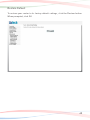 51
51
-
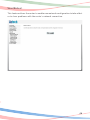 52
52
-
 53
53
-
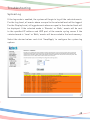 54
54
-
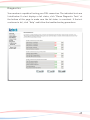 55
55
-
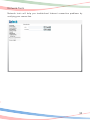 56
56
-
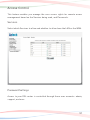 57
57
-
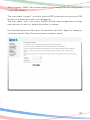 58
58
-
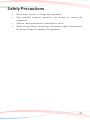 59
59
-
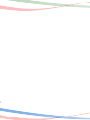 60
60
Aztech DSL1015EN-L Owner's manual
- Category
- Routers
- Type
- Owner's manual
Aztech DSL1015EN-L is a 4-port ADSL 2/2+ wireless N modem router that provides a fast and reliable internet connection for your home or small office. It supports the latest Wi-Fi standard, 802.11n, which offers speeds of up to 300Mbps. The router also has four Ethernet ports for wired connections, and a USB port for connecting a printer or external storage device. With its advanced features, the Aztech DSL1015EN-L is the perfect choice for anyone who wants to enjoy a fast and reliable internet connection.
Ask a question and I''ll find the answer in the document
Finding information in a document is now easier with AI
Related papers
-
Aztech DSL1000EW-L User manual
-
Aztech DSL5008EN User manual
-
Aztech DSL1015EW S User manual
-
Aztech DSL5005EN User manual
-
Aztech DSL5018EN User manual
-
Aztech DSL5018EN-1T1R User manual
-
Aztech DSL7000GR User manual
-
Aztech PSD500 User guide
-
Aztech PlayXtreme ITV101E User manual
-
Aztech WIPC302 Quick Manual
Other documents
-
MicroNet SP3361C User manual
-
Asus DSL-N13 User manual
-
Telewell TW-EAV510AC-B + LTE CAT 12 USB modem User manual
-
Billion BiPAC 8800AXL User manual
-
Tenda V1200 User guide
-
Linksys BEFSX41v1.44 Owner's manual
-
CNET CAR-854 User manual
-
Telewell 2units x TW-EAV510 Wifi 6Ax User manual
-
BEC 7700N User manual
-
Billion BiPAC 7700N R5 User manual