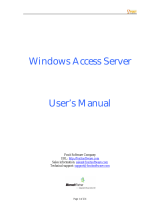Page is loading ...

WAC-2004 User’s Manual
Edition 5.0, September 2017
www.moxa.com/product
© 2017 Moxa Inc. All rights reserved.

WAC-2004 User’s Manual
The software described in this manual is furnished under a license agreement and may be used only in accordance with
the terms of that agreement.
Copyright Notice
© 2017 Moxa Inc. All rights reserved.
Trademarks
The MOXA logo is a registered trademark of Moxa Inc.
All other trademarks or registered marks in this manual belong to their respective manufacturers.
Disclaimer
Information in this document is subject to change without notice and does not represent a commitment on the part of
Moxa.
Moxa provides this document as is, without warranty of any kind, either expressed or implied, including, but not limited
to, its particular purpose. Moxa reserves the right to make improvements and/or changes to this manual, or to the
products and/or the programs described in this manual, at any time.
Information provided in this manual is intended to be accurate and reliable. However, Moxa assumes no responsibility for
its use, or for any infringements on the rights of third parties that may result from its use.
This product might include unintentional technical or typographical errors. Changes are periodically made to the
information herein to correct such errors, and these changes are incorporated into new editions of the publication.
Technical Support Contact Information
www.moxa.com/support
Moxa Amer
icas
Toll
-free: 1-888-669-2872
Tel:
+1-714-528-6777
Fax:
+1-714-528-6778
Moxa China (Shanghai office)
Toll
-free: 800-820-5036
Tel:
+86-21-5258-9955
Fax:
+86-21-5258-5505
Moxa Europe
Tel:
+49-89-3 70 03 99-0
Fax:
+49-89-3 70 03 99-99
Moxa Asia
-Pacific
Tel:
+886-2-8919-1230
Fax:
+886-2-8919-1231
Moxa India
Tel:
+91-80-4172-9088
Fax:
+91-80-4132-1045

Table of Contents
1. Introduction ...................................................................................................................................... 1-1
Overview ........................................................................................................................................... 1-2
Package Checklist ............................................................................................................................... 1-2
Product Features ................................................................................................................................ 1-2
Product Specifications ......................................................................................................................... 1-3
Interface Specifications ....................................................................................................................... 1-4
LED Indicators ............................................................................................................................ 1-4
Power Reset Button ..................................................................................................................... 1-5
Gigabit Ethernet Port Connection ................................................................................................... 1-5
Serial Console Connection ............................................................................................................ 1-6
Power Socket .............................................................................................................................. 1-6
Beeper ....................................................................................................................................... 1-6
2. Getting Started.................................................................................................................................. 2-1
Using Web Console to Access the WAC-2004 .......................................................................................... 2-2
Using Telnet Console to Access the WAC-2004 ....................................................................................... 2-3
Using Serial Console to Access the WAC-2004 ........................................................................................ 2-4
3. Web Console Configuration ............................................................................................................... 3-1
Function Map ..................................................................................................................................... 3-2
Overview ........................................................................................................................................... 3-3
Basic Settings .................................................................................................................................... 3-3
System Info Settings ................................................................................................................... 3-3
Network Settings ......................................................................................................................... 3-4
Time Settings ............................................................................................................................. 3-5
Controller Settings .............................................................................................................................. 3-6
Basic WAC Settings ..................................................................................................................... 3-6
WAC Security Settings ................................................................................................................. 3-8
Mobile IP Settings ....................................................................................................................... 3-9
Advanced Settings ............................................................................................................................ 3-10
SNMP Agent.............................................................................................................................. 3-10
Auto Warning Settings ....................................................................................................................... 3-12
System Log .............................................................................................................................. 3-12
Syslog ..................................................................................................................................... 3-13
E-mail ...................................................................................................................................... 3-14
Trap ........................................................................................................................................ 3-15
Status ............................................................................................................................................. 3-17
System Log .............................................................................................................................. 3-17
Power Status ............................................................................................................................ 3-17
Managed Device List .................................................................................................................. 3-17
Mobile IP Status ........................................................................................................................ 3-18
LAN Status ............................................................................................................................... 3-18
Maintenance .................................................................................................................................... 3-19
Console Settings ....................................................................................................................... 3-19
Ping ......................................................................................................................................... 3-19
Firmware Upgrade ..................................................................................................................... 3-20
Config Import Export ................................................................................................................. 3-20
MIB Export ............................................................................................................................... 3-21
Load Factory Default .................................................................................................................. 3-21
Username/Password .................................................................................................................. 3-22
Locate Device ........................................................................................................................... 3-22
Save Configuration ........................................................................................................................... 3-23
Restart ............................................................................................................................................ 3-24
Logout............................................................................................................................................. 3-24
4. Software Installation and Configuration ........................................................................................... 4-1
Overview ........................................................................................................................................... 4-2
AWK Search Utility .............................................................................................................................. 4-2
Installing AWK Search Utility ........................................................................................................ 4-2
Configuring AWK Search Utility ..................................................................................................... 4-4
A. References ........................................................................................................................................ A-1
Roaming Domain ................................................................................................................................ A-2
B. Supporting Information .................................................................................................................... B-1
About This User’s Manual ..................................................................................................................... B-2
DoC (Declaration of Conformity) ........................................................................................................... B-2
Federal Communication Commission Interference Statement ............................................................ B-2

1
1. Introduction
The WAC-2004 is Moxa’s high-end Wireless Access Controller that incorporates with the AWK-RTG (Rail Train
to Ground) series and is designed specifically for Railway applications. The WAC-2004 supports not only
single-subnet roaming (Layer 2), it also allows roaming between multiple subnets (Layer 3) with Mobile IP
technology.
The following topics are covered in this chapter:
Overview
Package Checklist
Product Features
Product Specifications
Interface Specifications
LED Indicators
Power Reset Button
Gigabit Ethernet Port Connection
Serial Console Connection
Power Socket
Beeper

WAC-2004 Introduction
1-2
Overview
The goal of zero-latency roaming is to allow clients to seamlessly maintain their communications as they move
from one access point to another. The advanced Moxa Wireless Access Controller, WAC-2004, together with
controller-based Turbo Roaming technology, enables millisecond-level roaming over multiple IP subnets.
The advanced roaming algorithm, along with Mobile IP technology, allows wireless clients to roam between APs
in different IP subnets within milliseconds while upholding stringent security in extremely demanding
environments. The WAC-2004 is rated to operate at temperatures of 0 to 50°C and is rugged enough for on-site
installation in any harsh industrial environment.
Package Checklist
The WAC-2004 series wireless access controller is shipped with the following items. If any of these items are
missing or damaged, please contact your customer service representative.
• WAC-2004 series wireless controller
• 1 AC power cord (C13 type, US or EU)
• 1 serial console cable (DB9 type, female-to-female)
• 4 RJ45 connector protective caps
• Rackmount kit
• Quick installation guide (printed)
• Warranty card
NOTE
Depending
on the country code, US or EU AC power cords come standard with each WAC-2004 package.
For other AC power cord
s, please order separately.
Product Features
Advanced Turbo Roaming Support
• Layer-3 Mobile IP tunneling roaming (Controller + HA)
• Millisecond level L2 and L3 handover
• Wireless security support:
WPA/WPA2-Personal/Enterprise
EAP methods: TLS, TTLS, PEAP
• Less-than-50 ms inter-controller handover
• Less-than-500 ms controller backup recovery
• WAC-Centralized CCoA assignment
• Inter-WAC security setting
Value-added Networking Functions
• Support up to 500 APs
• Ethernet port-binding for Ethernet redundancy
• 450 Mbps of total tunneling bandwidth
• 1+1 WAC/HA hot swap redundancy
• Configuration back-up with ABC-01

WAC-2004 Introduction
1-3
Useful Utilities and Remote Configuration
• RS-232/Telnet console management
• Web Console (HTTP/HTTPS) management
• Firmware upgrade from TFTP, Web Console, and utility
• Supports SNMP
• Configuration backup and reset
Industrial-grade Design
• Rackmount fanless design
• Redundant power
Product Specifications
WLAN Interface
Standards:
IEEE 802.11i for Wireless Security
IEEE 802.3 for 10Base
T
IEEE 802.3u for 100BaseT(X)
IEEE 802.3ab for 1000BaseT
Security:
WPA /WPA2
-Personal and Enterprise (IEEE 802.1X/RADIUS, TKIP, and AES)
Supported Models:
AWK
-RTG series
Customized versions of AWK series
Interface
LAN Port:
10/100/1000BaseT(X), auto negotiation speed (RJ45-type)
• P1: communication port for
WAC/HA
• P2
-4: reserved
Console:
RS-232 (DB9-type, male)
• Serial signals: TxD, RxD, DTR, DSR, RTS, CTS, DCD, GND
LED Indicators:
PWR1, PWR2, FAULT, STATE, 100M x 4, 1000M x 4
Wireless Access Control
AP Support:
AWK-RTG series
WAC Failover:
1-on-1 hot backup
Roaming Support:
single/multi-channel roaming (up to 3 channels), inter-controller roaming
Handover Time:
millisecond-level with wireless security
Mobile IP Tunneling
Tunneling:
home agent to mobile node
Tunneling Capacity:
up to 450 Mbps
CoA Assignment:
WAC-based management
HA failover:
1-to-1 hot backup
Management
Device Management:
Web console, Telnet, and SSH access
Remote Management:
External management utility and SNMP support
Network Monitoring:
AWK AP/Client connection status monitoring
Physical Characteristics
Housing:
SECC sheet metal (1 mm)
Weight:
5.48 kg
Dimensions:
325 x 440 x 44 mm (12.80 x 17.32 x 1.73 in) (without rackmount ears)
Installation:
Standard 19-inch rackmounting

WAC-2004 Introduction
1-4
Environmental Limits
Operating Temperature:
0 to 50°C
Storage Temperature:
-40 to 85°C (-40 to 185°F)
Ambient Relative Humidity:
5 to 95% (non-condensing)
Power Requirements
Input Voltage:
100 to 240 VAC/VDC auto-ranging, 47 to 63 Hz, redundant dual AC power inputs
Power Consumption: 80 W
Standards and Certifications
Safety:
UL 60950-1
EMC:
EN 55032 Class A, EN 61000-3-2, EN 61000-3-3, EN 55024, FCC Part 15 Subpart B Class A
Green
Product: RoHS, CRoHS, WEEE
Reliability
MTBF (mean time between failures): 383,478 hrs
Warranty
Warranty Period:
3 years
Details:
www.moxa.com/warranty
ATTENTION
The WAC
-2004 is NOT designed for use by the general public. A well-trained technician is required to safely
deploy the WAC
-2004.
Interface Specifications
This section provides detailed introduction on the WAC-2004 interfaces.
LED Indicators
The LEDs on the front panel of the WAC-2004 provide quick and easy means of determining the current
operational status and wireless settings.
LED Color State Description
PWR1 Green
On Power is being supplied from power input 1.
Off Power is not being supplied from power input 1.
PWR2 Green
On Power is being supplied from power input 2.
Off Power is not being supplied from power input 2.
FAULT Red
On Booting; System Error.
Blinking (fast) IP address conflict (interval: 0.5 sec).
Off Normal status.

WAC-2004 Introduction
1-5
LED Color State Description
STATE
Green/
Red
Green Software Ready
Green
(Blinking)
The device has been located by Search Utility. (interval:
1sec)
Red Booting error
Gigabit LAN
LEDs 1, 2
(3, 4 Reserved)
Green /
Orange
Green 100 Mbps Ethernet mode.
Orange 1000 Mbps (Gigabit) Ethernet mode.
Off No activity or 10 Mbps Ethernet mode.
Power Reset Button
The RESET button located on the top panel of WAC-2004 is for power reset ONLY. You can reboot the
WAC-2004 by pressing the RESET button with a pointed object, such as an unfolded paper clip.
System Reboot: Press and release the RESET button
NOTE
For configuration reset:
Web Console (HTTP/HTTPS):
Maintenance Load Factory Default
Telnet/Serial Console:
Maintenance Load Factory Default
Gigabit Ethernet Port Connection
The WAC-2004 offers one pair of gigabit Ethernet ports with the port binding feature enabled (LAN 1 and LAN
2) for Ethernet failover redundancy. It also has two extra Ethernet ports (LAN 3-4) reserved for future
expansion. When the cable is properly connected, the LED on the front panel will glow to indicate a proper
connection.
See below for detailed pin assignment and LED indication:
Pin 10/100 Mbps 1000 Mbps
1 ETx+ TRD(0)+
2 ETx- TRD(0)-
3 ERx+ TRD(1)+
4 --- TRD(2)+
5 --- TRD(2)-
6 ERx- TRD(1)-
7 --- TRD(3)+
8 --- TRD(3)-
LED Color Description
Gigabit RJ45
Connector
Green 100 Mbps Ethernet mode
Orange 1000 Mbps (Gigabit) Ethernet mode
Off
Not operating or 10 Mbps Ethernet mode

WAC-2004 Introduction
1-6
NOTE
The pin numbers for the 8
-pin RJ45 connectors (and ports) are typically
not labeled on the connector (or port).
Refer to the dia
gram above to see how the RJ45 pins are numbered.
Serial Console Connection
The WAC-2004 offers a serial port with DB9 male connector for its console access. The pin assignments are
shown in the following table:
Pin RS-232
1 DCD
2 RxD
3 TxD
4 DTR
5 GND
6 DSR
7 RTS
8 CTS
NOTE
The pin numbers for the male DB9 connectors are stated in the table above. The
pinhole numbers for the
female DB9 connectors are usually labeled on the connector. However, the numbers are typically very small, so
you may need to use a magnifying glass to s
ee the numbers clearly.
Power Socket
The WAC-2004 offers a dual power supply for power failover redundancy. Input voltage ranges from 100 to
240 VAC/VDC, 47 to 63 Hz, with a male C13 connector. For US models, the device comes with a US power
cord; for EU models, device comes with an EU power cord. As for other countries, please purchase power cords
separately.
Beeper
The beeper emits one short beep when the power is turned on and two short beeps when the system is ready.
When the device is located by Search Utility, the beeper emits beeps every second to indicate its location.

2
2. Getting Started
This chapter explains how to access the WAC-2004 for the first time. There are three ways to access the
controller: (1) Web Console, (2) Telnet Console, or (3) Serial Console. The Web and Telnet Consoles are
suitable for remote management as the controller can be accessed over an existing network. The Serial Console
can be used if you do not have the WAC-2004’s IP address; however it requires using a RS-232 serial cable to
connect WAC-2004 to your PC’s COM port.
In addition, the Web Console provides a more complete collection of functions for status monitoring and
controller administration; where the Telnet and Serial Consoles only provide basic administration functions.
The following topics are covered in this chapter:
Using Web Console to Access the WAC-2004
Using Telnet Console to Access the WAC-2004
Using Serial Console to Access the WAC-2004

WAC-2004 Getting Started
2-2
Using Web Console to Access the WAC-2004
The WAC-2004’s Web Console provides a convenient way to modify controller configuration, monitor the
controller and governed AP/Client status, and upgrade FW remotely over an existing network. The
recommended web browser is Microsoft® Internet Explorer 8.0 or later releases with JVM (Java Virtual
Machine).
Default Web Console access information
IP 192.168.127.253
Submask 255.255.255.0
Username admin
Password moxa
NOTE
Firm
ware Version 1.6 password: moxa
Firmware Versions 1.0 to 1.5 password: root
NOTE
To use
the WAC-
2004’s management and monitoring functions from a PC host connected to the same LAN as
the
WAC-2004, you must make sure that the PC host and the WAC-
2004 are on the same logical subnet. The
WAC
-2004’s default IP is 192.168.127.253.
Step 1: Connect the WAC-2004 to a notebook or PC with an Ethernet cable
The WAC-2004 supports MDI/MDI-X auto-sensing so you can use either a straight-through cable or crossover
cable to connect the WAC-2004 to your computer.
Step 2: Setting up the computer IP address
Choose an IP address on the same subnet as the WAC-2004. Since the WAC-2004’s default IP address is
192.168.127.253, and the subnet mask is 255.255.255.0, you should set the IP address of the computer to
192.168.127.xxx/24.
NOTE
After you select Maintenanc
e Load Factory Default and click the Submit button, the WAC-
2004 will be reset
to factory default settings and the IP address will be reset back to 192.168.127.253/24.
Step 3: Use the web-based manager to configure the WAC-2004
Open your computer web browser and type http://192.168.127.253 in the address field to access the
homepage of the WAC-2004 Web Console. For first-time configuration, enter the default username and
password (shown below) and click on the Login button:
For security reasons, we strongly recommend changing the default password. Select Maintenance Password,
and then follow the on-screen instructions to change the password.
ATTENTION
For security reasons, each authenticated login will have
a 5-
minute idle timeout. If your session is left idle for
more than 5 minutes, you will need to re
-authenticate your login.

WAC-2004 Getting Started
2-3
NOTE
After clicking
Submit
to apply changes, the web page will refresh and (Updated) will appear on the page, and
at the same tim
e, a flashing reminder on the upper-right corner of the web page will be displayed
To activate the changes, click the
Restart button, and then the Save and Restart
button. It will take about 40
seconds for
the WAC-2004 to complete the reboot procedure.
Using Telnet Console to Access the WAC-2004
For basic configuration, Telnet is another option.
Default Telnet console access information
IP 192.168.127.253
Submask 255.255.255.0
Username admin
Password moxa
NOTE
Firm
ware Version 1.6 password: moxa
Firmware Versions 1.0 to 1.5 password: root
Step 1: Connect the WAC-2004 to a notebook or PC with an Ethernet cable
The WAC-2004 supports MDI/MDI-X auto-sensing so you can use either a straight-through cable or
crossover cable to connect the WAC-2004 to your computer.
Step 2: Setting up the computer IP address
Choose an IP address on the same subnet as the WAC-2004. Since the WAC-2004’s default IP address is
192.168.127.253, and the subnet mask is 255.255.255.0, you should set the IP address of the computer to
192.168.127.xxx/24.
Step 3: Establish Telnet connection.
On Windows XP, click Start Run. Telnet to the WAC-2004’s IP address (see below)
(You may also issue the telnet command from the MS-DOS prompt.).
Step 4: Authentication for Telnet console access
After the Telnet connection is established, you will be asked to enter username and password. For first-time
configuration, please use the default username and password (please refer to section: Using Web Console to
access the WAC-2004)

WAC-2004 Getting Started
2-4
Step 5: Basic text-based management interface
Once authentication is complete, a list of text-based menu will be available to you. The following is a summary
on the menu items:
Item Label Description
1 System Info Settings
Basic system information, such as Device name, Device location, Device
description, Device contact information.
2 Network Settings
Basic network parameters, such as IP mode, IP address, Submask,
Gateway, DNS settings, etc…
3 Time Settings Basic time setting, such as Static time setting, Time server setting, etc…
4 Maintenance Reset configuration back to factory default.
5 Restart Reboot the system.
q Quit Exit Telnet console.
Using Serial Console to Access the WAC-2004
If you do not have the WAC-2004’s IP address, but you can physically reach the device, use Serial Console to
manage the device or obtain the IP address.
Default Serial Console access information
Baud Rate 115200
Data Bits 8
Parity None
Stop Bits 1
Terminal VT100
Username admin
NOTE
We recommend using Moxa PComm Terminal Emulator, which can be downloaded free of charge from Moxa’s
website.
Step 1: Connect the WAC-2004 to your computer
Before running PComm Terminal Emulator, use a DB9 female to DB9 female crossover serial cable to connect
the WAC-2004 to your PC’s COM port
Step 2: Connect to the WAC-2004 Serial Console
Start PComm Terminal Emulator Click Start Programs PCommLite X.X Terminal Emulator.

WAC-2004 Getting Started
2-5

WAC-2004 Getting Started
2-6
Use the Open icon or select Open in the Port Manager menu to establish a new connection.
The Communication Parameter page of the Property window will appear. Select the appropriate COM port for
Console Connection, 115200 for Baud Rate, 8 for Data Bits, None for Parity, and 1 for Stop Bits
Click the Terminal tab, and select VT100 for Terminal Type. Click OK to establish the connection.
Step 3: Authentication for Serial Console access
After the connection is established, you will be asked to enter username and password. For first-time
configuration, please use the default username and password (please refer to section: Using Web Console to
access the WAC-2004)
Step 4: Basic text-based management interface
(Please refer to section: Using Telnet Console to Access the WAC-2004)
ATTENTION
If you unplug the RS
-232 cable or trigger DTR, a disconnection event will be evoked to enforce logout for
network security. You will need to log in again to resume operation.
NOTE
To modify the appearance of the PComm Terminal Emulator window, select
Edit
Font
and then choose the
desired formatting options.

3
3. Web Console Configuration
The WAC-2004’s Web Console provides a convenient way to modify the controller’s configuration, monitor the
controller and governed AP/Client status, and upgrade FW remotely over an existing network. The
recommended web browser is Microsoft® Internet Explorer 8.0 or later releases with JVM (Java Virtual
Machine).
This chapter provides a detailed introduction and description to each WAC-2004 management function. For
information on how to access Web Console, please refer to Chapter 2: Using Web Console to Access the
WAC-2004.
The following topics are covered in this chapter:
Function Map
Overview
Basic Settings
System Info Settings
Network Settings
Time Settings
Controller Settings
Basic WAC Settings
WAC Security Settings
Mobile IP Settings
Advanced Settings
SNMP Agent
Auto Warning Settings
System Log
Syslog
E-mail
Trap
Status
System Log
Power Status
Managed Device List
Mobile IP Status
LAN Status
Maintenance
Console Settings
Ping
Firmware Upgrade
Config Import Export
MIB Export
Load Factory Default
Username/Password
Locate Device
Save Configuration
Restart
Logout

WAC-2004 Web Console Configuration
3-2
Function Map
The Function Map provides a convenient means of determining which functions you need to use.
Essential settings related to set up a wireless
access controller
Basic settings for administering the WAC-2004
Advanced features to support additional network
management
Note: These advanced functions are all optional
Quick overview of the WAC-2004’s status
Application-oriented device management functions
to set up events, traps, and reactions via relay
warning, e-mail, and SNMP notification
Note: These monitoring functions are all optional
Real-time status information for performance
monitoring and device management functions
Functions for maintaining the WAC-2004 and
diagnosing the network
On-demand functions to support the web-based
console management operation

WAC-2004 Web Console Configuration
3-3
Overview
The Overview page summarizes the WAC-2004’s current status. The information is categorized into several
groups: System info, Device info, and Controller info.
Basic Settings
The Basic Settings group includes the most commonly used settings required by administrators to maintain and
control the WAC-2004.
System Info Settings
The System Info items, especially Device name and Device description, are displayed and included on the
Overview page, in SNMP information, and in alarm emails. Setting System Info items makes it easier to
identify the different WAC-2004 units connected to your network.
Device name
Setting Description Factory Default
Max. 31 of characters This option is useful for specifying the role or application of
different WAC-2004 units.
WAC-2004_<Serial
No. of this
WAC-2004>

WAC-2004 Web Console Configuration
3-4
Device location
Setting Description Factory Default
Max. of 31 characters Specifies the location of different WAC-2004 units None
Device description
Setting Description Factory Default
Max. of 31 characters Use this space to record a more detailed description of the
WAC-2004
None
Device contact information
Setting Description Factory Default
Max. of 31 characters
Provides information about whom to contact in order to resolve
problems. Use this space to record contact information of the
person responsible for maintaining this WAC-2004.
None
Network Settings
The Network Settings configuration panel allows you to modify the usual TCP/IP network parameters. An
explanation of each configuration item is given below.
IP address
Setting Description Factory Default
WAC-2004 IP address Identifies the WAC-2004 on a TCP/IP network. 192.168.127.253
Subnet mask
Setting Description Factory Default
WAC-2004 subnet
mask
Identifies the type of network to which the WAC-2004 is
connected (e.g., 255.255.0.0 for a Class B network, or
255.255.255.0 for a Class C network).
255.255.255.0
Gateway
Setting
Description
Factory Default
WAC-2004 default
gateway
The IP address of the router that connects the LAN to an
outside network.
None
Primary/Secondary DNS server
Setting Description Factory Default
IP address of the
Primary/Secondary
DNS server
The IP address of the DNS Server used by your network. After
entering the DNS Server’s IP address, you can input the
WAC-2004’s URL
(e.g., http://ap11.abc.com) in your browser’s
address field instead of entering the IP address. The Secondary
DNS server will be used if the Primary DNS server fails to
connect.
None

WAC-2004 Web Console Configuration
3-5
Time Settings
The WAC-2004 has a time calibration function based on information from an NTP server or user specified Date
and Time information. Functions such as Auto warning can add real-time information to the message.
The Current local time shows the WAC-2004’s system time when you open this web page. You can click on
the Set Time button to activate the updated date and time parameters. An “(Updated)” string will appear to
indicate that the change is complete. Local time settings will be immediately activated in the system without
running Save and Restart.
NOTE
The WAC
-2004 has a built-in real time clock (RTC). We strongly recommend that users update the
Local time
for the WAC
-2004 after the initial setup or a long-term shutdown, especially when the ne
twork does not have
an Internet connection for accessing the NTP server or there is no NTP server on the LAN.
Current local time
Setting Description Factory Default
User adjustable time The date and time parameters allow configuration of the local
time, with immediate activation.
Use 24-hour format: yyyy/mm/dd hh:mm:ss
Local time
Time zone
Setting Description Factory Default
User selectable time
zone
The time zone setting allows
conversion from GMT (Greenwich
Mean Time) to local time.
GMT (Greenwich
Mean Time)
ATTENTION
Because the current local time will be adjusted automatically as the time zone is being adjusted, you will need
to configure the
time zone prior to inputting the current local time.
Daylight saving time
Setting Description Factory Default
Enable/Disable Daylight saving time (also known as DST or summer time)
involves advancing clocks (usually 1 hour) during the summer
time to provide an extra hour of daylight in the afternoon.
Disable
When Daylight saving time is enabled, the following parameters will be shown:
• Starts at: The date that daylight saving time begins.
• Stops at: The date that daylight saving time ends.
• Time offset: Indicates how many hours forward the clock should be advanced.
/