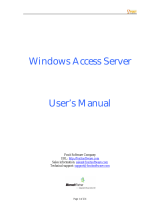Table of Contents
1. Introduction ...................................................................................................................................... 1-1
Overview ........................................................................................................................................... 1-2
Package Checklist ............................................................................................................................... 1-2
Product Features ................................................................................................................................ 1-2
Product Specifications (WAC-1001 Rev 2.xx.x) ....................................................................................... 1-3
Functional Design ............................................................................................................................... 1-3
LED Indicators ............................................................................................................................ 1-3
Beeper ....................................................................................................................................... 1-3
Reset Button ............................................................................................................................... 1-4
Relay (Digital Output) .................................................................................................................. 1-4
2. Getting Started.................................................................................................................................. 2-1
First-time Installation and Configuration ................................................................................................ 2-2
Function Map ..................................................................................................................................... 2-4
3. Web Console Configureation ............................................................................................................. 3-1
Web Browser Configuration .................................................................................................................. 3-2
Overview ........................................................................................................................................... 3-4
Basic Settings .................................................................................................................................... 3-4
System Info Settings ................................................................................................................... 3-4
Network Settings ......................................................................................................................... 3-5
Time Settings ............................................................................................................................. 3-6
Controller Settings .............................................................................................................................. 3-7
Basic WAC Settings ..................................................................................................................... 3-7
WLAN Security Settings................................................................................................................ 3-9
Advanced Settings ............................................................................................................................ 3-10
SNMP Agent.............................................................................................................................. 3-10
Auto Warning Settings ....................................................................................................................... 3-11
System Log .............................................................................................................................. 3-12
Syslog ..................................................................................................................................... 3-13
E-mail ...................................................................................................................................... 3-14
Relay ....................................................................................................................................... 3-15
Trap ........................................................................................................................................ 3-15
Status ............................................................................................................................................. 3-17
System Log .............................................................................................................................. 3-17
Relay Status ............................................................................................................................. 3-18
DI and Power Status .................................................................................................................. 3-18
Managed Device List .................................................................................................................. 3-19
LAN Status ............................................................................................................................... 3-19
Maintenance .................................................................................................................................... 3-19
Console Settings ....................................................................................................................... 3-19
Ping ......................................................................................................................................... 3-20
Firmware Upgrade ..................................................................................................................... 3-20
Config Import Export ................................................................................................................. 3-21
Load Factory Default .................................................................................................................. 3-22
Username/Password .................................................................................................................. 3-23
Locate Device ........................................................................................................................... 3-23
Misc. Settings ........................................................................................................................... 3-24
Save Configuration ........................................................................................................................... 3-24
Restart ............................................................................................................................................ 3-25
Logout............................................................................................................................................. 3-25
4. Software Installation and Configuration ........................................................................................... 4-1
Overview ........................................................................................................................................... 4-2
AWK Search Utility .............................................................................................................................. 4-2
Installing the AWK Search Utility ................................................................................................... 4-2
Configuring AWK Search Utility ..................................................................................................... 4-4
5. Other Console Considerations ........................................................................................................... 5-1
RS-232 Console Configuration (115200, None, 8, 1, VT100) .................................................................... 5-2
Configuration by Telnet and SSH Consoles ............................................................................................. 5-3
Configuration by Web Browser with HTTPS/SSL ...................................................................................... 5-4
Disabling Telnet and Browser Access ..................................................................................................... 5-5
A. References ........................................................................................................................................ A-1
Roaming Domain ................................................................................................................................ A-2
Roaming Method................................................................................................................................. A-3
Compare .................................................................................................................................... A-3
B. Supporting Information .................................................................................................................... B-1
About This User’s Manual ..................................................................................................................... B-2
DoC (Declaration of Conformity) ........................................................................................................... B-3