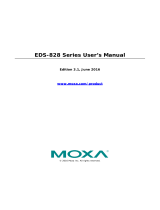Table of Contents
1. About this Manual ............................................................................................................................. 1-1
2. Getting Started ................................................................................................................................. 2-1
Serial Console Configuration (115200, None, 8, 1, VT100) ....................................................................... 2-2
Configuration by Telnet Console ........................................................................................................... 2-4
Configuration by Web Browser ............................................................................................................. 2-6
Disabling Telnet and Browser Access ..................................................................................................... 2-7
3. Featured Functions ........................................................................................................................... 3-1
Configuring Basic Settings ................................................................................................................... 3-2
System Identification ................................................................................................................... 3-2
Password ................................................................................................................................... 3-3
Password Login Policy .................................................................................................................. 3-4
Accessible IP List ......................................................................................................................... 3-4
Port Settings ............................................................................................................................... 3-6
Network Parameters .................................................................................................................... 3-7
GARP Timer Parameters ............................................................................................................... 3-9
System Time Settings ................................................................................................................ 3-10
IEEE 1588 PTP .......................................................................................................................... 3-11
Turbo Ring DIP Switch ............................................................................................................... 3-16
System File Update.................................................................................................................... 3-17
Restart..................................................................................................................................... 3-19
Reset to Factory Default ............................................................................................................. 3-19
Loop Protection ................................................................................................................................ 3-19
Using Port Trunking .......................................................................................................................... 3-20
The Port Trunking Concept ......................................................................................................... 3-20
Port Trunking Settings ............................................................................................................... 3-20
Configuring SNMP ............................................................................................................................. 3-22
SNMP Read/Write Settings.......................................................................................................... 3-23
Trap Settings ............................................................................................................................ 3-24
Private MIB Information ............................................................................................................. 3-25
Using PoE (PoE Models Only) .............................................................................................................. 3-25
Type 1 ..................................................................................................................................... 3-25
Type 2 ..................................................................................................................................... 3-29
Using Traffic Prioritization .................................................................................................................. 3-37
The Traffic Prioritization Concept ................................................................................................. 3-37
Configuring Traffic Prioritization .................................................................................................. 3-39
Using Virtual LAN .............................................................................................................................. 3-44
The Virtual LAN (VLAN) Concept .................................................................................................. 3-44
Sample Applications of VLANs Using Moxa Switches ....................................................................... 3-47
Configuring Virtual LAN .............................................................................................................. 3-48
QinQ Setting ............................................................................................................................. 3-50
VLAN Table ............................................................................................................................... 3-51
Using Multicast Filtering ..................................................................................................................... 3-51
The Concept of Multicast Filtering ................................................................................................ 3-51
Configuring IGMP Snooping ........................................................................................................ 3-54
Current Active IGMP Streams ...................................................................................................... 3-57
Static Multicast MAC Addresses ................................................................................................... 3-58
Configuring GMRP ..................................................................................................................... 3-59
GMRP Table .............................................................................................................................. 3-59
Multicast Filtering Behavior ......................................................................................................... 3-60
Using Bandwidth Management ............................................................................................................ 3-60
Configuring Bandwidth Management ............................................................................................ 3-60
Security ........................................................................................................................................... 3-64
Management Interface ............................................................................................................... 3-64
User Login Authentication – User Login Settings ............................................................................ 3-64
User Login Authentication – Auth Server Setting ........................................................................... 3-65
Authentication Certificate ................................................................................................................... 3-65
SSL Certificate Management .............................................................................................................. 3-66
Using Port Access Control .................................................................................................................. 3-66
Static Port Lock ......................................................................................................................... 3-66
IEEE 802.1X ............................................................................................................................. 3-66
Configuring Static Port Lock ........................................................................................................ 3-67
Configuring IEEE 802.1X ............................................................................................................ 3-67
Using Auto Warning .......................................................................................................................... 3-70
Configuring Email Warning ......................................................................................................... 3-70
Configuring Relay Warning ......................................................................................................... 3-73
Using Line-Swap-Fast-Recovery .......................................................................................................... 3-74
Configuring Line-Swap Fast Recovery .......................................................................................... 3-75
Using Set Device IP........................................................................................................................... 3-75