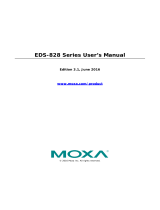Table of Contents
Chapter 1 Introduction ...............................................................................................1-1
Overview .............................................................................................................................. 1-2
Package Checklist................................................................................................................. 1-2
Features ................................................................................................................................ 1-2
Industrial Networking Capability.............................................................................. 1-2
Designed for Industrial Applications......................................................................... 1-2
Useful Utility and Remote Configuration ................................................................. 1-3
Recommended Software and Accessories................................................................. 1-3
Chapter 2 Getting Started ..........................................................................................2-1
RS-232 Console Configuration (115200, None, 8, 1, VT100) ............................................. 2-2
Configuration by Telnet Console.......................................................................................... 2-5
Configuration by Web Browser ............................................................................................ 2-6
Disabling Telnet and Browser Access .................................................................................. 2-8
Chapter 3 Featured Functions ...................................................................................3-1
Overview .............................................................................................................................. 3-2
Configuring Basic Settings................................................................................................... 3-2
System Identification................................................................................................. 3-2
Password ................................................................................................................... 3-3
Accessible IP............................................................................................................. 3-5
Port ............................................................................................................................ 3-6
Network..................................................................................................................... 3-7
Time .......................................................................................................................... 3-9
System File Update—By Remote TFTP ................................................................. 3-10
System File Update—By Local Import/Export....................................................... 3-11
System File Update—By CF Card .......................................................................... 3-12
Factory Default........................................................................................................ 3-12
Using Port Trunking ........................................................................................................... 3-12
The Port Trunking Concept..................................................................................... 3-13
Configuring Port Trunking...................................................................................... 3-14
Configuring SNMP............................................................................................................. 3-16
SNMP Read/Write Settings..................................................................................... 3-17
Trap Settings ........................................................................................................... 3-18
Private MIB information ......................................................................................... 3-19
Using Communication Redundancy................................................................................... 3-19
Gigabit Ethernet Redundant Ring Capability (< 300 ms) ....................................... 3-19
The Turbo Ring Concept......................................................................................... 3-20
Configuring Turbo Ring.......................................................................................... 3-23
The STP/RSTP Concept.......................................................................................... 3-24
Configuring STP/RSTP........................................................................................... 3-29
Using Traffic Prioritization................................................................................................. 3-32
The Traffic Prioritization Concept .......................................................................... 3-32
Configuring Traffic Prioritization ........................................................................... 3-34
Using Virtual LAN ............................................................................................................. 3-37
The Virtual LAN (VLAN) Concept ........................................................................ 3-37
Sample Applications of VLANs using MOXA EDS-726 ....................................... 3-39