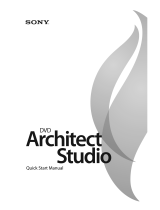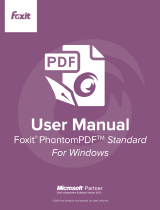Page is loading ...

XVS Operate
Reference manual
Message Editor
R9852227
R5976942/02
14/0
3/2007

Product revision
Software version: 2.3
Barco nv Media
Noordlaan 5, B-8520 Kuurne
Phone: +
32 56.36.89.70
Fax: +32 56.36.83.86
E-mail: sale[email protected]m
Visit us at
the web: www.barco.com
Printed in Belgium

XVS-2 update
The following features are no longer supported by XVS-2. Any and all references to these features, related
setup, and hardware information should be disregarded.
- Standby operate including support for a separate Data Server.
- Content storage installation (for Operate systems only Operate, XML Blaster, Live Data, and Data Ser-
vices installs are needed and supported).
- Live video capture for both Operate and Playback systems.
- Digital Audio - support to play audio files or audio embedded in video files is still supported though as
analog audio.
May 2010


Copyright ©
All rights reserved. No part of this document may be copied, reproduced or translated. It shall not otherwise
be recorded, transmitted or stored in a retrieval system without the prior written consent of Barco.
Changes
Barco provides this manual ’as is’ without w arranty of any kind, e ither expressed or implied, including but not
limited to the implied warranties or merchantability an d fitness for a p articu la r p urp ose. Barc o m ay mak e im -
provements and/or changes to the product(s) and/or the program(s) described in this publication at any time
without notice.
This publication could contain technical inaccuracies or typographical errors. Changes are periodically made
to the information in this publication; these changes are incorporated in new editions of this publication.
Trademarks
Brand and product names mentioned in this manual may be trademarks, registered trademarks or copyrights
of their respective holders. All brand and product names mentioned in this manual serve as comments or
examples and are not to be understood as advertising for the products or their manufactures.


Table of contents
TABLE OF CONTENTS
1. Introduction .........................................................................................5
1.1 General..........................................................................................................5
1.2 Startup..........................................................................................................5
1.3 MessageEditorwindow .......................................................................................6
1.4 Aboutthetoolbar...............................................................................................7
1.5 AboutTextToolbar .............................................................................................8
1.6 Aboutcontextmenus..........................................................................................9
1.7 Aboutthelookandfeel........................................................................................ 9
1.8 Itemcreation...................................................................................................11
1.9 History..........................................................................................................12
1.10 MessageItems ................................................................................................13
1.11 MessageandScenepreviewpane .........................................................................14
1.11.1 Messageandscenepreview...........................................................................15
1.11.2 Workingwiththeplaybackfunction....................................................................16
1.12 Message,SceneandItemProperties ......................................................................17
1.13 Effectproperties...............................................................................................18
1.14 Shortcutkeys.................................................................................................18
2. Working with theMessage Editor ............................................................21
2.1 Createnewmessageviathemenubar.....................................................................21
2.2 Createnewmessagewithmaintoolbar....................................................................22
2.3 Itemstoaddtoamessage...................................................................................23
2.4 ActivateagridintheMessagepreviewpane..............................................................23
2.5 Activate’Snaptogrid’ ........................................................................................24
2.6 Zoomin/outMessagepreviewpanecontent...............................................................24
2.7 ScaleviewofMessagepreviewpanecontent.............................................................25
2.8 SaveaMessage..............................................................................................25
2.9 ’Saveas’aMessage..........................................................................................26
2.10 OpenaMessage..............................................................................................27
2.11 SwitchfromoneMessagetoanother.......................................................................28
2.12 CloseaMessage..............................................................................................29
2.13 Selectinganitem..............................................................................................29
2.14 Copy/Pasteitems.............................................................................................31
2.14.1 ViatheMessagepreviewpane........................................................................31
2.14.2 ViatheMessageItemspane...........................................................................33
2.15 Copy/PasteaScene..........................................................................................35
2.15.1 ViatheSceneoverviewpane..........................................................................35
2.15.2 ViatheMessagepreviewpane........................................................................37
2.15.3 ViatheMessageItemspane...........................................................................38
2.16 CreatenewSceneinamessage............................................................................40
2.16.1 ViatheSceneoverviewpane..........................................................................40
2.16.2 ViatheMessagepreviewpane........................................................................42
2.16.3 ViatheMessageItemstree............................................................................43
2.17 Reorganizingscenes .........................................................................................44
2.18 Deleteaniteminamessage ................................................................................45
2.18.1 ViatheMessagepreviewpane........................................................................45
2.18.2 ViatheMessageItemstree............................................................................46
2.19 DeleteaSceneinamessage ...............................................................................48
2.19.1 ViatheSceneOverviewpane..........................................................................48
2.19.2 ViatheMessageItemstree............................................................................49
2.19.3 ViatheMessagepreviewpane........................................................................51
2.20 RenameaScene..............................................................................................52
2.21 StackMessageItems.........................................................................................53
2.21.1 Bringamessageitemtothefront .....................................................................53
2.21.2 Sendamessageitemtotheback.....................................................................54
2.21.3 Bringamessageitemonestepclosertothefront...................................................55
2.21.4 Sendamessageitemonesteptowardstheback...................................................57
R5976942 XVS OPERATE 14/03/2007
1

Table of contents
2.22 GeneralMessageproperties.................................................................................58
2.22.1 Messageproperties .....................................................................................58
2.22.2 Sceneproperties ........................................................................................59
2.22.3 Backgroundproperties..................................................................................59
2.22.3.1 AboutBackgroundproperties ....................................................................59
2.22.3.2 Backgroundcolor ..................................................................................60
2.22.3.3 Fillcoloropacity....................................................................................63
2.22.3.4 Bordercolor........................................................................................64
2.22.3.5 Borderopacity......................................................................................65
2.22.3.6 Borderwidth........................................................................................65
3. Working withMediaitems ......................................................................67
3.1 Introduction....................................................................................................67
3.2 AddMediaItemtoaMessage...............................................................................67
3.3 ImportaMediaIteminMessageEditor.....................................................................68
3.4 ChangingthenameofaMediaItem........................................................................69
3.5 PlaybacksettingsfortheMediaitem .......................................................................70
3.6 Mediaitempositioninamessage...........................................................................71
3.7 Mediaitemsize................................................................................................72
3.8 Mediaitemopacity............................................................................................74
4. Working with Text items ........................................................................77
4.1 Introduction....................................................................................................77
4.2 AddTextitemtoaMessage .................................................................................77
4.3 AddafactorycreatedTextitemtoaMessage.............................................................79
4.4 EdittextinaTextItem ........................................................................................80
4.5 Nameofatextbox............................................................................................81
4.6 Textboxpositioninamessage..............................................................................81
4.7 Textboxsize...................................................................................................82
4.8 PlaybacksettingsTextitem..................................................................................83
4.9 FormattingaTextitem........................................................................................84
5. Working withLivedata items .................................................................85
5.1 Introduction....................................................................................................85
5.2 AddaLivedataitemtoamessage.........................................................................85
5.3 NameofaLiveDataItem ....................................................................................86
5.4 LiveDatatextboxpositioninamessage ..................................................................87
5.5 TextboxsizeofaLiveDataItem............................................................................87
5.6 PlaybacksettingsLivedataitem............................................................................88
5.7 FormattingaLivedataitem..................................................................................89
6. Working with Live videoitems ................................................................91
6.1 Introduction....................................................................................................91
6.2 AddLivevideoitemtoamessage..........................................................................91
6.3 NameoftheLiveVideoItem.................................................................................93
6.4 Playbacksettings .............................................................................................93
6.5 Dimensionsofthedisplaybox...............................................................................94
6.6 Positionofthedisplaybox...................................................................................95
7. Working with Paintitems .......................................................................97
7.1 Introduction....................................................................................................97
7.2 Add an Ellipse to a me ssage ................................................................................97
7.3 AddaRectangletoamessage..............................................................................99
7.4 AddaLinetoamessage...................................................................................100
7.5 NameofaPaintitem ....................................................................................... 102
7.6 Playbacktimeofapaintitem.............................................................................. 102
7.7 Size of an ellipse or rectangle ............................................................................. 103
7.8 LinethicknessofaLineitem............................................................................... 104
7.9 Position of a Ellipse or Rectan gle ......................................................................... 104
7.10 Fill color and opa city o f an Ellip se o r Rectangle......................................................... 105
7.11 Fill color op acity of an Ellipse or Rectangle .............................................................. 106
2
R5976942 XVS OPERATE 14/03/2007

Table of contents
7.12 Border setup of an Ellipse or Rectan gle..................................................................107
7.13 LinecolorofaLineitem.................................................................................... 109
7.14 OpacityofaLineitem .......................................................................................110
8. Working with Customitems ..................................................................113
8.1 AboutCustomitems.........................................................................................113
8.2 Addamessageitemtolibrary ..............................................................................113
8.3 AddaScenetothecustomlibrary .........................................................................115
8.4 InsertingaCustomiteminamessage.....................................................................117
8.5 Insertacustomsceneintoamessage ....................................................................118
8.6 LoadaCustomlibrary.......................................................................................119
9. Working with Effects ...........................................................................121
9.1 Introduction.................................................................................................. 121
9.2 Effectchoices................................................................................................ 121
9.2.1 Entryeffects-Exiteffects ............................................................................ 121
9.2.2 Holdeffects ............................................................................................ 123
9.3 Addeffectstoanitem ...................................................................................... 124
9.3.1 Addeffectstoanitemviathemenus................................................................124
9.3.2 Addeffectstoanitemviadraganddrop ........................................................... 126
9.4 Editeffectproperties........................................................................................127
9.5 EffectProperties ............................................................................................ 128
9.5.1 Entrytraveleffects-Exittraveleffects ..............................................................128
9.5.2 Entrydissolveeffects-Exitdissolveeffects........................................................129
9.5.3 Entryfadeeffects-Exitfadeeffects................................................................. 129
9.5.4 Entrywipeeffects-Exitwipeeffects................................................................129
9.5.5 Entrywarpeffects-Exitwarpeffects ............................................................... 130
9.5.6 EntryTexteffects-ExitTexteffects................................................................. 130
9.5.7 Holdtraveleffects..................................................................................... 135
9.5.8 Holdfireeffects ........................................................................................ 136
9.5.9 Holdtexteffects ....................................................................................... 137
9.6 Deleteaneffect ............................................................................................. 138
10.Formatting text in Text items and Live data items ......................................139
10.1 Changingfontandpointsizeofatext.................................................................... 139
10.2 Generaltextformatting .................................................................................... 141
10.3 Fontcolor....................................................................................................142
10.4 Textalignmentwithinatextbox........................................................................... 143
10.5 Advancedfontsettings,shadowing....................................................................... 144
10.6 Advancedfontsettings,outlining.......................................................................... 146
10.7 FontOpacity................................................................................................. 148
10.8 Textkerning.................................................................................................. 149
10.9 TextLeading ................................................................................................. 151
10.10Marginsetupwithinatextbox ............................................................................ 152
10.11Disableoverlay ............................................................................................. 153
Glossary...............................................................................................155
Index...................................................................................................157
R5976942 XVS OPERATE 14/03/2007 3

Table of contents
4 R5976942 XVS OPERATE 14/03/2007

1. Introduction
1. INTRODUCTION
Message Editor
A module that allowsthe creation of messages by com b iningtext, a nimation, live elements and
paint objects.
1.1 General
What can be done?
Message Editor allows for the creation of messages with Media items, Live Data and Live Videoelements
,
Text items, Paint items and custom designed items. Each of these objects can have 3 types of effects:
entry, hold and exit effect. A lot of properties can be s et so that the message reaches the expectations of
the customer.
One m essage can contain different scenes which will be played back one after each other.
Message
A message is a collection of scenes which contain media items, text items, live elements and
paint objects.
Scene
A scene is a co llection of med ia ite ms, text items, live elements and paint objects w h ich will be
displayed at the same time.
1.2 Start up
This procedure is only valid when XVS Operate is already running, see System Manager
manual for more info.
How to start up?
1. Right click on the XVS Operate icon (a). (image 1-1)
A pop-up menu appears.
2. Select Message Editor (b).
The Message Editor starts up. An intro duction screen is shown first.
R5976942 XVS OPERATE 14/03/2007
5

1. Introduction
Image 1-1
Startup
1.3 Message Editor window
Overview
Default vie w after a first install.
Image 1-2
Message Editor window
Indication Description
A Menu bar
B Toolbar
6
R5976942 XVS OPERATE 14/03/2007

1. Introduction
Indication Description
C
Text toolbar
D Item creation pane and History pane
E Messa ge preview pane
F
Scene overview pane
G Effect Properties pane
H Properties pane, c ontains the message properties and the item properties depending
on the selected item.
I Message items pane, contains all items included in the active message.
J
Preview information such as the mode, run time and cursor position in the active
message.
Thepositionofapanecanbe:
•re-sized
• moved to a new locat i on
• hidden
• integrated inside another pane
When closing Message Editor, the active look and feel is saved and will be used during
the next start up.
1.4 About the toolbar
Toolbar
Collection o f function icons which allow the user to wo rk with the M essage Ed ito r.
Overview
Image 1-3
Main toolbar
Indication Description
a
Create new message
b
Open existing message
c
Save message
d
Cut selected item
e
Copy selected item
R5976942 XVS OPERATE 14/03/2007
7

1. Introduction
Indication Description
f
Paste item in clip bo a rd
g
Undo last action
h Redo a deleted action
i Delete selected scene
j Delete selected item
k
Show grid in message preview pane
l
Snap to grid while placing items in a grid
m
Zoom in
n
Zoom out
o
Magnification
p
Add scene to a message
q
Import media
r
Add effects to item
s
Add text item
t
Add live video item
u
Rectangular draw tool
v
Ellipse draw tool
w
Line draw tool
x
Selection tool
When an ic on is selected, the ba ckgrou
nd of that icon changes to orange.
1.5 About Text Toolbar
Toolbar (text)
Collection of icons to manipulate text within a message.
Overview
Image 1-4
Text toolbar
8 R5976942 XVS OPERATE 14/03/2007

1. Introduction
Indica-
tion
Description
a
Font selection
b Font size in points
c
Bold
d Italic
e
Underline
f
Horizontal text position
g
Vertical text positio n
1.6 About context menus
About
Inadditiontothe menusthatappearat t
hetopof the screen, Message Editorcontainsa numberofcontext-
sensitive menus that relate to the selection. These context menus can be used as a quick way to choose
commonly used commands.
To access such a menu, place the cursor on an item and right click.
1.7 About the look and feel
Window organisation
The first time the Message Editor is started, all panes appear as shown in image 1-2.
To move a pane, click that pane on the top bar and drag it to the desired position.
To show or hide a specific pane, click on View and check or uncheck that pane.
To close a specific pane, click on the cross in the upper right corner.
To rearrange a pane, drag a pane’s tab. Dragging a pane outside of an existing group creates a new
window. Also possible by clicking on the
icon. To go back from a separate window to one window,
click on
icon.
To dock panes, d rag a pane’s tab to the bottom of another pane or drag the title bar of a separate pane
to the bottom of another
pane.
To bring a pages as a tab page of the Message Editor, click on
. To activate such a rearranged function,
just move the cursor over the desired tab. The pane expands and all items can be selected. When leaving
the pane area, it returns to its collapsed state.
To bring a tab permanently back to its expanded state, just click on
icon when the pane is in its ex-
panded state.
Scroll bars
If there is more information available than displayed in a pane, vertical and horizontal scroll bars will be
added to that spe
cific pane. These scroll bars let you move up and down and left and right through the
information in the pane. Vertical scroll bars are the bars on the right side of the pane. Horizontal scroll
bars are the bars at the bottom of the pane.
R5976942 XVS OPERATE 14/03/2007
9

1. Introduction
Image 1-5
Scroll bars
A Horizontal scroll bar
B Verticalscrollbar
To use scroll bars, place the cursor on the scroll box, cli
ck and hold down the mouse button. Move the
scroll box the entire span of the scroll bar. Notice how you can move and up down in the information in
the pane.
We can a lso click anywhere above or below (left or right) the scroll box in the empty space. Click once
with the mouse and the scroll bar will make la rge le aps in the information.
Split bar
The split bar divides the different panes. The position of the split bar is adjustable.
Image 1-6
Split bar
To adjust the position, place the cursor over the split bar separating the panes, so that the two-headed
arrow cursor appears. Click on the two-headed arrow and drag it until the panes are the desired size.
Tool tip
Most menu items and or icons show a tool tip when moving the mouse over that item or icon. This tool tip
helps to identify the items or icons.
10
R5976942 XVS OPERATE 14/03/2007

1. Introduction
Image 1-7
Tool tip
1.8 Item creation
Overview
When the Item creation pane is not activated, click on the Item creation tab on the bottom of the pane.
The ItemCreationpanecontainsapane width tab buttons. Each tab button contains predefinedorcustom
made items.
Image 1-8
Item C reation p ane
To select another item type, just click on the corresponding tab button.
All tab buttons above the selected one will be displayed on top of the Item Creation pane. All tab buttons
below the selected one will
be displayed at the bottom s ide of the Item Creation pane.
R5976942 XVS OPERATE 14/03/2007
11

1. Introduction
1.9 History
Overview
When the History pane is not activated, click on the History tab (a) on the bottom of the Item Explorer.
The History pane contains an overview of the executed commands since the message was created (only
for a new m essage) or since the message was op ened (existing message). A save of t he me ssage does
not clear the history.
The last command in the row is the most recent one.
Image 1-9
History pane
By clicking on a command, an undo of the selected command and all commands below will be executed.
12
R5976942 XVS OPERATE 14/03/2007

1. Introduction
Image 1-10
Undo som e commands
A Redo can be done by clicking an a grayed out command. The selected command and all grayed out
commands above it will be redone.
Image 1-11
Redo som e commands
1.10 Message Items
Overview
The Message Items pane contains the complete tree of the message. With the Item creation toolbar on
top of the pane, it is possible to
show/hide scenes, some types of items and effects.
By default, the complete tree will be shown. All icons will have an orange background.
R5976942 XVS OPERATE 14/03/2007
13

1. Introduction
Image 1-12
Message items tree
A
Show/Hide All Scenes in the tree
B
Show/Hide Media Items
C Show/Hide Text Items
D
Show/Hide Live Data Items
E
Show/Hide Paint Items
F
Show/Hide Live Video Items
G Show/Hide Effects in the tree
Collapse/Expand within the tree
To
collapse a scene or an item (a branch of the tree), click on the ’-’ sign before t hat typical branch .
To expand a scene or an item, c lick on the ’+’ sign before th at typical branch.
1.11 Message and Scene preview pane
Overview
• Message and scene preview
• Working with the playback function
14
R5976942 XVS OPERATE 14/03/2007
/