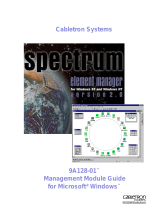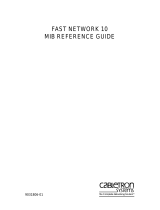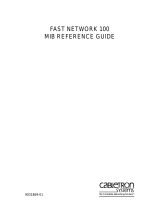Page is loading ...

Installation & Setup
Guide
The Complete Networking Solution
TM

ii FRX8000 Installation & Setup Guide
Notice
Cabletron Systems reserves the right to make changes in specifications and other information con-
tained in this document without prior notice. The reader should in all cases consult Cabletron
Systems to determine whether any such changes have been made.
The hardware, firmware, and/or software described in this manual is subject to change without
notice.
IN NO EVENT SHALL CABLETRON SYSTEMS BE LIABLE FOR ANY INCIDENTAL,
INDIRECT, SPECIAL, OR CONSEQUENTIAL DAMAGES WHATSOEVER (INCLUDING
BUT NOT LIMITED TO LOST PROFITS) ARISING OUT OF OR RELATED TO THIS
MANUAL OR THE INFORMATION CONTAINED IN IT, EVEN IF CABLETRON SYSTEMS
HAS BEEN ADVISED OF, KNOWN, OR SHOULD HAVE KNOWN, THE POSSIBILITY OF
SUCH DAMAGES.
Copyright 1997, 1998 by Cabletron Systems, Inc. All rights reserved. Printed in the United States of
Amer ica.
Also see third-party software copyrights in the Netlink FRX8000 User Guide.
Netlink is a trademark of Cabletron Systems, Inc. All other product designations are the property of
their respective owners.
Statements of Compliance
United States (FCC)
The equipment provided by Cabletron Systems, Inc. and documented in this manual has been tested
and found to comply with the limits for a Class A digital device, pursuant to Part 15 of the FCC
Rules. These limits are designed to provide reasonable protection against harmful interference when
the equipment is operated in a commercial environment.
This equipment generates, uses, and can radiate radio frequency energy and, if not installed and used
in accordance with the installation manual, may cause harmful interference to radio communica-
tions. Operation of this equipment in a residential area is likely to cause harmful interference, in
which case the user will be required to, at his/her own expense, take the necessary measures to elim-
inate the interference.
To ensure compliance with the Class A FCC limits, use only shielded cables with this equipment.
Any cable installed above a ceiling or below a floor must be of a material and construction approved
by UL for that application.

iii
Canada
This digital apparatus does not exceed the Class A limits for radio noise emissions from digital appa-
ratus set out in the Radio Interference Regulations of the Canadian Department of Communications.
Le present appareil numerique n'emet pas de bruits radioelectriques depassant les limits applicables
aux appareils numeriques de la class A prescrites dans le Reglement sur le brouillage radioelectrique
edicte par le ministere des Communications du Canada.
About This Manual
This manual is intended for use by field service personnel either directly employed by or contracted
by Cabletron Systems, Inc. The manual provides information that will aid in troubleshooting and
maintaining an FRX8000. You should also have a Netlink FRX8000 User Guide for reference.
Revision History
Rev Date Reason for Update
01 April 1997 Initial version
02 March 1998 Misc. format changes
Terminology and Conventions
This typeface represents general text. This typeface represents computer input and output.
In on-screen versions of the document, cross references that are links to other places in the document
are shown in blue.
This symbol points to an informational note relating to the text, table, or figure that
immediately precedes or follows it.
This symbol and text identifies a cautionary note, the content of which is more
critical to heed than an informational note.
This symbol and text identifies a warning, intended to prevent either injury to the
user or major damage to hardware, software, or system operation.
References to these keyboard keys appear in the manual and/or on the screen:
"[N]"
—
is a reference to a key on your keyboard (where “N” is the key).
"Enter"—means that you should type in the information, then press the [Enter] key.
"Type"—is similar to "Enter", except that the word “[Enter]” follows the information to be typed
(e.g., "type n [Enter]").

iv FRX8000 Installation & Setup Guide
"Press"—means press (hit, strike) the key once. Pressing the [E nte r] key afterwards is not nec-
essary.
"[Ctrl]"—followed by one or two other key designations, must be struck simultaneously with the
other keys shown.
If a statement ends with a reference to a key—for example, “....then press [Enter].”—the period is
not part of the data to be entered. If a period should be entered, it will be shown as "[.] ." The same
applies to all other punctuation.
When instructed to, for example, “press [A], [B] from the Main Menu,” this means press [A], then [B],
not [A] comma [B].
Screen displays are provided to show the general appearance of actual screens. They are
only examples—they do not necessarily represent an operational system.
Related Documents
The Netlink FRX8000 User Guide is shipped with each FRX8000. Additional copies of this and
other Cabletron documents can be ordered from Cabletron Systems, Inc., or your local distributor of
Cabletron products.

v
Table of Contents
Chapter 1—Overview
Device Types ..................................................................................1-2
Chassis ............................................................................................1-2
Cards ...............................................................................................1-3
RLP ......................................................................................... 1-3
LAN Adapters ......................................................................... 1-4
Pre-Installation Requirements ........................................................1-5
Site Requirements ................................................................... 1-5
Hardware Requirements ......................................................... 1-5
Network-level Configuration Requirements ........................... 1-5
Local Configuration Requirements ......................................... 1-6
Chapter 2—Installing a Node
Installation Procedures ...................................................................2-2
Set Up the Hardware ............................................................... 2-2
Create/Load Database Records ............................................... 2-9
Configuring TCP/IP .....................................................................2-37
Re-configuring a Token Ring LAN Adapter ........................ 2-39
Rebooting or Shutting Down a Node ........................................... 2-41
Chapter 3—Local Node Displays
Status Display .................................................................................3-2
Node Status Display ................................................................ 3-2
Port Status Display .................................................................. 3-3
Virtual Connections Display ................................................... 3-5
Port Signals Display ................................................................ 3-7
Line Monitor ........................................................................... 3-9
Statistics ........................................................................................3-11
LP Statistics .......................................................................... 3-11
Port Statistics ........................................................................ 3-13
Frame-Level Statistics .......................................................... 3-15
IP Statistics ........................................................................... 3-17
ICMP Statistics ..................................................................... 3-18
IP Interface Statistics ............................................................ 3-21
IPX Statistics ......................................................................... 3-23
LAN Card Statistics .............................................................. 3-28
Index

vi
FRX8000 Installation & Setup Guide
List of Figures
FRX8000 Chassis Options ................................................... 1-2
RLP with I/O Box and Cables ............................................. 1-3
LAN Card Interfaces ............................................................ 1-4
RLP Switch Settings ............................................................ 2-3
Model 2, Rear View ............................................................. 2-4
Rackmount Node, Rear View .............................................. 2-5
High-Availability Node, Rear View .................................... 2-5
Rackmounting an FRX8000 ................................................ 2-6
FRX8000 Cabling Example ................................................. 2-8
Local Node Configuration Menu ....................................... 2-10
Physical Trunk Port Configuration Menu .......................... 2-11
Logical Trunk Configuration Menu ................................... 2-13
Frame Relay Logical Trunk, Frame Relay Parameters ...... 2-14
X.25 Logical Trunk, Level 3 Parameters ........................... 2-14
FRX8000 Test Menu ......................................................... 2-16
Local ICP Configuration Menu ......................................... 2-18
LP Configuration Menu ..................................................... 2-19
Physical Trunk Port Configuration Menu .......................... 2-20
Logical Trunk Configuration Menu ................................... 2-20
Frame Relay Logical Trunk, Frame Relay Parameters ...... 2-21
X.25 Logical Trunk, Level 3 Parameters ........................... 2-22
Local INM Configuration Menu ........................................ 2-28
LP Configuration Menu ..................................................... 2-29
Physical Trunk Port Configuration Menu .......................... 2-30
Logical Trunk Configuration Menu ................................... 2-30
Frame Relay Logical Trunk, Frame Relay Parameters ...... 2-31
X.25 Logical Trunk, Level 3 Parameters ........................... 2-32
FRX8000 Test Menu ........................................................... 3-1
Node Status Display ............................................................. 3-2
Port Status Display ............................................................... 3-3
Virtual Connections Display on Frame Relay Port ............. 3-5
Virtual Connections Display, Non-Frame Relay Port ......... 3-6
Port Signals Display ............................................................. 3-8
Line Monitor Display ......................................................... 3-10
LP Statistics Display .......................................................... 3-12

vii
Port Statistics Display ........................................................ 3-13
Frame-level Statistics Display ........................................... 3-15
IP Statistics Display ........................................................... 3-17
ICMP Statistics Display ..................................................... 3-19
IP Interface Statistics Display ............................................ 3-22
IPX Statistics Display ........................................................ 3-23
Ethernet Card Statistics Display ........................................ 3-29
Token Ring Card Statistics Display ................................... 3-29
List of Tables
Supported Hardware ............................................................ 1-1
RLP Interfaces ..................................................................... 1-4
Physical Trunk Port Parameters ........................................... 1-7
Logical Trunk Port Parameters ............................................ 1-8
Logical Trunk Port Parameters if Phy. Port is Frame Relay 1-9
Logical Trunk Port Parameters if Physical Port is X.25 ...... 1-9
Line Speed Codes .............................................................. 2-12

viii
FRX8000 Installation & Setup Guide

Chapter 1
Overview
The Netlink
TM
FRX8000 is a family of devices designed to integrate LAN-based
systems and wide-area applications into a "blended" network. FRX8000 hardware
includes:
●
Three types of device: Enterprise Switch, ICP Switch, and INM Switch.
●
Three types of hardware chassis: Model 2, Rackmount, and High-Avail-
ability.
●
Three types of card: RLP, Ethernet LAN adapter, and Token Ring LAN
adapter.
These components are all described in detail later. Their interrelationships are
shown in the following table.
* A LAN card is supported in the ICP and INM for local FTP or telnet file maintenance only.
Table 1-1 Supported Hardware
Device Type Chassis Max RLPs/LAN Cards
Enterprise Switch Model 2
Rackmount
High-Availability
4/2
8/0 or 7/1 or 6/2
8/2
ICP Switch, INM Switch Model 2
Rackmount
High-Availability
4/1 *
8/0 or 7/1 *
8/1 *

1-2
FRX8000 Installation & Setup Guide
Device Types
The types of FRX8000 device are:
●
Enterprise Switch – an MS-DOS®-based switching node.
●
ICP (Integrated Call Processor) Switch (also called simply ICP) – a
UNIX®-based Enterprise Switch with call processing capability plus all
functions of the Enterprise Switch except LAN connectivity.
●
INM (Integrated Network Manager) Switch (also called simply INM) – an
ICP Switch with added network management capabilities, used to configure
and control FRX8000 Enterprise Switches throughout the network.
Chassis
Figure 1-1 FRX8000 Chassis Options
Model 2 Rackmount Chassis
High-Availability Chassis

Overview
1-
3
Cards
RLP
The RLP (RISC-based line processor) provides WAN interfaces on an FRX8000.
The physical interfaces are determined by the configuration shown in the following
fig ur e.
Figure 1-2 RLP with I/O Box and Cables
The physical interface depends on the combination of the Line Interface Card
(LIC) and the I/O cable exiting the I/O box. Supported interfaces are listed in the
following table.
RLP
LIC 1
I/O Box
RLP Cables
I/O Cables to Modems
and User Devices
LIC 2
0
2
1
3
4
6
5
7

1-4
FRX8000 Installation & Setup Guide
1
V.25 bis is configured in the database, but the I/O cable is RS-232.
2
Although each RLP supports two attached Line Interface Cards, the maximum number of
V.35 LICs is two in the Model 1, four in the Model 2, and twelve each in the Rackmount and
High-Availability chassis.
LAN Adapters
The Enterprise Switch supports LAN (local-area network) interfaces via one of
these:
●
Ethernet (802.3) – 10baseT (RJ45/twisted pair), 10base2 (BNC/coax), or
AUI (DB15/coax)
●
Token Ring (802.5) – RJ45 (twisted pair) or DB9
The ICP and INM support an Ethernet card for FTP and telnet.
Figure 1-3 LAN Card Interfaces
Table 1-2 RLP Interfaces
Line Interface Card Interface (via I/O cable)
RS-232/V.28
RS-232, V.25 bis
1
RS-422/V.11 RS-530, RS-449/V.36, or X.21
V.3 5
2
V.3 5
Ethernet
Token Ring
RJ45
DB15
BNC
DB9
RJ45

Overview
1-
5
Pre-Installation Requirements
Site Requirements
●
Each device must be located in an area with a temperature range of 41–104
o
F (4-40
o
C) and a humidity range of 20–80% (non-condensing).
●
An AC power outlet of the appropriate voltage (115 or 230 VAC) must be
located within five feet of each device.
●
For adequate air flow, the unit must have at least six inches of clearance at
the rear and at least two inches at the sides, front, and top. Provide enough
space in the rear to allow installation or removal of cables without moving
the unit.
For reference, some specifications are:
Model 2: 17.2w x 17.2d x 7.0h in., 43.7w x 43.8d x 17.8h cm.
Rackmount: 16.9w x 17.2d x 7.0h in., 42.9w x 43.8d x 17.8h cm.
Front panel = 19.0w x 7.0h in., 48.3w x 17.8h cm.
High-Availability:17.0w x 24.0d x 6.7h in., 43.2w x 61.0d x 17.0h cm.
Front panel = 19.0w x 7.0h in., 48.3w x 17.8h cm.
Hardware Requirements
Each FRX8000 requires an attached keyboard and VGA monitor for initial instal-
lation and configuration. (A VGA port exists in each node.) Although the Enter-
prise Switch and ICP Switch do not need the keyboard or monitor for normal
operation, these devices can be helpful for verification of proper startup, as well as
occasional local monitoring and troubleshooting.
Network-level Configuration Requirements
At an FRX8000 INM Switch in the operational network, database records
(described in the Netlink FRX8000 User Guide) must be created for the new node,
so the software will know the node type, hardware present in the node, types of
devices connected to the node, and the information necessary for proper routing
and addressing of data among user devices. This can be done at any time before the
new node is connected into the network.
At least one port in the new node must be configured as a trunk to another node, to
allow communication among nodes.

1-6
FRX8000 Installation & Setup Guide
Local Configuration Requirements
When a new node is connected to the network and booted, the network database
will (must) contain information identfying one or more ports in the node as trunks
to other nodes; however, the new node does not contain the information that iden-
tifies its trunks. Complete configuration information will come from the network
after a new node is on line, but initial configuration of one trunk is required to
establish the connection.
If installing an Enterprise Switch, local configuration operations must be per-
formed to establish the trunk information. If installing an ICP or INM, there are two
methods (described in Chapter 2), one of which also requires local trunk configu-
ration. (The other method involves backing up the database on diskette(s), then
loading it into the new node, thereby creating the necessary local configuration
information.)
If you need to perform local configuration, you must know the following:
●
Node ID:
1–250
. Each node in a network must be assigned a unique ID.
●
The LP port that will be the initial trunk. An Enterprise Switch port can be
a physical trunk, or a logical trunk on a physical frame relay or X.25 port.
(Physical and logical ports are described in the Netlink FRX8000 User
Guide.)
●
The appropriate parameter values in Table 1-3 through Table 1-6. The
values specified during installation of the new node must match the corre-
sponding parameter values in the FRX8000 database. (Database records for
the trunk might or might not already exist. They can be created at any time
before the node is connected to the network.)
Parameters for Trunk Port Configuration
Several types of trunk can be configured in an FRX8000. Configuring a trunk
locally requires specification of parameter values that will match the corresponding
trunk port record in the FRX8000 database.
Table 1-3 through Table 1-6 contain parameters that must be configured, and list
the valid values. A blank column in each table allows you to copy the appropraiate
page(s) and write in the values that match the database records. The appropriate
table(s) depend on the port type:
●
Physical trunk – Table 1-3.
●
Logical trunk over physical Frame Relay – Table 1-4 and Table 1-5.
●
Logical trunk over physical X.25 – Table 1-4 and Table 1-6.

Overview
1-
7
1
Valid values are:
3
(RS-232),
5
(V.35),
6
(RS-449),
7
(RS-530), and
8
(X.21).
2
See Table 2-1 (on page 2-12).
Table 1-3 Physical Trunk Port Parameters
Parameter Valid Values Your Value
Node Number 1–250
LP Number
(LP containing the port)
0–7
Port Number 0–7
Physical Interface
3, 5, 6, 7, 8
1
Blocked Port Flag
Y/N
(Yes/No)
Line Speed Code
7–85
2
Modulus 8, 128
Outstanding Frames 1–127
N2 Maximum Retransmissions 1–99
T1 Retransmiss. Period
(milliseconds)
40–64000
T2 Acknowledg. Delay
(milliseconds)
0–32000
T3 Link Assurance Period
(seconds)
1–2 50
Propagation Delay
(milliseconds)
0–9999
Logical DCE Y/N
Generate Clock Y/N
Rcv Clock (TT) from DTE Y/N

1-8
FRX8000 Installation & Setup Guide
1
Valid values are: 3 (RS-232), 5 (V.35), 6 (RS-449), 7 (RS-530), and 8 (X.21).
2
See Table 2-1 (on page 2-12).
Table 1-6.
Table 1-4 Logical Trunk Port Parameters
Parameter Valid Values Your Value
Node Number 1–250
LP Number (LP containing the Port) 0–7
Port Number 8–63
Underlying Physical Port 0–7
Physical Port Type
X
(X.25) or
F
(Frame Relay)
Physical Interface
3, 5, 6, 7, 8
1
Blocked Port Flag Y/N (Yes/No)
Line Speed Code
7–85
2
Modulus 8, 128
Outstanding Frames 1–127
N2 Maximum Retransmissions 1–99
T1 Retransmiss. Period (milliseconds) 40–64000
T2 Acknowledg. Delay (milliseconds) 0–32000
T3 Link Assurance Period (seconds) 1–250
Propagation Delay (milliseconds) 0–9999
Logical DCE Y/N
Generate Clock Y/N
Rcv Clock (TT) from DTE Y/N
See Table 1-5 or Table 1-6 —— ——

Overview
1-
9
1
This parameter is found in the database record for the physical frame relay port.
2
This parameter is the
Mapped DLCI Number
in the database record for the logical port.
3
This parameter is
Link Management
in the database record for the physical frame relay port.
0
= none,
1
= LMI,
2
= Annex D.
1
See Table 2-1 (on page 2-12).
2
If
PVC
is
Y
, leave
Logical Trunk Calling/Called Address
blank.
3
This parameter is not yet implemented – enter any value.
Table 1-5 Logical Trunk Port Parameters if Physical Port is Frame Relay
Parameter Valid Values Your Value
Maximum Frame Size (in bytes)
1
128–4096
DLCI
2
16–991
Frame Relay Management
3
0–2
3
Table 1-6 Logical Trunk Port Parameters if Physical Port is X.25
Parameter Valid Values Your Value
Lowest Two-way Channel 10–4095
Highest Two-way Channel 10–4095
Flow Control Negotiation Y/N
Throughput Class Negotiation Y/N
Maximum Packet Size (bytes) 128–4096
Default Max Packet Size 16–Max Size
Maximum Window Size 1–7
Default Window Size 1–Max Size
Maximum Throughput Class 3–14 *
Restart Timer (seconds) 1–600
Incoming Call Timer (seconds) 1–600
Reset Timer (seconds) 1–600
Clear Timer (seconds) 1-600
Logical Trunk Calling Address
1–15 digits
1
Logical Trunk Called Address
1–15 digits
2
PVC
Y/N
2
PVC LCN
see note
3
see note
3


Chapter 2
Installing a Node
Before an FRX8000 is shipped to the customer, all necessary cards and software
are usually installed. Steps to be taken at the customer site(s) are summarized
below and described in detail under "Installation Procedures" later.
The installation procedures are different for different types of FRX8000 device.
Overviews of the steps that must be done at the customer site are listed below.
1. Set up the hardware: unpack and set up the device(s), noting the pre-instal-
lation requirements listed in Chapter 1. Connect all cables except trunk cables
from the new node to other nodes in the network.
2. Create or load database records. The procedures depend on the FRX8000
types:
●
Enterprise Switch - Using the node's local configuration utility, create a
database record for a trunk to another node. Then download the remaining
records for the node from the network database.
●
ICP or INM - Configure a trunk for the ICP/INM (if necessary) and copy
the network database from an operational INM to the new ICP/INM. There
are two ways to do this:
a.Start the new ICP/INM, configure a trunk, and download the database
from the operational INM.
b.Make a copy of the database (which must include records for the new
trunk) at the operational INM, then install the copy into the new ICP/
INM.
3. If an Ethernet LAN card is installed in an ICP or INM, configure the TCP/IP
Runtime System (which will already be installed). If a Token Ring card is
installed in an FRX8000, you may want to change the configured ring speed.
This is done with a setup utility.

2-2
FRX8000 Installation & Setup Guide
Installation Procedures
Set Up the Hardware
This section applies to all device types.
1. Unpack and inspect the equipment. If there is evidence of physical damage,
contact the shipper. If parts are missing, contact Cabletron Systems Technical
Support or your distributor.
Cabletron Systems Technical Support can be reached at:
Phone: 603-332-9400
FAX: 603-337-3075
E-mail: support@ctron.com
2. Each LP must have a unique ID within a device. LP IDs are determined by
dipswitches 1–3 on the card, as shown in Figure 2-1. Any installed RLPs (the
type of LP currently supported) will already be configured to be numbered
sequentially, beginning with 0. Numbering does not have to be sequential or
start with 0. The only requirements are that LPs be numbered within the range
0–7, and that each LP ID be different. Verify and change (if desired) the LP
IDs. Use a small screwdriver, pen, etc. to change switches. Do not use an
object that may break and drop pieces into the unit.
/