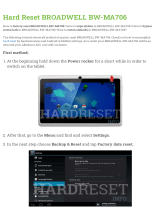Page is loading ...

UM_HA201-AP_v.1_032717
HA201-AP
Storage Server Barebone
User's Manual

contents
CONTENTS
PREFACE ������������������������������������������������������������������������������������������������������i
SAFETY INSTRUCTIONS ������������������������������������������������������������������������������� ii
Chapter 1� Product Introduction ����������������������������������������������������������������������������� 1
1�1 Box Content ������������������������������������������������������������������������������������������������������1
1.2 Specications ���������������������������������������������������������������������������������������������������2
1�3 General Information �����������������������������������������������������������������������������������������3
Chapter 2� Hardware Installation ����������������������������������������������������������������������������� 7
2�1 Removing and Installing top cover ���������������������������������������������������������������� 7
2�2 System Memory ������������������������������������������������������������������������������������������������8
2�3 Removing and Installing the canister Top cover ����������������������������������������� 11
2�4 Installing/ Removing a Solid State Drive ������������������������������������������������������ 12
2�5 Removing and Installing a Fan Module ������������������������������������������������������� 13
2�6 Removing/Installing a Drive Tray/ Hard Drive/ Drive Slot Map ������������������ 14
2�7 Removing and Installing the HDD backplane Module ������������������������������ 18
2�8 Removing and Installing the Power Supply ������������������������������������������������� 19
2�9 Removing and Installing the PCIe Card ������������������������������������������������������� 20
2�10 Tool-less Blade Slide Installation introduction ������������������������������������������� 22
Chapter 3� Motherboard Settings �������������������������������������������������������������������������� 26
3�1 Motherboard block diagram ������������������������������������������������������������������������ 26
3�2 Motherboard Layout ��������������������������������������������������������������������������������������27
3�3 Motherboard Content List ������������������������������������������������������������������������������ 28
3�4 Internal Connectors/Jumpers ���������������������������������������������������������������������� 29
3�5 LEDs ����������������������������������������������������������������������������������������������������������������� 37
Chapter 4. BIOS Conguration and Settings ��������������������������������������������������������� 40
4�1 Method 1 (Use the BIOS setup) ��������������������������������������������������������������������� 40
4�2 Method 2 (Use a Dos tool - Syscheck) ��������������������������������������������������������� 43
4�3 BMC web-browser-MegaRAC® GUI Overview ������������������������������������������� 45
4�4 Using MegaRAC SP-X �������������������������������������������������������������������������������������51
Chapter 5� Backplane Overview ��������������������������������������������������������������������������� 53

Copyright © 2017 AIC, Inc� All Rights Reserved�
This document contains proprietary information about
AIC products and is not to be disclosed or used except in
accordance with applicable agreements.

i
PREFACE
• Copyright
No part of this publication may be reproduced, stored in a retrieval system,
or transmitted in any form or by any means, electronic, mechanical, photo-
static, recording or otherwise, without the prior written consent of the
manufacturer.
• Trademarks
All products and trade names used in this document are trademarks or
registered trademarks of their respective holders.
• Changes
The material in this document is for information purposes only and is subject
to change without notice.
• Warning
1. A shielded-type power cord is required in order to meet FCC emission
limits and also to prevent interference to the nearby radio and television
reception. It is essential that only the supplied power cord be used.
2. Use only shielded cables to connect I/O devices to this equipment.
3. You are cautioned that changes or modications not expressly approved
by the party responsible for compliance could void your authority to
operate the equipment.
• Disclaimer
AIC shall not be liable for technical or editorial errors or omissions
contained herein. The information provided is provided "as is" without
warranty of any kind. To the extent permitted by law, neither AIC or its
affiliates, subcontractors or suppliers will be liable for incidental, special or
consequential damages including downtime cost; lost profits; damages
relating to the procurement of substitute products or services; or damages
for loss of data, or software restoration. The information in this document is
subject to change without notice.

ii
SAFETY INSTRUCTIONS
• Before getting started, please read the following important cautions:
• All cautions and warnings on the equipment or in the manuals should be
noted.
• Most electronic components are sensitive to electrical static discharge.
Therefore, be sure to ground yourself at all times when installing the
internal components.
• Use a grounding wrist strap and place all electronic components in
static-shielded devices. Grounding wrist straps can be purchased in any
electronic supply store.
• Be sure to turn off the power and then disconnect the power cords from
your system before performing any installation or servicing. A sudden
surge of power could damage sensitive electronic components.
• Do not open the system’s top cover. If opening the cover for
maintenance is a must, only a trained technician should do so.
Integrated circuits on computer boards are sensitive to static electricity.
Before handling a board or integrated circuit, touch an unpainted
portion of the system unit chassis for a few seconds. This will help to
discharge any static electricity on your body.
• Place this equipment on a stable surface when install. A drop or fall
could cause injury.
• Please keep this equipment away from humidity.
• Carefully mount the equipment into the rack, in such manner, that it
won’t be hazardous due to uneven mechanical loading.
• This equipment is to be installed for operation in an environment with
maximum ambient temperature below 35°C.
• The openings on the enclosure are for air convection to protect the
equipment from overheating. DO NOT COVER THE OPENINGS.
• Never pour any liquid into ventilation openings. This could cause re or
electrical shock.
• Make sure the voltage of the power source is within the specification
on the label when connecting the equipment to the power outlet. The
current load and output power of loads shall be within the specication.
• This equipment must be connected to reliable grounding before using.
Pay special attention to power supplied other than direct connections,
e.g. using of power strips.

iii
• Place the power cord out of the way of foot trafc. Do not place anything
over the power cord. The power cord must be rated for the product, voltage
and current marked on the product’s electrical ratings label. The voltage
and current rating of the cord should be greater than the voltage and
current rating marked on the product.
• If the equipment is not used for a long time, disconnect the equipment from
mains to avoid being damaged by transient over-voltage.
• Never open the equipment. For safety reasons, only qualified service
personnel should open the equipment.
• If one of the following situations arise, the equipment should be checked by
service personnel:
1. The power cord or plug is damaged.
2. Liquid has penetrated the equipment.
3. The equipment has been exposed to moisture.
4. The equipment does not work well or will not work according to its user
manual.
5. The equipment has been dropped and/or damaged.
6. The equipment has obvious signs of breakage.
7. Please disconnect this equipment from the AC outlet before cleaning.
Do not use liquid or detergent for cleaning. The use of a moisture sheet or
cloth is recommended for cleaning.
• Module and drive bays must not be empty! They must have a dummy cover.
Product features and specications are subject to change without notice.
CAUTION :
risk of explosion if battery is replaced by an incorrect type.
dispose of used batteries according to the instructions.
After performing any installation or servicing, make sure the
enclosure are lock and screw in position, turn on the power.

1
HA201-AP User's Manual
Chapter 1 Product Introduction
1�1 Box Content
Chapter 1� Product Introduction
Before removing the subsystem from the shipping carton, visually inspect the
physical condition of the shipping carton. Exterior damage to the shipping
carton may indicate that the contents of the carton are damaged. If any
damage is found, do not remove the components; contact the dealer where
the subsystem was purchased for further introduction. Before continuing, rst
unpack the subsystem and verify that the contents of the shipping carton are
all there and in good condition.
• Enclosure( Power supply, fan, 24 HDD tray included)
• RS232 cablex 1pcs • Power cord x 2sets • Screws kit x 1set
• Slide rail x 1set
If any items are missing, please contact your authorized reseller or sales representative.

2
HA201-AP User's Manual
Chapter 1 Product Introduction
1.2 Specications
Dimensions
(W x D x H)
(with chassis ears)
mm : 632 x 435 x 8 8
inches : 24.9 x 17.1 x 3.5
Motherboard
(per node)
AIC Server Board Apollo
Processor
(per node)
Processor
Support
One Intel® Xeon® Processor D-1500 product
family
Socket Type SoC (System-on-a-Chip)
Chipset Support
(per node)
SoC (System-on-a-Chip)
System Memory
(per node)
• 4 DIMM slots
Up to 128GB DDR4 2133/1866MHz ECC UDIMM
Front Panel
System power on/off
LE Ds
A
• Power (Primary)
• Warning
B
• Power (Secondary)
• Warning
Drive Bays
External
3.5" hot swap 8
2.5" hot swap 8
Internal 2.5" 2
Backplane
1 x 16-port 12Gb SAS dual-loop backplane
Expansion Slots
(per node)
PCIe 3.0 1 x8 FHHL
Riser Card
(included)
(per node)
RC-PE1U09-TY 1x PCIe X8
System BI OS
BIOS Type
• Insyde
• SPI (Serial Peripheral Interface)
FLASH Interface
BIOS
Features
• ACPI
• PXE
• WOL
• AC loss recovery
• IPMI 2.0 KCS interface
• SMBIOS
• Serial console redirection
• BIOS Boot Specification
• BIOS Recovery Mode
• SRIOV
• PCIe Hotplug
• iSCSI
• TPM
On-board
Devices
SATA
PCH on-chip solution supports 6 x SATA
6.0Gb (one of the SATAs shares with M.2
SATA interface)
1 x NGFF (M.2 B-key) slot supports PCI-e
Gen.2 x1/x2 & SATA co-design
IPMI
Aspeed AST2400 Advanced PCIe Graphics &
Remote Management Processor
Network
Controllers
• 2 x Springville_I210 Gigabit MAC/PHY
supports Giga LAN @Rear I/O
• 2 x Springville_I210 Gigabit MAC/PHY
supports Giga LAN @AirMax
• 2 x integrated Magnolia Park + Cortina
CS4227 PHY support dual ports 10G
SFP+
Graphics
Aspeed AST2400 Advanced PCIe Graphics &
Remote Management Processor
• PCIe VGA/2D Controller
• 1920x1200@60Hz 32bpp
Rear I/O
(per node)
LAN
2 x 10G SFP+ (double-stack)
2 x RJ45 GigaLAN (double-stack)
1 x RJ45 (BMC management port)
USB
2 x USB 3.0 Type A
VGA
1 x DB-15 (shares with onboard pin header)
Serial Port
1 x DB-9 COM1
Others
2 x mini-SAS HD (SFF-8644)
Power Supply
600W 1+1 redundant power supply
System Cooling
(per node)
3 x 40x56mm dual rotor fans
System
Management
• Baseboard Management Controller
• Intelligent Platform Interface 2.0 (IPMI 2.0)
• iKVM, Media Redirection, IPMI over LAN, Serial over LAN
• SMASH Support
Environmental
Specifications
• Temperature: 0°C - 35°C
• Humidity: 5% - 95% non-condensing
Gross Weight
(w/ PSU & Rail)
kgs : 26
lbs : 57.3
Packaging
Dimensions
(W x D x H)
mm : 965 x 590 x 330
inches : 40 x 23.2 x 13
Mounting
Standard

3
HA201-AP User's Manual
Chapter 1 Product Introduction
1�3 General Information
HA201-AP, a 2U Storage Server Barebone, ach supporting one Intel®
Xeon-D® Processor and up to 128GB of DDR4 memory. HA201-AP has a
8 x 2.5” hot swap HDD bays as system drive bays. It is a perfect building
block for Storage Servers.
• Front Panel
8 x 2.5" hot swap drive bays
8 x 3.5" hot swap drive bays
• LED Indicator and Switch

4
HA201-AP User's Manual
Chapter 1 Product Introduction
• Rear Panel
Supports 1 x8 FHHL PCIe 3.0 slots (per node)
Dual server board controller canisters
600W 1+1 redundant power supply

5
HA201-AP User's Manual
Chapter 1 Product Introduction
• Top View of HA201-AP system
Two compute nodes, Active-Active conguration, each supporting
one Intel® Xeon-D® Processor and up to 128GB of DDR4 memory

6
HA201-AP User's Manual
Chapter 1 Product Introduction
• TOP View Of Controller Canister
Broadcom/LSI SAS3008
12G 8port SAS IOC
Broadcom/LSI SAS3x36/3x28
12G SAS Expander
BroadWell-DE SoC
(Xeon D1500 series)

HA201-AP User's Manual
7
Chapter 2 Hardware Installation
7
2�1 Removing and Installing top cover
There are four screws on the each upper surface of the cover.
Chapter 2� Hardware Installation
This section demonstrates maintenance procedures in replacing a
defective part once the HA201-TP UM appliance is installed and is
operational

Chapter 2 Hardware Installation
HA201-AP User's Manual
8
2�2 System Memory
This server board supports up to eight DDR4 speeds of
1333/1600/1867/2133/2400 Registered ECC RDIMM and UDIMM.
J29
JSFP+
JPWR2
JPWR1
JBAT
MH1
MH7
LED1
JVBATT_I2C
J1
JCOM
JSPI_BIOS
SPI_BMC
JPMBUS
U28
JLPC_DP
J20
J22
JCMOS
TP15
R362
R379
R387
R200
R119
R186
R96
R619
R620
LED6
LED12
LED11
LED10
LED9
LED14
LED13
LED20
LED21
LED18
LED17
LED19
LED4
LED2
LED5
LED3
JBUZZER
J28
JBMC_DIS
JEXP_RST
J24
J17
JSPKR
J18
J3
J4
JNTB
JBMC_RST
J7
J6
JPG_LOCK
J25
JDOM_PWR
JINTRUDER
J2
EC39
EC29
JBMC_I2C1
C795
C794
C793
C471
C472
C473
C786
C164
C165
C159
C158
C166 C199
C198
C201
C367C358 C388
C390
C389C378
C356
C368C357
C366
C393
C415
C401
C403 C411
C400C395
C394
C301C295
C296 C304C286
C283
C305C298 C313
C282
C346C331
C330 C345
C332 C348
C377
C56
C36
C184
C178
C183
C440
JBMC_I2C10
JBMC_DP
JUSB_MB
J23
JLCM
U30
J15
J16
J21
J14
J5
JBMC_GPIO
JSGPIO
J9
J8
J10
JPCH_GPIO
J26
U13
U12
SATA2
SATA1
SATA3
SATA5
SATA6
SATA4
JCOM1
J13
J19
J11 J12
JCOM4
CN6CN5
JVGA_INT
JUSB_INT
JUSB
JFRNT_SSI
U15
JRJ45
CN3 CN4
JRJ45_USB
CN1 CN2
U11
CN12CN11CN8CN7
JCPU_XDP
U6
JNGFF
JDIMMB0
JDIMMA0
JDIMMA1
JDIMMB1
U16
U61
AB
AA
SAS IOC STATUS LED
Ver:B
Thermal Sensor
SAS EXP MDIO
SAS EXP SGPIO
J22:SAS EXP UART
J20:SAS IOC UART
BATTERY MODE
J18:FLASH DESCRIPTOR SECURITY OVERRIDE
J7:ME FORCE RECOVERY MODE
J6:BIOS RECOVERY MODE
J17:NO REBOOT
FAN6 CONN
FAN5 CONN
FAN4 CONN
FAN3 CONN
FAN2 CONN
FAN1 CONN
PCIE HOT-PLUG SMB
SAS IOC SGPIOSAS IOC ICE
SAS IOC ACTIVITY
SAS IOC ERROR
SAS EXP HEART BIT LED
NGFF ACTIVITY LED
UID LED
LED18:SAS IOC ERROR LED
LED17:SAS IOC HEART BIT LED
BMC HEART BIT LED
LED7:RSMRST PG LED
LED8:SYSTEM PG LED
Sensor
Therma
l
External-2
Inlet Thermal Sensor
SAS EXP Thermal Sensor
Thermal Sensor
SAS IOC
VR Thermal Sensor
DIMM Thermal Sensor
Thermal Sensor
External-1
Rear I/O
BMC Thermal Sensor
BROADWELL-DE
CS4227
LSISAS3008
AST2400
RTL8201
I210
I210
I210
I210
Apollo
K
N'
M'
D'
V
A/W:UPBD01-B
1
P/N:MB-UPBD0
1
B48-STI4T07T00B000

HA201-AP User's Manual
9
Chapter 2 Hardware Installation
2.2.1 Populate DIMMs in the following order:
DIMM Number DIMM arrangement
JCPU0
JDIMM_B1
1 DIMMs
2 DIMMs
3 DIMMs
4 DIMMs
CHA CHB
JDIMM_B1
JCPU0
JDIMM_A1
JDIMM_B1
JCPU0
JCPU0
CHA CHB
CHA CHB
CHA CHB
JDIMM_B1
JDIMM_B1
JDIMM_B0
JDIMM_B1
JDIMM_B0
JDIMM_A1
JDIMM_A1
JDIMM_A1
JDIMM_A0
JDIMM_A1
JDIMM_B0
JDIMM_B1
JDIMM_A0
JDIMM_A1
JDIMM_B0
JDIMM_B1

Chapter 2 Hardware Installation
HA201-AP User's Manual
10
2.2.2 DIMM Installation Procedure
Unlock a DIMM socket by pressing the retaining clips outward.
Insert module vertically and press down until it snaps into place.
Note: DIMM notch and socket bump must align as shown.
DIMM notch

HA201-AP User's Manual
11
Chapter 2 Hardware Installation
2�3 Removing and Installing the canister Top cover
2.3.1 Removing the top cover
1. Unscrew the thumbscrew using your ngers or a Phillips head
screwdriver. Be careful to retain the thumbscrew.
2. Carefully lift the top cover upward and set aside.

Chapter 2 Hardware Installation
HA201-AP User's Manual
12
2�4 Installing/ Removing a Solid State Drive
2.4.1
Installing a Solid State Drive
1. Remove the screws holding the bracket kit into place, then
remove the bracket kit itself (Installing a total of 4 screws). See
the characters
u
.
2. Place the SSD into its a bracket kit, line it up with the holes on
either side,then screw it in (Installing a total of 8 screws for 2 x
SSD’s). See the characters
v
.
u
v

HA201-AP User's Manual
13
Chapter 2 Hardware Installation
2�5 Removing and Installing a Fan Module
2.5.1 Removing a fan module
Grabbing and removing the fan module from the fan slot.
AIRFLOW
AIRFLOW
AIRFLOW
AIRFLOW
NOTE: The heat sink’s fans should be blowing toward the rear end
of the chassis. If one of the fans is facing the wrong direction,
please remove the heat sink and reinstall it so that it is facing
the correct direction.
/