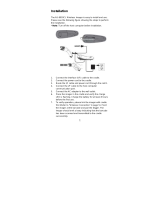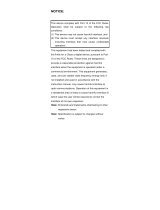Contents
8
Main Battery Charging ................................................................................... 101
Charging Temperature ................................................................................... 101
5-Slot Charge Only Cradle with Battery Charger ........................................................ 102
Setup .................................................................................................................... 103
Charging the Device ............................................................................................. 103
Battery Charging................................................................................................... 104
Main Battery Charging ................................................................................... 104
Spare Battery Charging.................................................................................. 104
Charging Temperature ................................................................................... 104
5-Slot Ethernet Cradle.................................................................................................. 104
Charging the Device ............................................................................................. 106
Battery Charging................................................................................................... 107
Main Battery Charging ................................................................................... 107
Charging Temperature ................................................................................... 107
Daisy-chaining Ethernet Cradles .......................................................................... 107
Ethernet Settings .................................................................................................. 108
Configuring for a Proxy Server ............................................................................. 108
Configuring Ethernet Static IP Address ................................................................ 109
LED Indicators ...................................................................................................... 110
Establishing Ethernet Connection ........................................................................ 111
5-Slot Ethernet Cradle with Battery Charger................................................................ 111
Setup .................................................................................................................... 112
Charging the Device ............................................................................................. 113
Battery Charging................................................................................................... 113
Main Battery Charging ................................................................................... 113
Spare Battery Charging.................................................................................. 113
Charging Temperature ................................................................................... 114
Daisy-chaining Ethernet Cradles .......................................................................... 114
Ethernet Settings .................................................................................................. 114
Establishing Ethernet Connection ........................................................................ 114
4-Slot Battery Charger ................................................................................................. 114
Setup .................................................................................................................... 115
Charging Spare Batteries............................................................................... 115
Charging Temperature ................................................................................... 116
2-Slot Desk Bracket ..................................................................................................... 116
Assembly .............................................................................................................. 117
Mounting Cradle ................................................................................................... 118
5-Slot Desktop Bracket ................................................................................................ 119
Assembly .............................................................................................................. 120
Mount Cradle ........................................................................................................ 121
Cart Mount ................................................................................................................... 122
Installation ............................................................................................................ 122
5-Slot Cradle Rack Installation..................................................................................... 124