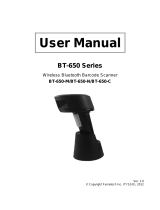Table of Contents
7
Exporting a Profile ............................................................................................... 116
Restoring DataWedge ......................................................................................... 116
Configuration and Profile File Management ................................................................ 117
Enterprise Folder ........................................................................................................ 117
Auto Import .......................................................................................................... 117
Reporting ............................................................................................................. 117
Programming Notes ............................................................................................ 118
Overriding Trigger Key in an Application ............................................................. 118
Capture Data and Taking a Photo in the Same Application ................................ 118
Disable DataWedge on Device and Mass Deploy ............................................... 118
DataWedge APIs ................................................................................................. 118
Soft Scan Trigger ................................................................................................ 118
Function Prototype ........................................................................................ 119
Parameters ................................................................................................... 119
Scanner Input Plugin ........................................................................................... 119
Function Prototype ........................................................................................ 119
Parameters ................................................................................................... 119
Return Values ............................................................................................... 120
Example ........................................................................................................ 120
Comments ..................................................................................................... 120
Enumerate Scanners ........................................................................................... 120
Function Prototype ........................................................................................ 121
Parameters ................................................................................................... 121
Return Values ............................................................................................... 121
Example ........................................................................................................ 122
Comments ..................................................................................................... 122
Set Default Profile ............................................................................................... 123
Default Profile Recap .................................................................................... 123
Usage Scenario ............................................................................................ 123
Function Prototype ............................................
............................................ 123
Parameters ................................................................................................... 123
Return Values ............................................................................................... 123
Example ........................................................................................................ 124
Comments ..................................................................................................... 124
Reset Default Profile ........................................................................................... 124
Function Prototype ........................................................................................ 125
Parameters ................................................................................................... 125
Return Values ............................................................................................... 125
Example ........................................................................................................ 125
Comments ..................................................................................................... 125
Switch To Profile ................................................................................................. 126
Profiles Recap ............................................................................................... 126
Usage Scenario ............................................................................................ 126
Function Prototype ............................................
............................................ 126
Parameters ................................................................................................... 126