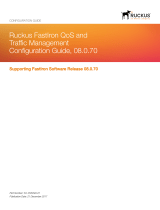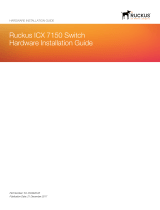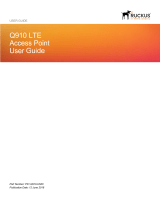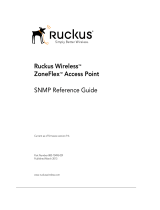Traditional Stack Management.................................................................................................................................................................. 111
Managing a traditional stack through one IP address..........................................................................................................................111
Enabling or disabling stacking mode.................................................................................................................................................. 111
Disabling stacking mode............................................................................................................................................................. 112
Traditional stack unit identification .............................................................................................................................................. 112
Controlling the stack through the CLI................................................................................................................................................. 112
Logging in through the console port............................................................................................................................................113
CLI command syntax for stack units........................................................................................................................................... 113
Traditional stack CLI commands................................................................................................................................................. 114
Configuring default ports on FastIron devices.....................................................................................................................................115
Traditional stack management MAC address......................................................................................................................................115
Manually allocating the traditional stack MAC address................................................................................................................ 116
Traditional stack device roles and elections........................................................................................................................................ 117
Active controller.......................................................................................................................................................................... 117
Standby controller.......................................................................................................................................................................118
Bootup role.................................................................................................................................................................................118
Active controller and standby controller elections........................................................................................................................ 118
Active controller and standby controller resets............................................................................................................................ 119
Standby controller selection based on priority configuration........................................................................................................ 120
Standby controller election criteria...............................................................................................................................................120
Traditional stack unit priority............................................................................................................................................................... 121
Changing the priority of a stack unit............................................................................................................................................ 122
Traditional stack software images.......................................................................................................................................................122
Confirming traditional stack software versions.............................................................................................................................122
Stack mismatches..............................................................................................................................................................................122
Advanced feature privilege mismatch.......................................................................................................................................... 123
Minor mismatch for stack units................................................................................................................................................... 123
Major mismatch for stack units................................................................................................................................................... 124
Configuration mismatch for stack units....................................................................................................................................... 124
Memory allocation failure.............................................................................................................................................................125
Auto Image Copy for stack units................................................................................................................................................. 126
Copying the flash image to a stack unit from the active controller................................................................................................127
Configuring stacking trunks in a live environment................................................................................................................................127
Displaying multi-trunk stacking configuration...............................................................................................................................128
Error messages encountered when configuring a stacking trunk................................................................................................. 128
Adding, removing, or replacing units in a traditional stack...................................................................................................................129
Installing a new unit in a traditional stack using secure-setup...................................................................................................... 129
Installing a new unit using static configuration............................................................................................................................. 129
Removing a unit from a traditional stack......................................................................................................................................130
Replacing traditional stack units.................................................................................................................................................. 130
Moving a unit to another stack.................................................................................................................................................... 131
Removing an active controller from a powered stack...................................................................................................................131
Renumbering stack units....................................................................................................................................................................131
Configuration notes for renumbering stack units .........................................................................................................................132
Reloading a stack unit........................................................................................................................................................................132
Managing traditional stack partitioning................................................................................................................................................133
Merging traditional stacks.................................................................................................................................................................. 133
Unconfiguring a traditional stack........................................................................................................................................................ 134
Syslog, SNMP, and traps for stack units.............................................................................................................................................135
Configuring SNMP for a traditional stack.....................................................................................................................................135
Ruckus FastIron Stacking Configuration Guide, 08.0.40b
Part Number: 53-1003910-11 7