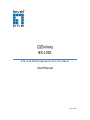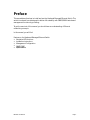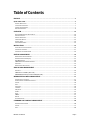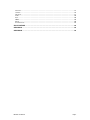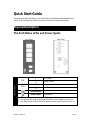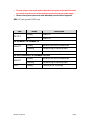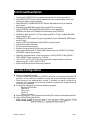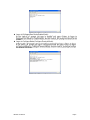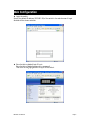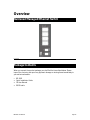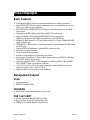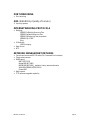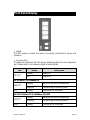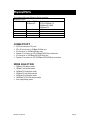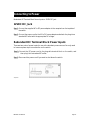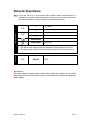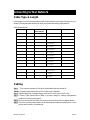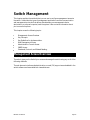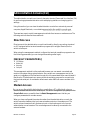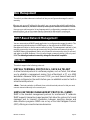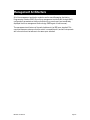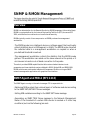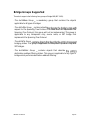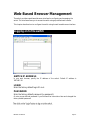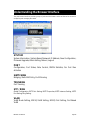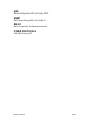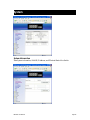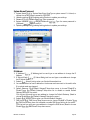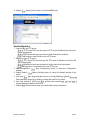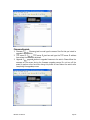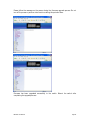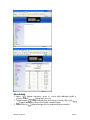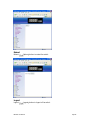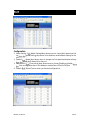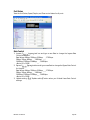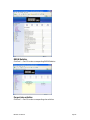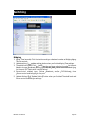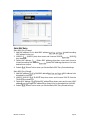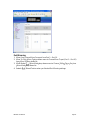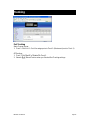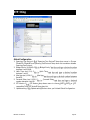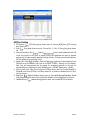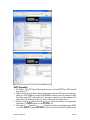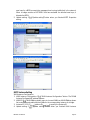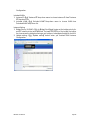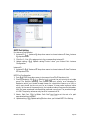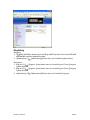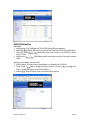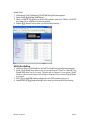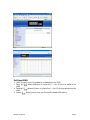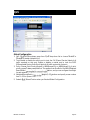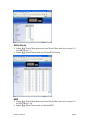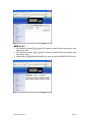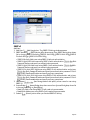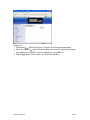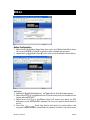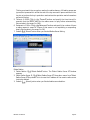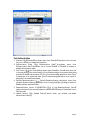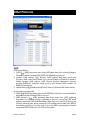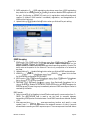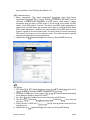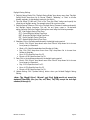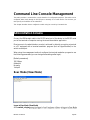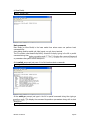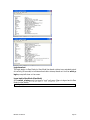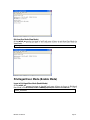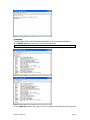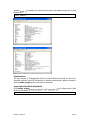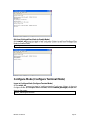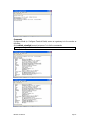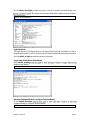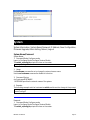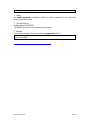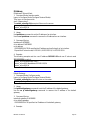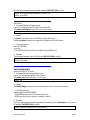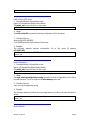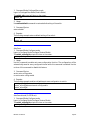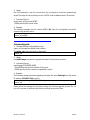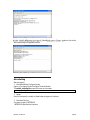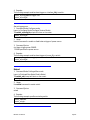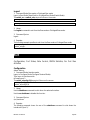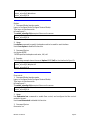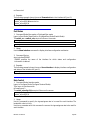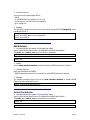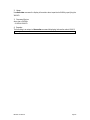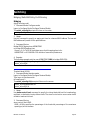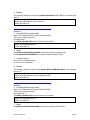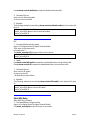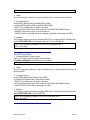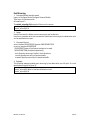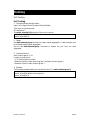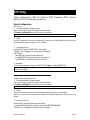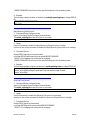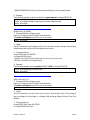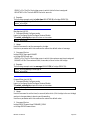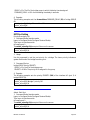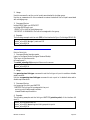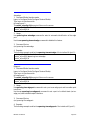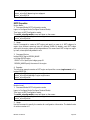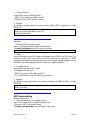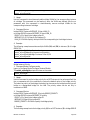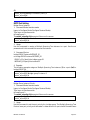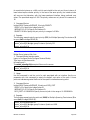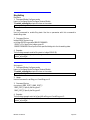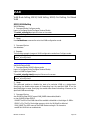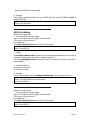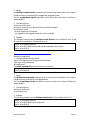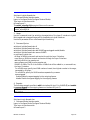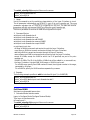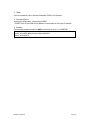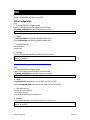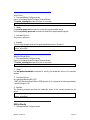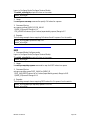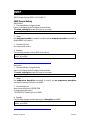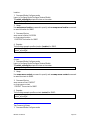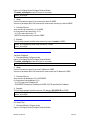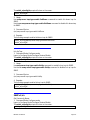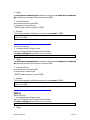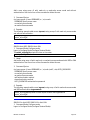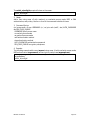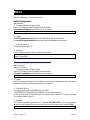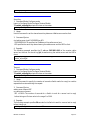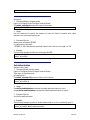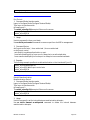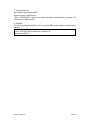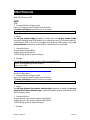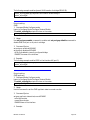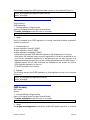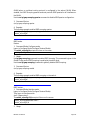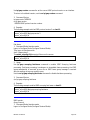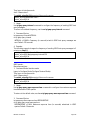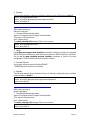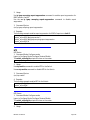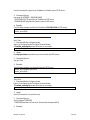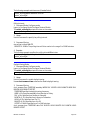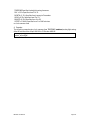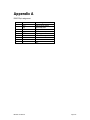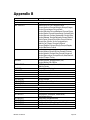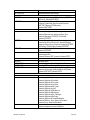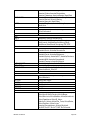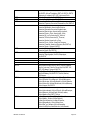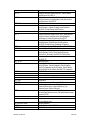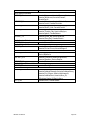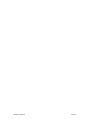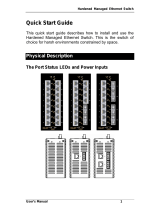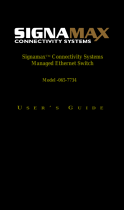IES-1081
8 FE + 2 GE SFP Managed Switch -40 to 75C, DIN-rail
User Manual
v1.00 - 1206

IES-1081 User Manual Page 2
Preface
This manual describes how to install and use the Hardened Managed Ethernet Switch. This
switch introduced here is designed to deliver full scalability with SNMP/RMON web-based
management functions by providing:
To get the most out of this manual, you should have an understanding of Ethernet
networking concepts.
In this manual, you will find:
Features on the Hardened Managed Ethernet Switch
Illustrative LED functions
Installation instructions
Management Configuration
Specifications

IES-1081 User Manual Page 3
Table of Contents
PREFACE .................................................................................................................................................. 2
QUICK START GUIDE ..................................................................................................................................... 5
PHYSICAL DESCRIPTION ............................................................................................................................................ 5
FUNCTIONAL DESCRIPTION ....................................................................................................................................... 7
CONSOLE CONFIGURATION ....................................................................................................................................... 7
WEB CONFIGURATION ............................................................................................................................................. 9
OVERVIEW .............................................................................................................................................. 10
HARDENED MANAGED ETHERNET SWITCH ................................................................................................................. 10
PACKAGE CONTENTS .............................................................................................................................................. 10
PRODUCT HIGHLIGHTS ........................................................................................................................................... 11
FRONT PANEL DISPLAY ........................................................................................................................................... 13
PHYSICAL PORTS ................................................................................................................................................... 14
SWITCH MANAGEMENT ......................................................................................................................................... 15
INSTALLATION ....................................................................................................................................... 16
SELECTING A SITE FOR THE SWITCH ........................................................................................................................... 16
CONNECTING TO POWER ........................................................................................................................................ 17
CONNECTING TO YOUR NETWORK ............................................................................................................................ 19
SWITCH MANAGEMENT ....................................................................................................................... 20
MANAGEMENT ACCESS OVERVIEW ........................................................................................................................... 20
ADMINISTRATION CONSOLE (CLI) ............................................................................................................................ 21
WEB MANAGEMENT ............................................................................................................................................. 22
SNMP-BASED NETWORK MANAGEMENT ................................................................................................................. 22
PROTOCOLS ......................................................................................................................................................... 22
MANAGEMENT ARCHITECTURE ................................................................................................................................ 23
SNMP & RMON MANAGEMENT ........................................................................................................... 24
OVERVIEW ........................................................................................................................................................... 24
SNMP AGENT AND MIB-2 (RFC 1213) .................................................................................................................. 24
RMON MIB (RFC 2819) AND BRIDGE MIB (RFC 1493) ........................................................................................... 25
WEB-BASED BROWSER MANAGEMENT ........................................................................................... 27
LOGGING ON TO THE SWITCH ................................................................................................................................... 27
UNDERSTANDING THE BROWSER INTERFACE ............................................................................................................... 28
SYSTEM ............................................................................................................................................................... 30
PORT .................................................................................................................................................................. 37
SWITCHING .......................................................................................................................................................... 40
TRUNKING ........................................................................................................................................................... 43
STP / RING ......................................................................................................................................................... 44
VLAN ................................................................................................................................................................ 51
QOS ................................................................................................................................................................... 55
SNMP ............................................................................................................................................................... 57
802.1X .............................................................................................................................................................. 61
OTHER PROTOCOLS ............................................................................................................................................... 64
COMMAND LINE CONSOLE MANAGEMENT ..................................................................................... 68
ADMINISTRATION CONSOLE .................................................................................................................................... 68
SYSTEM ............................................................................................................................................................... 77
PORT .................................................................................................................................................................. 86

IES-1081 User Manual Page 4
SWITCHING .......................................................................................................................................................... 91
TRUNKING ........................................................................................................................................................... 96
STP / RING ......................................................................................................................................................... 97
VLAN .............................................................................................................................................................. 110
QOS ................................................................................................................................................................. 116
SNMP ............................................................................................................................................................. 119
802.1X ............................................................................................................................................................ 126
OTHER PROTOCOLS ............................................................................................................................................. 131
SPECIFICATIONS .................................................................................................................................. 142
APPENDIX A .......................................................................................................................................... 143
APPENDIX B .......................................................................................................................................... 144

IES-1081 User Manual Page 5
Quick Start Guide
This quick start guide describes how to install and use the Hardened Managed Ethernet
Switch. This is the switch of choice for harsh environments constrained by space.
Physical Description
The Port Status LEDs and Power Inputs
Front Panel
Rear Panel
Terminal Block
PW1
+
12 48VDC
Power Ground
PW2
+
12 48VDC
Power Ground
Earth Ground
Relay Output
1A @ 24VDC
Relay Alarm warning signal disable for following:
1. The relay contact closes if Power1 and Power2 are both failed but Power3 on
2. The relay contact closes if Power3 is failed but Power1 and Power2 are both on

IES-1081 User Manual Page 6
The relay output is normal open position when there is no power to the switch. Please do
not connect any power source to this terminal to prevent shorting your power supply.
There are three power inputs can be used. Redundant power function is supported
PW3 is DC Jack type with 12VDC input
LED
Status
Description
PW 1,2,3
Steady
Power On
Off
Power Off
10/100Base-TX & 100Base-FX
LNK/ACT
Steady
Network connection established
Flashing
Transmitting or Receiving data
100
Steady
Connection at 100Mbps
10/100/1000Base-TX & 1000Base-FX & SFP
LNK/ACT
Steady
Network connection established
Flashing
Transmitting or Receiving data
1000
Steady
Connection at 1000Mbps

IES-1081 User Manual Page 7
Functional Description
Complies with EN50121-4 environmental requirements for railway applications.
Meets NEMA TS1/TS2 Environmental requirements such as temperature, shock, and
vibration for traffic control equipment.
Meets EN61000-6-2 & EN61000-6-4 EMC Generic Standard Immunity for industrial
environment.
Manageable via SNMP, Web-based, Telnet, and RS-232 console port.
Supports IEEE802.3/802.3u/802.3ab/802.3z/802.3x. Auto-negotiation:
1000Mbps-full-duplex; 10/100Mbps-full/half-duplex; Auto MDI/MDIX.
100Base-FX: Multi mode SC or ST type, Single mode SC or ST type. 100Base-BX: WDM
Single mode SC type.
1000Base-SX/LX: Multi mode SC type, Single mode SC type. 1000Base-BX: WDM Single
mode SC type.
Supports 8192 MAC addresses. Provides 2M bits memory buffer.
Store-and-forward mechanism.
Full wire-speed forwarding rate.
Alarms for power and port link failure by relay output.
Power Supply: Redundant DC Terminal Block power inputs and 12VDC DC JACK with
100-240VAC external power supply.
Operating voltage and Max. current consumption: 0.92A @ 12VDC, 0.46A @ 24VDC,
0.23A @ 48VDC. Power consumption: 11W Max.
-40℃ to 75℃ (-40℉ to 167℉) operating temperature range. Tested for functional
operation @ -40℃ to 85℃ (-40℉ to 185℉).
Supports DIN-Rail and Panel Mounting installation.
Console Configuration
Connect to the switch console:
Connect the DB9 straight cable to the RS-232 serial port of the device and the RS-232
serial port of the terminal or computer running the terminal emulation application.
Direct access to the administration console is achieved by directly connecting a
terminal or a PC equipped with a terminal-emulation program (such as HyperTerminal)
to the switch console port.
Configuration settings of the terminal-emulation program:
- Baud rate: 115,200bps
- Data bits: 8
- Parity: none
- Stop bit: 1
- Flow control: none
Press the Enter key. The Command Line Interface (CLI) screen should appear as below:
Logon to Exec Mode (View Mode):
Mode (or View Mode). > reen.

IES-1081 User Manual Page 8
Logon to Privileged Exec Mode (Enable Mode):
screen.
Logon to Configure Mode (Configure Terminal Mode):
will show on the screen.

IES-1081 User Manual Page 9
Web Configuration
Login the switch:
Specify the default IP address (192.168.1.10) of the switch in the web browser. A login
window will be shown as below:
Enter the factory default login ID: root.
Enter the factory default password (no password).
Then click on the Login button to log on to the switch.

IES-1081 User Manual Page 10
Overview
Hardened Managed Ethernet Switch
Front View
Package Contents
When you unpack the product package, you shall find the items listed below. Please
inspect the contents, and report any apparent damage or missing items immediately to
your authorized reseller.
IES-1081
Quick Installation Guide
CD User Manual
RS232 cable

IES-1081 User Manual Page 11
Product Highlights
Basic Features
Complies with EN50121-4 environmental requirements for railway applications.
Meets NEMA TS1/TS2 Environmental requirements such as temperature, shock, and
vibration for traffic control equipment.
Meets EN61000-6-2 & EN61000-6-4 EMC Generic Standard Immunity for industrial
environment.
Manageable via SNMP, Web-based, Telnet, and RS-232 console port.
Supports IEEE802.3/802.3u/802.3ab/802.3z/802.3x. Auto-negotiation:
1000Mbps-full-duplex; 10/100Mbps-full/half-duplex; Auto MDI/MDIX.
100Base-FX: Multi mode SC or ST type, Single mode SC or ST type. 100Base-BX: WDM
Single mode SC type.
1000Base-SX/LX: Multi mode SC type, Single mode SC type. 1000Base-BX: WDM Single
mode SC type.
Supports 8192 MAC addresses. Provides 2M bits memory buffer.
Store-and-forward mechanism.
Full wire-speed forwarding rate.
Alarms for power and port link failure by relay output.
Power Supply: Redundant DC Terminal Block power inputs and 12VDC DC JACK with
100-240VAC external power supply.
Operating voltage and Max. current consumption: 0.92A @ 12VDC, 0.46A @ 24VDC,
0.23A @ 48VDC. Power consumption: 11W Max.
-40℃ to 75℃ (-40℉ to 167℉) operating temperature range. Tested for functional
operation @ -40℃ to 85℃ (-40℉ to 185℉).
Supports DIN-Rail and Panel Mounting installation.
Management Support
VLAN
Port-based VLAN
IEEE802.1Q tagged VLAN
TRUNKING
MAC-based Trunking with automatic link fail-over
PORT-SECURITY
Per-port programmable MAC address locking
Up to 24 Static Secure MAC addresses per port
IEEE802.1x Port-based Network Access Control

IES-1081 User Manual Page 12
PORT-MIRRORING
Port-mirroring
QOS (IEEE802.1p Quality of Service)
4 priority queues
INTERNETWORKING PROTOCOLS
Bridging:
IEEE802.1s Multiple Spanning Tree
IEEE802.1w Rapid Spanning Tree
IEEE802.1D Spanning Tree compatible
IEEE802.1Q GVRP
Ring
IP Multicast:
IGMP Snooping
Rate Control
NTP
NETWORK MANAGEMENT METHODS
Console port access via RS-232 cable (CLI, Command Line Interface)
Telnet remote access
SNMP agent:
MIB-2 (RFC1213)
Bridge MIB (RFC1493)
RMON MIB (RFC2819) statistics, history, alarm and events
VLAN MIB (IEEE802.1Q/RFC2674)
Private MIB
Web browser
TFTP software-upgrade capability

IES-1081 User Manual Page 13
Front Panel Display
POWER
This LED comes on when the switch is properly connected to power and
turned on.
Port Status LEDs
The LEDs are located on the front panel, displaying status for each respective
port. Please refer to the following table for more details.
LED
Status
Description
PW 1,2,3
Steady
Power On
Off
Power Off
10/100Base-TX & 100Base-FX
LNK/ACT
Steady
Network connection established
Flashing
Transmitting or Receiving data
100
Steady
Connection at 100Mbps
10/100/1000Base-TX & 1000Base-FX & SFP
LNK/ACT
Steady
Network connection established
Flashing
Transmitting or Receiving data
1000
Steady
Connection at 1000Mbps

IES-1081 User Manual Page 14
Physical Ports
The Hardened Managed Ethernet Switch provides:
Number of ports
10/100Base-TX
100Base-FX/BX
100Base SFP
Gigabit:
10/100/1000Base-TX
1000Base-SX/LX/BX
1000Base SFP
8
0
0, 1, 2
6
2
0, 1, 2
4
2
0, 1, 2
4
4
0
CONNECTIVITY
RJ-45 connectors on TX ports
ST or SC connector on 100Base-FX fiber port
SC connector on 100Base-BX fiber port
Duplex LC connector on SFP 100Base-FX/BX fiber transceiver
SC connector on 1000Base-SX/LX/BX fiber port
Duplex LC connector on SFP 1000Base-SX/LX/BX fiber transceiver
MODE SELECTION
10Base-T full-duplex mode
10Base-T half-duplex mode
100Base-TX full-duplex mode
100Base-TX half-duplex mode
100Base-FX full-duplex mode
1000Base-T/SX/LX full-duplex mode
Auto-negotiating mode

IES-1081 User Manual Page 15
Switch Management
Web-based browser interface
The switch also boasts a point-and-click browser-based interface that lets user access full
switch configuration and functionality from a Netscape or Internet Explorer browser.
Administration console via RS-232 serial port (CLI)
The switch provides an onboard serial port, which allows the switch to be configured via a
directly connected terminal.
External SNMP-based network management
application
The switch can also be configured via SNMP.

IES-1081 User Manual Page 16
Installation
This chapter gives step-by-step instructions about how to install the switch:
Selecting a Site for the Switch
As with any electric device, you should place the switch where it will not be subjected to
extreme temperatures, humidity, or electromagnetic interference. Specifically, the site you
select should meet the following requirements:
-The ambient temperature should be between -40°C to 75℃ (-40℉ to 167℉).
-The relative humidity should be less than 95 percent, non-condensing.
-Surrounding electrical devices should not exceed the electromagnetic field (RFC)
standards.
-Make sure that the switch receives adequate ventilation. Do not block the ventilation
holes on each side of the switch.

IES-1081 User Manual Page 17
Connecting to Power
Redundant DC Terminal Block Power Inputs or 12VDC DC Jack:
12VDC DC Jack
Step 1: Connect the supplied AC to DC power adapter to the receptacle on the topside of
the switch.
Step 2: Connect the power cord to the AC to DC power adapter and attach the plug into a
standard AC outlet with the appropriate AC voltage.
Redundant DC Terminal Block Power Inputs
There are two pairs of power inputs for use with redundant power sources. You only need
to have one power input connected to run the switch.
Step 1: Connect the DC power cord to the plug-able terminal block on the switch, and
then plug it into a standard DC outlet.
Step 2: Disconnect the power cord if you want to shut down the switch.
Top View

IES-1081 User Manual Page 18
Alarms for Power Failure
Step 1: There are two pins on the terminal block used for power failure detection. It
provides the normally closed output when the power source is active. Use this as a
dry contact application to send a signal for power failure detection.
Terminal Block
PW1
+
12 48VDC
Power Ground
PW2
+
12 48VDC
Power Ground
Earth Ground
Relay Output
1A @ 24VDC
Relay Alarm warning signal disable for following:
3. The relay contact closes if Power1 and Power2 are both failed but Power3 on
4. The relay contact closes if Power3 is failed but Power1 and Power2 are both on
DC Jack
PW3
DC Jack
12VDC
Special note:
The relay output is normal open position when there is no power to the switch.
Please do not connect any power source to this terminal to prevent shorting your
power supply.

IES-1081 User Manual Page 19
Connecting to Your Network
Cable Type & Length
It is necessary to follow the cable specifications below when connecting the switch to your
network. Use appropriate cables that meet your speed and cabling requirements.
Cable Specifications
Speed
Connector
Port Speed
Half/Full Duplex
Cable
Max. Distance
10Base-T
RJ-45
10/20 Mbps
2-pair UTP/STP Cat. 3, 4, 5
100 m
100Base-TX
RJ-45
100/200 Mbps
2-pair UTP/STP Cat. 5
100 m
1000Base-T
RJ-45
2000 Mbps
4-pair UTP/STP Cat. 5
100 m
100Base-FX
ST, SC
200 Mbps
2 km
100Base-FX
ST, SC
200 Mbps
20, 40, 75, 100 km
100Base-BX
SC
200 Mbps
2, 5 km
100Base-BX
SC
200 Mbps
20, 40 km
1000Base-SX
SC
2000 Mbps
220 m, 2 km
1000Base-SX
SC
2000 Mbps
550 m
1000Base-LX
SC
2000 Mbps
10, 20, 50 km
1000Base-BX
SC
2000 Mbps
20, 40 km
SFP
1000Base-SX
Duplex LC
2000 Mbps
550 m, 2 km
1000Base-LX
Duplex LC
2000 Mbps
SMF
10, 40, 60 km
1000Base-BX
Duplex LC
2000 Mbps
70 km
Cabling
Step 1: First, ensure the power of the switch and end devices are turned off.
<Note> Always ensure that the power is off before any installation.
Step 2: Prepare cable with corresponding connectors for each type of port in use.
Step 3: Consult Cable Specifications Table on previous page for cabling requirements
based on connectors and speed.
Step 4: Connect one end of the cable to the switch and the other end to a desired device.
Step 5: Once the connections between two end devices are made successfully, turn on the
power and the switch is operational.

IES-1081 User Manual Page 20
Switch Management
This chapter explains the methods that you can use to configure management access to
the switch. It describes the types of management applications and the communication
and management protocols that deliver data between your management device
(workstation or personal computer) and the system. It also contains information about
port connection options.
This chapter covers the following topics:
Management Access Overview
Key Concepts
Key Guidelines for Implementation
Web Management Access
Administration Console Access
SNMP Access
Standards, Protocols, and Related Reading
Management Access Overview
The switch gives you the flexibility to access and manage the switch using any or all of the
following methods.
The web browser interface and administration console (CLI) support are embedded in the
switch software and are available for immediate use.
Page is loading ...
Page is loading ...
Page is loading ...
Page is loading ...
Page is loading ...
Page is loading ...
Page is loading ...
Page is loading ...
Page is loading ...
Page is loading ...
Page is loading ...
Page is loading ...
Page is loading ...
Page is loading ...
Page is loading ...
Page is loading ...
Page is loading ...
Page is loading ...
Page is loading ...
Page is loading ...
Page is loading ...
Page is loading ...
Page is loading ...
Page is loading ...
Page is loading ...
Page is loading ...
Page is loading ...
Page is loading ...
Page is loading ...
Page is loading ...
Page is loading ...
Page is loading ...
Page is loading ...
Page is loading ...
Page is loading ...
Page is loading ...
Page is loading ...
Page is loading ...
Page is loading ...
Page is loading ...
Page is loading ...
Page is loading ...
Page is loading ...
Page is loading ...
Page is loading ...
Page is loading ...
Page is loading ...
Page is loading ...
Page is loading ...
Page is loading ...
Page is loading ...
Page is loading ...
Page is loading ...
Page is loading ...
Page is loading ...
Page is loading ...
Page is loading ...
Page is loading ...
Page is loading ...
Page is loading ...
Page is loading ...
Page is loading ...
Page is loading ...
Page is loading ...
Page is loading ...
Page is loading ...
Page is loading ...
Page is loading ...
Page is loading ...
Page is loading ...
Page is loading ...
Page is loading ...
Page is loading ...
Page is loading ...
Page is loading ...
Page is loading ...
Page is loading ...
Page is loading ...
Page is loading ...
Page is loading ...
Page is loading ...
Page is loading ...
Page is loading ...
Page is loading ...
Page is loading ...
Page is loading ...
Page is loading ...
Page is loading ...
Page is loading ...
Page is loading ...
Page is loading ...
Page is loading ...
Page is loading ...
Page is loading ...
Page is loading ...
Page is loading ...
Page is loading ...
Page is loading ...
Page is loading ...
Page is loading ...
Page is loading ...
Page is loading ...
Page is loading ...
Page is loading ...
Page is loading ...
Page is loading ...
Page is loading ...
Page is loading ...
Page is loading ...
Page is loading ...
Page is loading ...
Page is loading ...
Page is loading ...
Page is loading ...
Page is loading ...
Page is loading ...
Page is loading ...
Page is loading ...
Page is loading ...
Page is loading ...
Page is loading ...
Page is loading ...
Page is loading ...
Page is loading ...
Page is loading ...
Page is loading ...
Page is loading ...
Page is loading ...
Page is loading ...
Page is loading ...
-
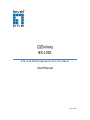 1
1
-
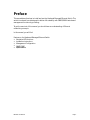 2
2
-
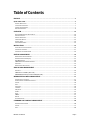 3
3
-
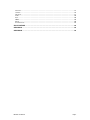 4
4
-
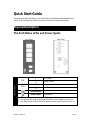 5
5
-
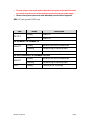 6
6
-
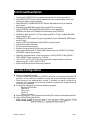 7
7
-
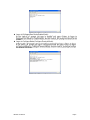 8
8
-
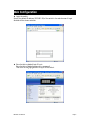 9
9
-
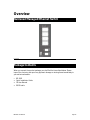 10
10
-
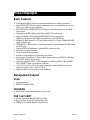 11
11
-
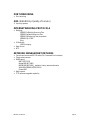 12
12
-
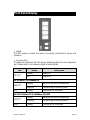 13
13
-
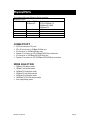 14
14
-
 15
15
-
 16
16
-
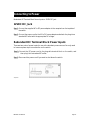 17
17
-
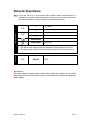 18
18
-
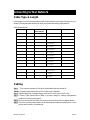 19
19
-
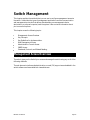 20
20
-
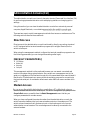 21
21
-
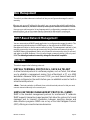 22
22
-
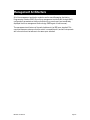 23
23
-
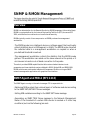 24
24
-
 25
25
-
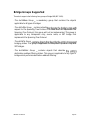 26
26
-
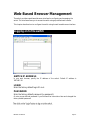 27
27
-
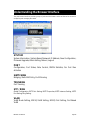 28
28
-
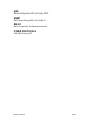 29
29
-
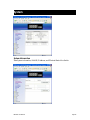 30
30
-
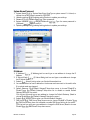 31
31
-
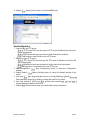 32
32
-
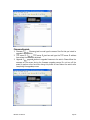 33
33
-
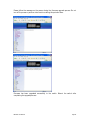 34
34
-
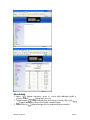 35
35
-
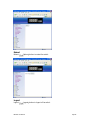 36
36
-
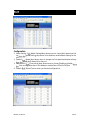 37
37
-
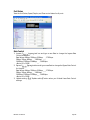 38
38
-
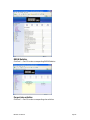 39
39
-
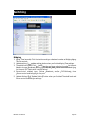 40
40
-
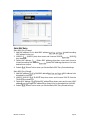 41
41
-
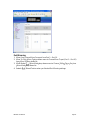 42
42
-
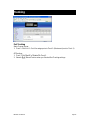 43
43
-
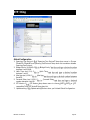 44
44
-
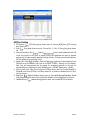 45
45
-
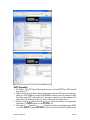 46
46
-
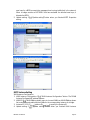 47
47
-
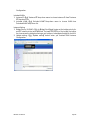 48
48
-
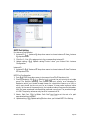 49
49
-
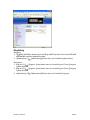 50
50
-
 51
51
-
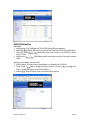 52
52
-
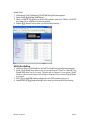 53
53
-
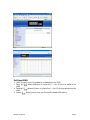 54
54
-
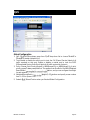 55
55
-
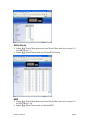 56
56
-
 57
57
-
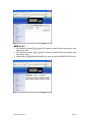 58
58
-
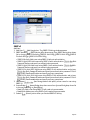 59
59
-
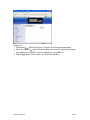 60
60
-
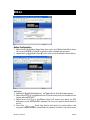 61
61
-
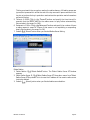 62
62
-
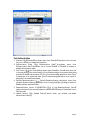 63
63
-
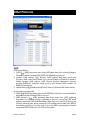 64
64
-
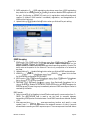 65
65
-
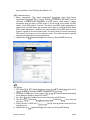 66
66
-
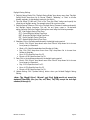 67
67
-
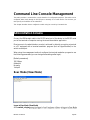 68
68
-
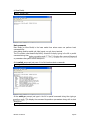 69
69
-
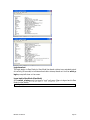 70
70
-
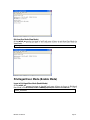 71
71
-
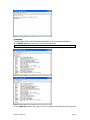 72
72
-
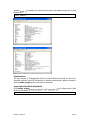 73
73
-
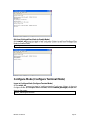 74
74
-
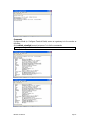 75
75
-
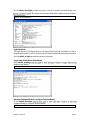 76
76
-
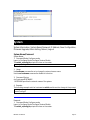 77
77
-
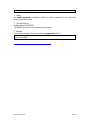 78
78
-
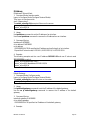 79
79
-
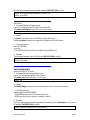 80
80
-
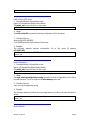 81
81
-
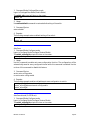 82
82
-
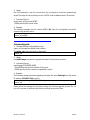 83
83
-
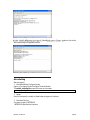 84
84
-
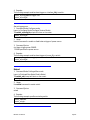 85
85
-
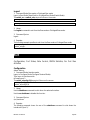 86
86
-
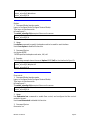 87
87
-
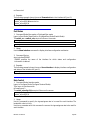 88
88
-
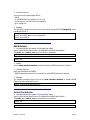 89
89
-
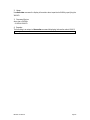 90
90
-
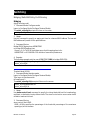 91
91
-
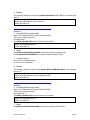 92
92
-
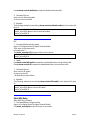 93
93
-
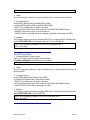 94
94
-
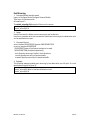 95
95
-
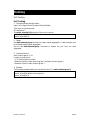 96
96
-
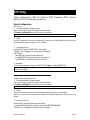 97
97
-
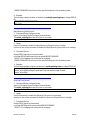 98
98
-
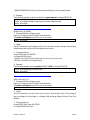 99
99
-
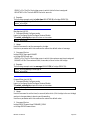 100
100
-
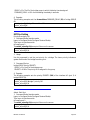 101
101
-
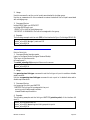 102
102
-
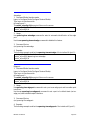 103
103
-
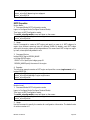 104
104
-
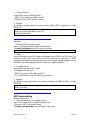 105
105
-
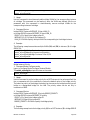 106
106
-
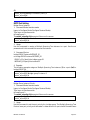 107
107
-
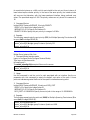 108
108
-
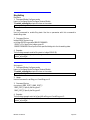 109
109
-
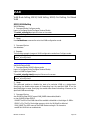 110
110
-
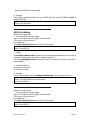 111
111
-
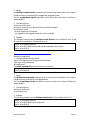 112
112
-
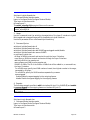 113
113
-
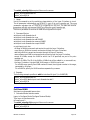 114
114
-
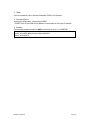 115
115
-
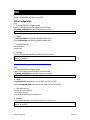 116
116
-
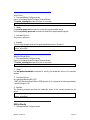 117
117
-
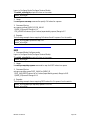 118
118
-
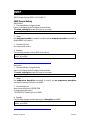 119
119
-
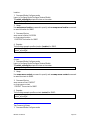 120
120
-
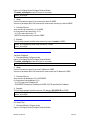 121
121
-
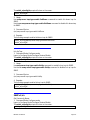 122
122
-
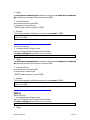 123
123
-
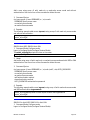 124
124
-
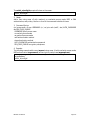 125
125
-
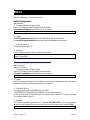 126
126
-
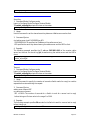 127
127
-
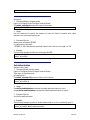 128
128
-
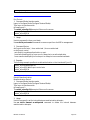 129
129
-
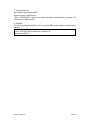 130
130
-
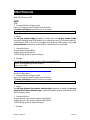 131
131
-
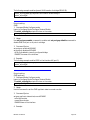 132
132
-
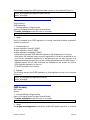 133
133
-
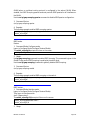 134
134
-
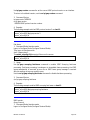 135
135
-
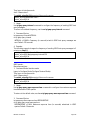 136
136
-
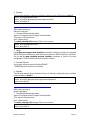 137
137
-
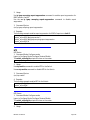 138
138
-
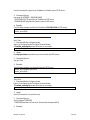 139
139
-
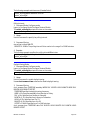 140
140
-
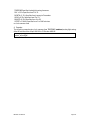 141
141
-
 142
142
-
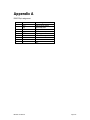 143
143
-
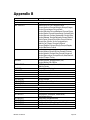 144
144
-
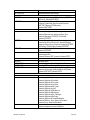 145
145
-
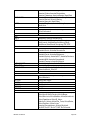 146
146
-
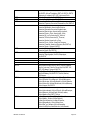 147
147
-
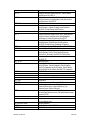 148
148
-
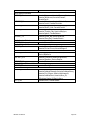 149
149
-
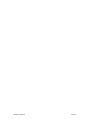 150
150
Ask a question and I''ll find the answer in the document
Finding information in a document is now easier with AI
Related papers
-
LevelOne Infinity IES-1081 Quick Installation Manual
-
LevelOne IES-1080 User manual
-
LevelOne IES-1070 User manual
-
LevelOne IES-0830 Installation guide
-
LevelOne IES-1082 User manual
-
LevelOne IES-1870 Installation guide
-
LevelOne Infinity IES-1881 User manual
-
LevelOne IES-1085 User manual
-
LevelOne IES-2881 User manual
-
LevelOne Infinity IES-0880 User manual
Other documents
-
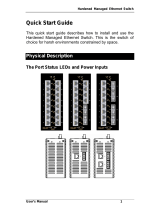 Lacon L-EX73000 Quick start guide
Lacon L-EX73000 Quick start guide
-
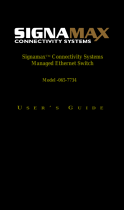 SignaMax 24-Port 100FX Managed Layer 2+ Switch Plus 4 Gigabit Dual Media Ports User guide
SignaMax 24-Port 100FX Managed Layer 2+ Switch Plus 4 Gigabit Dual Media Ports User guide
-
 EtherWAN EG97023 Series User manual
EtherWAN EG97023 Series User manual
-
 EtherWAN EG97244 Series User manual
EtherWAN EG97244 Series User manual
-
Black Box LEH812 User manual
-
 SignaMax 10/100 Managed Industrial PoE Switches User guide
SignaMax 10/100 Managed Industrial PoE Switches User guide
-
3com 3CRS42G-24P-91-ME Datasheet
-
Cisco WS-C2960-24-S Datasheet
-
Cisco WS-C2960-8TC-S Datasheet
-
Lucent Technologies CAJUN P332MF User manual