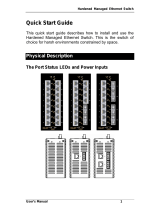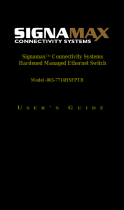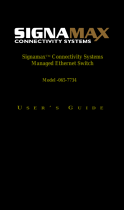Page is loading ...

16 FE + 2 GE Managed Switch
Quick Installation Guide
Default Setting
IP
Login
Password
Console
Overview
IES-1870
16 FE + 2 GE Managed Switch
-
10 to 60C, DIN
Quick Installation Guide
192.168.1.10
root
[blank]
115200, n, 8, 1
Overview
10 to 60C, DIN
-rail
Quick Installation Guide
v1.00 - 1206
IES-1870 Page 1
LevelOne IES-1870 Industry Ethernet Switch provides 16 ports
of 10/100Base-TX plus 2 ports of 1000Base Gigabit Ethernet to
enable high speed network at mission-critical environment. This
device is designed to be mounted on an industry standard DIN-
rail, plus the clearly visible status LEDs provide simple
monitoring of port link activity.
Cost Effective
This device operates under -10 to 60 Celsius (-14 to 140
Fahrenheit) temperature that offers optimal suitability for
industrial applications at low cost while maintaining all
components built to withstand harsh environment applications
without compromise reliability and stability.
Resilient Ring Network
Supports Ring topology network providing simple installation
and ultra fast network recovery performance, less than 15ms.
Unlike much complex resilient topology, such as a redundant
star, the Ring simplifies the network design and requires less
cabling installation. In addition, fast network recovery time
helps minimize system downtime.
Management
Supports a variety of management features including: CLI via
Console or Telnet; Graphic User Interface via Web Browser or
Simple Network Management Protocol via SNMP tools. It
provides better visibility and management of those critical
assets.
IES-1870 Page 2
Features
• Meets EN61000-6-2 & EN61000-6-4 EMC Generic Standard Immunity for
industrial environment.
• Manageable via SNMP, Web-based, Telnet, and RS-232 console port.
• Supports Command Line Interface in RS-232 console.
• Support 802.3/802.3u/802.3ab/802.3z/802.3x. Auto-negotiation:
10/100/1000Mbps, full/half-duplex; Auto MDI/MDIX.
• 100Base-FX: Multi mode SC or ST type; Single mode SC or ST type; WDM
Single mode SC type.
• 1000Base-SX/LX: Multi mode or Single mode SC type; WDM Single mode
SC type.
• Support 8192 MAC addresses. Provides 2M bits memory buffer.
• Alarms for power and port link failure by relay output.
• Operating voltage and Max. current consumption: 1.25A @ 12VDC, 0.625A
@ 24VDC, 0.313A @ 48VDC. Power consumption: 15W Max.
• Power Supply: Redundant DC Terminal Block power inputs or 12VDC DC
JACK with 100-240VAC external power supply.
• -10℃ to 60℃ (14℉ to 140℉) operating temperature range.
• Supports Din-Rail or Panel Mounting installation
Package Contents
IES-1870
Quick Installation Guide
CD User Manual
IES-1870
LED Status
LED
Status
PW 1,2,3
Steady
Off
10/100Base
-
TX
, 100Base
LNK/ACT
Steady
Flashing
10/100
Steady
Off
10/100/1000Base
-
TX (Green)
1000Base-
SX/LX (Orange)
LNK/ACT
Steady
Flashing
LED Status
Status
Description
Power On
Power Off
, 100Base
-
FX
Network connection is established
Flashing
Transmitting or Receiving data
Connection speed at 100Mbps
Connection speed at 10Mbps
TX (Green)
SX/LX (Orange)
Network connection is established
Flashing
Transmitting or Receiving data
Page 3
Description
Network connection is established
Transmitting or Receiving data
Connection speed at 100Mbps
Connection speed at 10Mbps
Network connection is established
Transmitting or Receiving data

IES-1870
Power Input
Terminal Block
Power1
Power2
Earth Ground
Relay Output
1.
The relay contact
2.
The relay contact closes if Power3 is failed but both Power1 and Power2 are
On
Power3
: DC Jack type with 12VDC Input
Note:
There are two
pairs of power inputs can be used to power up
this switch. Redundant power supplies function is supported.
Power Input
+
12 to 48VDC
–
Power Ground
+
12 to 48VDC
–
Power Ground
Earth Ground
Relay Output
1A @ 24VDC
The relay contact
closes if Power1 or Power2
are both failed
The relay contact closes if Power3 is failed but both Power1 and Power2 are
: DC Jack type with 12VDC Input
pairs of power inputs can be used to power up
this switch. Redundant power supplies function is supported.
Page 4
are both failed
The relay contact closes if Power3 is failed but both Power1 and Power2 are
pairs of power inputs can be used to power up
this switch. Redundant power supplies function is supported.
IES-1870
Console Configuration
1.
Connect to the switch console:
2.
Connect the DB9 straight cable to the RS
the device and the RS
computer running the terminal emulation application. Direct
access to the administration console is achieved by directly
connecting a terminal or a PC equipped with a terminal
emulation program (such as HyperTerminal) to the switch
console port.
3.
Configuration settings of the terminal
4.
Baud rate: 115,200bps, Data bits: 8, Parity: none, Stop bit: 1,
Flow control: none.
5.
Press the “Enter” key. The Command Line Interface (CLI)
screen should appear as below:
6. Logon to Exec
Mode (View Mode):
7. At the “switch_
a login:” prompt just type in “root” and press
<Enter> to logon to Exec Mode (or View Mode). And the
“switch_a>” prompt will show on the screen.
8.
Logon to Privileged Exec Mode (Enable Mode):
9.
At the “switch_a>” prompt jus
<Enter> to logon to Privileged Exec Mode (or Enable Mode).
And the “switch_a#” prompt will show on the screen.
10.
Logon to Configure Mode (Configure Terminal Mode):
11.
At the “switch_a#” prompt just type in “configure terminal”
and p
ress <Enter> to logon to Configure Mode (or Configure
Console Configuration
Connect to the switch console:
Connect the DB9 straight cable to the RS
-
232 serial port of
the device and the RS
-232 serial
port of the terminal or
computer running the terminal emulation application. Direct
access to the administration console is achieved by directly
connecting a terminal or a PC equipped with a terminal
emulation program (such as HyperTerminal) to the switch
Configuration settings of the terminal
-
emulation program:
Baud rate: 115,200bps, Data bits: 8, Parity: none, Stop bit: 1,
Flow control: none.
Press the “Enter” key. The Command Line Interface (CLI)
screen should appear as below:
Mode (View Mode):
a login:” prompt just type in “root” and press
<Enter> to logon to Exec Mode (or View Mode). And the
“switch_a>” prompt will show on the screen.
Logon to Privileged Exec Mode (Enable Mode):
At the “switch_a>” prompt jus
t type in “enable” and press
<Enter> to logon to Privileged Exec Mode (or Enable Mode).
And the “switch_a#” prompt will show on the screen.
Logon to Configure Mode (Configure Terminal Mode):
At the “switch_a#” prompt just type in “configure terminal”
ress <Enter> to logon to Configure Mode (or Configure
Page 5
Console Configuration
232 serial port of
port of the terminal or
computer running the terminal emulation application. Direct
access to the administration console is achieved by directly
connecting a terminal or a PC equipped with a terminal
-
emulation program (such as HyperTerminal) to the switch
emulation program:
Baud rate: 115,200bps, Data bits: 8, Parity: none, Stop bit: 1,
Press the “Enter” key. The Command Line Interface (CLI)
a login:” prompt just type in “root” and press
<Enter> to logon to Exec Mode (or View Mode). And the
t type in “enable” and press
<Enter> to logon to Privileged Exec Mode (or Enable Mode).
And the “switch_a#” prompt will show on the screen.
Logon to Configure Mode (Configure Terminal Mode):
At the “switch_a#” prompt just type in “configure terminal”
ress <Enter> to logon to Configure Mode (or Configure
IES-1870
Terminal Mode). And the “switch_a(config)#” prompt will
show on the screen.
12.
Set new IP address and subnet mask for Switch:
13.
At the “switch_a(config)#” prompt just type in “interface
vlan1.1” and press <E
vlan 1). And the “switch_a(config
the screen.
14.
Command Syntax: “ip address A.B.C.D/M”. “A.B.C.D”
specifies IP address. “M” specifies IP subnet mask. “M”= 8:
255.0.0.0, 16:255.255.0.0, or 24:
15.
For example, At the “switch_a(config
in “ip address 192.168.1.10/24” and press <Enter> to set
new IP address (192.168.1.10) and new IP subnet mask
(255.255.255.0) for Switch
Terminal Mode). And the “switch_a(config)#” prompt will
show on the screen.
Set new IP address and subnet mask for Switch:
At the “switch_a(config)#” prompt just type in “interface
vlan1.1” and press <E
nter> to logon to vlan 1 (vlan1.1 means
vlan 1). And the “switch_a(config
-
if)#” prompt will show on
Command Syntax: “ip address A.B.C.D/M”. “A.B.C.D”
specifies IP address. “M” specifies IP subnet mask. “M”= 8:
255.0.0.0, 16:255.255.0.0, or 24:
255.255.255.0.
For example, At the “switch_a(config
-
if)#” prompt just type
in “ip address 192.168.1.10/24” and press <Enter> to set
new IP address (192.168.1.10) and new IP subnet mask
(255.255.255.0) for Switch
Page 6
Terminal Mode). And the “switch_a(config)#” prompt will
Set new IP address and subnet mask for Switch:
At the “switch_a(config)#” prompt just type in “interface
nter> to logon to vlan 1 (vlan1.1 means
if)#” prompt will show on
Command Syntax: “ip address A.B.C.D/M”. “A.B.C.D”
specifies IP address. “M” specifies IP subnet mask. “M”= 8:
255.255.255.0.
if)#” prompt just type
in “ip address 192.168.1.10/24” and press <Enter> to set
new IP address (192.168.1.10) and new IP subnet mask
IES-1870
Web Configuration
1. Login the switch:
2. Spe
cify the default IP address (192.168.1.10) of the switch in
the web browser. A login window will be shown as below:
3.
Enter the factory default login ID: root.
4.
Enter the factory default password (no password).
5.
Then click on the “Login” button to log on to
Note: Please refer to User Manual for more detailed information
Web Configuration
cify the default IP address (192.168.1.10) of the switch in
the web browser. A login window will be shown as below:
Enter the factory default login ID: root.
Enter the factory default password (no password).
Then click on the “Login” button to log on to
the switch.
Note: Please refer to User Manual for more detailed information
Page 7
cify the default IP address (192.168.1.10) of the switch in
the web browser. A login window will be shown as below:
Enter the factory default password (no password).
the switch.
Note: Please refer to User Manual for more detailed information
/