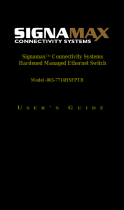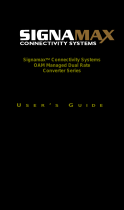Page is loading ...

Signamax Connectivity Systems
Managed Ethernet Switch
Model -065-7734
U
SER
’
S
G
UIDE

Managed Ethernet Switch
User’s Manual 1
Quick Start Guide
This quick start guide describes how to install and use the
Managed Ethernet Switch.
Physical Description
The Port Status LEDs and Power Inputs
LED State Indication
Power 1, 2
Steady Power on
Off Power off
10/100BaseTX, 100BaseFX/BX, SFP
Link/ACT
Steady A valid network connection established
Flashing
Transmitting or receiving data
ACT stands for ACTIVITY
10/100/1000BaseTX, 1000BaseSX/LX/BX, SFP
Link/ACT
Steady A valid network connection established
Flashing
Transmitting or receiving data
ACT stands for ACTIVITY
SFP
SFP
Steady A valid SFP connection established
Off With no SFP
Power Input Assignment
AC Power 100~240VAC

Managed Ethernet Switch
User’s Manual 2
Functional Description
RS-232 console, Telnet, SNMP v1 & v2c & v3, RMON, Web Browser,
and TFTP management.
Supports Command Line Interface in RS-232 console.
Supports 8192 MAC addresses. Provides 3M bits memory buffer.
Supports IEEE802.3/802.3u/802.3ab/802.3z/802.3x. Auto-negotiation:
1000Mbps-full-duplex; 10/100Mbps-full/half-duplex. Auto MDI/MDIX.
100BaseFX: Multi mode SC or ST type, Single mode SC or ST type.
100BaseBX: WDM Multi/Single mode SC type.
1000BaseSX/LX: Multi mode SC type, Single mode SC type.
1000BaseBX: WDM Single mode SC type.
SFP socket for Fast or Gigabit Ethernet fiber optic expansion.
Store-and-forward mechanism.
Full wire-speed forwarding rate.
100~240VAC, 50~60Hz internal universal PSU.
Supports redundant power supplies for flexible application.
32℉ to 113℉ (0℃ to 45℃) operating temperature range.
Metal case.
Supports Rack Mounting installation.

Managed Ethernet Switch
User’s Manual 3
Console Configuration
Connect to the switch console:
Connect the DB9 straight cable to the RS-232 serial port of the device
and the RS-232 serial port of the terminal or computer running the
terminal emulation application. Direct access to the administration
console is achieved by directly connecting a terminal or a PC equipped
with a terminal-emulation program (such as HyperTerminal) to the
switch console port.
Configuration settings of the terminal-emulation program:
Baud rate: 115,200bps
Data bits: 8
Parity: none
Stop bit: 1
Flow control: none
Press the “Enter” key. The Command Line Interface (CLI) screen should
appear as below:
Logon to Exec Mode (View Mode):
At the “switch_a login:” prompt just type in “root” and press <Enter> to
logon to Exec Mode (or View Mode). And the “switch_a>” prompt will
show on the screen.

Managed Ethernet Switch
User’s Manual 4
Logon to Privileged Exec Mode (Enable Mode):
At the “switch_a>” prompt just type in “enable” and press <Enter> to
logon to Privileged Exec Mode (or Enable Mode). And the “switch_a#”
prompt will show on the screen.
Logon to Configure Mode (Configure Terminal Mode):
At the “switch_a#” prompt just type in “configure terminal” and press
<Enter> to logon to Configure Mode (or Configure Terminal Mode). And
the “switch_a(config)#” prompt will show on the screen.
Set new IP address and subnet mask for Switch:
At the “switch_a(config)#” prompt just type in “interface vlan1.1” and
press <Enter> to logon to vlan 1 (vlan1.1 means vlan 1). And the
“switch_a(config-if)#” prompt will show on the screen.
Command Syntax: “ip address A.B.C.D/M”. “A.B.C.D” specifies IP
address. “M” specifies IP subnet mask. “M”= 8: 255.0.0.0,
16:255.255.0.0, or 24: 255.255.255.0.
For example, At the “switch_a(config-if)#” prompt just type in “ip address
192.168.1.10/24” and press <Enter> to set new IP address
(192.168.1.10) and new IP subnet mask (255.255.255.0) for Switch.

Managed Ethernet Switch
User’s Manual 5
Web Configuration
Login the switch:
Specify the default IP address (192.168.1.10) of the switch in the web
browser. A login window will be shown as below:

Managed Ethernet Switch
User’s Manual 6
Enter the factory default login ID: root.
Enter the factory default password (no password).
Then click on the “Login” button to log on to the switch.

Managed Ethernet Switch
User’s Manual 7
Preface
This manual describes how to install and use the Signamax
Managed Ethernet Switch. This switch introduced here is
designed to deliver full scalability with SNMP/RMON
web-based management functions by providing:
To get the most out of this manual, you should have an
understanding of Ethernet networking concepts.
In this manual, you will find:
Features on the Managed Ethernet Switch
Illustrative LED functions
Installation instructions
Management Configuration
SNMP, IGMP…
Specifications

Managed Ethernet Switch
User’s Manual 8
Table of Contents
Quick Start Guide 1
PHYSICAL DESCRIPTION 1
The Port Status LEDs and Power Inputs 1
FUNCTIONAL DESCRIPTION 2
CONSOLE CONFIGURATION 3
WEB CONFIGURATION 5
Preface 7
Table of Contents 8
Product Overview 10
MANAGED ETHERNET SWITCH 10
PACKAGE CONTENTS 10
PRODUCT HIGHLIGHTS 11
Basic Features 11
Management Support 11
FRONT PANEL DISPLAY 13
PHYSICAL PORTS 13
SWITCH MANAGEMENT 15
Web-based browser interface 15
Administration console via RS-232 serial port (CLI) 15
External SNMP-based network management application 15
Installation 16
SELECTING A SITE FOR THE SWITCH 16
CONNECTING TO POWER 16
CONNECTING TO YOUR NETWORK 17
Cable Type & Length 17
Cabling 18
Switch Management 19
MANAGEMENT ACCESS OVERVIEW 19
ADMINISTRATION CONSOLE (CLI) 20
Direct Access 20
Modem Access 21
WEB MANAGEMENT 21
SNMP-BASED NETWORK MANAGEMENT 21
PROTOCOLS 22
MANAGEMENT ARCHITECTURE 22
Web-Based Browser Management 23
SNMP & RMON Management 24

Managed Ethernet Switch
User’s Manual 9
OVERVIEW 24
SNMP AGENT AND MIB-2 (RFC 1213) 25
RMON MIB (RFC 2819) AND BRIDGE MIB (RFC 1493) 25
RMON Groups Supported 26
Bridge Groups Supported 26
Web-Based Browser Management 27
LOGGING ON TO THE SWITCH 27
UNDERSTANDING THE BROWSER INTERFACE 29
SYSTEM 31
PORT 41
SWITCHING 46
TRUNKING 50
STP / RING 51
VLAN 61
QOS 68
SNMP 71
802.1X 75
OTHER PROTOCOLS 79
Command Line Console Management 84
ADMINISTRATION CONSOLE 84
Exec Mode (View Mode) 85
Privileged Exec Mode (Enable Mode) 89
Configure Mode (Configure Terminal Mode) 94
SYSTEM 98
PORT 107
SWITCHING 111
TRUNKING 116
STP / RING 117
VLAN 131
QOS 137
SNMP 140
802.1X 149
OTHER PROTOCOLS 154
Specifications 165
Appendix A 166
Appendix B 167
Contact Information 174

Managed Ethernet Switch
User’s Manual 10
Product Overview
Managed Ethernet Switch
Front View
Package Contents
When you unpack the product package, you shall find the
items listed below. Please inspect the contents, and report
any apparent damage or missing items immediately to your
authorized reseller.
•
This Switch
•
User’s Manual
•
RS-232 cable
•
Rackmount brackets with screws

Managed Ethernet Switch
User’s Manual 11
Product Highlights
Basic Features
RS-232 console, Telnet, SNMP v1 & v2c & v3, RMON, Web Browser,
and TFTP management.
Supports Command Line Interface in RS-232 console.
Supports 8192 MAC addresses. Provides 3M bits memory buffer.
Supports IEEE802.3/802.3u/802.3ab/802.3z/802.3x. Auto-negotiation:
1000Mbps-full-duplex; 10/100Mbps-full/half-duplex. Auto MDI/MDIX.
100BaseFX: Multi mode SC or ST type, Single mode SC or ST type.
100BaseBX: WDM Multi/Single mode SC type.
1000BaseSX/LX: Multi mode SC type, Single mode SC type.
1000BaseBX: WDM Single mode SC type.
SFP socket for Fast or Gigabit Ethernet fiber optic expansion.
Store-and-forward mechanism.
Full wire-speed forwarding rate.
100~240VAC, 50~60Hz internal universal PSU.
Supports redundant power supplies for flexible application.
32℉ to 113℉ (0℃ to 45℃) operating temperature range.
Metal case.
Supports Rack Mounting installation.
Management Support
VLAN
Port-based VLAN
IEEE802.1Q tagged VLAN
TRUNKING
Port Trunking
PORT-SECURITY
Per-port programmable MAC address locking
Up to 24 Static Secure MAC addresses per port
IEEE802.1x Port-based Network Access Control

Managed Ethernet Switch
User’s Manual 12
PORT-MIRRORING
Port-mirroring
QOS (IEEE802.1p Quality of Service)
4 priority queues
INTERNETWORKING PROTOCOLS
Bridging:
IEEE802.1s Multiple Spanning Tree
IEEE802.1w Rapid Spanning Tree
IEEE802.1D Spanning Tree compatible
IEEE802.1Q – GVRP
Ring
IP Multicast:
IGMP Snooping
Rate Control
NTP
NETWORK MANAGEMENT METHODS
Console port access via RS-232 cable (CLI, Command Line Interface)
Telnet remote access
SNMP agent:
MIB-2 (RFC1213)
Bridge MIB (RFC1493)
RMON MIB (RFC2819) – statistics, history, alarm and events
VLAN MIB (IEEE802.1Q/RFC2674)
Private MIB
Web browser
TFTP software-upgrade capability

Managed Ethernet Switch
User’s Manual 13
Front Panel Display
POWER
This LED comes on when the switch is properly connected to power and
turned on.
P ort Sta tus LEDs
The LEDs are located on the front panel, displaying status for each
respective port. Please refer to the following table for more details.
LED State Indication
Power 1, 2
Steady Power on
Off Power off
10/100BaseTX, 100BaseFX/BX, SFP
Link/ACT
Steady A valid network connection established
Flashing
Transmitting or receiving data
ACT stands for ACTIVITY
10/100/1000BaseTX, 1000BaseSX/LX/BX, SFP
Link/ACT
Steady A valid network connection established
Flashing
Transmitting or receiving data
ACT stands for ACTIVITY
SFP
SFP
Steady A valid SFP connection established
Off With no SFP
Physical Ports
The Managed Ethernet Switch provides:
24-port Fast Ethernet SFP + 4-port 10/100/1000BaseTX and Gigabit Ethernet
SFP combo Managed Ethernet Switch
24-port 10/100BaseTX + 4-port 10/100/1000BaseTX Managed Ethernet Switch

Managed Ethernet Switch
User’s Manual 14
CONNECTIVITY
RJ-45 connectors on TX ports
Duplex LC connector on SFP 100BaseFX/BX fiber
transceivers
Duplex LC connector on SFP 1000BaseSX/LX/BX fiber
transceivers
MODE SELECTION
10BaseT full-duplex mode
10BaseT half-duplex mode
100BaseTX full-duplex mode
100BaseTX half-duplex mode
100BaseFX full-duplex mode
1000BaseT/SX/LX full-duplex mode
Auto-negotiating mode

Managed Ethernet Switch
User’s Manual 15
Switch Management
Web-based browser interface
The switch also boasts a point-and-click browser-based interface that
lets user access full switch configuration and functionality from a
Netscape or Internet Explorer browser.
Administration console via RS-232 serial port (CLI)
The switch provides an onboard serial port, which allows the switch to be
configured via a directly connected terminal.
External SNMP-based network management
application
The switch can also be configured via SNMP.

Managed Ethernet Switch
User’s Manual 16
Installation
This chapter gives step-by-step instructions about how to
install the switch:
Selecting a Site for the Switch
As with any electric device, you should place the switch
where it will not be subjected to extreme temperatures,
humidity, or electromagnetic interference. Specifically, the
site you select should meet the following requirements:
-The ambient temperature should be between 32℉ to 113℉ (0°C to 45℃).
-The relative humidity should be less than 95 percent, non-condensing.
-Surrounding electrical devices should not exceed the electromagnetic field
(RFC) standards.
-Make sure that the switch receives adequate ventilation. Do not block the
ventilation holes on each side of the switch.
Connecting to Power
AC power supply:
Step 1: Connect the supplied AC power cord to the receptacle on the back
of the switch, and then plug it into a standard AC outlet with a
voltage range from 100 to 240 VAC. Turn on the AC power switch
at the back panel to turn on the switch.
Step 2: Turn off the AC switch if you want to shut down the switch.

Managed Ethernet Switch
User’s Manual 17
Connecting to Your Network
Cable Type & Length
It is necessary to follow the cable specifications below when connecting
the switch to your network. Use appropriate cables that meet your speed
and cabling requirements.
Cable Specifications
Speed Connector
Port
Speed
Half/Full
Duplex
Cable Max.
Distance
10BaseT RJ-45 10/20 Mbps 2-pair
UTP/STP
Cat. 3, 4, 5
328 ft.
(100 m)
100BaseTX RJ-45 100/200
Mbps
2-pair
UTP/STP
Cat. 5
328 ft.
(100 m)
1000BaseT
RJ-45
2000 Mbps
4-pair
UTP/STP
Cat. 5
328 ft.
(100 m)
SFP
100BaseFX Duplex LC 200 Mbps MMF (50,
62.5 μm)
1.24 miles
(2 km)
100BaseFX Duplex LC 200 Mbps SMF (9, 10
μm)
46.6 miles
(75 km)
100BaseBX Single LC 200 Mbps MMF (50,
62.5 μm)
1.24 miles
(2 km)
100BaseBX Single LC 200 Mbps SMF (9, 10
μm)
24.85 miles
(40 km)
1000BaseSX Duplex LC 2000 Mbps MMF (50,
62.5 μm)
1.24 miles
(2 km)
1000BaseLX Duplex LC 2000 Mbps SMF (9
, 10
μm)
37.28 miles
(60 km)
1000BaseBX Single LC 2000 Mbps SMF (9
, 10
μm)
49.71 miles
(80 km)

Managed Ethernet Switch
User’s Manual 18
Cabling
Step 1: First, ensure the power of the switch and end devices are turned off.
<Note> Always ensure that the power is off before any installation.
Step 2: Prepare cable with corresponding connectors for each type of port
in use.
Step 3: Consult Cable Specifications Table on previous page for cabling
requirements based on connectors and speed.
Step 4: Connect one end of the cable to the switch and the other end to a
desired device.
Step 5: Once the connections between two end devices are made
successfully, turn on the power and the switch is operational.

Managed Ethernet Switch
User’s Manual 19
Switch Management
This chapter explains the methods that you can use to
configure management access to the switch. It describes the
types of management applications and the communication
and management protocols that deliver data between your
management device (workstation or personal computer) and
the system. It also contains information about port connection
options.
This chapter covers the following topics:
• Management Access Overview
• Key Concepts
• Key Guidelines for Implementation
• Web Management Access
• Administration Console Access
• SNMP Access
• Standards, Protocols, and Related Reading
Management Access Overview
The switch gives you the flexibility to access and manage the
switch using any or all of the following methods.
The web browser interface and administration console (CLI)
support are embedded in the switch software and are
available for immediate use.
/