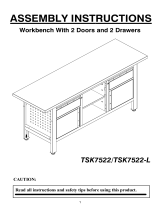Page is loading ...

Bull ESCALA PL420T & PL420R
Installation Guide
86 A1 40EG 00
ORDER REFERENCE


Bull ESCALA PL420T & PL420R
Installation Guide
Hardware
February 2003
BULL CEDOC
357 AVENUE PATTON
B.P.20845
49008 ANGERS CEDEX 01
FRANCE
86 A1 40EG 00
ORDER REFERENCE

The following copyright notice protects this book under the Copyright laws of the United States of America
and other countries which prohibit such actions as, but not limited to, copying, distributing, modifying, and
making derivative works.
Copyright
Bull S.A. 1992, 2003
Printed in France
Suggestions and criticisms concerning the form, content, and presentation of
this book are invited. A form is provided at the end of this book for this purpose.
To order additional copies of this book or other Bull Technical Publications, you
are invited to use the Ordering Form also provided at the end of this book.
Trademarks and Acknowledgements
We acknowledge the right of proprietors of trademarks mentioned in this book.
AIX
R
is a registered trademark of International Business Machines Corporation, and is being used under
licence.
UNIX is a registered trademark in the United States of America and other countries licensed exclusively through
the Open Group.
Linux is a registered trademark of Linus Torvalds.
The information in this document is subject to change without notice. Groupe Bull will not be liable for errors
contained herein, or for incidental or consequential damages in connection with the use of this material.

iii
Preface
Safety Notices
A danger notice indicates the presence of a hazard that has the potential of causing death
or serious personal injury. Danger notices appear on the following pages:
• iv
• 1-4
• 3-1
• 3-68
A caution notice indicates the presence of a hazard that has the potential of causing
moderate or minor personal injury. Caution notices appear on the following pages:
• iv
• 1-4
• 1-14
• 1-17
• 1-33
• 3-1
• 3-64
Note: For a translation of these notices, see System Unit Safety Information,
order number 86 X1 11WD.
Rack Safety Instructions
• Do not install this unit in a rack where the internal rack ambient temperatures will exceed
35 degrees C.
• Do not install this unit in a rack where the air flow is compromised. Any side, front or
back of the unit used for air flow through the unit must not be in direct contact with the
rack.
• Care should be taken to ensure that a hazardous condition is not created due to uneven
mechanical loading when installing this unit in a rack. If the rack has a stabilizer it must
be firmly attached before installing or removing this unit.
• Consideration should be given to the connection of the equipment to the supply circuit so
that overloading of circuits does not compromise the supply wiring or overcurrent
protection. To provide the correct power connection to the rack, refer to the rating labels
located on the equipment in the rack to determine the total power requirement for the
supply circuit.
• An electrical outlet that is not correctly wired could place hazardous voltage on the metal
parts of the system or the devices that attach to the system. It is the responsibility of the
customer to ensure that the outlet is correctly wired and grounded to prevent an
electrical shock.
Electrical Safety
Observe the following safety instructions any time you are connecting or disconnecting
devices attached to the workstation.
In the system you are about to setup or service:

iv
ESCALA PL420T and PL420R Installation Guide
• The ac power interface connector is considered the main power disconnect device.
• This system has redundant power supply capabilities, meaning that it has the capability
of having two power supplies running simultaneously in the same I/O drawer or system
unit. When instructed to disconnect the power source, ensure that all power cables have
been unplugged.
DANGER!
An electrical outlet that is not correctly wired could place hazardous voltage on metal
parts of the system or the devices that attach to the system. It is the responsibility of
the customer to ensure that the outlet is correctly wired and grounded to prevent an
electrical shock.
Before installing or removing signal cables, ensure that the power cables for the
system unit and all attached devices are unplugged.
When adding or removing any additional devices to or from the system, ensure that
the power cables for those devices are unplugged before the signal cables are
connected. If possible, disconnect all power cables from the existing system before
you add a device.
Use one hand, when possible, to connect or disconnect signal cables to prevent a
possible shock from touching two surfaces with different electrical potentials.
During an electrical storm, do not connect cables for display stations, printers,
telephones, or station protectors for communications lines.
Caution:
This product is equipped with a three–wire power cable and plug for the user’s
safety. Use this power cable with a properly grounded electrical outlet to avoid
electrical shock.
DANGER!
To prevent electrical shock hazard, disconnect all power cables from the electrical
outlet before relocating the system.
Laser Safety Information
Caution:
This product may contain a CD–ROM, DVD–ROM, or laser module on a PCI card,
which are class 1 laser products.
Laser Compliance
All lasers are certified in the U.S. to conform to the requirements of DHHS 21 CFR
Subchapter J for class 1 laser products. Outside the U.S., they are certified to be in
compliance with the IEC 825 (first edition 1984) as a class 1 laser product. Consult the label
on each part for laser certification numbers and approval information.
Caution:
All laser modules are designed so that there is never any human access to laser
radiation above a class 1 level during normal operation, user maintenance, or
prescribed service conditions. Data processing environments can contain equipment
transmitting on system links with laser modules that operate at greater than class 1
power levels. For this reason, never look into the end of an optical fiber cable or open

v
Preface
receptacle. Only trained service personnel should perform the inspection or repair of
optical fiber cable assemblies and receptacles.

vi
ESCALA PL420T and PL420R Installation Guide
Data Integrity and Verification
These computer systems contain mechanisms designed to reduce the possibility of
undetected data corruption or loss. This risk, however, cannot be eliminated. Users
who experience unplanned outages, system failures, power fluctuations or outages,
or component failures must verify the accuracy of operations performed and data
saved or transmitted by the system at or near the time of the outage or failure. In
addition, users must establish procedures to ensure that there is independent data
verification before relying on such data in sensitive or critical operations. Users
should periodically check our support websites for updated information and fixes
applicable to the system and related software.

vii
Preface
About This Book
This book provides information about the PL420R and PL420T, specifically how to set up
and cable the system, install and remove options, and verify system operations. PL420R is
a rack mount system. PL420T is a deskside system.
ISO 9000
ISO 9000 registered quality systems were used in the development and manufacturing of
this product.
Highlighting
The following highlighting conventions are used in this book:
Bold Identifies commands, subroutines, keywords, files, structures,
directories, and other items whose names are predefined by the
system. Also identifies graphical objects such as buttons, labels, and
icons that the user selects.
Italics Identifies parameters whose actual names or values are to be supplied
by the user.
Monospace Identifies examples of specific data values, examples of text similar to
what you might see displayed, examples of portions of program code
similar to what you might write as a programmer, messages from the
system, or information you should actually type.
References to AIX Operating System
Note: This document may contain references to the AIX operating system. If you
are using another operating system, consult the appropriate documentation
for that operating system.
This document may describe hardware features and functions. While the hardware
supports them, the realization of these features and functions depends upon support
from the operating system. AIX provides this support. If you are using another
operating system, consult the appropriate documentation for that operating system
regarding support for those features and functions.
Related Publications
The following publications provide additional information about your system:
• The PL420R and PL420T User’s Guide, order number 86 A1 41EG, contains information
to help users use the system, use the service aids, and solve minor problems.
• The PL420R and PL420T Service Guide, order number 86 A1 42EG, contains reference
information, maintenance analysis procedures (MAPs), error codes, removal and
replacement procedures, and a parts catalog.
• The Diagnostic Information for Multiple Bus Systems, order number 86 A1 26HX ,
contains diagnostic information, service request numbers (SRNs), and failing function
codes (FFCs).

viii
ESCALA PL420T and PL420R Installation Guide
• The Adapters for Multiple Bus Systems, order number 86 A1 27HX, contains information
about adapters, devices, and cables for your system. This manual is intended to
supplement the service information found in the Diagnostic Information for Multiple Bus
Systems.
• The Hardware Management Console Operations Guide, order number 86 A1 83EF,
contains information about using a hardware management console to manage a system.
• The Site Preparation Guide for Rack Systems, order number 86 A1 30PX, contains
information to help you plan your installation for the rack systems.
• The System Unit Safety Information, order number 86 X1 11WD, contains translations of
safety information used throughout this book.
• The T00 and T42 Installation and Service Guide, order number 86 A1 94KX, contains
information regarding the Model T00 and T42 Rack, in which this system may be
installed.

ix
Preface
Table of Contents
Safety Notices iii. . . . . . . . . . . . . . . . . . . . . . . . . . . . . . . . . . . . . . . . . . . . . . . . . . . . . . . . . .
Rack Safety Instructions iii. . . . . . . . . . . . . . . . . . . . . . . . . . . . . . . . . . . . . . . . . . . . . . . . . .
Electrical Safety iii. . . . . . . . . . . . . . . . . . . . . . . . . . . . . . . . . . . . . . . . . . . . . . . . . . . . . . . . .
Laser Safety Information iv. . . . . . . . . . . . . . . . . . . . . . . . . . . . . . . . . . . . . . . . . . . . . . . . . .
Laser Compliance iv. . . . . . . . . . . . . . . . . . . . . . . . . . . . . . . . . . . . . . . . . . . . . . . . . . . . .
Data Integrity and Verification vi. . . . . . . . . . . . . . . . . . . . . . . . . . . . . . . . . . . . . . . . . . .
About This Book vii. . . . . . . . . . . . . . . . . . . . . . . . . . . . . . . . . . . . . . . . . . . . . . . . . . . . . . . .
ISO 9000 vii. . . . . . . . . . . . . . . . . . . . . . . . . . . . . . . . . . . . . . . . . . . . . . . . . . . . . . . . . . . . . . .
Highlighting vii. . . . . . . . . . . . . . . . . . . . . . . . . . . . . . . . . . . . . . . . . . . . . . . . . . . . . . . . . . . . .
References to AIX Operating System vii. . . . . . . . . . . . . . . . . . . . . . . . . . . . . . . . . . . . . . .
Related Publications vii. . . . . . . . . . . . . . . . . . . . . . . . . . . . . . . . . . . . . . . . . . . . . . . . . . . . .
Chapter 1. Setting Up the System 1-1. . . . . . . . . . . . . . . . . . . . . . . . . . . . . . . . . . . . . . .
Step 1. Check Your Inventory 1-1. . . . . . . . . . . . . . . . . . . . . . . . . . . . . . . . . . . . . . . . . . . . .
PL420R and PL420T 1-1. . . . . . . . . . . . . . . . . . . . . . . . . . . . . . . . . . . . . . . . . . . . . . . . . . .
PL420R (Rack Mount) Only 1-3. . . . . . . . . . . . . . . . . . . . . . . . . . . . . . . . . . . . . . . . . . . . .
Step 2. Need Help? 1-4. . . . . . . . . . . . . . . . . . . . . . . . . . . . . . . . . . . . . . . . . . . . . . . . . . . . . .
Step 3. Read the Safety Notices 1-4. . . . . . . . . . . . . . . . . . . . . . . . . . . . . . . . . . . . . . . . . . .
Step 4. Are You Installing a PL420R (Rack Mount) or a PL420T (Deskside)? 1-5. .
Step 5. Read the Rack Safety Instructions 1-5. . . . . . . . . . . . . . . . . . . . . . . . . . . . . . . . . .
Rack Safety Instructions 1-5. . . . . . . . . . . . . . . . . . . . . . . . . . . . . . . . . . . . . . . . . . . . . . . .
Step 6. Is Your PL420R Preinstalled into a Rack? 1-6. . . . . . . . . . . . . . . . . . . . . . . . . . .
Step 7. Attach the Mounting Hardware to the Rack Enclosure 1-7. . . . . . . . . . . . . . . . .
System Rail Assembly (Type 1) 1-12. . . . . . . . . . . . . . . . . . . . . . . . . . . . . . . . . . . . . . . . .
System Rail Assembly (Type 2) 1-15. . . . . . . . . . . . . . . . . . . . . . . . . . . . . . . . . . . . . . . . .
Step 8. Install the PL420R into the Rack Enclosure 1-18. . . . . . . . . . . . . . . . . . . . . . . . . .
Install the PL420R onto a System Rail Assembly (Type 1) 1-18. . . . . . . . . . . . . . . . . .
Install the PL420R onto a System Rail Assembly (Type 2) 1-20. . . . . . . . . . . . . . . . . .
Step 9. Install the Cable Management Arm 1-22. . . . . . . . . . . . . . . . . . . . . . . . . . . . . . . . .
Step 10. Are All of the Internal Options Installed? 1-23. . . . . . . . . . . . . . . . . . . . . . . . . . .
Step 11. Position the PL420T and Display 1-23. . . . . . . . . . . . . . . . . . . . . . . . . . . . . . . . . .
Step 12. Check Your Display or Console Type 1-24. . . . . . . . . . . . . . . . . . . . . . . . . . . . . .
Step 13. Are You Connecting to a Hardware Management Console (HMC)? 1-25. . . .
Step 14. Attach the Display Cable Toroid 1-26. . . . . . . . . . . . . . . . . . . . . . . . . . . . . . . . . . .
Step 15. Connect the Graphics Display 1-26. . . . . . . . . . . . . . . . . . . . . . . . . . . . . . . . . . . . .
Step 16. Connect the Keyboard and Mouse (When Using a Graphics Display) 1-27. .
Step 17. Connect the Serial and Parallel Devices 1-28. . . . . . . . . . . . . . . . . . . . . . . . . . . .
Step 18. Connect the Adapter Cables 1-29. . . . . . . . . . . . . . . . . . . . . . . . . . . . . . . . . . . . . .
Step 19. Connect the First External SCSI Device 1-30. . . . . . . . . . . . . . . . . . . . . . . . . . . .
Step 20. Connect Any Additional External SCSI Devices 1-31. . . . . . . . . . . . . . . . . . . . .
Step 21. Are You Using the Rack Indicator Feature? 1-32. . . . . . . . . . . . . . . . . . . . . . . . .
Step 22. Are You Using an Ethernet Connection? 1-32. . . . . . . . . . . . . . . . . . . . . . . . . . . .
Step 23. Connect the Power Cables to the System 1-33. . . . . . . . . . . . . . . . . . . . . . . . . .
Step 24. Attach Cables to the PL420R Cable Management Arm 1-34. . . . . . . . . . . . . . .
Step 25. Connect the PL420R Power Cables to Electrical Outlets 1-35. . . . . . . . . . . . . .
Step 26. Your PL420R is Now Set Up 1-36. . . . . . . . . . . . . . . . . . . . . . . . . . . . . . . . . . . . . .
Step 27. Start Your PL420R or PL420T 1-36. . . . . . . . . . . . . . . . . . . . . . . . . . . . . . . . . . . . .
Step 28. Access the System Documentation 1-37. . . . . . . . . . . . . . . . . . . . . . . . . . . . . . . .

x
ESCALA PL420T and PL420R Installation Guide
Step 29. Cable the D20 to a PL420R 1-37. . . . . . . . . . . . . . . . . . . . . . . . . . . . . . . . . . . . . . .
RIO (Remote Input Output) Cabling 1-37. . . . . . . . . . . . . . . . . . . . . . . . . . . . . . . . . . . . . .
PL420R Attached to One I/O Drawer 1-38. . . . . . . . . . . . . . . . . . . . . . . . . . . . . . . . .
PL420R Attached to Two I/O Drawers 1-38. . . . . . . . . . . . . . . . . . . . . . . . . . . . . . . .
SPCN (System Power Control Network) Cabling 1-39. . . . . . . . . . . . . . . . . . . . . . . . . . .
PL420R Attached to One I/O Drawer 1-39. . . . . . . . . . . . . . . . . . . . . . . . . . . . . . . . .
PL420R Attached to Two I/O Drawers 1-39. . . . . . . . . . . . . . . . . . . . . . . . . . . . . . . .
Step 30. Run System Verification 1-40. . . . . . . . . . . . . . . . . . . . . . . . . . . . . . . . . . . . . . . . . .
Chapter 2. Verifying the Hardware Operation 2-1. . . . . . . . . . . . . . . . . . . . . . . . . . . . . .
Running System Verification When Not Connected to a Hardware Management
Console (HMC) 2-1. . . . . . . . . . . . . . . . . . . . . . . . . . . . . . . . . . . . . . . . . . . . . . . . . . . . . . . . . .
Step 1. Considerations Before Running This Procedure 2-1. . . . . . . . . . . . . . . . . . . .
Step 2. Load the Diagnostics 2-1. . . . . . . . . . . . . . . . . . . . . . . . . . . . . . . . . . . . . . . . . . . .
Step 3. Run the Verification Procedure 2-2. . . . . . . . . . . . . . . . . . . . . . . . . . . . . . . . . . .
Step 4. Perform Additional System Verification 2-3. . . . . . . . . . . . . . . . . . . . . . . . . . . .
Step 5. Stop the Diagnostics 2-3. . . . . . . . . . . . . . . . . . . . . . . . . . . . . . . . . . . . . . . . . . . .
Running System Verification When Connected to an HMC 2-3. . . . . . . . . . . . . . . . . . . .
Step 1. Run Online Diagnostics in Service Mode 2-3. . . . . . . . . . . . . . . . . . . . . . . . . .
Step 2. Run the Verification Procedure 2-4. . . . . . . . . . . . . . . . . . . . . . . . . . . . . . . . . . .
Step 3. Perform Additional System Verification 2-4. . . . . . . . . . . . . . . . . . . . . . . . . . . .
Step 4. Stop the Diagnostics 2-4. . . . . . . . . . . . . . . . . . . . . . . . . . . . . . . . . . . . . . . . . . . .
Chapter 3. Installing Options In the PL420R and PL420T 3-1. . . . . . . . . . . . . . . . . . .
Safety Considerations 3-1. . . . . . . . . . . . . . . . . . . . . . . . . . . . . . . . . . . . . . . . . . . . . . . . . . . .
Handling Static–Sensitive Devices 3-2. . . . . . . . . . . . . . . . . . . . . . . . . . . . . . . . . . . . . . . . .
Options and Task List 3-2. . . . . . . . . . . . . . . . . . . . . . . . . . . . . . . . . . . . . . . . . . . . . . . . . . . .
Stopping the System Without an HMC Attached 3-3. . . . . . . . . . . . . . . . . . . . . . . . . . . . .
Stopping the System With an HMC Attached 3-3. . . . . . . . . . . . . . . . . . . . . . . . . . . . . . . .
Starting the System Without an HMC Attached 3-3. . . . . . . . . . . . . . . . . . . . . . . . . . . . . .
Starting the System With an HMC Attached 3-4. . . . . . . . . . . . . . . . . . . . . . . . . . . . . . . . .
PL420R Drawer–Release Latch and Brackets 3-5. . . . . . . . . . . . . . . . . . . . . . . . . . . . . . .
Drawer–Release Latch Removal 3-5. . . . . . . . . . . . . . . . . . . . . . . . . . . . . . . . . . . . . . . .
Drawer–Release Latch Replacement 3-6. . . . . . . . . . . . . . . . . . . . . . . . . . . . . . . . . . . .
Drawer–Release Latch Bracket Removal 3-6. . . . . . . . . . . . . . . . . . . . . . . . . . . . . . . . .
Drawer Release Latch Bracket Replacement 3-7. . . . . . . . . . . . . . . . . . . . . . . . . . . . . .
Placing the PL420R into the Service Position 3-7. . . . . . . . . . . . . . . . . . . . . . . . . . . . . . . .
Returning the PL420R to the Operating Position 3-8. . . . . . . . . . . . . . . . . . . . . . . . . . . . .
Covers 3-9. . . . . . . . . . . . . . . . . . . . . . . . . . . . . . . . . . . . . . . . . . . . . . . . . . . . . . . . . . . . . . . . .
Service Access Cover Removal (PL420R) 3-9. . . . . . . . . . . . . . . . . . . . . . . . . . . . . . . .
Service Access Cover Replacement (PL420R) 3-9. . . . . . . . . . . . . . . . . . . . . . . . . . . .
Top Cap Removal (PL420T) 3-10. . . . . . . . . . . . . . . . . . . . . . . . . . . . . . . . . . . . . . . . . . . .
Top Cap Replacement (PL420T) 3-11. . . . . . . . . . . . . . . . . . . . . . . . . . . . . . . . . . . . . . . .
Top Cover Removal (PL420T) 3-11. . . . . . . . . . . . . . . . . . . . . . . . . . . . . . . . . . . . . . . . . . .
Top Cover Replacement (PL420T) 3-13. . . . . . . . . . . . . . . . . . . . . . . . . . . . . . . . . . . . . . .
Outer Side Cover Removal (PL420T) 3-14. . . . . . . . . . . . . . . . . . . . . . . . . . . . . . . . . . . .
Outer Side Cover Replacement (PL420T) 3-14. . . . . . . . . . . . . . . . . . . . . . . . . . . . . . . .
Service Access Cover Removal (PL420T) 3-15. . . . . . . . . . . . . . . . . . . . . . . . . . . . . . . .
Service Access Cover Replacement (PL420T) 3-15. . . . . . . . . . . . . . . . . . . . . . . . . . . .
Back Cover Removal (PL420T) 3-16. . . . . . . . . . . . . . . . . . . . . . . . . . . . . . . . . . . . . . . . . .
Back Cover Replacement (PL420T) 3-16. . . . . . . . . . . . . . . . . . . . . . . . . . . . . . . . . . . . . .
Disk Drive Access Cover Removal (PL420T) 3-17. . . . . . . . . . . . . . . . . . . . . . . . . . . . . .
Disk Drive Access Cover Replacement (PL420T) 3-17. . . . . . . . . . . . . . . . . . . . . . . . . .
Right Side Cover (System Base) Removal (PL420T) 3-17. . . . . . . . . . . . . . . . . . . . . . .
Right Side Cover (System Base) Replacement (PL420T) 3-19. . . . . . . . . . . . . . . . . . .

xi
Preface
Bezel Door (PL420T) 3-20. . . . . . . . . . . . . . . . . . . . . . . . . . . . . . . . . . . . . . . . . . . . . . . . . . . . .
Bezel Door Removal 3-20. . . . . . . . . . . . . . . . . . . . . . . . . . . . . . . . . . . . . . . . . . . . . . . . . . .
Bezel Door Replacement 3-20. . . . . . . . . . . . . . . . . . . . . . . . . . . . . . . . . . . . . . . . . . . . . . .
Bezels 3-21. . . . . . . . . . . . . . . . . . . . . . . . . . . . . . . . . . . . . . . . . . . . . . . . . . . . . . . . . . . . . . . . . .
Front Bezel Removal (PL420R) 3-21. . . . . . . . . . . . . . . . . . . . . . . . . . . . . . . . . . . . . . . . .
Front Bezel Replacement (PL420R) 3-21. . . . . . . . . . . . . . . . . . . . . . . . . . . . . . . . . . . . .
Front Bezel Removal (PL420T) 3-22. . . . . . . . . . . . . . . . . . . . . . . . . . . . . . . . . . . . . . . . . .
Front Bezel Replacement (PL420T) 3-22. . . . . . . . . . . . . . . . . . . . . . . . . . . . . . . . . . . . . .
Install the Hardware Management Console (HMC) 3-23. . . . . . . . . . . . . . . . . . . . . . . . . . .
Position the HMC and Monitor 3-23. . . . . . . . . . . . . . . . . . . . . . . . . . . . . . . . . . . . . . . . . . .
Connect the Cables 3-23. . . . . . . . . . . . . . . . . . . . . . . . . . . . . . . . . . . . . . . . . . . . . . . . . . . .
Connect the 8–Port Adapter Cables 3-25. . . . . . . . . . . . . . . . . . . . . . . . . . . . . . . . . . . . . .
Connect the External Modem 3-26. . . . . . . . . . . . . . . . . . . . . . . . . . . . . . . . . . . . . . . . . . .
Check the Microswitch Setting on the Modem 3-26. . . . . . . . . . . . . . . . . . . . . . . . . . .
Connect the LAN Cable (If Applicable) 3-26. . . . . . . . . . . . . . . . . . . . . . . . . . . . . . . . . . .
Plug in the HMC Power Cable 3-27. . . . . . . . . . . . . . . . . . . . . . . . . . . . . . . . . . . . . . . . . . .
Configure the Network 3-27. . . . . . . . . . . . . . . . . . . . . . . . . . . . . . . . . . . . . . . . . . . . . . . . .
Configure Inventory Scout Services 3-27. . . . . . . . . . . . . . . . . . . . . . . . . . . . . . . . . . . . . .
Collect Vital Product Data Information 3-28. . . . . . . . . . . . . . . . . . . . . . . . . . . . . . . . .
PCI Adapters 3-29. . . . . . . . . . . . . . . . . . . . . . . . . . . . . . . . . . . . . . . . . . . . . . . . . . . . . . . . . . . .
PCI Hot–Plug Manager Access 3-29. . . . . . . . . . . . . . . . . . . . . . . . . . . . . . . . . . . . . . . . . .
Accessing Hot–Plug Management Functions 3-29. . . . . . . . . . . . . . . . . . . . . . . . . . .
PCI Hot–Plug Manager Menu 3-30. . . . . . . . . . . . . . . . . . . . . . . . . . . . . . . . . . . . . . . . .
Non–Hot–Pluggable PCI Adapter Removal 3-31. . . . . . . . . . . . . . . . . . . . . . . . . . . . . . .
Adding or Replacing a Non–Hot–Pluggable PCI Adapter 3-33. . . . . . . . . . . . . . . . . . . .
Hot–Pluggable PCI Adapter Removal 3-35. . . . . . . . . . . . . . . . . . . . . . . . . . . . . . . . . . . .
Replacing a Hot–Pluggable PCI Adapter 3-38. . . . . . . . . . . . . . . . . . . . . . . . . . . . . . . . .
Installing a Hot–Pluggable PCI Adapter 3-42. . . . . . . . . . . . . . . . . . . . . . . . . . . . . . . . . .
Fans 3-45. . . . . . . . . . . . . . . . . . . . . . . . . . . . . . . . . . . . . . . . . . . . . . . . . . . . . . . . . . . . . . . . . . .
Optional Hot–Swap Processor Fan Installation 3-45. . . . . . . . . . . . . . . . . . . . . . . . . . . .
PL420R 3-46. . . . . . . . . . . . . . . . . . . . . . . . . . . . . . . . . . . . . . . . . . . . . . . . . . . . . . . . . . . . . .
PL420T 3-47. . . . . . . . . . . . . . . . . . . . . . . . . . . . . . . . . . . . . . . . . . . . . . . . . . . . . . . . . . . .
Media Drives (Diskette, CD–ROM, Tape, or Disk Drive) 3-48. . . . . . . . . . . . . . . . . . . . . . .
Media Removal 3-48. . . . . . . . . . . . . . . . . . . . . . . . . . . . . . . . . . . . . . . . . . . . . . . . . . . . . . .
PL420R 3-49. . . . . . . . . . . . . . . . . . . . . . . . . . . . . . . . . . . . . . . . . . . . . . . . . . . . . . . . . . . . . .
PL420T
3-50. . . . . . . . . . . . . . . . . . . . . . . . . . . . . . . . . . . . . . . . . . . . . . . . . . . . . . . . . . . . . . . . . . . . . .
Media Drive Replacement 3-50. . . . . . . . . . . . . . . . . . . . . . . . . . . . . . . . . . . . . . . . . . . . . .
Hot–Plug Disk Drives 3-51. . . . . . . . . . . . . . . . . . . . . . . . . . . . . . . . . . . . . . . . . . . . . . . . . . . . .
Deconfiguring (Removing) or Configuring a Disk Drive 3-51. . . . . . . . . . . . . . . . . . . . .
Deconfiguring (Removing) 3-51. . . . . . . . . . . . . . . . . . . . . . . . . . . . . . . . . . . . . . . . . . . . . .
Configuring (Replacing) 3-52. . . . . . . . . . . . . . . . . . . . . . . . . . . . . . . . . . . . . . . . . . . . . . . .
Hot–Plug Disk Drive Removal 3-52. . . . . . . . . . . . . . . . . . . . . . . . . . . . . . . . . . . . . . . . . . .
Hot–Plug Disk Drive Replacement 3-54. . . . . . . . . . . . . . . . . . . . . . . . . . . . . . . . . . . . . . .
Processor Card 3-54. . . . . . . . . . . . . . . . . . . . . . . . . . . . . . . . . . . . . . . . . . . . . . . . . . . . . . . . . .
Processor Card Removal 3-54. . . . . . . . . . . . . . . . . . . . . . . . . . . . . . . . . . . . . . . . . . . . . . .
PL420R 3-56. . . . . . . . . . . . . . . . . . . . . . . . . . . . . . . . . . . . . . . . . . . . . . . . . . . . . . . . . . . .
PL420T 3-57. . . . . . . . . . . . . . . . . . . . . . . . . . . . . . . . . . . . . . . . . . . . . . . . . . . . . . . . . . . .
Adding or Replacing a Processor Card 3-58. . . . . . . . . . . . . . . . . . . . . . . . . . . . . . . . . . .
Memory DIMMs 3-59. . . . . . . . . . . . . . . . . . . . . . . . . . . . . . . . . . . . . . . . . . . . . . . . . . . . . . . . .
Memory DIMM Removal 3-59. . . . . . . . . . . . . . . . . . . . . . . . . . . . . . . . . . . . . . . . . . . . . . . .
PL420R 3-60. . . . . . . . . . . . . . . . . . . . . . . . . . . . . . . . . . . . . . . . . . . . . . . . . . . . . . . . . . . .

xii
ESCALA PL420T and PL420R Installation Guide
PL420T 3-61. . . . . . . . . . . . . . . . . . . . . . . . . . . . . . . . . . . . . . . . . . . . . . . . . . . . . . . . . . . .
Memory DIMM Replacement 3-63. . . . . . . . . . . . . . . . . . . . . . . . . . . . . . . . . . . . . . . . . . . .
Replacing the Battery 3-64. . . . . . . . . . . . . . . . . . . . . . . . . . . . . . . . . . . . . . . . . . . . . . . . . . . .
PL420R 3-65. . . . . . . . . . . . . . . . . . . . . . . . . . . . . . . . . . . . . . . . . . . . . . . . . . . . . . . . . . . .
PL420T 3-66. . . . . . . . . . . . . . . . . . . . . . . . . . . . . . . . . . . . . . . . . . . . . . . . . . . . . . . . . . . .
Power Supplies 3-68. . . . . . . . . . . . . . . . . . . . . . . . . . . . . . . . . . . . . . . . . . . . . . . . . . . . . . . . . .
Non–Hot–Swap Power Supply Removal 3-68. . . . . . . . . . . . . . . . . . . . . . . . . . . . . . . . . .
Non–Hot–Swap Power Supply Replacement 3-70. . . . . . . . . . . . . . . . . . . . . . . . . . . . . .
Hot–Swap Power Supply Removal 3-71. . . . . . . . . . . . . . . . . . . . . . . . . . . . . . . . . . . . . . .
Hot–Swap Power Supply Replacement 3-73. . . . . . . . . . . . . . . . . . . . . . . . . . . . . . . . . . .
Appendix A. Communications Statements A-1. . . . . . . . . . . . . . . . . . . . . . . . . . . . . . . .
Federal Communications Commission (FCC) Statement A-1. . . . . . . . . . . . . . . . . . . . . .
European Union (EU) Statement A-1. . . . . . . . . . . . . . . . . . . . . . . . . . . . . . . . . . . . . . . . . . .
International Electrotechnical Commission (IEC) Statement A-2. . . . . . . . . . . . . . . . . . .
United Kingdom Telecommunications Safety Requirements A-2. . . . . . . . . . . . . . . . . . .
Avis de conformité à la réglementation d’Industrie Canada A-2. . . . . . . . . . . . . . . . . . . .
Industry Canada Class A Emission Compliance Statement A-2. . . . . . . . . . . . . . . . . .
VCCI Statement A-2. . . . . . . . . . . . . . . . . . . . . . . . . . . . . . . . . . . . . . . . . . . . . . . . . . . . . . . . .
Electromagnetic Interference (EMI) Statement – Taiwan A-3. . . . . . . . . . . . . . . . . . . . . .
Radio Protection for Germany A-3. . . . . . . . . . . . . . . . . . . . . . . . . . . . . . . . . . . . . . . . . . . . .
Appendix B. Environmental Notices B-1. . . . . . . . . . . . . . . . . . . . . . . . . . . . . . . . . . . . . .
Product Recycling and Disposal B-1. . . . . . . . . . . . . . . . . . . . . . . . . . . . . . . . . . . . . . . . . . .
Acoustical Noise Emissions B-1. . . . . . . . . . . . . . . . . . . . . . . . . . . . . . . . . . . . . . . . . . . . . . .
Declared Acoustical Noise Emissions B-1. . . . . . . . . . . . . . . . . . . . . . . . . . . . . . . . . . . . . . .
Appendix C. PCI Adapter Placement Reference C-1. . . . . . . . . . . . . . . . . . . . . . . . . . .
Logical Partition (LPAR) Considerations C-1. . . . . . . . . . . . . . . . . . . . . . . . . . . . . . . . . . . .
PL420T and PL420R Adapter Placement Guide C-2. . . . . . . . . . . . . . . . . . . . . . . . . . . . .
Table 1. Slot Location Reference C-2. . . . . . . . . . . . . . . . . . . . . . . . . . . . . . . . . . .
Table 2. Slot Location Options C-3. . . . . . . . . . . . . . . . . . . . . . . . . . . . . . . . . . . . . .
Appendix D. Fault and Attention LEDs D-1. . . . . . . . . . . . . . . . . . . . . . . . . . . . . . . . . . .
Operator Panel Display D-1. . . . . . . . . . . . . . . . . . . . . . . . . . . . . . . . . . . . . . . . . . . . . . . . . . .
Component LEDs D-2. . . . . . . . . . . . . . . . . . . . . . . . . . . . . . . . . . . . . . . . . . . . . . . . . . . . . . . .
Resetting the LEDs D-6. . . . . . . . . . . . . . . . . . . . . . . . . . . . . . . . . . . . . . . . . . . . . . . . . . . .
Appendix E. System Records E-1. . . . . . . . . . . . . . . . . . . . . . . . . . . . . . . . . . . . . . . . . . . .
Identification Numbers E-1. . . . . . . . . . . . . . . . . . . . . . . . . . . . . . . . . . . . . . . . . . . . . . . . . . . .
Device Records E-2. . . . . . . . . . . . . . . . . . . . . . . . . . . . . . . . . . . . . . . . . . . . . . . . . . . . . . . . .
Memory DIMM Configuration Record E-2. . . . . . . . . . . . . . . . . . . . . . . . . . . . . . . . . . . . .
Options E-3. . . . . . . . . . . . . . . . . . . . . . . . . . . . . . . . . . . . . . . . . . . . . . . . . . . . . . . . . . . . . .
SCSI IDs and Bay Locations E-4. . . . . . . . . . . . . . . . . . . . . . . . . . . . . . . . . . . . . . . . . . . .
Appendix G. Firmware Updates F-1. . . . . . . . . . . . . . . . . . . . . . . . . . . . . . . . . . . . . . . . . .
Determining the Level of Firmware on the System F-1. . . . . . . . . . . . . . . . . . . . . . . . . . . .
Index X-1. . . . . . . . . . . . . . . . . . . . . . . . . . . . . . . . . . . . . . . . . . . . . . . . . . . . . . . . . . . . . . . . . .

1-1
Setting Up the Syatem
Chapter 1. Setting Up the System
To set up your system, follow the procedures in this chapter.
Step 1. Check Your Inventory
PL420R and PL420T
• Books, CD–ROM and Other Media
• “About Your Machine” Document
• Power Cables (1 standard, 2 optional)
• 9–Pin to 25–Pin Serial Converters (2) (optional)
• ASCII Terminal (optional)

1-2
ESCALA PL420T and PL420R Installation Guide
• Display, Cable (optional), and Cable Toroid (optional)
• Keyboard (optional), Wrist/Palm rest (optional)
• Mouse (optional)
• PL420R
• PL420T

1-3
Setting Up the Syatem
PL420R (Rack Mount) Only
• Rack–Mounting Template
• 2 Slide Rail Assemblies
• Rack–Mounting Kit contains:
– 8 system to rail screws
– 8 rail to rack screws
– 2 nut clips
– 2 latch–mounting brackets
– 2 system–retaining thumbscrews
– alignment pin bracket kit
– 8 assorted alignment pins
– 1 strip of self–adhesive placement dots
• Cable Management Arm
• RJ–48 to 9–Pin Converter Cable (1)

1-4
ESCALA PL420T and PL420R Installation Guide
Step 2. Need Help?
If you encounter difficulties while setting up your system unit, contact your sales
representative for assistance.
Step 3. Read the Safety Notices
Before continuing, read the following safety information. Do not plug any cables into the
system, adapters, or electrical outlets until you have reviewed this information. Make sure
none of the power cables are connected before continuing to the next step.
In the system you are about to set up:
• The ac power–interface connector is considered the main power disconnect device.
• This system has redundant power supply capabilities. Meaning your system has the
capability of running two power supplies simultaneously. When instructed to disconnect
the power source, ensure that all power cables have been unplugged.
DANGER!
An electrical outlet that is not correctly wired could place hazardous voltage on metal
parts of the system or the devices that attach to the system. It is the responsibility of
the customer to ensure that the outlet is correctly wired and grounded to prevent an
electrical shock.
Before installing or removing signal cables, ensure that the power cables for the
system unit and all attached devices are unplugged.
When adding or removing any additional devices to or from the system, ensure that
the power cables for those devices are unplugged before the signal cables are
connected. If possible, disconnect all power cables from the existing system before
you add a device.
Use one hand, when possible, to connect or disconnect signal cables to prevent a
possible shock from touching two surfaces with different electrical potentials.
During an electrical storm, do not connect cables for display stations, printers,
telephones, or station protectors for communications lines.
Caution:
This product is equipped with a three–wire power cable and plug for the user’s
safety. Use this power cable with a properly grounded electrical outlet to avoid
electrical shock.
DANGER!
To prevent electrical shock hazard, disconnect all power cables from the electrical
outlet before relocating the system.

1-5
Setting Up the Syatem
Step 4. Are You Installing a PL420R (Rack Mount) or a PL420T
(Deskside)?
Model PL420T
Model PL420R
• If you are installing a PL420R, continue to Step 5. Read the Rack Safety Instructions on
page 1-5.
• If you are installing a PL420T, continue to Step 10. Are All of the Internal Options
Installed? on page 1-23.
Step 5. Read the Rack Safety Instructions
Before continuing, make sure you review the following instructions for mounting the system
drawer into the rack. If the system drawer was shipped already mounted in a rack, go to
Chapter 3. Installing Options In the PL420R and PL420T.
Rack Safety Instructions
• Do not install this unit in a rack where the ambient temperatures will exceed
35 degrees C.
• Do not install this unit in a rack where the airflow is compromised. Any side, front or back
of the unit used for airflow through the unit must not be in indirect contact with the rack.
• Ensure that a hazardous condition is not created due to uneven mechanical loading
when installing this unit in a rack. If the rack has a stabilizer, it must be firmly attached
before installing or removing this unit.
• Consider the connection of the equipment to the supply circuit so that the overloaded
circuits do not compromise the supply wiring or over–current protection.
• An electrical outlet that is not correctly wired could place hazardous voltage on the metal
parts of the system or the devices that attach to the system. It is the responsibility of the
customer to ensure that the outlet is correctly wired and grounded to prevent an
electrical shock.
When installing the PL420R, you will need the following items:
• Rack–Mounting Template
• 2 Slide Rail Assemblies
• Cable Management Arm
• Rack–Mounting Kit Envelope
• Screwdriver or similar tool (if available)

1-6
ESCALA PL420T and PL420R Installation Guide
Step 6. Is Your PL420R Preinstalled into a Rack?
If your PL420R has not been preinstalled into a rack, go to Step 7. Attach the Mounting
Hardware to the Rack Enclosure on page 1-7. If your PL420R has been preinstalled into a
rack, remove the shipping bracket.
To remove the shipping bracket from the PL420R, do the following:
1. Remove the eight thumbscrews from the shipping bracket.
2. Remove the two rail–retaining screws that secure the shipping bracket to the rack EIA
rails.
3. After you remove the shipping bracket, reinstall the two rail–retaining screws.
4. When necessary, reinstall the shipping bracket when moving the system.
1
2
3
3
4
5
1 Shipping Bracket
2 PL420R
3 Rail–Retaining Screw
4 Shipping Bracket Retaining Screws
5 Front Bezel
5. Install the front bezel.
6. Go to Step 10. Are All of the Internal Options Installed? on page 1-23.
/