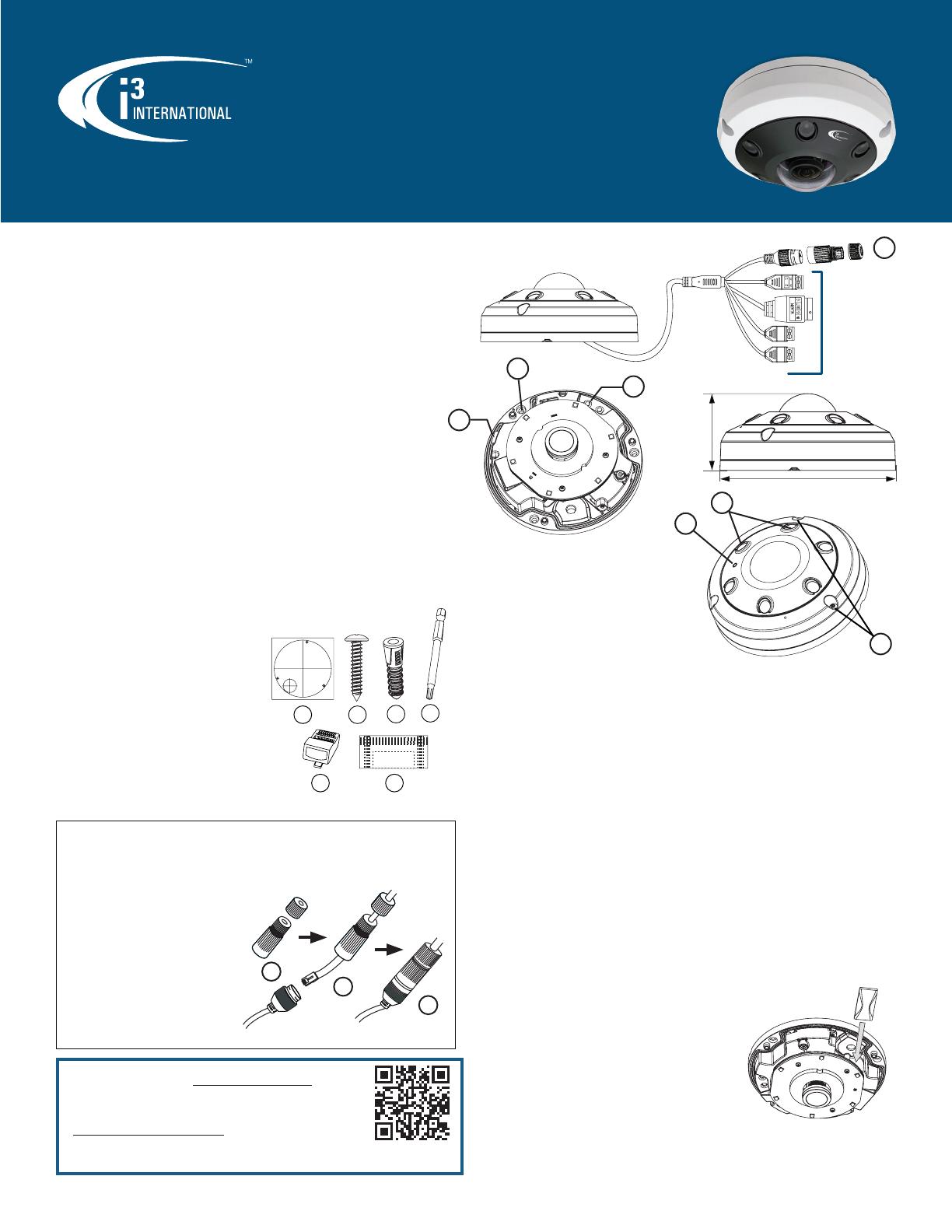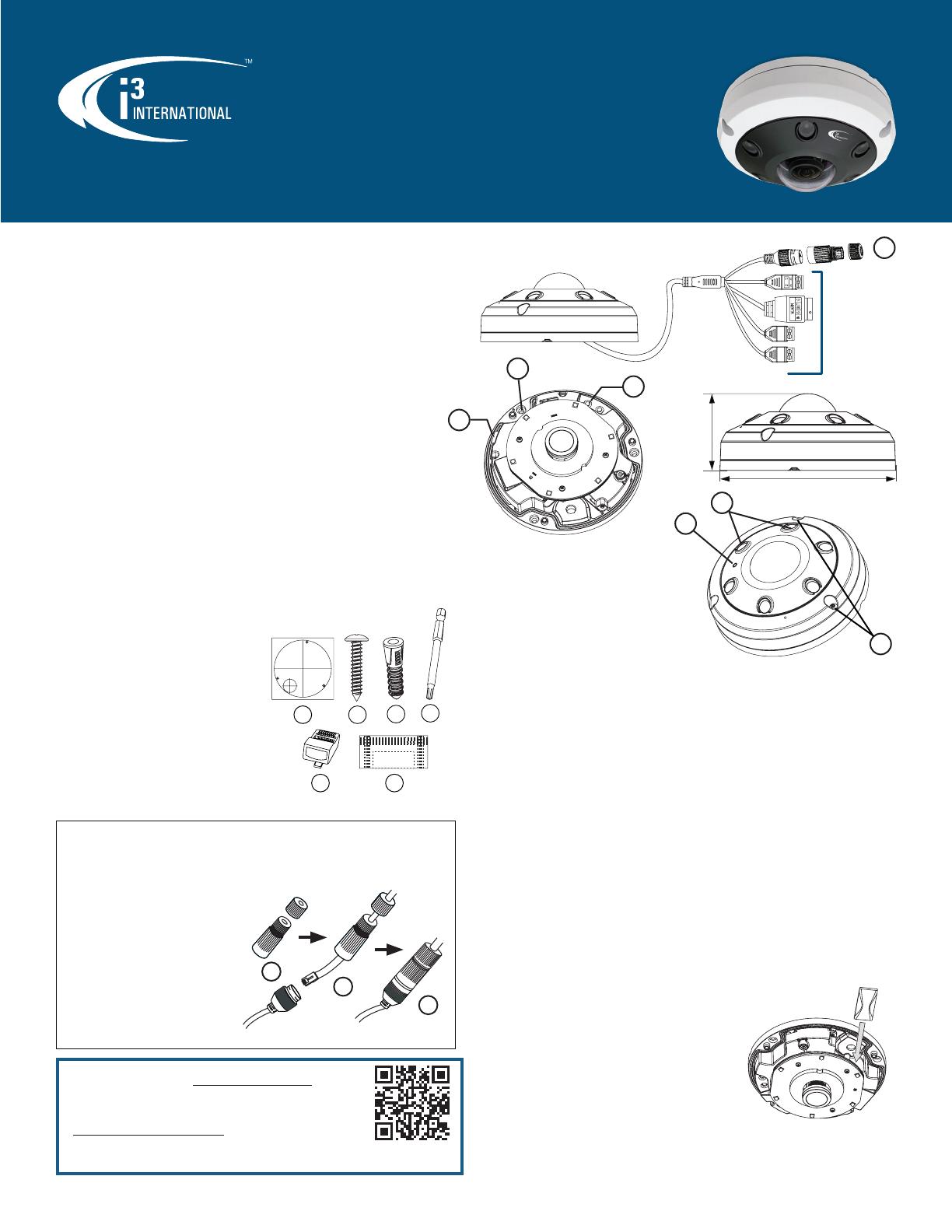
Thank you for purchasing i3 International’s Ax88 Fisheye IP dome camera.
Ax88 is equipped with a fisheye 1.97mm @ F2.3 lens and supports h.265 codec
compression.
Note: Ax88 supports h.265 codec, but is shipped pre-set to h.264 to facilitate back-
wards compatibility to the earlier versions of SRX-Pro (below v7). To change the codec
to h.265 in the camera’s web settings > Setup > Video > Video Configuration > Video
Stream.
SAFETY
When installing your Ax88 camera be sure to avoid:
• excessive heat, such as direct sunlight or heating appliances
• contaminants such as dust and smoke
• strong magnetic fields
• moisture and humidity
• areas with mechanical vibrations
• fluorescent lamps or objects that reflect light and unstable light sources
• temperatures below -40° C (-40° F) and above 50° C (122° F).
To avoid electrical shock and to preserve the product warranty, DO NOT
disassemble the camera. Refer servicing to qualified personnel only.
POWER SUPPLY
This camera accepts PoE power.
Ensure the supplied voltage meets the power consumption requirements of this
camera (15W) before powering the camera on. Incorrect voltage may cause irreparable
damage to the video camera and will effectively void the camera warranty.
CLEANING
• For maximum optical clarity, the camera dome or lens must remain clean.
Use a soft, dry cloth to remove finger prints or dust from the dome cover.
• Use a blower to remove dust from the lens.
• Do not use volatile solvents such as alcohol, benzene, or thinners, as they
may damage the surface finishes.
CAMERA PARTS AND DEFINITIONS
Rev. 220708
12MP Infrared Outdoor IP 360-degree Fisheye Camera
Ax88
User Manual
i3-TRNG-CAMS-Ax88.indd
ACT Download &
Documentation
Scan this QR code or visit ftp.i3international.com to view
and download AnnexxusConfigurationTool v1.9 (ACT).
Contact our Technical Support team at: 1.877.877.7241 or
or concerns regarding camera installation or if you require
software services or support.
1. RJ45 Ethernet PoE Port with
waterproof RJ45 connector assembly.
Insert an Ethernet cable into the port
for network connection as well as PoE
(Power over Ethernet) power.
To maintain water-resistant rating,
make sure to use the included
waterproof RJ45 Connector assembly.
2. MicroSD Card slot for on-camera
video storage (sold separately).
3. Mounting holes (x3)
4. Reset pinhole. Press for 10 seconds to
6
NOT
IN
USE
5
2
7
Figure 3. Ax88, Parts and Definitions
Figure 1. Ax88, Accessories
WATERPROOF RJ45 ASSEMBLY
To prevent the corrosion of the RJ45 connector and to maintain the camera
warranty, use the RJ45 waterproof assembly attached to the camera, as shown in
the diagram below.
1
2
3
1. Twist off the RJ45 waterproof
assembly from the RJ45
connector.
2. Feed the CAT5e/6 cable through
the opening in the connector and
crimp it using the standard RJ45
connector provided.
3. Plug the crimped CAT5e/6 cable
into the RJ45 connector on the
camera and twist the waterproof
assembly on to re-attach it. Figure 2. Waterproof RJ45 connector
2 1/4” (57 mm)
5 1/8” (130.5 mm)
1
4
BCD
A
E F
PACKAGE CONTENTS
Ensure that the items received match
those listed on the order form and the
packing slip. In addition to this manual
and a fully assembled camera, the dome
camera packing box includes:
A. Surface Mount template x1
B. Round Head Screw (Tapping Type) x4
C. Plastic Anchor x4
D. Torx bit
E. Standard RJ45 Connector x2
F. Sealed dessicant
restore camera settings to factory defaults.
5. Light sensor (do not block or obstruct)
6. IR LED lights, 49ft/15m (x6)
7. Dome cover screws (torx x3)
SURFACE INSTALLATION
Start by preparing the mounting surface. Based on installation location and surface
type, supplied screws and anchors may not be adequate.
For pendant or horizontal wall-mounting, purchase the back box (i3 part number:
B88) and use a 3/4” NPT pipe or DB60, respectively. Surface installation can be
completed without a back box.
Note: After installing the camera, your network camera must be accessible from
your local network (LAN).
To complete a surface mount installation:
1. Attach the supplied mounting template to the mounting surface.
2. Drill 3 holes, as marked on the template, insert 3 supplied anchors into the
holes.
3. Drill the conduit hole for the camera cable, if routing the cable upwards. If
routing the cable sideways, through the cable
exit opening, do not drill the conduit hole.
4. Remove the dome cover. Use the torx bit
provided to loosen three screws, lift upwards
and set the dome cover aside.
5. Open the dessicant package (provided) and
replace the dessicant already installed on the
camera (Fig. 4)
6. Feed the camera cable through the cut conduit
hole or through the side cable opening.
3
Figure 4. Replace dessicant