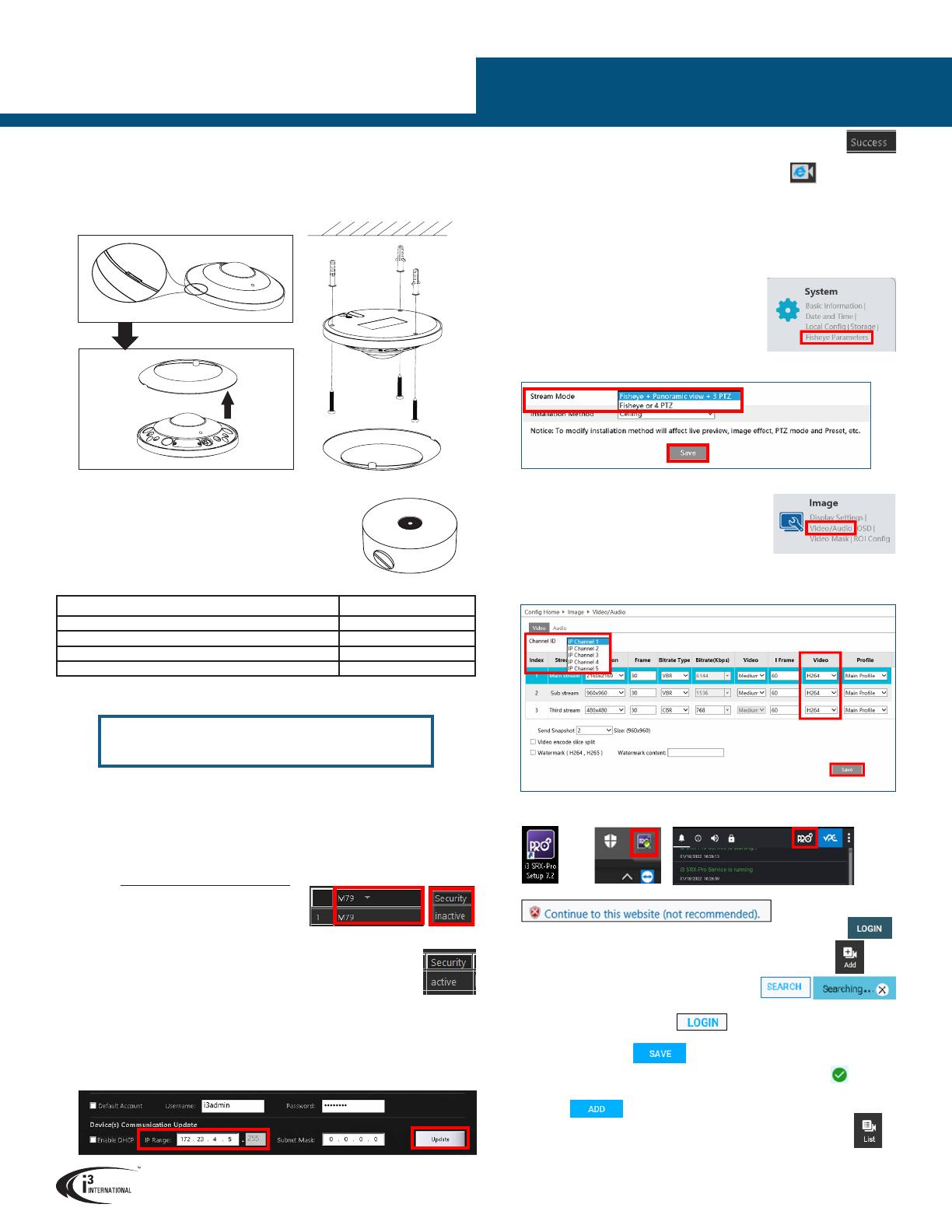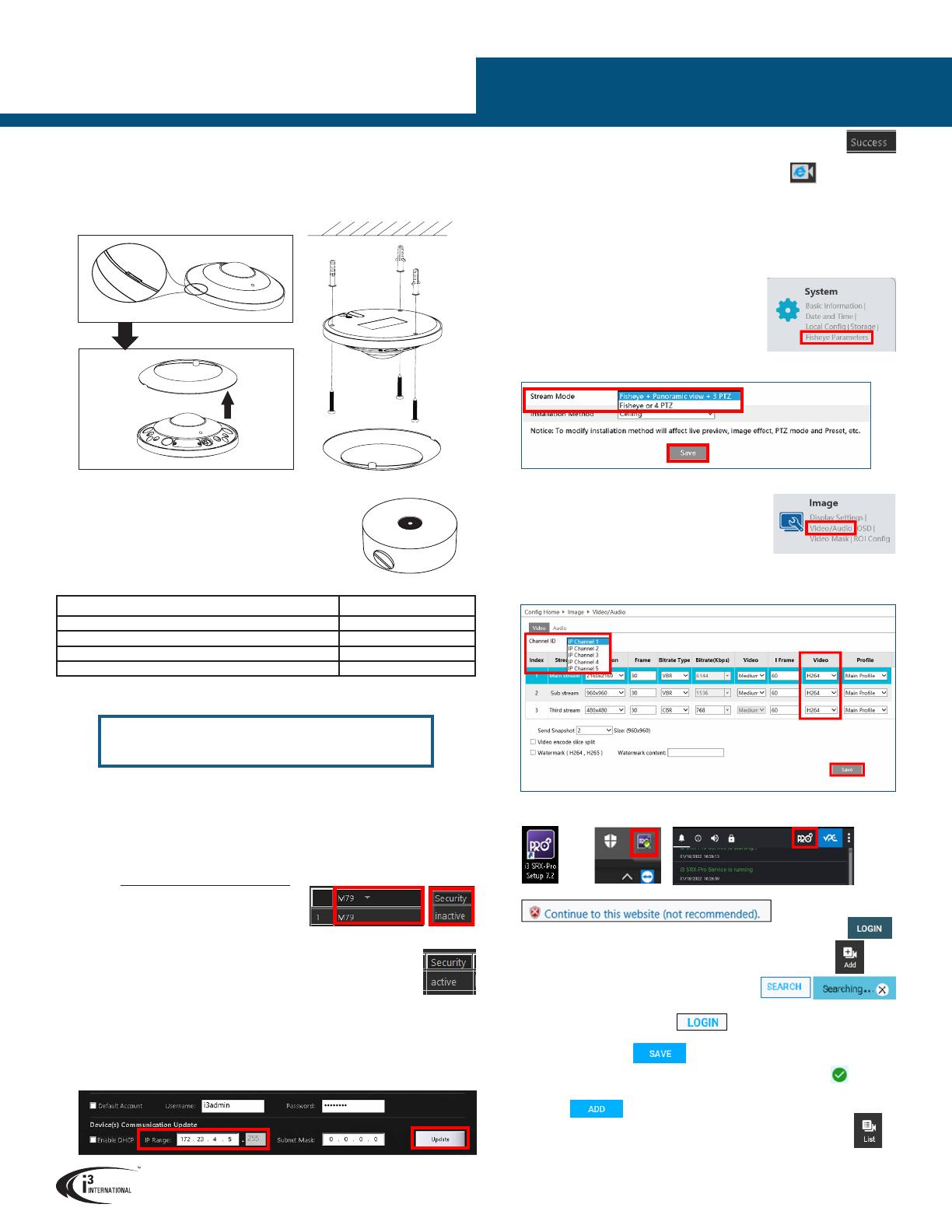
ADD CAMERA TO SRX-Pro PRO SETUP v7
1. Launch the SRX-Pro Setup from the Desktop or from the SRX-Pro Monitor.
2. In the IE browser, click Continue to this website.
3. Enter your administrator Username and Password and click LOGIN
4. Click on the Add tile.
5. If using SRX-Pro v.7.1, find your M79 camera in the list of
UNASSIGNED CAMERAS. You may need to click REFRESH.
If using SRX-Pro v.7.2 and above, click SEARCH
and wait until your M79 camera is discovered.
6. Select one or more M79 cameras with the same
login credentials and click LOGIN
7. Enter camera’s Username and the Password (configured in the previous
section) and click SAVE
Login status for your device must now show the green check mark .
Note: Devices with “Login failed” status will not be added.
8. Click ADD . Your IP devices have been added to i3 SRX-Pro
Setup and are recording based on Sensor + Motion schedule.
Change resolution and frame rate for each camera in the List section of the
i3 SRX-Pro Setup.
CHANGE CAMERA MODE
M79 Fisheye camera supports two display modes:
• Mode 1 (default): Fisheye + Panorama + 3x ePTZ
• Mode 2: Fisheye + 4x ePTZ
Switching to Mode 2 (optional):
1. In the camera’s web interface,
click on the Config > Fisheye Parameters option.
2. Click on the Stream Mode drop-down and select “Fisheye or 4 PTZ”
3. Click Save, then click OK in the confirmation window. The camera will reboot.
CHANGE COMPRESSION
M79 is shipped pre-set to h.265 codec, which requires
SRX-Pro v7 and above. If using SRX-Pro v6,
you must change the compression to h.264 first.
1. In the camera’s web interface,
click on the Config > Video/Audio option.
2. Select “IP Channel 1” in Channel ID drop-down menu.
3. Set compression to H264 in Video drop-down menu for all streams and click
Save. Click OK in the confirmation window.
4. Repeat Steps 2-3 for IP Channels 2-5.
MOUNTING OPTIONS
Compatible Mounting Accessories:
B79 - back box for pendant installations
DB60 - goose-neck bracket
DB60CPM - corner/pole mount kit (use with DB60)
4. Wait a few moments for a “Success” message in the Result field.
5. Repeat Steps 1-3 for all detected M79 cameras in the ACT until each
camera has a unique IP address.
6. To confirm your camera’s new IP address, click the IE icon in ACT.
In the IE browser, enter administrative Username (i3admin) and (new) Password
and click LOGIN. The camera web interface will be displayed in the Internet
Explorer window. Download and run the plug-in, if prompted.
If you are unable to see live video on the screen, call i3 International technical
support team for troubleshooting tips: 1.877.877.7241
M79 6MP IP Fisheye Camera
QUICK START GUIDE
3. Drill the conduit hole for the camera cable, if routing the cable upwards, and cover the
cable exit hole with the rubber plug (included w/ the optional B79 back box). If routing
the cable sideways, through the cable exit opening, do not drill the conduit hole.
4. Lift the magnetic cover ring off of the camera using the small notch (Fig. 4).
5. Feed the camera cable through the cut conduit hole or through the side cable opening.
6. Use the tapping screws to secure the camera to the prepared mounting surface. (Fig. 5)
7. Re-attach the magnetic cover ring. (Fig. 5)
Mounting Type Accessories required
Wall mount (e.g. drywall); Surface mount (e.g. drop ceiling) None
Pendant Mount; Electrical Gang Box (round/hex/single) B79
Horizontal Wall Mount B79 + DB60
Pole Mount / Corner Mount B79 + DB60 + DB60CPM
i3 INTERNATIONAL INC. 1.866.840.0004
www.i3international.com
Camera’s default IP address: 192.168.0.16.
Camera’s default Subnet mask address: 255.255.255.0.
Default User name: i3admin
ACTIVATE CAMERA IN ACT
Figure 4. M79, Ring notch and removal Figure 5. M79, Surface installation
Part#: B79 (with RP1)
IMPORTANT: Before adding your camera to SRX-Pro, set the administrative password
and unique camera IP. Your camera will remain inactive and inaccessible until
administrative password is set.
Setting administrative password:
1. Connect your Annexxus M79 camera to the Gigabit switch.
2. Launch i3 Annexxus Configuration Tool (ACT) v.1.9 or higher.
Download and install the latest ACT installation and GiPi package from i3 website, if
needed: https://i3international.com/download
3. In the model drop-down list, select M79.
Security status will say “inactive”.
4. In the Global Camera Settings, click
Set Password
5. In the Set password window, enter the new password in the Password and Confirm
fields. Follow secure password guidelines. Click OK.
The new administrative password will be assigned to the camera and the
Security status will change to “active”.
SET CAMERA IP IN ACT
Note: Your i3 Server must have a valid IP address (not APIPA)
Set your camera’s unique IP address:
1. In Annexxus Configuration Tool, select your M79 camera in the list.
2. Uncheck “Default Account” and enter “i3admin” into Username field and the new
administrative password into the Password field.
3. Enter the new IP address and Subnet Mask and click Update.
Or