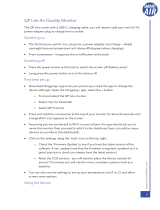QP Air Monitor
The QP Air Monitor comes with a USB-C charging cable, you will need to add your
own 5v/1A power adapter plug to charge from a socket. Although it has a battery that
allows it to be moved around without losing data (about 4 hours battery life), it has
been designed to be permanently plugged in.
Switching on
• The first time you switch it on, plug into a power adapter and charge – ideally
overnight (ensure temperature isn’t above 40 degrees when charging)
• From screensaver – long press the on/off button at the top
Switching off
• Press the power button at the back to switch the screen off (battery saver)
• Long press the power button to turn the device off
First time set-up
• When you first power up (or if the monitor has off for more than 7 days), the tVOC
sensor will automatically initialise and this can take up to 4 hours. Please note if you
interrupt this process, it starts again from the beginning. If the power is off for less
than 7 days, it will take up to 12 minutes to initialise. The device can still be used
during the initialisation with the countdown timer for initialisation showing in place
of the tVOC reading. Please keep the device plugged in during initialisation. If the
tVOC isn’t automatically initialised, you can do it via the Settings/Reset sensors link
outlined above
• The three dots on the top indicates there are three screens that can be accessed
through swiping on the touchscreen
• SCREEN 1 – Sensors (see below)
• SCREEN 2 – Weather/timer (see below)
• SCREEN 3 – Settings, please swipe to this screen to finish the set-up
o Wi-Fi
▪ Select Wi-Fi button and find your network
▪ Enter the password and wait for it to connect
o Brightness
▪ Adjust brightness of the screen
▪ If you use this in your bedroom, there is a night-time setting which
will adjust the brightness
o Settings
▪ The CO2 sensor will need to be calibrated manually. Click ‘Reset
Settings’ and reset the CO2 sensor. You will need to place the
device outside for around 5 minutes as it will use the more
consistent outdoor level as a baseline