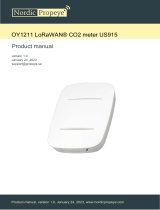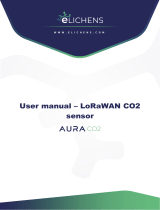Page is loading ...

Indoor Ambiance
Monitoring Sensor
Featuring LoRaWAN®
AM300(L) Series
User Guide

2
Applicability
This guide is applicable to AM300(L) series sensors shown as follows, except where otherwise
indicated.
Model
Description
AM307(L)
Indoor Ambiance Sensor (Temp, Hum, Light, Motion, CO2, TVOC, Pressure)
AM308(L)
Indoor Ambiance Sensor (Temp, Hum, Light, Motion, CO2, TVOC, Pressure,
PM2.5, PM10)
AM319(L)
Indoor Ambiance Sensor (Temp, Hum, Light, Motion, CO2, TVOC, Pressure,
PM2.5, PM10, HCHO/O3)
Safety Precautions
Milesight will not shoulder responsibility for any loss or damage resulting from not following the
instructions of this operating guide.
The device must not be disassembled or remodeled in any way.
In order to protect the security of the device, please change device password when first
configuration. The default password is 123456.
Do not place the device outdoors where the temperature is below/above operating range.
Do not place the device close to objects with naked flames, heat source (oven or sunlight),
cold source, liquid and extreme temperature changes.
The device is not intended to be used as a reference sensor, and Milesight will not should
responsibility for any damage which may result from inaccurate readings.
The battery should be removed from the device if it is not to be used for an extended period.
Otherwise, the battery might leak and damage the device. Never leave a discharged battery
in the battery compartment.
The device must never be subjected to shocks or impacts.
Do not clean the device with detergents or solvents such as benzene or alcohol. To clean
the device, wipe with a soft moistened cloth. Use another soft, dry cloth to wipe dry.
Declaration of Conformity
AM300(L) series is in conformity with the essential requirements and other relevant provisions
of the CE, FCC, and RoHS.
Copyright © 2011-2023 Milesight. All rights reserved.

3
All information in this guide is protected by copyright law. Whereby, no organization or individual
shall copy or reproduce the whole or part of this user guide by any means without written
authorization from Xiamen Milesight IoT Co., Ltd.
For assistance, please contact
Milesight technical support:
Email: iot.support@milesight.com
Tel: 86-592-5085280
Fax: 86-592-5023065
Address: Building C09, Software Park III,
Xiamen 361024, China
Revision History
Date
Doc Version
Description
Oct.9, 2021
V 1.0
Initial version
Aug. 18, 2022
V1.1
1. Add button lock feature
2. Add downlink commands
3. Add illuminance levels and guidelines
Aug. 22, 2022
V2.0
1. Update TVOC contents based on hardware 2.x
2. Add AM308 model
3. Support data retransmission feature
4. Support downlink commands to ask for historical data
Aug. 31, 2023
V2.1
1. Update mounting bracket picture, delete 86 box mounting
2. Add single channel mode
3. Add AM300L Series

4
Contents
1. Product Introduction......................................................................................................................... 5
1.1 Overview ...................................................................................................................................5
1.2 Features ................................................................................................................................... 5
2. Hardware Introduction ...................................................................................................................... 5
2.1 Packing List ..............................................................................................................................5
2.2 Hardware Overview ................................................................................................................. 6
2.3 E-ink Screen (AM300 Series Only) ..........................................................................................7
2.3.1 Screen Description ........................................................................................................7
2.3.2 Screen Mode Switch .....................................................................................................8
2.4 Button and Traffic Light .......................................................................................................... 8
2.5 Dimensions .............................................................................................................................. 9
3. Power Supply ..................................................................................................................................... 9
4. Operation Guide ...............................................................................................................................10
4.1 Log in the ToolBox .................................................................................................................10
4.1.1 NFC Configuration ...................................................................................................... 10
4.1.2 USB Configuration ...................................................................................................... 10
4.2 LoRaWAN Settings ................................................................................................................ 11
4.3 Time Synchronization ........................................................................................................... 14
4.4 Basic Settings ........................................................................................................................15
4.5 Advanced Settings ................................................................................................................ 17
4.5.1 Data Collection Settings .............................................................................................17
4.5.2 Calibration Settings .................................................................................................... 17
4.5.3 Threshold Settings ..................................................................................................... 18
4.5.4 Data Storage ............................................................................................................... 19
4.5.5 Data Retransmission .................................................................................................. 20
4.6 Maintenance .......................................................................................................................... 21
4.6.1 Upgrade ....................................................................................................................... 21
4.6.2 Backup .........................................................................................................................22
4.6.3 Reset to Factory Default .............................................................................................23
5. Installation ....................................................................................................................................... 24
6. Device Payload ................................................................................................................................ 25
6.1 Basic Information .................................................................................................................. 25
6.2 Sensor Data ........................................................................................................................... 26
6.3 Downlink Commands ............................................................................................................ 29
6.4 Historical Data Enquiry ..........................................................................................................30
Appendix .............................................................................................................................................. 32
Carbon Dioxide Levels and Guidelines .......................................................................................32
TVOC Levels and Guidelines .......................................................................................................32
Illuminance Levels and Guidelines ............................................................................................. 32

5
1. Product Introduction
1.1 Overview
AM300(L) series is a compact indoor ambience monitoring sensor including motion, humidity,
temperature, light, TVOC, CO2, HCHO/O3level, barometric pressure and PM2.5 & PM10 for
wireless LoRa network. It is equipped with NFC (Near Field Communication) and can easily be
configured via a smartphone or a PC software.
Sensor data are transmitted in real-time using standard LoRaWAN®protocol. LoRaWAN®
enables encrypted radio transmissions over long distance while consuming very little power. The
user can obtain sensor data and view the trend of data change through Milesight IoT Cloud or
through the user's own Network Server.
1.2 Features
Robust LoRaWAN®connectivity for indoor or HVAC environments
Integrated multiple sensors like temperature, humidity, light, air quality, etc.
Easy configuration via NFC
Multiple display mode and clear emoticon on the e-ink screen
Equipped with traffic light and buzzer to indicate threshold
Milesight IoT Cloud compliant
Battery or DC power supply
2. Hardware Introduction
2.1 Packing List
1 × AM300(L)
Series Device
1 × Mounting
Bracket
1 × 3M
Double-Sided
Tape
3 × Wall
Mounting Kits
1 × Theft-Deterring
Screw

6
4 ×
ER14505 Li-SOCl2
Batteries
(AM30x(L) Only)
1 ×
Type-C Cable (1.2 m)
& Power Adapter
(AM319(L) Only)
1 ×
Quick Guide
1 ×
Warranty Card
If any of the above items is missing or damaged, please contact your sales Representative.
2.2 Hardware Overview
AM300 Series

7
2.3 E-ink Screen (AM300 Series Only)
2.3.1 Screen Description
Icon
Description
Battery level (AM30x Only)
Battery is exhausted (AM30x Only).
Sync time with software or mobile App.
The device joins the network.
The device fails to join the network.
Temperature
Humidity
Level 0:0-5 lux
Level 1:6-50 lux
Level 2:51-100 lux
Level 3:101-500 lux
Level 4:501-2000 lux
Level 5:> 2000 lux
Level 0:≤1.99
Level 1:2.00-2.50
Level 2:2.51-2.99
Level 3:3.00-3.99
Level 4:4.00-4.99
Level 5:≥5.00
Show CO2levels history tendency from 200 to 1500 ppm
CO2/TVOC/PM2.5/PM10/HCHO/O3exceeds the Polluted threshold
CO2/TVOC/PM2.5/PM10/HCHO/O3exceeds the Bad threshold
Excellent Environment
When one of the concentrations of air pollutants of CO2, TVOC,
PM2.5, PM10, HCHO/O3exceeds the Polluted threshold
When one of the concentrations of air pollutants of CO2, TVOC,
PM2.5, PM10, HCHO/O3exceeds the Bad threshold

8
Note:
AM300 series will update screen data every 1 minute and do a full-screen refresh every 30
minutes (AM319) or 60 minutes (AM307 and AM308) in order to remove ghosting.
When AM300 series detects the temperature beyond the range from 0°C to 40°C, the screen
will close automatically.
Please refer section 4.5.3 for Excellent/Polluted/Bad threshold settings.
2.3.2 Screen Mode Switch
Here are 3 methods to switch between the three modes:
Power button: When button lock is disabled, quick press the power button to switch the
mode.
Mobile App: Go to Milesight ToolBox App menu Device > Setting > General Settings to select
screen display mode.
Software: Go to Device Settings > Basic > Basic Settings to select screen display mode.
2.4 Button and Traffic Light
Function
Action
Light Status
Power ON/OFF
Press and hold the power button for more
than 3 seconds.
Power On: Off →On
Power Off: On →Off
Switch Screen
Display Mode
Quick press the power button once.
Blinks once
Reset to Factory
Default
Press and hold the reset button for more
than 10 seconds.
Quickly Blinks
Air Quality Level
Indication
Indicate the 3 levels of air quality according
to threshold setting. When one of the
concentrations of air pollutants of CO2,
TVOC, PM2.5, PM10 or HCHO/O3exceeds
the threshold, the light color will change to
orange or red
Excellent: Blinks/Always
On (Configurable)
Polluted: Blinks/Always
On (Configurable)
Bad: Blinks/Always On
(Configurable)
Note:
If the traffic light is disabled, it will not show air quality level indication.
AM319(L) supports Traffic Light as Blinking or Always On to indicate Polluted or Bad indoor
ambience, while AM307(L) and AM308(L) only support Blinking mode.

9
2.5 Dimensions(mm)
3. Power Supply
1. Release the screw at the back of device and remove the rear cover.
2. Install the batteries or type-C cable to the device. If the device is powered via type-C port, then
left or right side should make an opening to pass through the type-C cable.
3. Fix the rear cover back to device with the fixing screw.
Note:
AM307(L) and AM308(L) can be powered via USB type-C port or by ER14505 Li-SOCl2
batteries. When batteries and external power are both used, external power will be the
preferred power supply option.
AM319(L) supports powered via USB type-C port only.
Type-C port can't be used to charge battery.
Make sure all batteries are newest when install, or battery life will be reduced.

10
4. Operation Guide
4.1 Log in the ToolBox
AM300(L) series can be monitored and configured via ToolBox App or ToolBox software. Please
select one of them to complete configuration.
4.1.1 NFC Configuration
1. Download and install Milesight ToolBox App from Google Play or Apple App Store.
2. Enable NFC on the smartphone and launch Milesight ToolBox.
3. Attach the smartphone with NFC area to the device, click NFC Read to read device
information. Basic information and settings of the device will be shown on ToolBox App if it’s
recognized successfully. You can read and configure the device by tapping the Read/Write
device on the App. In order to protect the security of the device, please change password when
first configuration. The default password is 123456.
Note:
1) Ensure the location of smartphone NFC area and it’s recommended to take off phone case.
2) If the smartphone fails to read/write configurations via NFC, keep the phone away and back
to try again.
3) AM300(L) series can also be configured by dedicated NFC reader, which can be purchased
from Milesight IoT.
4.1.2 USB Configuration
1. Download ToolBox software from Milesight official website.
2. Connect the device to a computer via Type-C port.

11
3. Open the ToolBox and select type as General, then click password to log in ToolBox. (Default
password: 123456)
4. After logging in the ToolBox, users can turn on/off device and change other settings.
4.2 LoRaWAN Settings
LoRaWAN settings is used for configuring the transmission parameters in LoRaWAN®network.
Basic LoRaWAN Settings:
Configure join type, App EUI, App Key and other information. You can also keep all settings by
default.

12
Parameters
Description
Device EUI
Unique ID of the device which can also be found on the label.
App EUI
Default App EUI is 24E124C0002A0001.
Application Port
The port is used for sending and receiving data, default port is 85.
Join Type
OTAA and ABP mode are available.
LoRaWAN Version
V1.0.2, V1.0.3 are available.
Application Key
Appkey for OTAA mode, default is 5572404C696E6B4C6F52613230313823.
Device Address
DevAddr for ABP mode, default is the 5th to 12th digits of SN.
Network Session
Key
Nwkskey for ABP mode, default is 5572404C696E6B4C6F52613230313823.
Application
Session Key
Appskey for ABP mode, default is 5572404C696E6B4C6F52613230313823.
Spread Factor
If ADR is disabled, the device will send data via this spread factor.
Confirmed Mode
If the device does not receive ACK packet from network server, it will resend
data once.
Rejoin Mode
Reporting interval ≤ 35 mins: the device will send a specific number of
LinkCheckReq MAC packets to the network server every reporting interval or
every double reporting interval to validate connectivity; If there is no response,

13
the device will re-join the network.
Reporting interval > 35 mins: the device will send a specific number of
LinkCheckReq MAC packets to the network server every reporting interval to
validate connectivity; If there is no response, the device will re-join the
network.
Set the number of
packets sent
When rejoin mode is enabled, set the number of LinkCheckReq packets sent.
Note: the actual sending number is Set the number of packet sent + 1.
ADR Mode
Allow network server to adjust datarate of the device.
Tx Power
Transmit power of the device.
Note:
1) Please contact sales for device EUI list if there are many units.
2) Please contact sales if you need random App keys before purchase.
3) Select OTAA mode if you use Milesight IoT cloud to manage devices.
4) Only OTAA mode supports rejoin mode.
LoRaWAN Frequency Settings:
Select supported frequency and select channels to send uplinks. Make sure the channels match
the LoRaWAN®gateway.
Note: When Single-Channel Mode is enabled, only one channel can be selected to send uplinks
and the ADR will not work. Please enable Single-Channel Mode if you connect device to DS7610.
If frequency is one of CN470/AU915/US915, you can enter the index of the channel that you
want to enable in the input box, making them separated by commas.
Examples:
1, 40: Enabling Channel 1 and Channel 40

14
1-40: Enabling Channel 1 to Channel 40
1-40, 60: Enabling Channel 1 to Channel 40 and Channel 60
All: Enabling all channels
Null: Indicates that all channels are disabled
4.3 Time Synchronization
ToolBox Sync:
Go to Device > Status of ToolBox App to click Sync to sync the time, or go to Status page of
ToolBox software to sync the time.
Network Server Sync:
Go to LoRaWAN Settings > Basic of ToolBox software or Device > Settings > LoRaWAN Settings
of ToolBox App to change device LoRaWAN®version as 1.0.3, then the device will send MAC

15
commands to enquire the time from network server every time it joins the network. This should
ensure the network server supports this feature.
4.4 Basic Settings
Go to Device Settings > Basic of ToolBox software or Device > Settings > General Settings of
ToolBox App to change the reporting interval, screen mode, etc.
Parameters
Description
Reporting Interval
Reporting interval of transmitting current sensor values and battery level
to network server. Default: 10 mins, Range: 1-1080 mins
Temperature Unit
Change the temperature unit displayed on the ToolBox and screen.
Note:
1) The temperature unit in the reporting package is fixed as °C.
2) Please modify the threshold settings if the unit is changed.
LED Indicator
Enable or disable the traffic light indicator to indicate air quality level.
AM307(L) & AM308(L): Blink
AM319(L): Always On, Blink

16
Buzzer
Enable or disable the buzzer. If enabled, the buzzer will response when
one of concentrations of air pollutants exceeds the Bad threshold. It will
automatically stop when the concentration values are lower than the Bad
threshold.
Check Button
When enabled, users can press the power button to stop the buzzer beep.
Button Lock
When enabled, users can choose to lock the feature of power button:
display mode switch or power on/off.
Data Storage
Disable or enable data storage locally. (see section 4.5.4 to export data )
Data
Retransmission
Disable or enable data retransmission. (see section 4.5.5)
Change Password
Change the password for ToolBox App or software to read/write this
device.
AM300 Series Only
Screen Display
Disable or enable screen display.
Smart Screen Mode
When PIR value is 0 (Vacant) and last for 20 mins, the screen will stop
updating to save power.
Screen Display
Mode
Select the screen display contents.
AM307
Mode 1: Time&Date, CO2, Temperature, Humidity
Mode 2: CO2, Temperature, Humidity, TVOC, light
Mode 3: Time&Date, CO2, Temperature, Humidity, TVOC, light
AM308
Mode 1: Time&Date, CO2, PM2.5&PM10, Temperature, Humidity
Mode 2: CO2, PM2.5&PM10, Temperature, Humidity, TVOC, light
Mode 3: Time&Date, CO2, PM2.5&PM10, Temperature, Humidity, TVOC,
light
AM319
Mode 1: Time&Date, CO2, PM2.5&PM10, Temperature, Humidity
Mode 2: CO2, PM2.5&PM10, HCHO/O3, Temperature, Humidity, TVOC,
light
Mode 3: Time&Date, CO2, PM2.5&PM10, HCHO/O3, Temperature,
Humidity, TVOC, light
Color Theme
Select screen display background color as Light or Dark.

17
4.5 Advanced Settings
4.5.1 Data Collection Settings
Go to Device Settings > Basic of ToolBox software or Device > Settings > Data Collection
Settings of ToolBox App to select the data you need to monitor. Among them, temperature,
humidity and CO2are not allowed to disable. If any item is disabled, it will disappear from the
screen.
4.5.2 Calibration Settings
ToolBox supports numerical calibration for all items. Go to Device Settings > Basic of ToolBox
software or Device > Settings > Calibration Settings of ToolBox App to type the calibration value
and save, the device will add the calibration value to raw value.

18
Besides numerical calibration, ToolBox provides more calibration methods for CO2:
Manual Calibration: Put the device in an open outdoor environment for more than 10 minutes
and click this button to calibrate the CO2value.
Restore Factory Calibration: Clean the manual calibration and turn back to factory calibration.
Auto Background Calibration: When enabled, keep the device work in a well-ventilated
environment for 180 hours (around 7 days), then disable the calibration.
4.5.3 Threshold Settings
Go to Device Settings > Basic of ToolBox software or Device > Settings > Threshold Settings of
ToolBox App to enable the threshold settings and input the threshold.
For temperature, it will upload the current data once instantly when temperature is over or below
the threshold. Note that when you change the temperature unit, please re-configure the
threshold.

19
For CO2, TVOC, PM2.5, PM10 and HCHO/O3, it supports defining Excellent, Polluted and Bad
threshold for traffic light, buzzer and screen alarms. Besides, when one of concentrations of air
pollutants exceeds the Bad threshold, AM300 series will upload the current data once instantly.
4.5.4 Data Storage
AM300(L) series supports storing more than 18000 data records locally and exports data via
ToolBox App or ToolBox software. The device will record the data according to reporting interval
even not joining network.
1. Ensure the device time is correct (see section 4.3);
2. Go to Device Settings > Basic of ToolBox software or Device > Settings > General Settings of
ToolBox App to enable data storage feature.
3. Go to Maintenance > Basic of ToolBox software or Device > Maintenance of ToolBox App,
click Export, then select the data time range and click Save to export data.
Note: ToolBox App can only export last 14 days’ data. If you need to export more data, please
use ToolBox software.
4. Click Clear to clear all stored data inside the device.

20
4.5.5 Data Retransmission
AM300(L) series sensor supports data retransmission to ensure network server can get all data
even if network is down for some times. There are two ways to get the lost data:
Network server sends downlink commands to enquire the historical data for specifying time
range, see section 6.4;
When network is down if no response from LinkCheckReq MAC packets for a period of time,
the device will record the network disconnected time and re-transmit the lost data after
device re-connects the network.
Here are the steps for data retransmission:
1. Enable data storage feature and data retransmission feature;
2. Enable rejoin mode feature and set the number of packets sent. Take below as example, the
device will send LinkCheckReq MAC packets to the network server regularly to check if the
network is disconnected; if there is no response for 8+1 times, the join status will change to
/