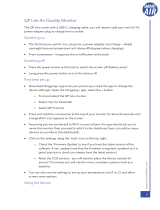Page is loading ...

Attention
Do not block the vent hole of the sensor.
This product is not waterproof or dustproof.
Do not use the product for too long in an environment where humidity is
higher than 90%.
Do not throw the battery or the product with the battery into the fire to
avoid an explosion.
Do not disassemble the product by yourself to avoid injury.
Get started with Qingping Air Monitor Lite.
Charging
Power On
Take out the charging cable in the box, plug into a 5V1A power adapter
and plug in the socket; plug the other end of the charging cable into the
USB-C charging port on the back of the product. The ambient temperature
should not be over 40°C during charging.
Interface
Turn Off the Screen / Power Off
Tap or slide the concave bar on the top of the product to switch pages.
Connect to Mi Home / Xiaomi Home
This product works with Mi Home / Xiaomi Home app *.
Control your device, and interact it and other smart home devices with Mi
Home / Xiaomi Home app.
Scan the QR code to download and install the app. You will be directed to
the connection setup page if the app is installed already. Or search “Mi
Home / Xiaomi Home” in the App Store to download and install it.
Open Mi Home / Xiaomi Home app, and log in your account, tap “+” on the
upper right, and then follow prompts to add your device. Note: The version
of the app might have been updated, please follow the instructions based
on the current app version.
* To control the accessory through Home app automatically or remotely,
you have to set up your HomePod, Apple TV, or iPad as a home hub.
It is recommended that you update to the latest software and operating
system.
Press the power button on the back of the product, and the screen will
turn off.
Long press the power button on the back of the product, and the product
will turn off.
Reset Network Settings
Press and hold the concave bar on the top of the product for at least 8
seconds until a large Wi-Fi icon appears on the screen.
Reset Factory Settings
Press and hold the concave bar on the top and the power button on the
back of the product for at least 8 seconds until product reboots.
Long press the power button on the back of the product with enough power.
Connect to “Qingping+”
After installing the app, please open it and add a device, select “Qingping
Air Monitor Lite”, and then follow the instructions the app shows.
Or search "Qingping+" on App Store or Google Play.
* If you have added your Qingping Air Monitor Lite in Home app, then it will
appear in Qingping+ app automatically, no need to add again.
You can also use the mobile app “Qingping+” to connect Qingping Air
Monitor Lite, to view the readings, access the historical data, and upgrade
the firmware, etc.
You can visit qingping.co/plus or scan the QR code below to download the
app:
Connect to “Home”
Open the Home app on your iOS or iPadOS device, and tap “+”, then
select “Add or Scan Accessory”, follow the instruction to add your
Qingping Air Monitor Lite.
* If you failed to add the device, please reset the network settings of
the device and try again. Please refer to "Reset Network Settings" in
this manual.
Qingping Technology (Beijing) Co., Ltd.
Address: 309, Block C, Yeqing Plaza, No.9 Wangjing North Street,
Chaoyang District, Beijing
Website: qingping.co
Email: [email protected]
Power button
* The app is referred to as Xiaomi Home app in Europe(except for Russia).
The name of the app displayed on your device should be taken as the
default.
* The product may not be supported by your region's server of Mi Home /
Xiaomi Home. If you cannot find the product while adding it in the app,
please change the server in the Settings of the app to "Chinese
mainland" and try again.
“works with mijia” signifies that the product herein is designed to connect
and interact with Mi Home app or Mi AI. Please be noted that the product
herein is certified by the app interaction only.
Xiaomi and Mijia are not responsible for any of the product manufacturing,
safety and regulatory standards, or quality supervision.
FAQ
Question Answer/Solution
If you use an Android phone, please allow
the app to access "Location" in the system
settings and turn on the Location service.
(Scanning Bluetooth devices requires the
"Location" permission on Android.)
Cannot add the
product in the
mobile app
The environment value exceeded the
measurement range of the product.
The sensor is malfunctioning.
E1 shows
on the screen.
E2 shows
on the screen.
Performance Faults
When product is charged correctly, the screen of the product
still does not display any content, or the content displayed on
the screen is abnormal.
When product is charged correctly, the screen of the product
still does not display any content, or the content displayed on
the screen is abnormal.
When the specified app is correctly installed on the mobile
phone and Bluetooth of the mobile phone is on, and the
distance between the mobile phone and the product is in the
Bluetooth transmission range, the app still unable to connect
the product.
The power button cannot be pressed down, or cannot bounce
back after releasing.
Non-warranty
1. Unauthorized repair, misuse, collision, negligence, abuse, liquid injection,
accident, alteration, improper use of accessories not originally supplied
with this product.
2. The warranty period has expired.
3. Damage caused by force majeure.
4. The situation does not meet the fault listed in the Performance Faults.
In countries or regions where Qingping Technology (Beijing) Co., Ltd. has
not established a branch or after-sales service center, please contact the
local seller if you have any quality problems.
Warranty
In the countries and regions where Qingping Technology (Beijing) Co., Ltd.
has established branches or after-sales service centers, we provide a
1-year limited warranty service for the locally sold Qingping Air Monitor
Lite. The warranty service terms are:
1. Within 7 days from the date of the receipt, if the product has faults that
listed in the “Performance Faults”, after the faults are confirmed by our
after-sales service department, the customer can have the refund or
exchange the product for free.
2. From the 8th to the 15th day after the receipt, if the product has faults
that listed in the “Performance Faults”, after the faults are confirmed by
our after-sales service department, the customer can have a replacement
or repair service for free.
3. Within 12 months from the date of receipt, if the product has faults that
listed in the “Performance Faults”, after the faults are confirmed by our
after-sales service department, the customer can have the maintenance
service for free.
Qingping Air Monitor Lite
User Manual
Specifications
Model: CGDN1
Weight: 143 g
Size: 63.6 × 46 × 54.6 mm
Screen Size: 59.9 × 49.9 mm
Wi-Fi: 802.11 b/g/n 2.4GHz
Bluetooth: Bluetooth 5.0
Temperature Measuring Range: 0~40°C
Humidity Measuring Range: 0~95%RH (non-condensing environment)
CO2 Measuring Range: 400~9999 ppm
PM2.5/PM10 Measuring Range: 0~500 μg/m³
Battery: 2000mAh
Power Input: 5V 1A
Contain FCC ID: 2AC7Z-ESP32WROVERB
FCC STATEMENT :
This device complies with Part 15 of the FCC Rules. Operation is subject
to the following two conditions:
1) This device may not cause harmful interference, and
2) This device must accept any interference received, including
interference that may cause undesired operation.
Warning: Any changes or modifications not expressly approved by the
party responsible for compliance could void the user's authority to operate
the equipment.
1) Reorient or relocate the receiving antenna.
2) Increase the separation between the equipment and receiver.
3) Connect the equipment into an outlet on a circuit different from that to
which the receiver is connected.
4) Consult the dealer or an experienced radio/TV technician for help.
We Qingping Technology (Beijing) Co., Ltd., Hereby, declares that this
equipment is in compliance with the applicable Directives and European
Norms, and amendments.
NOTE: This equipment has been tested and found to comply with the
limits for a Class B digital device, pursuant to Part 15 of the FCC Rules.
These limits are designed to provide reasonable protection against
harmful interference in a residential installation. This equipment generates
uses and can radiate radio frequency energy and, if not installed and used in
accordance with the instructions, may cause harmful interference to radio
communications. However, there is no guarantee that interference will not
occur in a particular installation. If this equipment does cause harmful
interference to radio or television reception, which can be determined by
turning the equipment off and on, the user is encouraged to try to correct
the interference by one or more of the following measures:
This product doesn't support connecting
multiple smart home platforms at the
same time. If it's added to a smart home
platform, and you want to add it to
another platform, please reset the
device's network settings, or reset it to
factory settings first. Please refer to the
relative content in this manual.
Unable to
connect
multiple smart
home platforms
at the same
time
/