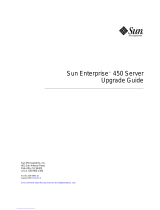Page is loading ...

Ultra
™
Enterprise
™
6000/5000/4000
SystemsInstallationGuide
Part No.: 802-3844-11
Revision A, November 1996
The Network Is the Computer
™
Sun Microsystems Computer Company
2550 Garcia Avenue
Mountain View, CA 94043 USA
415 960-1300 fax 415 969-9131

Please
Recycle
Copyright 1996 Sun Microsystems,Inc.2550Garcia Avenue, Mountain View, California 94043-1100 U.S.A.
All rights reserved.Thisproduct or document is protectedbycopyrightanddistributedunderlicensesrestrictingitsuse,copying,distribution,
and decompilation. No part of this productordocumentmaybereproducedinanyformbyanymeanswithoutpriorwrittenauthorizationof
Sun and its licensors, if any.
Portions of this productmaybederivedfrom the UNIX
®
system and fromtheBerkeley4.3BSDsystem,licensedfrom the University of
California. UNIX is a registered trademark in the United States and in other countries and is exclusively licensed by X/Open Company Ltd.
Third-partysoftware, including font technology in this product,isprotectedbycopyrightandlicensedfrom Sun’s suppliers.
RESTRICTED RIGHTS LEGEND: Use, duplication, or disclosurebytheU.S.Governmentissubjecttorestrictions of FAR 52.227-14(g)(2)(6/87)
and FAR 52.227-19(6/87), or DFAR 252.227-7015(b)(6/95) and DFAR 227.7202-3(a).
Sun, Sun Microsystems,theSunlogo,Solaris,Enterprise,Ultra,UltraComputing,UltraServer, and UltraSPARC aretrademarksorregistered
trademarks of Sun Microsystems,Inc.intheUnitedStatesandinothercountries.AllSPARCtrademarksare used under license and are
trademarks or registered trademarks of SPARC International, Inc. in the United States and in other countries. ProductsbearingSPARC
trademarks arebaseduponanarchitecturedevelopedbySunMicrosystems,Inc.
The OPEN LOOK
®
and Sun™ Graphical User Interfaces weredevelopedbySunMicrosystems, Inc. for its users and licensees. Sun
acknowledges thepioneeringefforts of XeroxCorporationinresearchinganddevelopingtheconceptof visual or graphical user interfaces for the
computer industry.Sun holds a nonexclusive license from Xeroxto the Xerox Graphical User Interface, which license also covers Sun’s licensees
who implement OPEN LOOK GUIs and otherwise complywith Sun’s written license agreements.
THIS PUBLICATION IS PROVIDED “AS IS” WITHOUT WARRANTY OF ANY KIND, EITHER EXPRESS OR IMPLIED, INCLUDING,
BUT NOT LIMITED TO, THE IMPLIED WARRANTIES OF MERCHANTABILITY, FITNESS FOR A PARTICULAR PURPOSE, OR
NON-INFRINGEMENT.
Copyright 1996 Sun Microsystems,Inc., 2550 Garcia Avenue,Mountain View, Californie 94043-1100 U.S.A.
Tous droitsréservés. Ce produit ou document est protégépar un copyright et distribué avec des licences qui en restreignentl’utilisation, la copie
et la décompilation. Aucune partie de ce produitou de sa documentation associée ne peut êtrereproduitesous aucune forme, par quelque moyen
que ce soit, sans l’autorisation préalable et écritede Sun et de ses bailleurs de licence, s’il y en a.
Des parties de ce produitpourront être derivées du système UNIX
®
et du système Berkeley 4.3 BSD licencié par l’Université de Californie. UNIX
est une marque enregistréeaux Etats-Unis et dans d’autrespays, et licenciée exclusivement par X/Open Company Ltd. Le logiciel détenu par des
tiers, et qui comprendla technologie relative aux polices de caractères, est protégépar un copyright et licencié par des fournisseurs de Sun.
Sun, Sun Microsystems,le logo Sun, Solaris, Enterprise, Ultra, UltraComputing, UltraServer,et UltraSPARC sont des marques déposées ou
enregistréesde Sun Microsystems, Inc. aux Etats-Unis et dans d’autres pays. Toutes les marques SPARC,utilisées sous licence, sont des marques
déposées ou enregistréesde SPARC International, Inc. aux Etats-Unis et dans d’autres pays. Les produitsportant les marques SPARCsont basés
sur une architecture développée par Sun Microsystems,Inc.
Les utilisateurs d’interfaces graphiques OPEN LOOK
®
et Sun™ ont été développés deSun Microsystems,Inc. pour ses utilisateurs et licenciés.
Sun reconnaîtles effortsde pionniers de Xerox Corporation pour la rechercheet le développement du concept des interfaces d’utilisation visuelle
ou graphique pour l’industrie de l’informatique. Sun détient une licence non exclusive de Xerox sur l’interface d’utilisation graphique, cette
licencecouvrant aussi les licenciés de Sun qui mettent enplace les utilisateurs d’interfacesgraphiques OPEN LOOK et qui en outrese conforment
aux licences écrites de Sun.
CETTE PUBLICATION EST FOURNIE “EN L’ETAT” SANS GARANTIE D’AUCUNE SORTE, NI EXPRESSE NI IMPLICITE, Y COMPRIS, ET
SANS QUE CETTE LISTE NE SOIT LIMITATIVE, DES GARANTIES CONCERNANT LA VALEUR MARCHANDE, L’APTITUDE DES
PRODUITS A REPONDRE A UNE UTILISATION PARTICULIERE OU LE FAIT QU’ILS NE SOIENT PAS CONTREFAISANTS DE PRODUITS
DE TIERS.

iii
Contents
1. Preparing for Installation . . . . . . . . . . . . . . . . . . . . . . . . . . . . . . 1-1
1.1 Unpacking the Enterprise 6000/5000 Cabinet Systems. . 1-3
1.2 Shipping and Storing the System . . . . . . . . . . . . . . . . . . . . 1-4
1.3 Preparing the Electrical Circuits. . . . . . . . . . . . . . . . . . . . . 1-5
1.3.1 Enterprise 6000/5000 Cabinet Systems . . . . . . . . . . 1-5
1.3.2 Enterprise 4000 System. . . . . . . . . . . . . . . . . . . . . . . . 1-7
1.4 Preparing the Air Conditioning . . . . . . . . . . . . . . . . . . . . . 1-7
1.5 Preparing the Ethernet Network . . . . . . . . . . . . . . . . . . . . 1-7
1.6 Preparing the Area . . . . . . . . . . . . . . . . . . . . . . . . . . . . . . . . 1-9
1.6.1 Floorspace for the Enterprise 6000/5000
Cabinet Systems . . . . . . . . . . . . . . . . . . . . . . . . . . . . . 1-9
1.6.2 Surface for the Enterprise 4000 System . . . . . . . . . . 1-10
1.7 Preparing the Enterprise 6000/5000 Cabinet Systems. . . 1-11
1.7.1 Moving the Server. . . . . . . . . . . . . . . . . . . . . . . . . . . . 1-11
1.7.2 Adjusting the Levelling Pads. . . . . . . . . . . . . . . . . . . 1-12
1.8 Preparing the Enterprise 4000 System . . . . . . . . . . . . . . . . 1-14

iv Ultra Enterprise 6000/5000/4000 Systems Installation Guide—November 1996
1.9 Using the User Naming Area . . . . . . . . . . . . . . . . . . . . . . . 1-15
2. Cabling the System. . . . . . . . . . . . . . . . . . . . . . . . . . . . . . . . . . . . 2-1
2.1 Preparing the System for Cabling. . . . . . . . . . . . . . . . . . . . 2-1
2.2 Removing and Replacing the Enterprise 6000/5000
Cabinet Rear Screen and Kick Panel . . . . . . . . . . . . . . . . . 2-1
2.3 Connecting the Power Cords . . . . . . . . . . . . . . . . . . . . . . . 2-4
2.3.1 Connecting the Enterprise 6000/5000 System
Power Cord . . . . . . . . . . . . . . . . . . . . . . . . . . . . . . . . . 2-4
2.3.2 Connecting the Enterprise 4000 System
Power Cord . . . . . . . . . . . . . . . . . . . . . . . . . . . . . . . . . 2-5
2.4 Connecting the Network Cable to the System . . . . . . . . . 2-6
2.5 Connecting the System to the Network. . . . . . . . . . . . . . . 2-7
2.6 Connecting an ASCII Terminal. . . . . . . . . . . . . . . . . . . . . . 2-10
2.7 Connecting the Fiber Cable to the I/O Board. . . . . . . . . . 2-11
2.8 Connecting External SCSI Devices. . . . . . . . . . . . . . . . . . . 2-12
3. Powering the System On and Off . . . . . . . . . . . . . . . . . . . . . . . 3-1
3.1 Using JumpStart Automatic Installation . . . . . . . . . . . . . . 3-1
3.2 Enterprise 6000/5000 Cabinet Systems . . . . . . . . . . . . . . . 3-2
3.2.1 Powering On the System . . . . . . . . . . . . . . . . . . . . . . 3-2
3.2.2 Reading Boot Messages . . . . . . . . . . . . . . . . . . . . . . . 3-7
3.2.3 Interpreting Status LED Patterns . . . . . . . . . . . . . . . 3-8
3.2.4 Powering Off the System . . . . . . . . . . . . . . . . . . . . . . 3-9
3.3 Enterprise 4000 System . . . . . . . . . . . . . . . . . . . . . . . . . . . . 3-10
3.3.1 Powering On the System . . . . . . . . . . . . . . . . . . . . . . 3-10
3.3.2 Reading Boot Messages . . . . . . . . . . . . . . . . . . . . . . . 3-13

Contents v
3.3.3 Interpreting Status LED Patterns . . . . . . . . . . . . . . . 3-13
3.3.4 Powering Off the System . . . . . . . . . . . . . . . . . . . . . . 3-15
3.4 Failure of Network Communications . . . . . . . . . . . . . . . . 3-16
4. Using the Software . . . . . . . . . . . . . . . . . . . . . . . . . . . . . . . . . . . . 4-1
4.1 Operating System Software. . . . . . . . . . . . . . . . . . . . . . . . . 4-1
4.2 Solstice SyMON Software . . . . . . . . . . . . . . . . . . . . . . . . . . 4-1
Index . . . . . . . . . . . . . . . . . . . . . . . . . . . . . . . . . . . . . . . . . . . Index-1

vi Ultra Enterprise 6000/5000/4000 Systems Installation Guide—November 1996

vii
Figures
Figure 1-1 Ultra Enterprise 6000/5000/4000 Systems . . . . . . . . . . . . . . . . 1-2
Figure 1-2 Attaching the Ramps to the Shipping Pallet . . . . . . . . . . . . . . . 1-4
Figure 1-3 NEMA L6-30P Electrical Connector . . . . . . . . . . . . . . . . . . . . . . 1-5
Figure 1-4 IEC 309 Electrical Connector . . . . . . . . . . . . . . . . . . . . . . . . . . . . 1-6
Figure 1-5 Types of Network Cables Used. . . . . . . . . . . . . . . . . . . . . . . . . . 1-8
Figure 1-6 Example of 10/100BASE-T (Twisted-Pair) Ethernet . . . . . . . . 1-8
Figure 1-7 Cabinet Server Access Areas — Top View . . . . . . . . . . . . . . . . 1-10
Figure 1-8 Standalone Server Access Areas — Top View . . . . . . . . . . . . . 1-11
Figure 1-9 Moving the Server Safely Down the Ramps . . . . . . . . . . . . . . . 1-12
Figure 1-10 Rear Screen, Levelling Wrench, Kick Panel, and
Levelling Pad . . . . . . . . . . . . . . . . . . . . . . . . . . . . . . . . . . . . . . . . . 1-13
Figure 1-11 Stabilizer Bar . . . . . . . . . . . . . . . . . . . . . . . . . . . . . . . . . . . . . . . . . 1-14
Figure 2-1 Keyswitch Standby Position . . . . . . . . . . . . . . . . . . . . . . . . . . . . 2-2
Figure 2-2 AC Power Sequencer Power Switch and Rear Screen . . . . . . . 2-3
Figure 2-3 Routing Cables Under the Kick Panel . . . . . . . . . . . . . . . . . . . . 2-4
Figure 2-4 Key Switch Positions. . . . . . . . . . . . . . . . . . . . . . . . . . . . . . . . . . . 2-5
Figure 2-5 AC Power Switch and Power Receptacle. . . . . . . . . . . . . . . . . . 2-6

viii Ultra Enterprise 6000/5000/4000 Systems Installation Guide—November 1996
Figure 2-6 Network Cable. . . . . . . . . . . . . . . . . . . . . . . . . . . . . . . . . . . . . . . . 2-6
Figure 2-7 10/100BASE-T Ethernet Connection . . . . . . . . . . . . . . . . . . . . . 2-7
Figure 2-8 Connecting Twisted Pair Ethernet to N-type Coaxial
Cable . . . . . . . . . . . . . . . . . . . . . . . . . . . . . . . . . . . . . . . . . . . . . . . . 2-8
Figure 2-9 Ethernet Cabling Length — Example Using N-type
Cable . . . . . . . . . . . . . . . . . . . . . . . . . . . . . . . . . . . . . . . . . . . . . . . . 2-9
Figure 2-10 Clock Board . . . . . . . . . . . . . . . . . . . . . . . . . . . . . . . . . . . . . . . . . . 2-10
Figure 2-11 Fiber Cable and Fibre Card Connectors and Ports
on the I/O Board . . . . . . . . . . . . . . . . . . . . . . . . . . . . . . . . . . . . . . 2-12
Figure 2-12 Onboard Single-ended SCSI Connector on the I/O Board . . . 2-14
Figure 3-1 Key Switch Positions. . . . . . . . . . . . . . . . . . . . . . . . . . . . . . . . . . . 3-3
Figure 3-2 The AC Power Sequencer Power Switch . . . . . . . . . . . . . . . . . . 3-4
Figure 3-3 Local/Remote Switch . . . . . . . . . . . . . . . . . . . . . . . . . . . . . . . . . . 3-5
Figure 3-4 CPU Reset Switch on the Clock Board . . . . . . . . . . . . . . . . . . . 3-7
Figure 3-5 System Status LEDs (Cabinet Server). . . . . . . . . . . . . . . . . . . . . 3-8
Figure 3-6 Key Switch Positions and AC Power Switch. . . . . . . . . . . . . . . 3-11
Figure 3-7 CPU Reset Switch on Clock Board . . . . . . . . . . . . . . . . . . . . . . . 3-12
Figure 3-8 System Status LEDs (Standalone Server). . . . . . . . . . . . . . . . . . 3-14

ix
Tables
Table 2-1 Ethernet Cabling Limitations for N-type Coaxial Cable . . . . . 2-9
Table 2-2 Internal SCSI Lengths (Approximate) . . . . . . . . . . . . . . . . . . . . 2-13
Table 3-1 Front Panel LED Status Indicators . . . . . . . . . . . . . . . . . . . . . . . 3-8
Table 3-2 Front Panel LED System Status. . . . . . . . . . . . . . . . . . . . . . . . . . 3-14

x Ultra Enterprise 6000/5000/4000 Systems Installation Guide—November 1996

xi
Preface
The Ultra™ Enterprise™ 6000/5000/4000 Systems Installation Guide provides
installation instructions for factory-configured 16-slot and 8-slot cabinet and
standalone server systems. These instructions are for an experienced system
administrator with networking knowledge.
UNIX Commands
This document may not include specific software commands or procedures.
Instead, it may name software tasks and refer you to operating system
documentation or the handbook that was shipped with your new hardware.
The types of tasks that you might need to use references for includes:
• Shutting down the system
• Booting the system
• Configuring devices
• Other basic software procedures
The references you can use include:
• Solaris 2.x Handbook for SMCC Peripherals contains Solaris™ 2.x software
commands.
• On-line AnswerBook™ for the complete set of documentation supporting
the Solaris 2.x software environment.
• Other software documentation and Platform Notes that you received with
your system.

xii Ultra Enterprise6000/5000/4000 Systems Installation Guide—November 1996
Typographic Conventions
The following table describes the typographic changes used in this book.
Shell Prompts
The following table shows the default system prompt and superuser prompt
for the C shell, Bourne shell, and Korn shell.
Typeface or
Symbol Meaning Example
AaBbCc123 The names of commands,
files, and directories;
on-screen computer output
Edit your .login file.
Use ls -a to list all files.
machine_name% You have mail.
AaBbCc123 What you type, contrasted
with on-screen computer
output
machine_name% su
Password:
AaBbCc123 Command-line placeholder:
replace with a real name or
value
To delete a file, type rm filename.
AaBbCc123 Book titles, new words or
terms, or words to be
emphasized
Read Chapter 6 in the User’s Guide.
These are called class options.
You must be root to do this.
Shell Prompt
C shell machine_name%
C shell superuser machine_name#
Bourne shell and Korn shell $
Bourne shell and Korn shell
superuser
#

Preface xiii
Related Documents
The following documents contain topics that relate to the information
in the Ultra Enterprise 6000/5000/4000 Systems Installation Guide.
Ordering Sun Documents
The SunDocs Order Desk is a distribution center for Sun Microsystems
technical documents. You can use major credit cards and company purchase
orders. You can order documents in the following ways:
Application Title Part Number
Safety/EMI Ultra Enterprise Server Regulatory Compliance Manual 802-3846
Service Ultra Enterprise 6000/5000/4000 Systems Manual 802-3845
Software SMCC SPARC Hardware Platform Guide 802-5341
Solstice SyMON User’s Guide 802-5355
Options Expansion Cabinet Installation and Service Manual 802-6084
Enterprise Systems Boards Installation Guide 802-5030
UltraSPARC Module Installation Guide 802-5031
Enterprise Systems Memory Modules Installation Guide 802-5032
Enterprise Systems Peripheral Power Supply Installation Guide 802-5033
Enterprise Systems Power/Cooling Module Installation Guide 802-6244
Ultra Enterprise Cabinet Floor Brackets Mounting Guide 802-7543
Ultra Enterprise Caster Base Installation Guide 802-5034
Country Telephone Fax
United States 1-800-873-7869 1-800-944-0661
United Kingdom 0-800-89-88-88 0-800-89-88-87
France 05-90-61-57 05-90-61-58
Belgium 02-720-09-09 02-725-88-50
Luxembourg 32-2-720-09-09 32-2-725-88-50

xiv Ultra Enterprise6000/5000/4000 Systems Installation Guide—November 1996
Sun Welcomes YourComments
Please use the Reader Comment Card that accompanies this document. We are
interested in improving our documentation and welcome your comments and
suggestions.
If a card is not available, you can email or fax your comments to us. Please
include the part number of your document in the subject line of your email or
fax message.
• Email: [email protected]
• Fax: SMCC Document Feedback
1-415-786-6443
Notes, Cautions, and Warnings
Warning – This equipment contains lethal voltage. Accidental contact with
centerplane, card cage, and drive areas can result in serious injury or death.
Caution – Improper handling by unqualified personnel can cause serious
damage to this equipment. Unqualified personnel who tamper with this
equipment may be held liable for any resultant damage to the equipment.
Individuals who remove any outer panels or open covers to access this
equipment must observe all safety precautions and ensure compliance with
skill level requirements, certification, and all applicable local and national
laws.
Germany 01-30-81-61-91 01-30-81-61-92
The Netherlands 06-022-34-45 06-022-34-46
Sweden 020-79-57-26 020-79-57-27
Switzerland 155-19-26 155-19-27
Japan 0120-33-9096 0120-33-9097
World Wide Web: http://www.sun.com/sunexpress/
!

Preface xv
Procedures contained in this document must be performed by qualified
service-trained maintenance providers.
Note – Before you begin, carefully read each of the procedures in this manual.
If you have not performed similar operations on comparable equipment, do
not attempt to perform these procedures.

xvi Ultra Enterprise6000/5000/4000 Systems Installation Guide—November 1996

1-1
PreparingforInstallation
1
This chapter describes how to prepare your site for these systems:
• Ultra Enterprise 6000 system — 16-slot cabinet server
• Ultra Enterprise 5000 system — 8-slot cabinet server
• Ultra Enterprise 4000 system — 8-slot standalone server
See Figure 1-1 on page 1-2 for diagrams of the cabinet and standalone servers.
The tasks for installing the systems are:
1. Unpacking the cabinet server — Chapter 1
2. Preparing the site — Chapter 1
3. Preparing the servers — Chapter 1
4. Cabling — Chapter 2
5. Powering on — Chapter 3
6. Using the software — Chapter 4
Note – For information about physical specifications, electrical specifications,
and environmental requirements, refer to Appendix A, “Specifications,” in the
Ultra Enterprise 6000/5000/4000 Systems Manual.

1-2 Ultra Enterprise6000/5000/4000 Systems Installation Guide—November 1996
1
Figure 1-1 Ultra Enterprise 6000/5000/4000 Systems
Enterprise 6000/5000 systems — 16-slot and
8-slot servers in data center system cabinets
Enterprise 4000 system —
8-slot standalone server

Preparingfor Installation 1-3
1
1.1 Unpacking the Enterprise 6000/5000 Cabinet Systems
Note – Inspect all shipping cartons for evidence of physical damage. If a
shipping carton is damaged, request that the carrier's agent be present when
the carton is opened. Keep all contents and packing material for the agent's
inspection.
If you have a standalone Enterprise 4000 system, or the cabinet is already
unpacked, go to Section 1.3, “Preparing the Electrical Circuits.”
Note – Any unpacking instructions printed on the outside of the shipping
carton take precedence over instructions in this section.
Caution – If your cabinet system is on a wooden pallet, extend the cabinet
levelling pads so that the cabinet cannot roll. If the original shipping pallet has
side rails, it is not necessary to lower the levelling pads.
1. Cut the plastic or metal straps that are around the shipping container and
lift off the corrugated top.
Store the shipping materials for future shipments.
2. Remove the sides of the container.
The container is held together by six plastic clips. To unlock a clip, press the
two inner tabs together and pull out the entire clip.
3. Remove inner packing materials from the top and corners of the cabinet.
4. At the front of the pallet, lift the Velcro™ strip at each end of the wooden
bar to detach the bar, then set it aside.
5. Slide out the two wooden ramps from under the cabinet.
6. Attach the wooden ramps to the pallet using the Velcro strip that is
attached to each ramp.
Ensure both wheel guides (wooden strips) are to the outside. See Figure 1-2.
Caution – Three or more people are needed to move the server cabinet safely.
Two people must push at the front of the cabinet to control the movement of
the cabinet.
!
!

1-4 Ultra Enterprise6000/5000/4000 Systems Installation Guide—November 1996
1
Caution – To prevent the cabinet from tipping over, push or pull only on the
upper half of the cabinet.
Figure 1-2 Attaching the Ramps to the Shipping Pallet
1.2 Shipping and Storing the System
Save the original shipping containers and packing materials in case you need
to store or ship your system.
If you cannot store the shipping materials, recycle or dispose of the materials
properly. Consult your local recycling authority for information.
!
Wheel guide
Adhesive strip
/