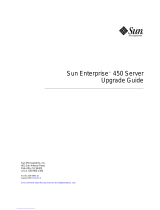Page is loading ...

901 San Antonio Road
Palo Alto, CA 94303-4900 USA
650 960-1300 Fax 650 969-9131
Sun Enterprise
™
4000 System
Centerplane Upgrade Guide
100 MHz Gigaplane Upgrade for the
Sun Enterprise 4000 System
Part No. 805-7186-10
January 1999, Revision A
Sun Microsystems, Inc.
Send comments about this document to: [email protected]

iii
Contents
Preface vii
Using UNIX Commands vii
Typographic Conventions viii
Shell Prompts viii
Related Documentation ix
Sun Documentation on the Web ix
Sun Welcomes Your Comments ix
1. System Upgrade Procedure 1
Powering Off the System 1
Removing the Boards and Assemblies 2
Removing the Outer Panels 5
Replacing the Centerplane 8
Replacing the Outer Panels 11
Replacing the Boards and Assemblies 12
Replacing the Clock Board 13
Updating the System Flash PROM 14
Replacing the CD-ROM Drive 15
Powering On the System 17

v
Figures
FIGURE 1 Keyswitch in Standby Position 2
FIGURE 2 AC Power Switch—Rear View 2
FIGURE 3 SCSI Tray 3
FIGURE 4 Keyswitch Assembly 4
FIGURE 5 Fan Tray Assembly—System Rear 5
FIGURE 6 Outer Panels—Sun Enterprise 4000 System 7
FIGURE 7 Orientation of Empty System Chassis 8
FIGURE 8 Front and Rear of the System Chassis 9
FIGURE 9 Centerplane Replacement Detail 10
FIGURE 10 Clock Board and TOD/NVRAM Location 13
FIGURE 11 Removing the SCSI Tray 16
FIGURE 12 Keyswitch Standby and On Positions 17

vii
Preface
The Sun Enterprise 4000 System Centerplane Upgrade Guide provides procedures for
the 100 MHz gigaplane upgrade for Sun Enterprise™ 4000 systems. As part of this
upgrade, the CD-ROM drive and clock board are replaced, and the flash PROM
updated. These instructions are designed to be performed only by an experienced
service provider.
Using UNIX Commands
This document may not contain information on basic UNIX
®
commands and
procedures such as shutting down or booting the system, and configuring devices.
See one or more of the following for this information:
■ Solaris Handbook for Sun Peripherals
■ AnswerBook™ online documentation for the Solaris™ software environment
■ Other software documentation that you received with your system

viii Sun Enterprise 4000 System Centerplane Upgrade Guide • January 1999
Typographic Conventions
Shell Prompts
TABLE P-1 Typographic Conventions
Typeface Meaning Examples
AaBbCc123 The names of commands, files,
and directories; on-screen
computer output
Edit your .login file.
Use ls -a to list all files.
% You have mail.
AaBbCc123
What you type, when
contrasted with on-screen
computer output
% su
Password:
AaBbCc123 Book titles, new words or
terms, words to be emphasized
Command-line variable;
replace with a real name or
value
Read Chapter 6 in the User’s Guide.
These are called class options.
You must be superuser to do this.
To delete a file, type rm filename.
TABLE P-2 Shell Prompts
Shell Prompt
C shell machine_name%
C shell superuser machine_name#
Bourne shell and Korn shell $
Bourne shell and Korn shell superuser #

ix
Related Documentation
Sun Documentation on the Web
The docs.sun.com
sm
web site enables you to access Sun technical documentation
on the Web. You can browse the docs.sun.com archive or search for a specific book
title or subject at:
http://docs.sun.com
Sun Welcomes Your Comments
We are interested in improving our documentation and welcome your comments
and suggestions. You can email your comments to us at:
Please include the part number of your document in the subject line of your email.
TABLE P-3 Related Documentation
Application Title Part Number
Installation Ultra Enterprise 6000/5000/4000 Systems
Installation Guide
802-3844
Service Ultra Enterprise 6000/5000/4000 Systems
Manual
802-3845

1
System Upgrade Procedure
This chapter gives detailed instructions for upgrading your Sun Enterprise 4000
system. The upgrade procedure includes:
■ Powering off the system—page 1
■ Removing all Boards and Assemblies—page 2
■ Removing the Outer Panels—page 5
■ Replacing the Centerplane—page 5
■ Replacing the Outer Panels
■ Replacing all Boards and Assemblies—page 12
■ Replacing the Clock Board—page 13
■ Replacing the CD-ROM Drive—page 15
■ Updating the System Flash PROM—page 14
■ Powering on the System—page 17
Powering Off the System
1. Halt the system using the appropriate commands and wait for the system-halted
message and the boot monitor prompt.
Refer to the Solaris Handbook for SMCC Peripherals that corresponds to your operating
system.
Caution – Failure to halt the operating system properly can result in a loss of disk
drive data.
2. Turn off the system power in this order:
a. External drives and expansion cabinets (if any)
b. System cabinet

2 Sun Enterprise 4000 System Centerplane Upgrade Guide • January 1999
c. Terminal
3. Turn the front panel keyswitch counterclockwise to the Standby position.
FIGURE 1 Keyswitch in Standby Position
4. Turn the AC power switch to off.
FIGURE 2 AC Power Switch—Rear View
Removing the Boards and Assemblies
Caution – Use a grounding wrist strap to prevent static damage.
Standby
Power switch

System Upgrade Procedure 3
1. Disconnect all cables from the boards.
Squeeze the locking tabs on the sides of the connector body, or loosen any retaining
screws (if provided), and pull the connectors out.
Note – Label all cables for reconnection.
2. With wrist strap on, insert a screwdriver in the notch at the top of the SCSI tray to
pull out the tray and separate it from the rear slip connector (
FIGURE 3).
3. Remove all boards and power supplies from the front of the system and place
them on a padded ESD mat.
Refer to your system manual for the detailed procedure.
Note – Label each board with its respective slot number, so that each board can be
replaced in the correct slot.
FIGURE 3 SCSI Tray
4. Loosen the two captive screws securing the keyswitch assembly to the system and
gently pull the keyswitch from the enclosure (
FIGURE 4).
Notch

4 Sun Enterprise 4000 System Centerplane Upgrade Guide • January 1999
FIGURE 4 Keyswitch Assembly
5. Remove all the boards and power supplies from the rear of the system and place
them on a padded ESD mat.
Refer to your system manual for the detailed procedure.
Note – Label each board with its respective slot number, so that each board can be
replaced in the correct slot.
6. Remove the fan tray assembly from the rear of the system (
FIGURE 5).
Captive
Screws

System Upgrade Procedure 5
FIGURE 5 Fan Tray Assembly—System Rear
7. Disconnect any remaining cables from the system.
Note – Label all cables for reconnection.
Removing the Outer Panels
1. Ensure that all cables have been disconnected and that the keyswitch is in the
standby position with the key removed.
2. Remove the upper bezel:
a. Press the lower left and right sides of the upper bezel to release the locking
tabs.
b. Swing the bottom edge of the bezel toward you to release the tabs in the top of
the bezel, then lift the bezel off.
3. Remove the right and left side panels:
a. Push the side panel back approximately 3/4 of an inch (2 cm).

6 Sun Enterprise 4000 System Centerplane Upgrade Guide • January 1999
b. Pull the bottom of the panel away from the side, then lift the panel off the
chassis.
4. Remove the top panel:
a. Remove the square inserts from the corners of the top panel.
Press the small dot to tilt the insert up, then lift it off.
b. Lift the front corners of the top panel 1/8 inch (3 mm) by pressing the two
locking tabs at the front corners of the panel.
c. Firmly push the panel back 1 inch (2.5 cm), then lift it off.
5. Remove the bottom panel:
a. Turn the chassis upside down.
b. Remove the four feet by removing the screw that holds each foot.
c. Lift the front corners of the bottom panel, push the panel toward the back of
the chassis, and lift the panel off.

System Upgrade Procedure 7
FIGURE 6 Outer Panels—Sun Enterprise 4000 System
6. Remove the lower bezel:
a. With the chassis still upside down, use a flat-bladed screwdriver to lift the left
side of the lower bezel approximately 1/8 of an inch (3 mm).
b. Slide the bezel 1/4 of an inch (6 mm) to the left and lift it off the chassis.
Key Description
1 Top panel
2 Square insert
3 Side panel
4 Foot
5 Bottom panel
6 Side panel
7 Upper bezel
8 Lower bezel
1
2
3
4
5
8
7
6

8 Sun Enterprise 4000 System Centerplane Upgrade Guide • January 1999
7. Place the empty system chassis front side down (FIGURE 7).
FIGURE 7 Orientation of Empty System Chassis
Replacing the Centerplane
The system chassis is in two sections consisting of a front chassis and a rear chassis.
The centerplane is located between the two sections of the chassis and is fastened to
the front chassis.
Caution – Use a grounding wrist strap to prevent static damage.
1. Remove the 26 screws that surround the center seam of the system chassis.
2. Lift and remove the rear chassis section and set it aside (
FIGURE 8).
Front
chassis
Rear
chassis

System Upgrade Procedure 9
FIGURE 8 Front and Rear of the System Chassis
Rear
chassis
Front
chassis

10 Sun Enterprise 4000 System Centerplane Upgrade Guide • January 1999
3. Remove the 20 screws that hold the centerplane to the front chassis (FIGURE 9).
FIGURE 9 Centerplane Replacement Detail
Caution – Use a grounding wrist strap to prevent static damage.
4. With a wrist strap on, lift the centerplane out and set it aside.
Note – Remember the proper orientation of the centerplane when removing it from
the front chassis.
5. Place the new centerplane into the front chassis.
Be sure the centerplane has the proper orientation when placed in the front chassis.
6. Replace the 20 screws that hold the centerplane to the front chassis.
7. Place the rear chassis on the front chassis.
8. Replace the 26 screws securing the front and rear chassis together.
Centerplane
Front chassis

System Upgrade Procedure 11
Replacing the Outer Panels
1. Place the system front side down as shown in FIGURE 7.
2. Replace the lower bezel:
a. Align the bezel 1/4 of an inch (6 mm) to the left of the system chassis to engage
the tabs.
b. Slide it to the right until it locks into position.
3. Replace the bottom panel.
Set the panel about an inch back from the front of the system chassis. Push the panel
forward until it locks into place.
4. Secure each foot to the bottom of the system chassis with the screws removed
previously.
5. Turn the enclosure over so that the feet are supporting the chassis.
6. Replace the top panel:
a. Set the panel about an inch back from the front of the system chassis. Push the
panel forward until it locks into place.
b. Align the small dots on the square inserts with the dots on the top panel and
press the inserts until they engage.
7. Replace the right and left side panels:
a. With the panel set about 3/4 of an inch (2 cm) back from the system chassis,
align the top and bottom panel tabs with the corresponding slots on the system.
b. Push the panel forward to lock it in place.
8. Replace the upper bezel:
a. Set the tabs at the top of the bezel into the corresponding slots at the top of the
system chassis.
b. Press the bottom of the bezel into place.

12 Sun Enterprise 4000 System Centerplane Upgrade Guide • January 1999
Replacing the Boards and Assemblies
Caution – Use a grounding wrist strap to prevent static damage.
1. Replace all the boards and power supplies in the front of the system.
Note – Insert boards component side down in the front of the system.
Refer to your system manual for the detailed procedure.
2. Tighten the bottom three captive screws on the SCSI tray to secure the tray to the
enclosure (
FIGURE 3).
3. Replace the keyswitch assembly in the front of the system (
FIGURE 4).
4. Replace the fan tray assembly in the rear of the system (
FIGURE 5).
5. Replace the boards and power supplies in the rear of the system.
Note – Insert boards component side up in the rear of the system.
6. Replace the top cover by sliding it over the key slots until it fits securely on the
main chassis.
7. Replace the square inserts on the corners of the top panel (
FIGURE 6).
8. Place each side vent alongside the main chassis and push the vent forward until it
stops.
9. Replace the top bezel.
10. Ensure that the keyswitch is in the Standby position (
FIGURE 1).
11. Reattach the I/O cables.
12. Reattach the power cables.

System Upgrade Procedure 13
Replacing the Clock Board
The clock board is located at the top rear of the system, below the peripheral power
supply. After replacing the clock board, update the system flash PROM as shown in
“Updating the System Flash PROM” on page 14.
Note – The TOD/NVRAM chip must be removed from the old clock board and installed
on the upgrade clock board since it contains the host ID and Ethernet ID.
1. Loosen the two captive screws securing the clock board to the system chassis.
2. Pull the ends of both extraction levers outward simultaneously to release the
board from the centerplane receptacles (
FIGURE 10).
3. Place the clock board on a padded ESD mat.
Caution – Use a grounding wrist strap when handling the TOD/NVRAM chip.
.
FIGURE 10 Clock Board and TOD/NVRAM Location
!
TOD/NVRAM
Captive screw
Extraction lever

14 Sun Enterprise 4000 System Centerplane Upgrade Guide • January 1999
4. With a wrist strap attached, gently pull the TOD/NVRAM chip from the clock
board.
5. Align the TOD/NVRAM chip removed from the original clock board with the
connector on the upgrade clock board so that pin 1 on the chip is aligned with pin
1 on the board.
■ A small crescent-shape indentation on both the chip and the connector denotes
the top (mate these areas).
■ A small round indentation on the corner of the chip denotes pin 1.
6. Ensure that all pins on the TOD/NVRAM chip are aligned correctly with the
board connector pins.
Caution – To avoid system damage, make sure that you connect pin 1 on the TOD
chip into pin 1 on the board connector.
7. Gently press on the top of the chip to seat it.
8. Carefully insert the board in the clock board slot component-side up, ensuring
that the board does not slip out of the card guides.
9. Use the open extraction levers to seat the board. Push the board into the card cage,
then simultaneously press both extraction levers to seat the board on the
centerplane.
Do not press on the board front panel to seat it, doing so will damage the connector
pins.
10. Secure the board to the chassis using the two captive screws, one on each side.
11. Connect any applicable interface cables to the front panel of the board.
This concludes the hardware portion of the clock board upgrade. Continue with the
next section, “Updating the System Flash PROM” to complete the procedure.
Updating the System Flash PROM
After replacing the clock board, update the system flash PROM. If you have internet
access, the patch can be downloaded using the following procedure. If you do not
have internet access, obtain the PROM patch software from your local Sun service
provider.
After the system flash PROM is reprogrammed, the flash utility attempts to reboot
the system. If the system fails to auto reboot, power cycle or reset the system by
pressing the reset button.
!
/