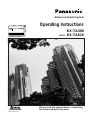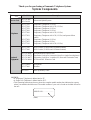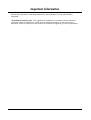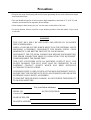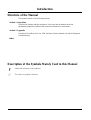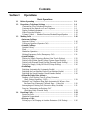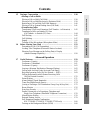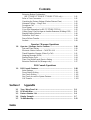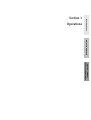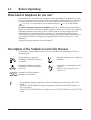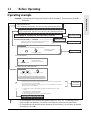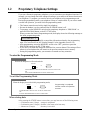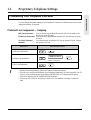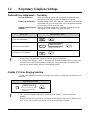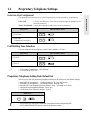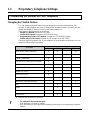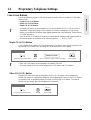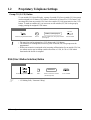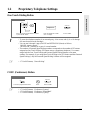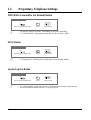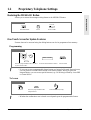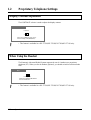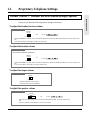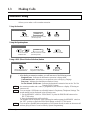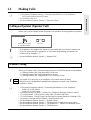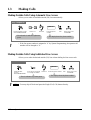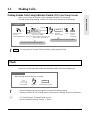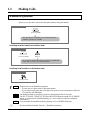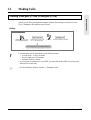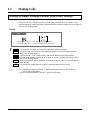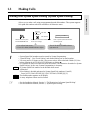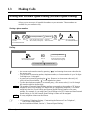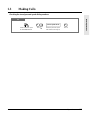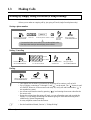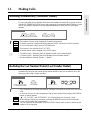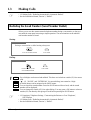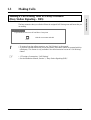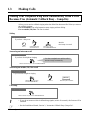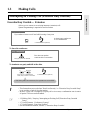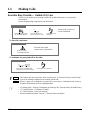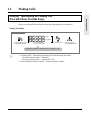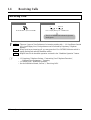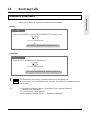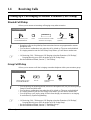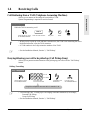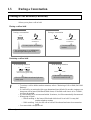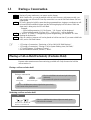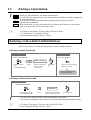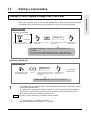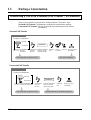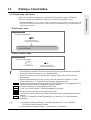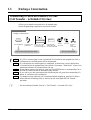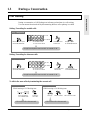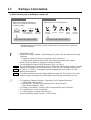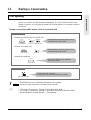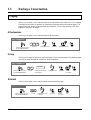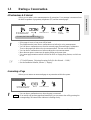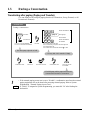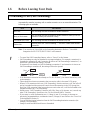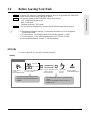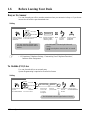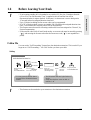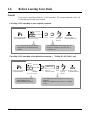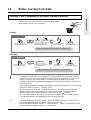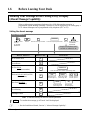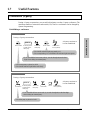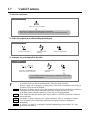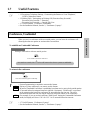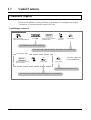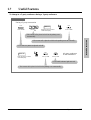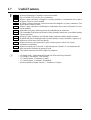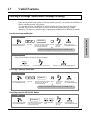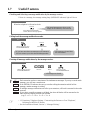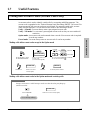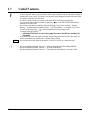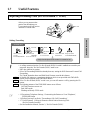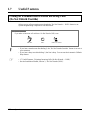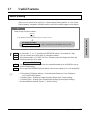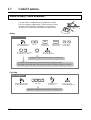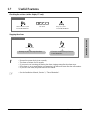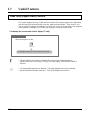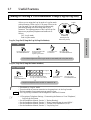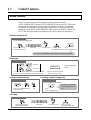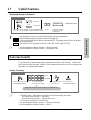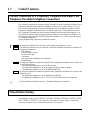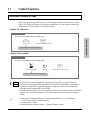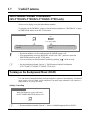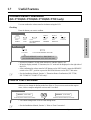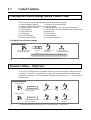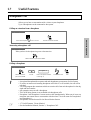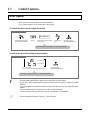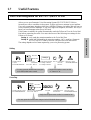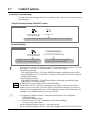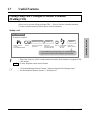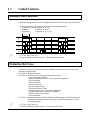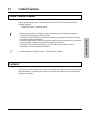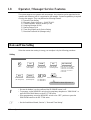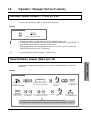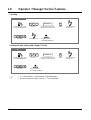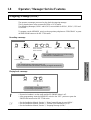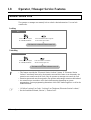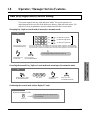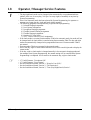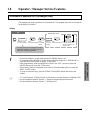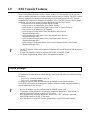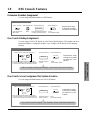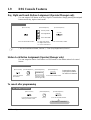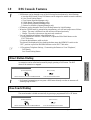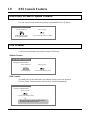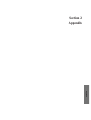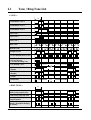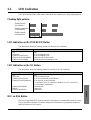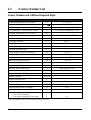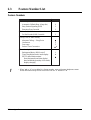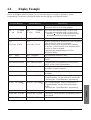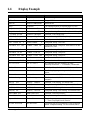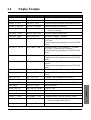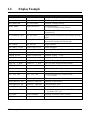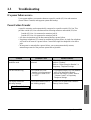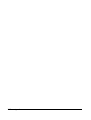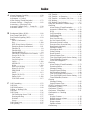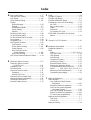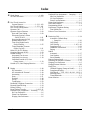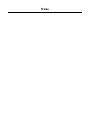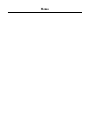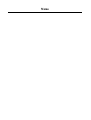Advanced Hybrid System
Operating Instructions
KX-TA308
MODEL KX-TA616
Please read this manual before connecting
the Advanced Hybrid System.
This manual was printed
with soy based ink.

Service Unit
Telephone
Optional
Equipment
DescriptionModel No.
2
System Components
Thank you for purchasing a Panasonic Telephone System.
NOTICE:
• A Proprietary Telephone is abbreviated as PT.
• A Single Line Telephone is abbreviated as SLT.
• This Operating Instructions does not show the complete model number that indicates the country
where your models should be used. The model number of your unit is found on the label affixed to
the unit.
KX-TA308 /
KX-TA616
Advanced Hybrid System
KX-T7320
KX-T7330
KX-T7350
KX-T7020
KX-T7030
KX-T7033
KX-T7050
KX-T7055
KX-T7130
Proprietary Telephone (12 COs)
Proprietary Telephone with LCD (12 COs)
Proprietary Telephone (12 COs)
Proprietary Telephone (12 COs)
Proprietary Telephone with LCD (12 COs)
Proprietary Telephone with LCD (12 COs) and power failure
switch
Proprietary Telephone (12 COs)
Proprietary Telephone (3 COs)
Proprietary Telephone with LCD (12 COs)
KX-T7340
KX-T7040
KX-TA30860
KX-TA30874
KX-TA30877
KX-TA30891
KX-T30865
KX-T7090
KX-A227
DSS Console (32 DSSs and 16 Feature buttons)
DSS Console (32 DSSs and 16 Feature buttons)
Doorphone/Door Opener Card
Expansion Card (up to 8 extension lines for a single line telephone)
Expansion Card (up to 3 outside (CO) lines and 8 extension lines)
OGM and FAX Detection Card
Doorphone
Headset
Back-up Battery Cable
MODEL NO. – – – – – – – –
(label)

3
Important Information
Satisfactory performance cannot be guaranteed for each combination of host and subsidiary
equipment.
‘Prevention of access by user.’ This equipment is intended to be accessible only by authorized
personnel. It must be installed in a locked room or similar environment, so that user access is
prevented. Failure to prevent such user access will invalidate any approval given to this equipment.

4
Precautions
• Keep the unit away from heating and electrical noise generating devices such as fluorescent lamps,
motors and televisions.
• This unit should be kept free of dust, moisture, high temperature (more than 40 ˚C {104 ˚F}) and
vibration, and should not be exposed to direct sunlight.
• Never attempt to insert wires, pins, etc. into the vents or other holes of this unit.
• Do not use benzine, thinner, or the like, or any abrasive powder to clean the cabinet. Wipe it with
a soft cloth.
WARNING
THIS UNIT MAY ONLY BE INSTALLED AND SERVED BY QUALIFIED
SERVICE PERSONNEL.
WHEN A FAILURE OCCURS WHICH RESULTS IN THE INTERNAL PARTS
BECOMING ACCESSIBLE, DISCONNECT THE POWER SUPPLY CORD
IMMEDIATELY AND RETURN THIS UNIT TO YOUR DEALER.
DISCONNECT THE TELECOM CONNECTION BEFORE DISCONNECTING
THE POWER CONNECTION PRIOR TO RELOCATING THE EQUIPMENT.
THEN RECONNECT THE POWER FIRST.
THIS UNIT IS EQUIPPED WITH AN EARTHING CONTACT PLUG. FOR
SAFETY REASONS, THIS PLUG MUST ONLY BE CONNECTED TO AN
EARTHING CONTACT SOCKET WHICH HAS BEEN INSTALLED
ACCORDING TO REGULATIONS.
THE POWER SUPPLY CORD IS USED AS THE MAIN DISCONNECT DEVICE,
ENSURE THAT THE SOCKET-OUTLET IS LOCATED/INSTALLED NEAR THE
EQUIPMENT AND IS EASILY ACCESSIBLE.
TO PREVENT FIRE OR SHOCK HAZARD, DO NOT EXPOSE THIS PRODUCT
TO RAIN OR MOISTURE.
SERIAL NO. DATE OF PURCHASE
(found on the bottom of the unit)
NAME OF DEALER
DEALER’S ADDRESS
For your future reference

5
Introduction
Structure of the Manual
This manual consists of the following sections.
Section 1. Operations
Describes the features and their operations. It also provides information about the
programming required, conditions and connection references for each feature.
Section 2. Appendix
Provides the Tone/Ring Tone List, LED Indication, Feature Number List and the Telephone
Troubleshooting.
Index
Description of the Symbols Mainly Used in this Manual
!
!
Additional information and conditions.
☞
The feature or program references.

6
Contents
Section 1 Operations
Basic Operations
1.1 Before Operating ................................................................................... 1-2
1.2 Proprietary Telephone Settings ........................................................... 1-4
Customizing Your Telephone Functions ............................................. 1-5
Customizing the Buttons on Your Telephone ..................................... 1-8
Display Contrast Adjustment
................................................................. 1-14
When Using the Headset ..................................................................... 1-14
Volume Control — Handset Receiver/Headset/Ringer/Speaker ........ 1-15
1.3 Making Calls .......................................................................................... 1-16
<Intercom Calling>
Intercom Calling .................................................................................. 1-16
Calling an Operator (Operator Call) .................................................... 1-17
<Outside Calling>
Outside Calling .................................................................................... 1-17
Flash .................................................................................................... 1-19
Handsfree Operation ............................................................................ 1-20
Making Emergency Calls (Emergency Call) ...................................... 1-21
<Quick Dialing>
Dialing by Simply Pressing a Button (One-Touch Dialing) ............... 1-22
Dialing with System Speed Dialing (System Speed Dialing) ............. 1-23
Dialing with Personal Speed Dialing (Personal Speed Dialing) ......... 1-24
Dialing by Simply Going Off-Hook (Pickup Dialing) ........................ 1-26
<Redialing>
Redialing Automatically (Automatic Redial) ..................................... 1-27
Redialing the Last Number Dialed (Last Number Redial) ................. 1-27
Redialing the Saved Number (Saved Number Redial) ....................... 1-28
<When the Dialed Line is Busy>
Sending a Call Waiting Tone to a Busy Extension
(Busy Station Signaling – BSS) ...................................................... 1-29
Making Your Telephone Ring Back Automatically When a Line
Becomes Free (Automatic Callback Busy – Camp-On) ................. 1-30
Interrupting an Existing Call (Executive Busy Override) ................... 1-31
Denying “Interrupting an Existing Call”
(Executive Busy Override Deny) .................................................... 1-33
1.4 Receiving Calls ....................................................................................... 1-34
Receiving Calls .................................................................................... 1-34
Handsfree Answerback ........................................................................ 1-35
<Pick up a Call>
Picking up a Call Ringing at Another Extension (Call Pickup) ......... 1-36

7
Contents
Basic Operations Advanced Operations
Operator / Manager
/ DSS Console Operations
Appendix
1.5 During a Conversation .......................................................................... 1-38
<Placing a Call on Hold>
Placing a Call on Hold (Call Hold) ..................................................... 1-38
Placing a Call on Hold Exclusively (Exclusive Hold) ........................ 1-39
Retrieving a Call on Hold (Call Hold Retrieve) ................................. 1-40
Placing a Call in System Parking Area (Call Park) ............................ 1-41
<Transferring Calls>
Transferring a Call to an Extension (Call Transfer – to Extension) ... 1-42
Transferring a Call to an Outside (CO) Line
(Call Transfer – to Outside (CO) Line)
....................................................
1-44
Call Waiting ........................................................................................ 1-45
Call Splitting ........................................................................................ 1-47
Paging .................................................................................................. 1-48
Turning off the Microphone (Microphone Mute) ............................... 1-51
1.6 Before Leaving Your Desk ................................................................... 1-52
Forwarding a Call (Call Forwarding) .................................................. 1-52
Locking Your Telephone (Electronic Station Lockout) ...................... 1-57
Showing Your Message on the Calling Party’s Display
(Absent Message Capability) .......................................................... 1-58
Advanced Operations
1.7 Useful Features ...................................................................................... 1-59
Conference (3-party) ........................................................................... 1-59
Conference, Unattended ...................................................................... 1-61
Conference (5-party) ........................................................................... 1-62
Leaving a Message Notification (Message Waiting) .......................... 1-65
Calling with Account Codes (Account Code Entry) ........................... 1-67
Rejecting Incoming Calls (Do Not Disturb — DND) ......................... 1-69
Calling an Extension which Denies Receiving Calls
(Do Not Disturb Override) .............................................................. 1-70
Secret Dialing ...................................................................................... 1-71
Alarm Setting (Timed Reminder) ....................................................... 1-72
Time (Day/Night/Lunch) Service ........................................................ 1-74
Joining or Leaving a Call Distribution Group (Log-In/Log-Out) ....... 1-75
Room Monitor ..................................................................................... 1-76
Data Line Security ............................................................................... 1-77
Parallel Connection of a Proprietary Telephone and
Single Line Telephone (Paralleled Telephone Connection) ........... 1-78
Mixed Station Dialing ......................................................................... 1-78
External Feature Access ...................................................................... 1-79
Self-Extension Number Confirmation
(KX-T7330/KX-T7030/KX-T7130/KX-T7033 only) ..................... 1-80
Turning on the Background Music (BGM) ......................................... 1-80

8
Contents
Extension Button Confirmation
(KX-T7330/KX-T7030/KX-T7130/KX-T7033 only) ..................... 1-81
Pulse to Tone Conversion ................................................................... 1-81
Canceling the Feature Settings (Station Feature Clear) ...................... 1-82
Alternate Calling — Ring/Voice ......................................................... 1-82
Doorphone Call ................................................................................... 1-83
Door Opener ........................................................................................ 1-84
Voice Mail Integration for KX-TVP75/KX-TVP100 ......................... 1-85
Calling Using Your Privileges at Another Extension (Walking COS) ... 1-87
Ringing Pattern Selection .................................................................... 1-88
Distinctive Dial Tones ......................................................................... 1-88
Power Failure Transfer ........................................................................ 1-89
Lockout ................................................................................................ 1-89
Operator / Manager Operations
1.8 Operator / Manager Service Features ................................................. 1-90
Date and Time Setting ......................................................................... 1-90
Electronic Station Lockout – CANCEL ALL ..................................... 1-91
Timed Reminder, Remote (Wake-Up Call) ........................................ 1-91
Outgoing Message (OGM) .................................................................. 1-93
Remote Station Lock ........................................................................... 1-94
Time (Day/Night/Lunch) Service Setting ........................................... 1-95
Extension Password Set (Manager only) ............................................ 1-97
DSS Console Operations
1.9 DSS Console Features ........................................................................... 1-98
Initial Settings ...................................................................................... 1-98
Direct Station Dialing .......................................................................... 1-101
One-Touch Dialing .............................................................................. 1-101
One-Touch Access for System Features ............................................. 1-102
Call Transfer ........................................................................................ 1-102
Section 2 Appendix
2.1 Tone / Ring Tone List ........................................................................... 2-2
2.2 LED Indication ...................................................................................... 2-3
2.3 Feature Number List ............................................................................. 2-4
2.4 Display Example .................................................................................... 2-7
2.5 Troubleshooting ..................................................................................... 2-11
Index

Basic Operations Advanced Operations
Operator / Manager
/ DSS Console Operations
Section 1
Operations

• For proprietary telephone operations, all button illustrations are based on the KX-T7130
model.
• The AUTO ANSWER/MUTE button corresponds to the AUTO ANS/MUTE button on a
KX-T7300 series.
• The AUTO DIAL/STORE button corresponds to the AUTO/STORE button on a KX-T7300
series.
Lift the handset, or press the
SP-PHONE or MONITOR button
(Off-hook).
Replace the handset, or press the
SP-PHONE or MONITOR button
(On-hook).
Number keys on the telephone —
depends on the condition.
Flash the hookswitch on a single line
telephone.
Tones which vary depending on the
condition.
Refer to “Tone / Ring Tone List”
(Section 2.1).
1-2 Operations
1.1 Before Operating
What kind of telephone do you use?
In this manual, you will find how to operate the feature depending on the telephone you use.
If you use single line devices such as a single line telephone or data terminal, you will follow
the steps which enter a feature number. If you use single line devices which do not have a
“ ” or “#” key, it is not possible to access features that have “ ” or “#” in their feature
numbers.
If you use a Panasonic proprietary telephone which has a special function button and/or a
display, you will follow the button or display operation for easy access. If you use a Panasonic
proprietary telephone which does not have a function button, you may change one of the
unused buttons to another button. Refer to Section 1.2, “Proprietary Telephone Settings”.
A Panasonic proprietary telephone has Light Emitting Diode (LED) button indicators, so you
can see the line conditions according to the lighting patterns. Refer to Section 2.2, “LED
Indication”.
Please use the proper operation for your telephone.
Description of the Symbols Used in this Manual
In this manual, many symbols are used. Some of the symbols need explanation. Those are
described below.
X Y
!
!

Operations 1-3
1.1 Before Operating
Basic Operations
Operating example
Example: “Interrupting an Existing Call (Executive Busy Override)”, Executive Busy Override —
Extension
Sub-feature title
Operation steps
Feature description
Main feature title
The feature and program reference
Applicable telephone:
A PT (Proprietary Telephone) user can follow the operating steps below.
Applicable telephone:
Any Telephone (PT and SLT) user can follow the operating steps below.
• If your telephone is not noted in the operation steps (ex. only “PT” is noted and you are
using a single line telephone), this means your telephone cannot execute that feature.
• If your telephone can perform several operations for one feature, you can select the method
according to your needs.
To terminate one party and talk to the other
PT
Confirmation tone (optional)
Press the CO or INTERCOM
of the party to remain connected.
CO
or
INTERCOM
Interrupting an Existing Call (Executive Busy Override)
Executive Busy Override — Extension
Allows you to connect to an existing intercom (extension) call.
System Programming is required to use this feature.
Any Telephone
Dial 3.
3
Confirmation tone (optional)
If you make an intercom call and while hearing a busy tone
A three-party conference
is now established.
To leave the conference
Any Telephone
The other two parties
continue their conversation.
Hang up or press
SP-PHONE
.
• This feature does not work when “Data Line Security” or “Executive Busy Override Deny”
is set at either or both of the other parties.
• When a 2-party call is changed to a 3-party call or vice versa, a confirmation tone is sent to
all parties. The tone can be disabled.
• 1.3 Making Calls, ‘Denying “Interrupting an Existing Call”(Executive Busy Override
Deny)’
• 1.7 Useful Features, “Conference (3-party)”
• 1.7 Useful Features, “Data Line Security”
• See the Installation Manual, Section 3, “Executive Busy Override”.
!
!
☞
• If all three parties are extensions, this operation is not available.
!
!
Additional
information

1-4 Operations
1.2 Proprietary Telephone Settings
If you use a Panasonic proprietary telephone, you can customize your telephone functions. For
example, you can change the initial settings according to your needs or the button functions on
your telephone. To program, you need to switch your telephone to the programming mode.
During the programming mode, your telephone is busy to outside callers. If you want to make
a normal call operation, you must finish the programming mode.
• This feature cannot be used with a single line telephone.
• Be sure the handset is on the cradle and the SP-PHONE button is off.
• To program, set the MEMORY switch on the proprietary telephone to “PROGRAM” or
press the PROGRAM button on the KX-T7300 series.
When you enter the Station Programming mode, the display shows the following message as
the initial programming mode.
The display also gives you helpful or stored data information related to the programming
steps. You can also refer to the “Display Example” in the Appendix (Section 2.4).
• After programming, return the MEMORY switch to the “SET” position or press the
PROGRAM button on the KX-T7300 series.
• If you move your desk and change the extension line, reset as desired. The setting will not
remain in your telephone but will remain in the previous extension user’s memory.
• During the programming mode, your extension is treated as a busy extension.
PITS-PGM NO? →
!
!
To exit the Programming Mode
When storing data
After pressing the STORE button to store data, you may hear one of the following tones.
— Confirmation tone (1 beep): storage is completed.
— Confirmation tone (2 beeps): the data is the same as the last entry.
— Alarm tone (3 beeps): the entry is not valid.
PT
SET PROGRAM
MEMORY
Set the MEMORY switch to “PROGRAM” on the KX-T7000 series.
OR
Press the PROGRAM button on the KX-T7300 series.
Be sure the telephone is idle and on-hook.
or
PROGRAM
PT
SET PROGRAM
MEMORY
When the display shows the initial programming mode;
Programming is completed
and the normal call operation
resumes.
Set the MEMORY switch to “SET” on the KX-T7000 series.
OR
Press the PROGRAM button on the KX-T7300 series.
or
PROGRAM
To enter the Programming Mode

Operations 1-5
1.2 Proprietary Telephone Settings
Basic Operations
You can change the initial settings of your telephone. Check the available items in the list and
change the settings, if required.
Preferred Line Assignment — Outgoing
Idle Line Preference: You can access any enabled idle outside (CO) line to make a call
directly by going off-hook.
Prime Line Preference: You can access a programmed outside (CO) line directly by going
off-hook.
No Line Preference: You cannot access an outside (CO) line by going off-hook. Choose
(default) the outside (CO) line.
• Setting a new line preference feature will cancel the previous setting.
• The user can override the Idle/Prime Line Preference temporarily to select a specific line. To
select it, press the desired line access button (INTERCOM or CO button) before going
off-hook or pressing the SP-PHONE/MONITOR button.
• If there are only 3 lines in the system, outside (CO) line numbers 4 through 6 cannot be
used.
SELECTION PROGRAMMING INPUT
1 2
AUTO DIAL
STORE
❑ No Line Preference.
❑ Idle Line Preference.
❑ Prime Line Preference.
Customizing Your Telephone Functions
1 3
Enter the outside (CO) line
number (1 through 6).
outside (CO) line no.
AUTO DIAL
STORE
1 1
AUTO DIAL
STORE
!
!

1-6 Operations
1.2 Proprietary Telephone Settings
PROGRAMMING INPUT
3
Enter the outside (CO) line
numbers you want to ring
(1 through 6).
outside (CO) line no.
AUTO DIAL
STORE
Outside (CO) Line Ringing Selection
You can select whether the extension will ring or not when an outside call is received at your
extension.
• The “Flexible Ringing Assignment” should be set to “Enable”. (See the Installation
Manual.)
• When an outside call is received at your extension but does not ring, the CO indicator will
flash. If you want to answer the outside call, press the flashing CO button.
!
!
❑ Ringing Line Preference.
Preferred Line Assignment — Incoming
No Line Preference: When an incoming outside call is received, the extension user
must go off-hook and then press the flashing CO button.
Prime Line Preference: When incoming outside calls from the Central Office are received
at the same time, you can receive the call on the preferred outside
(CO) line first only by going off-hook.
Ringing Line Preference: When an incoming outside call is received, you can receive the
(default) call ringing at your telephone by going off-hook.
SELECTION PROGRAMMING INPUT
❑ No Line Preference.
❑ Prime Line Preference.
• Setting a new line preference feature will cancel the previous setting.
• In “Prime Line Preference” mode, if incoming calls from the Central Office are received at
the same time except for the preferred outside (CO) line, you must go off-hook and then
press the CO button whose indicator is flashing red quickly.
2 1
AUTO DIAL
STORE
2 3
Enter the outside (CO) line
number (1 through 6).
outside (CO) line no.
AUTO DIAL
STORE
2 2
AUTO DIAL
STORE
!
!

Operations 1-7
1.2 Proprietary Telephone Settings
Basic Operations
OPERATION
• 1.5 During a Conversation, “Call Waiting”
• 2.1 Tone / Ring Tone List
Proprietary Telephone Setting Data Default Set
Allows you to reset the proprietary telephone settings at an extension to the default settings.
• Preferred Line Assignment — Outgoing (default: No Line Preference)
• Preferred Line Assignment — Incoming (default: Ringing Line)
• Outside (CO) Line Ringing Selection (default: Ring – all outside (CO) lines)
• Intercom Alert Assignment (default: Tone Call)
• Call Waiting Tone Selection (default: Tone 1)
Call Waiting Tone Selection
You can select the call waiting tone, either Tone 1 (default) or Tone 2.
SELECTION PROGRAMMING INPUT
❑ Tone 1
❑
Tone 2
AUTO DIAL
STORE
#
5 1
AUTO DIAL
STORE
5 2
AUTO DIAL
STORE
☞
Intercom Alert Assignment
The intercom alert (tone/voice) at a receiving extension can be selected by programming.
Voice Call: A Voice alert instead of Tone alert is heard through the speaker on the
receiving extension.
Tone Call (default): A tone alert (ringing) sounds at the receiving extension.
SELECTION PROGRAMMING INPUT
4 2
AUTO DIAL
STORE
4 1
AUTO DIAL
STORE
❑ Tone
Call
(Cancels the
Voice Call.)
❑
Voice Call
• This feature also cancels the Handsfree Answerback feature and pressing the
AUTO ANSWER/MUTE button in the Room Monitor feature.
!
!

1-8 Operations
1.2 Proprietary Telephone Settings
“✔” indicates that the feature is available.
• To confirm the stored function data
Press the button you want to confirm.
• As to the buttons on your proprietary telephone, please refer to your proprietary telephone
manual.
!
!
PROGRAMMABLE BUTTON
CO DSS PF
FUNCTION
MESSAGE
✔
✔
✔
✔
✔
✔
✔
✔
✔
✔
✔
✔
✔
✔
✔
✔
✔
✔
✔
DSS (Direct Station Selection)
One-Touch Dialing
CONF (Conference)
FWD/DND (Forward/Do Not Disturb)
SAVE
Log-In/Log-Out
Single-CO (S-CO)
Other CO (O-CO)
Group-CO (G-CO)
MESSAGE (Message Waiting)
Day
Night
Lunch
Station Lock
Changing the Flexible Buttons
You can change the flexible buttons on your telephone to certain function buttons. For
example, if your telephone has more CO buttons than available outside (CO) lines, you may
change the unused CO buttons to One-Touch Dialing buttons, etc.
The 4 types of flexible buttons are as follows:
• Flexible CO Buttons (located on a PT only)
• Flexible DSS Buttons (located on a DSS Console only)
• Programmable Feature (PF) Buttons (located on a PT and DSS Console)
• Flexible MESSAGE Buttons (located on a PT except for the KX-T7055)
Check the required operation first. If your telephone is not provided with the button, you can
assign the button using this program.
Customizing the Buttons on Your Telephone

Operations 1-9
1.2 Proprietary Telephone Settings
Basic Operations
Line Access Buttons
One of the following 3 types of CO buttons must be used to seize an outside (CO) line when
making a call.
• Group-CO (G-CO) button
• Other-CO (O-CO) button
• Single-CO (S-CO) button
• A flexible CO button can be assigned as a Line Access Button (G-CO, O-CO or S-CO) in
Proprietary Telephone Settings. Once a flexible CO button is assigned as a Line Access
Button, it provides the line status using lighting patterns and color indication. Please refer to
“2.2 LED Indication”.
• You can set the G-CO and S-CO buttons on one telephone. Incoming and outgoing calls on
the line are shown on the button in the following priority. S-CO > G-CO
Single-CO (S-CO) Button
A S-CO button is an outside (CO) line access button. This allows you to access a specific line
by pressing a S-CO button. An incoming call can be directed to a S-CO button.
!
!
!
!
PT
Press the programmable button. Dial 0. Enter an outside (CO) line number (1 through 6).
0
Press STORE.
CO
outside (CO) line no.
AUTO DIAL
STORE
• Only one S-CO button can be assigned to an outside (CO) line.
• The same outside (CO) line can be assigned as a S-CO button and G-CO button.
PT
Other CO (O-CO) Button
Outside (CO) lines which are not assigned to S-CO or G-CO buttons can be assigned to a
flexible CO button on a proprietary telephone. The assigned button serves as the O-CO button.
An incoming call, on assigned outside (CO) lines, arrives at the O-CO button. To make an
outside call, you simply press the designated O-CO button.
Press the programmable button.
Press STORE.
AUTO DIAL
STORE
CO
Dial
.

1-10 Operations
1.2 Proprietary Telephone Settings
PT
DSS (Direct Station Selection) Button
Press the programmable button.
Press STORE.Dial 1.
1
AUTO DIAL
STORE
extension no.
Enter an extension number
(100 through 199).
CO
MESSAGE
Group-CO (G-CO) Button
To use outside (CO) lines efficiently, a group of outside (CO) lines (outside (CO) line group)
can be assigned to a CO button. This button is referred to as Group-CO (G-CO) button. Any
incoming calls from any outside (CO) line in the outside (CO) line group arrive at the G-CO
button. To make an outside call, you can access an idle outside (CO) line in the group by
simply pressing the assigned G-CO button.
• The same line can be assigned as a S-CO button and G-CO button.
• The extension for making and/or receiving calls in outside (CO) line groups must be
programmed.
• When your extension is assigned as the incoming call destination for an outside (CO) line,
you cannot receive any incoming outside calls unless a G-CO, O-CO or S-CO button
associated with the line is assigned.
PT
Press the programmable button. Dial #. Enter an outside (CO) line group number
(1 through 6).
Press STORE.
AUTO DIAL
STORE
CO
outside (CO) line group no.
#
!
!
• 1.3 Making Calls, “Intercom Calling”
☞

• To store the telephone number of an external party, a line access code (9, 0 or 81 through
86) must be stored as the first digit.
• You can use 0 through 9, , #, PAUSE and INTERCOM (Secret) as follows.
PAUSE: inserts a pause.
INTERCOM: conceals all or part of a stored number.
• The number of Personal Speed Dialing numbers corresponds to the number of PF buttons
assigned as One-Touch Dialing. (PF buttons are on a proprietary telephone.) You cannot
assign both the One-Touch Dialing and Personal Speed Dialing features to the same
number. For example, if you assign One-Touch Dialing to the PF 1 button and then Personal
Speed Dialing 0, only the Personal Speed Dialing 0 feature will be assigned.
• 1.7 Useful Features, “Secret Dialing”
Operations 1-11
1.2 Proprietary Telephone Settings
Basic Operations
One-Touch Dialing Button
PT
Press the programmable button and dial 2
or press the PF button.
Press STORE.
AUTO DIAL
STORE
telephone no.
Enter the telephone number
(max. 24 digits).
2
CO
MESSAGE
PF
)(
+
!
!
PT
CONF (Conference) Button
Press the programmable button. Dial 3.
3
Press STORE.
AUTO DIAL
STORE
CO
• 1.7 Useful Features, “Conference (3-party)”
• 1.7 Useful Features, “Conference, Unattended”
• 1.7 Useful Features, “Conference (5-party)”
☞
☞

1-12 Operations
1.2 Proprietary Telephone Settings
• 1.7 Useful Features, “Joining or Leaving a Call Distribution Group (Log-In/Log-out)”
• See the Installation Manual, Section 3, “Log-In/Log-Out”.
☞
PT
Log-In/Log-Out Button
Press the programmable button. Dial 8.
8
Press STORE.
AUTO DIAL
STORE
CO
PT
SAVE Button
Press the programmable button. Dial 5.
5
Press STORE.
AUTO DIAL
STORE
CO
• 1.3 Making Calls, “Redialing the Saved Number (Saved Number Redial)”
☞
FWD/DND (Forward/Do Not Disturb) Button
PT
Press the programmable button. Dial 4.
4
Press STORE.
AUTO DIAL
STORE
CO
• 1.6 Before Leaving Your Desk, “Forwarding a Call (Call Forwarding)”
• 1.7 Useful Features, “Rejecting Incoming Calls (Do Not Disturb – DND)”
☞
Page is loading ...
Page is loading ...
Page is loading ...
Page is loading ...
Page is loading ...
Page is loading ...
Page is loading ...
Page is loading ...
Page is loading ...
Page is loading ...
Page is loading ...
Page is loading ...
Page is loading ...
Page is loading ...
Page is loading ...
Page is loading ...
Page is loading ...
Page is loading ...
Page is loading ...
Page is loading ...
Page is loading ...
Page is loading ...
Page is loading ...
Page is loading ...
Page is loading ...
Page is loading ...
Page is loading ...
Page is loading ...
Page is loading ...
Page is loading ...
Page is loading ...
Page is loading ...
Page is loading ...
Page is loading ...
Page is loading ...
Page is loading ...
Page is loading ...
Page is loading ...
Page is loading ...
Page is loading ...
Page is loading ...
Page is loading ...
Page is loading ...
Page is loading ...
Page is loading ...
Page is loading ...
Page is loading ...
Page is loading ...
Page is loading ...
Page is loading ...
Page is loading ...
Page is loading ...
Page is loading ...
Page is loading ...
Page is loading ...
Page is loading ...
Page is loading ...
Page is loading ...
Page is loading ...
Page is loading ...
Page is loading ...
Page is loading ...
Page is loading ...
Page is loading ...
Page is loading ...
Page is loading ...
Page is loading ...
Page is loading ...
Page is loading ...
Page is loading ...
Page is loading ...
Page is loading ...
Page is loading ...
Page is loading ...
Page is loading ...
Page is loading ...
Page is loading ...
Page is loading ...
Page is loading ...
Page is loading ...
Page is loading ...
Page is loading ...
Page is loading ...
Page is loading ...
Page is loading ...
Page is loading ...
Page is loading ...
Page is loading ...
Page is loading ...
Page is loading ...
Page is loading ...
Page is loading ...
Page is loading ...
Page is loading ...
Page is loading ...
Page is loading ...
Page is loading ...
Page is loading ...
Page is loading ...
Page is loading ...
Page is loading ...
Page is loading ...
Page is loading ...
Page is loading ...
Page is loading ...
Page is loading ...
Page is loading ...
Page is loading ...
Page is loading ...
Page is loading ...
Page is loading ...
Page is loading ...
-
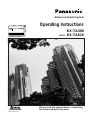 1
1
-
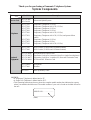 2
2
-
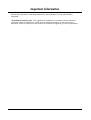 3
3
-
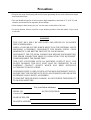 4
4
-
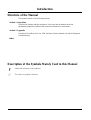 5
5
-
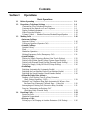 6
6
-
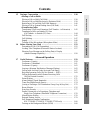 7
7
-
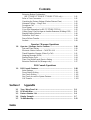 8
8
-
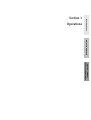 9
9
-
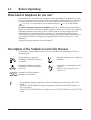 10
10
-
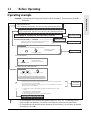 11
11
-
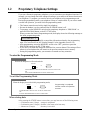 12
12
-
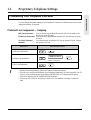 13
13
-
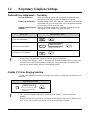 14
14
-
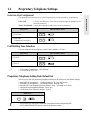 15
15
-
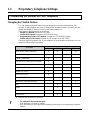 16
16
-
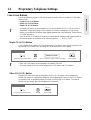 17
17
-
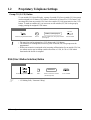 18
18
-
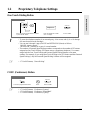 19
19
-
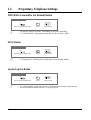 20
20
-
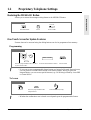 21
21
-
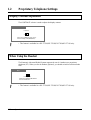 22
22
-
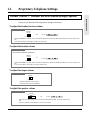 23
23
-
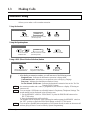 24
24
-
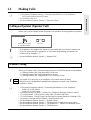 25
25
-
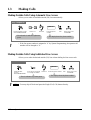 26
26
-
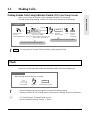 27
27
-
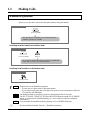 28
28
-
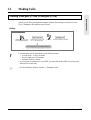 29
29
-
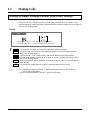 30
30
-
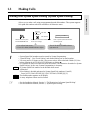 31
31
-
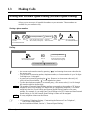 32
32
-
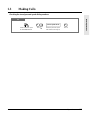 33
33
-
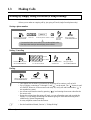 34
34
-
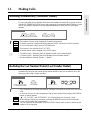 35
35
-
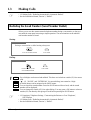 36
36
-
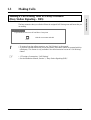 37
37
-
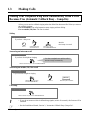 38
38
-
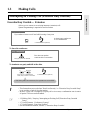 39
39
-
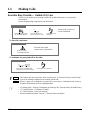 40
40
-
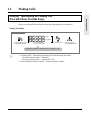 41
41
-
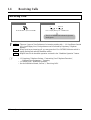 42
42
-
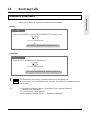 43
43
-
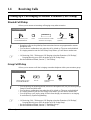 44
44
-
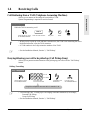 45
45
-
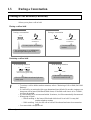 46
46
-
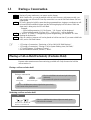 47
47
-
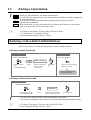 48
48
-
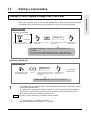 49
49
-
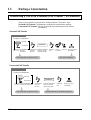 50
50
-
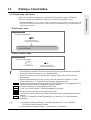 51
51
-
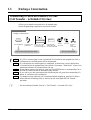 52
52
-
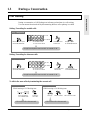 53
53
-
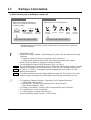 54
54
-
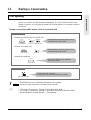 55
55
-
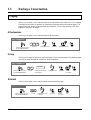 56
56
-
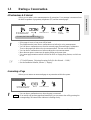 57
57
-
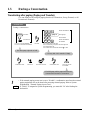 58
58
-
 59
59
-
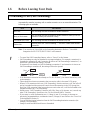 60
60
-
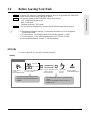 61
61
-
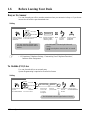 62
62
-
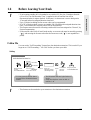 63
63
-
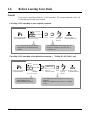 64
64
-
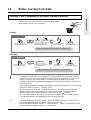 65
65
-
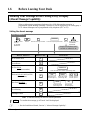 66
66
-
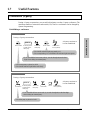 67
67
-
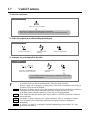 68
68
-
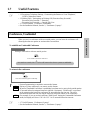 69
69
-
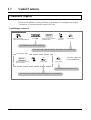 70
70
-
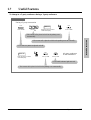 71
71
-
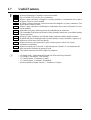 72
72
-
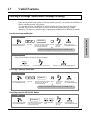 73
73
-
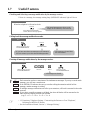 74
74
-
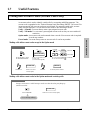 75
75
-
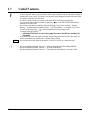 76
76
-
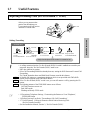 77
77
-
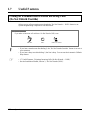 78
78
-
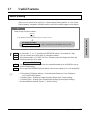 79
79
-
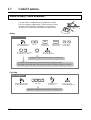 80
80
-
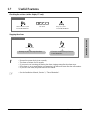 81
81
-
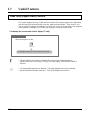 82
82
-
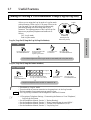 83
83
-
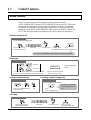 84
84
-
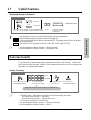 85
85
-
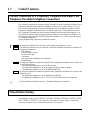 86
86
-
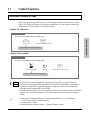 87
87
-
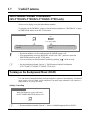 88
88
-
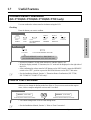 89
89
-
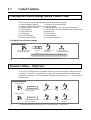 90
90
-
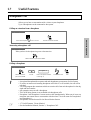 91
91
-
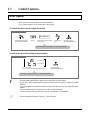 92
92
-
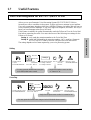 93
93
-
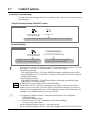 94
94
-
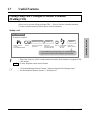 95
95
-
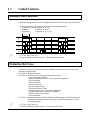 96
96
-
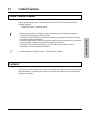 97
97
-
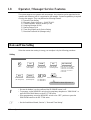 98
98
-
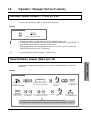 99
99
-
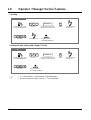 100
100
-
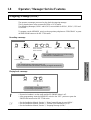 101
101
-
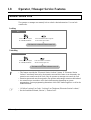 102
102
-
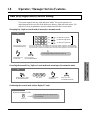 103
103
-
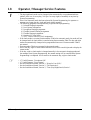 104
104
-
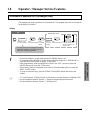 105
105
-
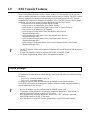 106
106
-
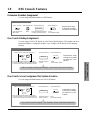 107
107
-
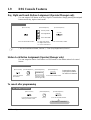 108
108
-
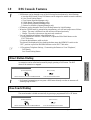 109
109
-
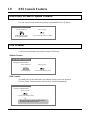 110
110
-
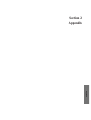 111
111
-
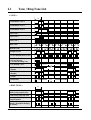 112
112
-
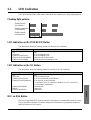 113
113
-
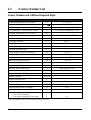 114
114
-
 115
115
-
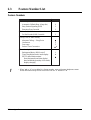 116
116
-
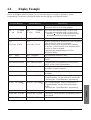 117
117
-
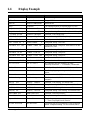 118
118
-
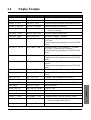 119
119
-
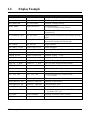 120
120
-
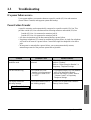 121
121
-
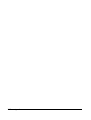 122
122
-
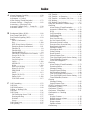 123
123
-
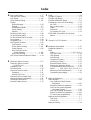 124
124
-
 125
125
-
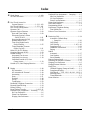 126
126
-
 127
127
-
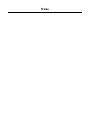 128
128
-
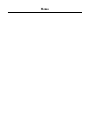 129
129
-
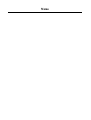 130
130
-
 131
131
-
 132
132
Ask a question and I''ll find the answer in the document
Finding information in a document is now easier with AI
Related papers
-
Panasonic KXTD500CE Operating instructions
-
Panasonic KXT7565NE Operating instructions
-
Panasonic KX-TAW848 User manual
-
Panasonic KX -TA 624 SERIES Quick Manual
-
Panasonic dBs Operating instructions
-
Panasonic KXT61610BE Operating instructions
-
Panasonic KXT61610BE Operating instructions
-
Panasonic KX-TA308 Installation guide
-
Panasonic KX-TA308 Installation guide
-
Panasonic KXT30850E Operating instructions
Other documents
-
Cortelco 440585V0E21F Owner's manual
-
Mitel SUPERSET 401 User manual
-
XBLUE Networks Single Line Telephone Quick Reference Card
-
Alcatel Omni Office 4019 User manual
-
ShoreTel IP 230 Quick Manual
-
AT&T MLS Series Quick Reference Card
-
Philips KX-TEA308 User manual
-
NEC XEN IPK User manual
-
NEC Xen User manual
-
Alcatel Omni Office 4039 User manual