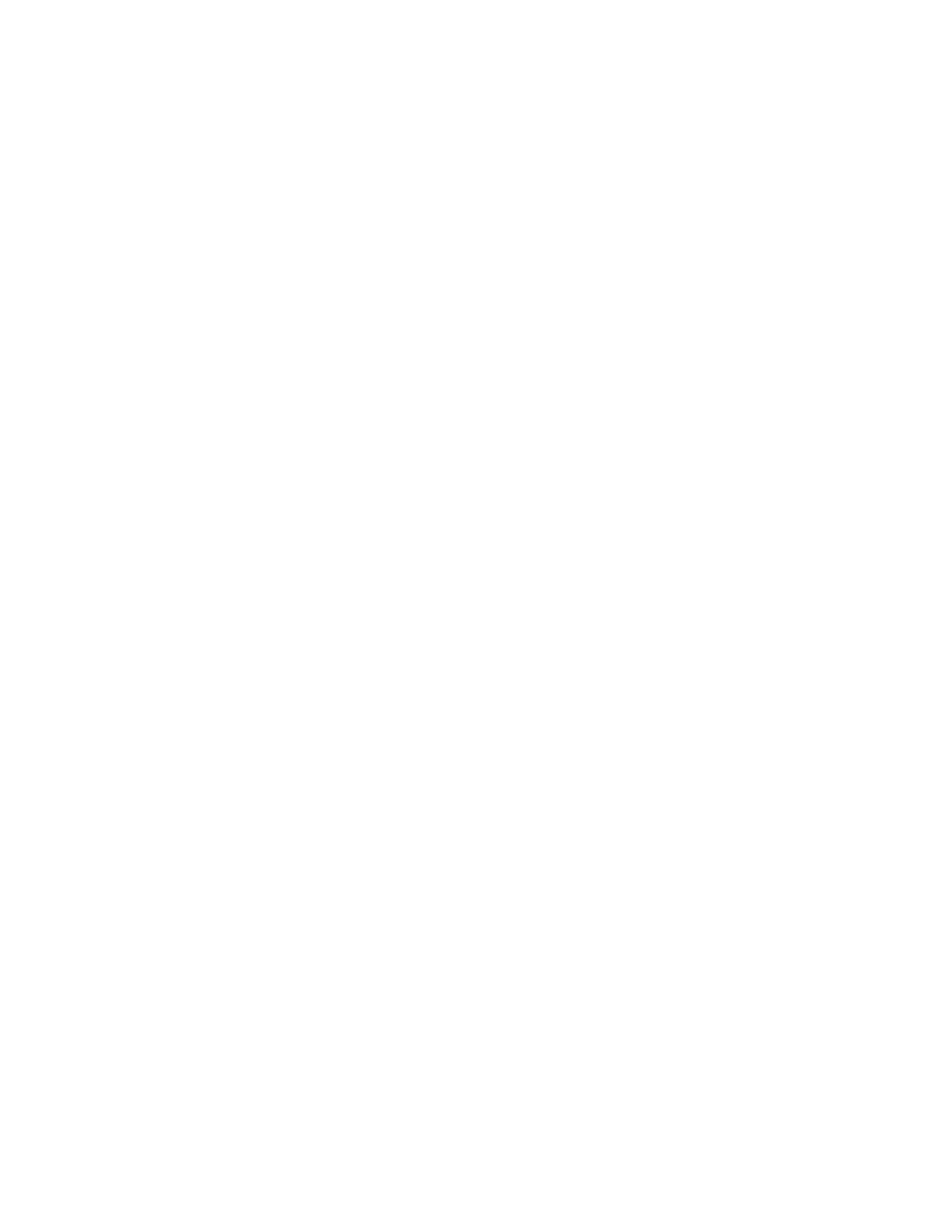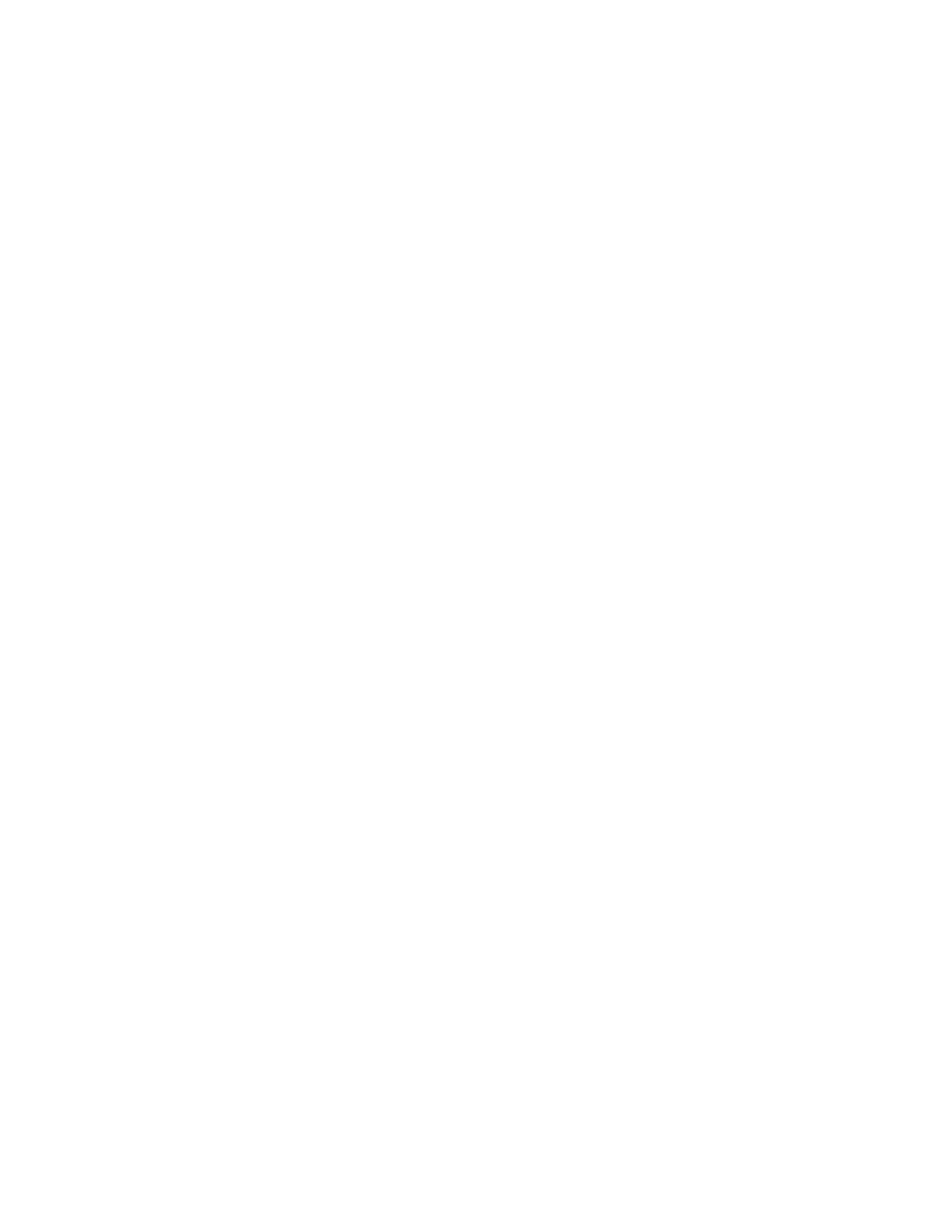
12
Edit Live View Channels ................................................................................................................................ 33
Screen Division Buttons ................................................................................................................................. 33
64 Channel Screen Division ............................................................................................................ 34
Custom Live View Divisions............................................................................................................. 34
Setup Options .......................................................................................................................................................... 35
Setup Overview ............................................................................................................................................. 36
Camera Setup ................................................................................................................................................ 37
Network Video ............................................................................................................................................... 38
Connecting a Network Device ......................................................................................................... 38
Assigning a Network Device to a Channel ....................................................................................... 39
Assigning Audio Channels to a Network Device .............................................................................. 40
Assigning Dual Streams .................................................................................................................. 41
Camera Configuration ..................................................................................................................... 42
Upgrade and Registration ................................................................................................................ 43
Motion Setup .................................................................................................................................................. 45
Create a Motion Area ...................................................................................................................... 45
Regular Interval Recording .............................................................................................................. 45
General Setup ................................................................................................................................................ 46
Voice Warning ................................................................................................................................. 47
Connecting to a Wide Screen Display ............................................................................................. 47
Connecting a Second Monitor ......................................................................................................... 47
Volume ............................................................................................................................................ 47
Hybrid Sensor Setup ....................................................................................................................... 48
Auto Sequence Setting .................................................................................................................... 49
Schedule Setup ............................................................................................................................................. 50
Recording Schedule ........................................................................................................................ 50
Sensor Schedule ............................................................................................................................. 51
Scheduling Alarm Events ................................................................................................................ 52
Emergency Agent Schedule ............................................................................................................ 52
Special Day Schedule ..................................................................................................................... 52
System Restart Setup ...................................................................................................................... 53
Network Setup ............................................................................................................................................... 54
Administrative Setup ...................................................................................................................................... 55
Disk Management ............................................................................................................................ 55
Setting Up DDNS ............................................................................................................................. 56
User Management ........................................................................................................................... 57
Changing the Administrator Password ............................................................................................ 58
Log Management ............................................................................................................................. 59
Status Check / Email ....................................................................................................................... 60
Information ..................................................................................................................................................... 63
Instant Recording ........................................................................................................................................... 63
Activate Instant Recording ............................................................................................................... 63
Searching ‘Instant Recorded’ Video ................................................................................................ 63
Search ..................................................................................................................................................................... 64
Search Overview ........................................................................................................................................... 65
Play Controls ................................................................................................................................... 65
Adjust the Brightness of an Image ................................................................................................... 66
Zooming in on an Image .................................................................................................................. 66
Zooming in on a Portion of an Image ............................................................................................... 66
Open Video from a Saved Location ................................................................................................. 66
Time Sync........................................................................................................................................ 66
Clean Image .................................................................................................................................... 66
Performing a Basic Search ............................................................................................................................ 67
Printing an Image ........................................................................................................................................... 67
Daylight SAVIng Time .................................................................................................................................... 67