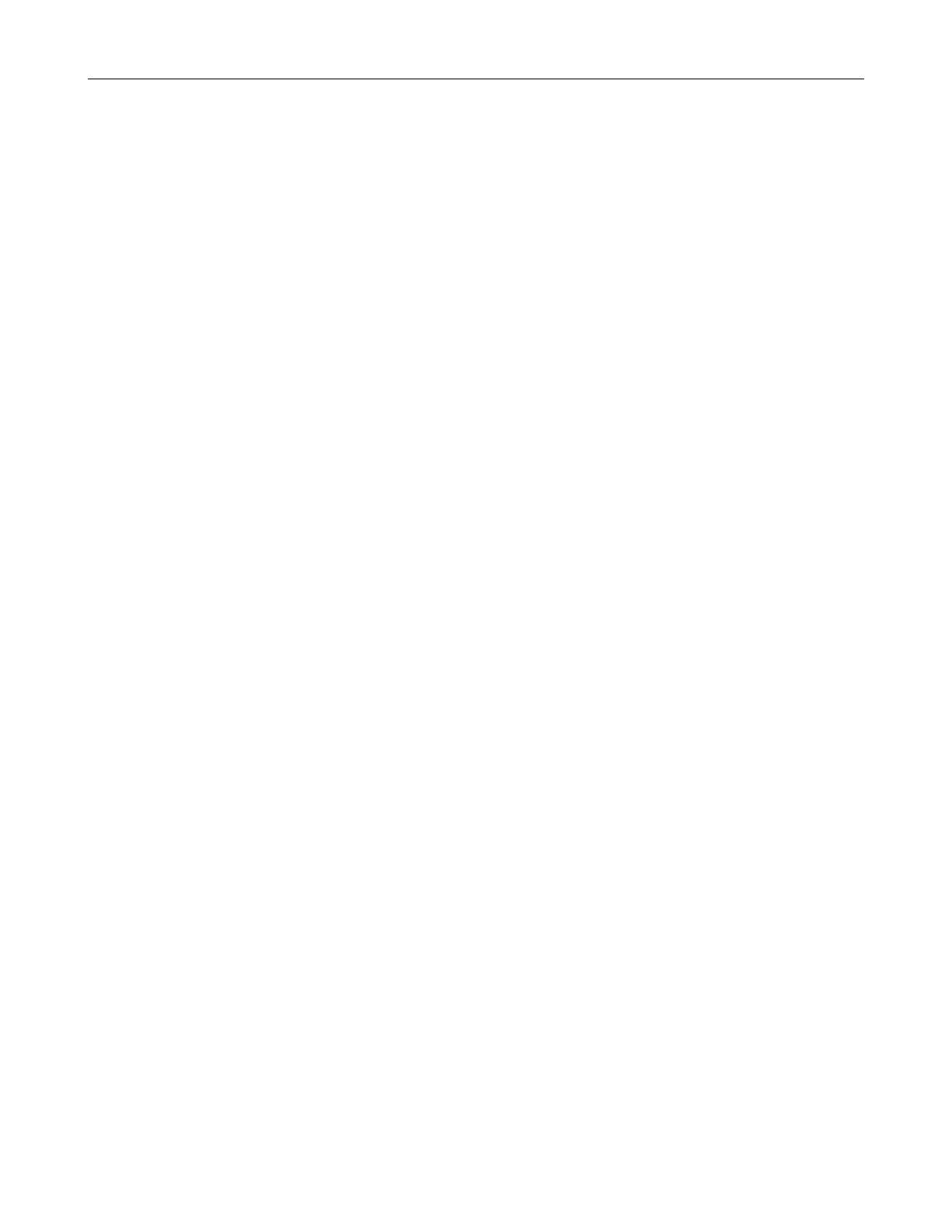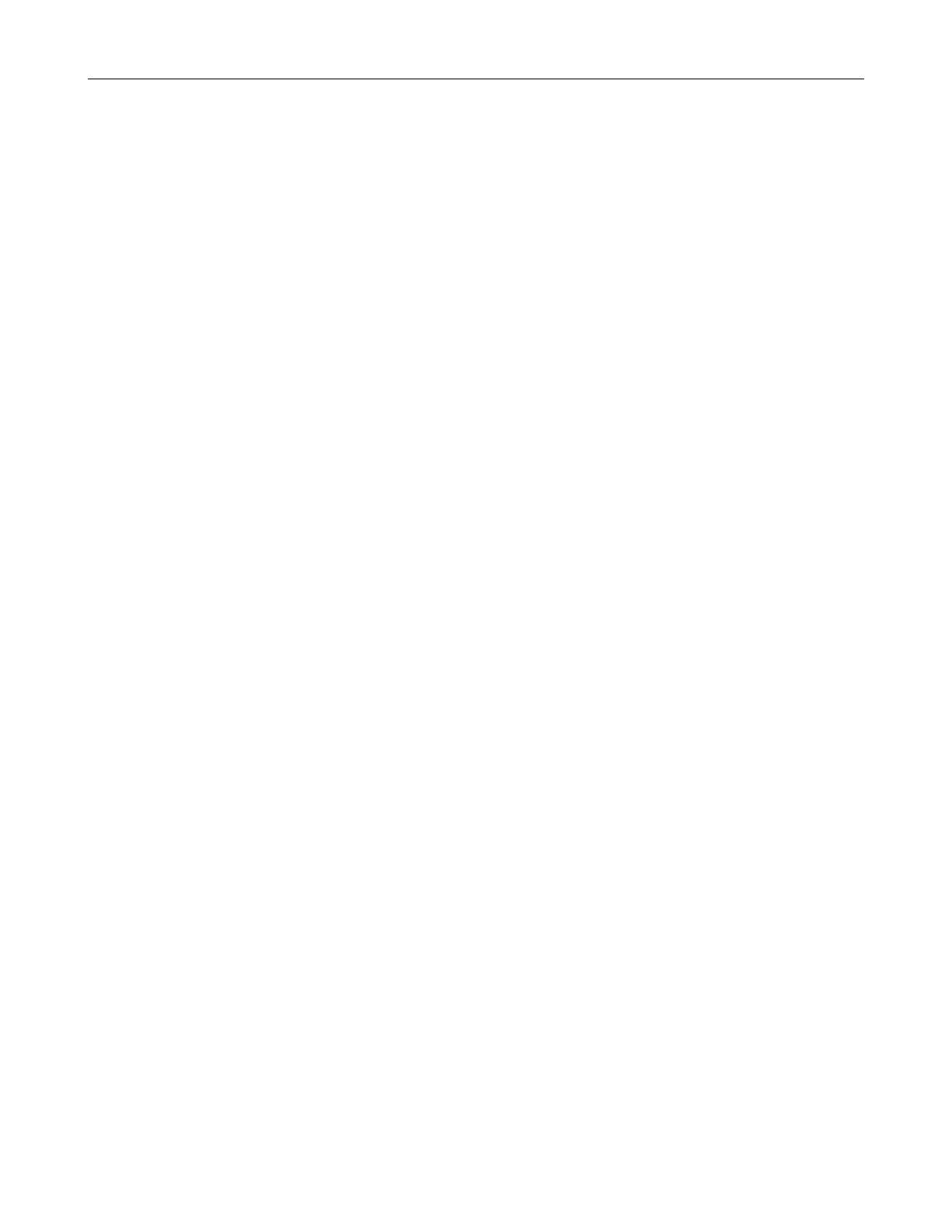
xvi
Add a New User ............................................................................................................................................. 67
User Rank ...................................................................................................................................................... 68
Changing the Administrator Password ............................................................................................................... 68
Default Administrator Password ..................................................................................................................... 68
Log Management ................................................................................................................................................ 68
Setup Log Management Options ................................................................................................................... 68
Status Check / Email .......................................................................................................................................... 69
General .......................................................................................................................................................... 69
Users ............................................................................................................................................................. 69
Storage Check ............................................................................................................................................... 70
Recording Data Check ................................................................................................................................... 70
SMART Information ....................................................................................................................................... 71
SMART Alert .................................................................................................................................................. 71
Alarm Event ................................................................................................................................................... 71
INSTANT RECORDING .......................................................................................................................................... 72
Activate Instant Recording .................................................................................................................................. 72
Searching ‘Instant Recorded’ Video ................................................................................................................... 72
SEARCH ...................................................................................................................................................................... 73
SEARCH OVERVIEW ............................................................................................................................................. 74
Play Controls ...................................................................................................................................................... 74
Adjust the Brightness of an Image ...................................................................................................................... 75
Zooming in on an Image ..................................................................................................................................... 75
Zooming in on a Portion of an Image .................................................................................................................. 75
Open Video from a Saved Location .................................................................................................................... 75
Time Sync ........................................................................................................................................................... 75
Clean Image ....................................................................................................................................................... 75
PERFORMING A BASIC SEARCH ......................................................................................................................... 76
PRINTING AN IMAGE ............................................................................................................................................. 76
DAYLIGHT SAVING TIME ...................................................................................................................................... 76
SAVE TO JPG OR AVI ............................................................................................................................................ 77
Bookmarks .......................................................................................................................................................... 78
Modify Bookmarks ......................................................................................................................................... 78
Single Clip Backup ............................................................................................................................................. 79
Single Clip Backup Using Bookmark Data ..................................................................................................... 79
INDEX SEARCH ..................................................................................................................................................... 80
Performing an Index Search ............................................................................................................................... 80
Index Search Results Display ............................................................................................................................. 80
PREVIEW SEARCH ................................................................................................................................................ 81
Performing a Preview Search ............................................................................................................................. 82
GRAPHIC SEARCH ................................................................................................................................................ 82
Performing a Graphic Search ............................................................................................................................. 82
OBJECT SEARCH .................................................................................................................................................. 83
Performing an Object Search ............................................................................................................................. 83
MOTION SEARCH .................................................................................................................................................. 84
Performing a Motion Search ............................................................................................................................... 84
AUDIO PLAYBACK ................................................................................................................................................. 84
SEARCH IN LIVE .................................................................................................................................................... 85
PAN / TILT / ZOOM ..................................................................................................................................................... 87