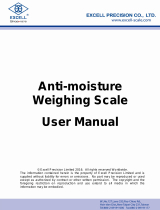Page is loading ...

© Adam Equipment Company 2019
Adam Equipment
BKT
Software rev: V 1.00 & above

© Adam Equipment Company 2019
Easy Reference:
Model name of the indicator/scale:
Serial number of the unit:
Software revision number
(Displayed when power is first turned
on
)
:
Date of Purchase:
Name of the supplier and place:

© Adam Equipment Company 2019 1
CONTENTS
PN 3.11.6.6.15392, Rev A, August 2019
1.0 INTRODUCTION ................................................................................................................................... 2
2.0 SPECIFICATIONS ................................................................................................................................. 3
3.0 INSTALLATION .................................................................................................................................... 5
3.1 UNPACKING ..................................................................................................................................... 5
3.2 LOCATING......................................................................................................................................... 5
4.0 KEYPAD AND DISPLAY ...................................................................................................................... 6
4.1 KEYPAD ............................................................................................................................................ 6
4.2 DISPLAY ............................................................................................................................................ 7
5.0 BATTERY ............................................................................................................................................. 7
5.1 BACKLIGHT ..................................................................................................................................... 8
5.2 SLEEP MODE .................................................................................................................................. 8
6.0 OPERATION ......................................................................................................................................... 8
6.1 ZEROING .......................................................................................................................................... 8
6.2 TARING ............................................................................................................................................. 9
6.2.1 Manual tare .......................................................................................................................... 9
6.3 WEIGHING ........................................................................................................................................ 9
6.4 PARTS COUNTING ....................................................................................................................... 10
6.5 CHECK-WEIGHING ....................................................................................................................... 11
6.5.1 Setting up check weighing parameters ........................................................................ 12
6.5.2 Setting up while parts counting or % weighing ......................................................... 13
6.6 PERCENT WEIGHING ................................................................................................................... 13
6.7 ANIMAL (DYNAMIC) WEIGHING ................................................................................................. 14
6.7.1 Animal weighing procedure ........................................................................................... 15
6.8 ACCUMULATED TOTAL .............................................................................................................. 16
6.8.1 Accumulation procedure ................................................................................................ 16
7.0 CALIBRATION ................................................................................................................................... 18
7.1 SIMPLE CALIBRATION ................................................................................................................ 18
8.0 RS – 232 SPECIFICATION ............................................................................................................... 19
8.1 PRINT OUT DATA FORMAT ........................................................................................................ 20
8.1.1 Continuous mode output ................................................................................................ 20
8.1.2 Answer mode output from PC ........................................................................................ 20
9.0 LABEL PRINTING FUNCTION ......................................................................................................... 21
9.1
LABEL EDITING COMPUTER SOFTWARE ............................................................................... 21
9.1.1 Label editor software interface ...................................................................................... 21
9.1.2 Operation method ............................................................................................................ 22
9.1.3 Label customisation ........................................................................................................ 23
9.1.4 Adding text ........................................................................................................................ 23
9.1.5 Adding pictures ................................................................................................................ 24
9.1.6 Adding barcodes .............................................................................................................. 25
9.1.7 Adding QR codes ............................................................................................................. 26
9.1.8 Deleting items ................................................................................................................... 26
9.2 LABEL DOWNLOAD PROCEDURE VIA RS 232 CABLE ......................................................... 27
10.0 PARAMETER SETTINGS ............................................................................................................. 27
10.1 UNIT PARAMETERS ................................................................................................................. 28
10.2 COMMUNICATION PARAMETERS ......................................................................................... 29
10.3 FUNCTION PARAMETERS ...................................................................................................... 31
11.0 ERROR MESSAGES ..................................................................................................................... 34
12.0 SERVICE PARAMETERS ............................................................................................................. 35
12.1 ACCESS TO THE SERVICE PARAMETERS ......................................................................... 35
12.1.1
Filter setting (P4 FIL) ....................................................................................................... 35
12.1.2 Capacity and division (P5 C-D) ...................................................................................... 36
12.1.3 Multistage calibration (P6 LI) ......................................................................................... 37
12.1.4 Calibration (P7 CALl) ....................................................................................................... 37
12.1.5 Calibration store and restore setting (P8 EC) ............................................................. 38
13.0 SERVICE INFORMATION ............................................................................................................. 39
WARRANTY INFORMATION ......................................................................................................................... 40

© Adam Equipment Company 2019 2
1.0 INTRODUCTION
The BKT series is an accurate, fast and versatile general purpose weighing platform
scale with built in label printer that fulfils both weighing and data printing needs
through a range of easy to operate functions including parts counting, percentage
weighing and check-weighing.
The scale provides clear and visible indication when a weight is below the low limit,
between the limits or above the high limits using LCD symbols showing LO, OK and
HI. These symbols can also work in conjunction with an audible alarm for check
weighing.
All indicators are supplied with a RS-232 bi-directional interface and real time clock
(RTC).
The indicator has a sealed colour coded keypad and a large easy to read liquid
crystal type display (LCD) supplied with a backlight.
Includes automatic zero tracking and accumulation facility that allows the weight to
be stored and recalled as an accumulated total.

© Adam Equipment Company 2019 3
2.0 SPECIFICATIONS
BKT Models
Model name: BKT 8
BKT
16
BKT
32
BKT
60
BKT
120
BKT
75
BKT
150
BKT
300
BKT
600
Maximum
Capacity
8kg 16kg 32kg 60kg 120kg 75kg 150kg 300kg 600kg
Readability
0.1g 0.5g 1g 2g 5g 0.005kg 0.01kg 0.02kg 0.05kg
Resolution
1:80000 1:32000 1:32000 1:30000 1:24000 1:15000 1:15000 1:15000 1:12000
Repeatability
(sd)
0.2g 1g 2g 4g 10g 0.005kg 0.02kg 0.02kg 0.05kg
Linearity
0.3g 1g 2g 4g 10g 0.01kg 0.04kg 0.04kg 0.1kg
Eccentric
Loading
0.3g 1g 2g 4g 10g 0.01kg 0.04kg 0.04kg 0.1kg
Hysteresis
0.3g 1g 2g 4g 10g 0.01kg 0.04kg 0.04kg 0.1kg
BKTa Models
Model name:
BKT
16a
BKT
35a
BKT
65a
BKT
130a
BKT
260a
BKT
165a
BKT
330a
BKT
660a
BKT
1320a
Maximum
Capacity
16lb/8kg 35lb /
16kg
65lb /
30kg
130lb /
60kg
260lb /
120kg
165lb /
75kg
330lb /
150kg
660lb /
300kg
1320lb
/600kg
Readability
0.0005lb
/0.2g
0.001lb /
0.5g
0.002lb /
1g
0.005lb /
2g
0.01lb /
5g
0.01lb /
0.005kg
0.02lb /
0.01kg
0.05lb /
0.02kg
0.1lb /
0.05kg
Resolution
1:40000 1:32000 1:30000 1:30000 1:24000 1:15000 1:15000 1:15000 1:12000
Repeatability
(sd)
0.0005lb
/0.2g
0.001lb /
0.5g
0.002lb /
1g
0.005lb /
2g
0.02lb /
10g
0.01lb /
0.005kg
0.02lb /
0.01kg
0.1lb /
0.05kg
0.1lb /
0.05kg
Linearity
0.001lb /
0.5g
0.002lb /
1g
0.005lb /
2g
0.01lb /
5g
0.02lb /
10g
0.02lb /
0.01kg
0.05lb /
0.02kg
0.1lb /
0.05kg
0.2lb /
0.1kg
Eccentric
Loading
0.001lb /
0.5g
0.002lb /
1g
0.005lb /
2g
0.01lb /
5g
0.02lb /
10g
0.02lb /
0.01kg
0.05lb /
0.02kg
0.1lb /
0.05kg
0.2lb /
0.1kg
Hysteresis
0.001lb /
0.5g
0.002lb /
1g
0.005lb /
2g
0.01lb /
5g
0.02lb /
10g
0.02lb /
0.01kg
0.05lb /
0.02kg
0.1lb /
0.05kg
0.2lb /
0.1kg

© Adam Equipment Company 2019 4
BKTaH Models
Model name: BKT 165aH BKT 330aH
Maximum Capacity
165lb/75kg 330lb/150kg
Readability
0.005lb/0.002kg 0.01lb/0.005kg
Resolution
1:37500 1:30000
Repeatability (sd)
0.005lb/0.002kg 0.01lb/0.005kg
Linearity
0.01lb/0.005kg 0.02lb/0.01kg
Eccentric Loading
0.01lb/0.005kg 0.02lb/0.01kg
Hysteresis
0.01lb/0.005kg 0.02lb/0.01kg
Other specification
Pan size BKT 8,16, 32, 60,120 / BKT 16a, 35a, 65a, 130a, 260a: 300 x 400mm
BKT 75, 150, 300 / BKT 165a, 165aH, 330a, 330aH, 660a: 400 x 500mm
BKT 600 / BKT 1320a: 600 x 800mm
Operating
temperature
0
C - 40 C
Power supply
6V 10Ah Internal Rechargeable battery
External power adapter 12VDC3A
Battery life 90 hours typical. Battery Life is less when the backlight is used.
Interface
RS-232 Bi-directional
Display
6 digits LCD digital displays
with s
y
mbols for units
Scale housing
Indicator: ABS plastic
Platform: Stainless steel
Overall
dimension
(w x d x h)
BKT 8, 16, 32, 60, 120, 16a,
35a, 65a, 130a, 260a:
300x520x680mm
BKT 75, 150, 300, 165a,
165aH, 330a, 330aH, 660a:
400x620x860mm
BKT 600 / 1320a:
600x940x900mm
Net weight
8.5 kg 13.5 kg 26.5kg
Functions
Weighing, Check Weighing, Parts counting, check-counting, Animal Weighing,
Accumulating memory
Weighing units
kg / g / lb / oz / lb:oz / ct / dr / mm / T
Calibration
Automatic external calibration

© Adam Equipment Company 2019 5
3.0 INSTALLATION
3.1 UNPACKING
This scale must be connected to a load cell platform and calibrated as necessary to match
the platform and user requirements.
The user’s application and the technical specifications of the platform or load cell will
determine the necessary configuration.
3.2 LOCATING
The scale should not be placed in a location that will
reduce the accuracy.
Avoid extremes of temperature. Do not place in
direct sunlight or near air conditioning vents.
Avoid unsuitable tables. The table or floor must be
rigid and not vibrate.
Avoid unstable power sources. Do not use near
large users of electricity such as welding equipment
or large motors.
Do not place near vibrating machinery.
Avoid high humidity that might cause condensation.
Avoid direct contact with water. Do not spray or
immerse the indicator in water.
Avoid air movement such as from fans or opening
doors. Do not place near open windows or air-
conditioning vents.
Keep the scale clean. Do not stack material on the
indicator when they are not in use.

© Adam Equipment Company 2019 6
4.0 KEYPAD AND DISPLAY
4.1 KEYPAD
KEYS PRIMARY FUNCTION SECONDARY FUNCTION
0
Sets the zero point of all
subsequent weighing. The
display shows zero.
Decrease displayed value.
Exit from Menu.
It tares the indicator and stores
the current weight in memory
as a tare value, subtracts the
tare value from the weight and
shows the results. This is the
net weight.
Increase displayed value.
UNITS
This is used to select the
weighing units from a preset
list of available units.
To change parameter value in
menus.
To move to next digit in check
weighing settings.
MODE
PRINT
It is used to print or output the
results to a PC or printer using
the RS-232 interface.
Press and hold print key to enter
check weighing settings.
Select next menu item.
M+
Used for weight memory
accumulation.
Press hold to get into setting
menu.
MR
Recall memory accumulation
results.
Select next menu function.

© Adam Equipment Company 2019 7
4.2 DISPLAY
0
The display is at Zero
The indicator platform is Stable
Net
Net weight- The scale has been tared
Kg / Lb / g / ct /dr / oz /
lb:oz / mm / T / Ton
Symbols shown for the units
LO-BAT or
Low Battery
The indicator is in Tare mode
%
The indicator is in Percent weighing mode
PCS
The indicator is in Parts counting mode
The indicator is in Check weighing mode
:
The colons “:” are used to separate pounds from ounces
and for the real time clock
5.0 BATTERY
The indicator can be operated from the rechargeable battery, if desired. The battery
life is determined by the number and impendence of the load cells connected. With
a single load cell and without use of the print function the battery life can last up to
150 hours before needing to be recharged.
When the battery needs charging the low battery symbol will appear on the top right
of the LCD display indicating the battery needs charging. The indicator will still
operate for a period of time before the display will show the flashing symbol ‘’LO-
BAT’’ meaning the indicator can no longer be used until recharged and will
automatically switch off.

© Adam Equipment Company 2019 8
To charge the battery, simply plug into the mains power supply. The indicator does
not need to be turned on. Once fully charged remove the mains power supply to
help protect the battery.
The battery should be charged for 8 hours for full capacity.
To the right of the display is a LED to indicate the battery charging status. When
the indicator is plugged into the mains power the internal battery will be charged. If
the LED is red the indicator needs to be put on charge, the LED will continue to stay
red until the battery is fully charged. When the indicator is fully charged the LED will
turn green.
5.1 BACKLIGHT
The backlight for the LCD can be set by the user to always off, always on or
automatic (on only when the indicator is in use or a key is pressed). See
setting of the parameter “P3 FUN BL” in section 10.3.
5.2 SLEEP MODE
Sleep mode can be set by the user to disable the feature or to a pre-set time
interval. See setting of the parameter “P3 FUN PWR” in section 10.3.
6.0 OPERATION
6.1 ZEROING
You can press the [Zero] key at any time to set the zero point from which all other
weighing and counting is measured. This will usually be necessary when the
platform is empty. When the zero point is obtained the display will show the zero
indicator.
The indicator has an automatic re-zeroing function to account for minor drifting or
accumulation of material on a connected platform. However, you may need to press
[Zero] to re-zero the indicator if small amount of weight is still shown when the
platform is empty.

© Adam Equipment Company 2019 9
6.2 TARING
6.2.1 Manual tare
Zero the indicator by pressing [Zero]. The zero indicator will be on. Place a
container on the pan and its weight will be displayed.
Press [Tare] when the reading is stable. The weight that was displayed is stored as
the tare value and it is subtracted from the display, leaving zero on the display. The
stable and Tare will be on.
As a product is added only the weight of the product will be shown. The indicator
could be tared a second time if another type of product was to be added to the first
one. Again, only the weight that is added after taring will be displayed.
NOTE:
When the container is removed a negative value will be shown. If the indicator was
tared just before removing the container, this value is the gross weight of the
container plus all products which were removed. The zero indicator will also be on
as the platform is back to the same condition it was when [Zero] was pressed last.
If the value to be tared is very large the scale may not allow you to tare the value as the
negative value will not fit on the display area. In this case the scale will beep twice when
the [Tare] key is pressed and then return to normal weighing without setting tare.
6.3 WEIGHING
To determine the weight of a sample, first tare an empty container if used, then place the
sample in the container. The display will show the weight and the unit of weight currently in
use.

© Adam Equipment Company 2019 10
To change the weighing unit, press the [Units] key. The various weighing unit options can
be enabled by the user in the parameters section. See section 10.
6.4 PARTS COUNTING
The indicator can be used to count parts based on the average weight of a sample
weighed. When more parts are added the total number of parts are displayed.
If a container is to be used, place this container on the platform before entering
parts counting and press [Tare].
Ensure Parts Counting is enabled in the parameters section. See section 10.
To enter the Parts Counting mode, when in normal weighing mode press [Units]
until ‘PCS’ is displayed. Check if the reading is “0”, if not, press [Zero] and the zero
symbol will be displayed.
Put the desired sample on the weighing platform in order to determine its average
weight. Once stable, press [Mode/Print], “N – XXX” will be displayed which stands
for the sample quantity. For example, if 20 parts are placed on the platform then 20
would needed to be entered as the sample quantity. This is needed in order to
determine the average piece weight.
Press [Units] to shift the flashing digit and use [Tare] to increase and [Zero] to
decrease the value as necessary.
Press [MR] to weigh the samples and determine an average piece weight.

© Adam Equipment Company 2019 11
If the parts are too light to measure accurately, the count may become faulty. It is
suggested that the samples to be weighed should each weigh more than the
resolution of the indicator.
After the sample has been weighed the indicator will count any other parts added by
applying the average piece weight to the weight of the parts to be counted.
The [Tare] key works normally during this time, so it is possible to tare the display
with a container on the platform.
To count a different sample quantity press [Mode/Print]. The display will show the
last used sample size. Either use this sample size with a different part or enter a
new sample size as above.
Press [Units] to return back to normal weighing mode. If the sample is left on the platform
the weight of the sample will be displayed.
6.5 CHECK-WEIGHING
Check-weighing is a procedure that can be displayed on the indicator or via an alarm when
the weight on the platform meets or exceeds the values stored in the memory. The
memory holds values for a high limit and a low limit. Either or both the limits can be set by
the user.
NOTE:
The LCD display will indicate whenever the weight is within or exceeds the limits by
showing ‘OK’, ‘HI’ or ‘LO’.

© Adam Equipment Company 2019 12
Mass on the platform is above the high limit
Mass is between the limits
Mass is below the low limit
6.5.1 Setting up check weighing parameters
In normal weighing mode, hold down [Mode/Print] to enter the check weighing
function.
The limits are displayed in the weighing unit in use.
The display will show “– H – L -”. The hyphens represent the audible alarm whilst
the “H” represents the high limit and the “L” represents the low limit. The alarm can
also be set to OFF.
When the displayed hyphens flash, this is an indication that the beep is ON.
There are 6 various customisable alarm options:
- H L
The beep is on when the weighing mass is more than the set high limit.
H - L
The beep is on when the weighing mass is between the set high and low limit.
H L -
The beep is on when the weighing mass is below the set low limit.
- H L -
The beep is on when the weighing mass is both more than and below the set
limits.
- H - L
The beep is on when the weighing mass is in between the set limits and more
than the set high limit.
H - L -
The beep is on when the weighing mass is in between the set limits and below the
set low limit.

© Adam Equipment Company 2019 13
NOTE: The single hyphen depicted in the table above represents the flashing hyphen
which means the beep is on.
Press [Units] to select the desired alarm setting.
Press [Mode/Print] to save the selected alarm setting and to move on to setting the
high and low limits.
The display will show “H000.00” with one digit flashing.
To set the high limit, Press [Units] to select the digit.
Press [Tare] to increase the flashing digit and [Zero] to decrease the flashing digit
as necessary.
Press [Mode/Print] to accept the high limit and move on to set the low limit. The
display will show “L000.00” with one digit flashing. Use the same method to set the
low limits and press [Mode/Print] to confirm the low limit. The parameters will be
saved and return to normal weighing mode.
6.5.2 Setting up while parts counting or % weighing
During parts counting and percent weighing the limits are set in the same way as above.
The limits are displayed in pcs or %.
6.6 PERCENT WEIGHING
The indicator can be set to perform percent weighing.
The indicator will use a mass on the platform as the 100% reference weight.
In normal weighing mode, press [Units] until the display shows “PCS”.
Press [Mode/Print] twice to move into percentage weighing.
The display will show “S – 100%” which stands for the 100% reference weight (or
object).
Add the reference weight to the to the platform and press [MR] The indicator will set
the sample mass on the platform as 100% reference weight and enter percentage
weighing.

© Adam Equipment Company 2019 14
NOTE: if there is no reference weight on the platform and percent weighing function is
entered, this function will not work and the indicator will return back to PCS and to normal
weighing mode.
Remove the sample weight. When another item with a different weight value is put
on the pan, the relative % value will be shown against the initial reference sample
value. For example, if 3500g is placed on the platform and percent weighing is
selected, the display will show 100.00%. Remove the 3500g weight and place a
3000g weight. The display will show 86% as 3000g is 85.7% of 3500g.
NOTE: decimal points will be rounded up or down depending on the place value when
weighing against the reference weight.
Press [Units] to return to normal weighing.
6.7 ANIMAL (DYNAMIC) WEIGHING
The indicator can be set to animal (dynamic) weighing for weighing any items that are
unstable or may move. Ensure this function is turned on; See section 10.3.
The indicator uses a special filter to minimise the effects of any movement on the platform.
Hold down [M+] for 3 seconds. The first option is “P1 UNT”, press the [MR] key 2
more times to display “P3 FUN”.
Press the [Mode/Print] key. “OFF PWR” will be displayed. Press the [Mode/Print]
key to advance to the third function, “XXd - Hd”, Animal weighing.

© Adam Equipment Company 2019 15
To use the Animal Weighing function it is necessary to set the amount of filtering
required for the animals to be weighed. More active animals will require a higher
level of filtering to give a stable result.
The display will show “XXd - Hd” where x is a value from 10 d to 70 d. The higher
the value the greater the amount of filter there will be. To increment the value
shown press the [Units] key, to decrease the value press [Zero]. Press the
[Mode/Print] key to accept it. Press [MR] twice, then press [Zero] to return to
weighing mode.
The indicator is now ready to weigh in Animal weighing.
6.7.1 Animal weighing procedure
With the platform empty the display will show zero weight. Place containers or
blankets onto the platform and press the [Tare] key to zero the display. The
indicator may go into the animal weighing procedure when the items are placed on
the platform but will return to showing zero when the [Tare] key is pressed.
Place the animal to be weighed on the platform.
When a stable reading is found, the display will show this value, and the display will
temporarily lock. A beep and padlock symbol will appear on the display to indicate a
stable reading has been found.
Manual unlocking and Peak hold options are available within the animal weighing
function. Enter the animal weighing function as instructed in the above section.
To select the manual unlocking option within animal weighing, the display will
show “XXd - Hd”. Use the [Tare] key until the display shows “MNU”. This is
the Manual unlocking option within the animal weighing function. This will
hold the stable value and can be manually unlocked using the zero key.
Press [MR] twice and then press [Zero] to return to normal weighing.

© Adam Equipment Company 2019 16
When using the manual unlocking option within animal weighing, press
[Zero] to manually unlock the held weight.
To select the peak hold function within animal weighing, use the same method as
above until “PEK” is displayed. Press [MR] twice and then press [Zero] to return to
normal weighing. The peak hold function allows the peak weight to be held and
displayed even after the load has been removed.
To weigh a second animal press the [Tare] key if necessary to zero the display, and
place the next animal on the platform. It is also possible to simply place the next
animal on the scale without clearing the last value first. The indicator will detect the
new weight and hold it as before.
The indicator will remain in animal weighing mode until the function is turned off.
See section 10.3.
6.8 ACCUMULATED TOTAL
The indicator can be set to accumulate when a weight is added to the platform.
NOTE:
1. The accumulation function is available only during weighing. It is disabled during
parts counting or percent weighing.
2. The accumulated weights will be stored in depending upon the weighing unit in use.
3. If at any time the weighing units are changed, the accumulated data will be lost.
6.8.1 Accumulation procedure
In normal weighing mode, add the sample to the platform and press [M+] to save
the present weight. The display will show “ADD XX” (XX stands for the records
serial number).

© Adam Equipment Company 2019 17
The display will show the total weight and automatically return to weighing mode.
The symbol “M+” will show on the left-hand side of the display to indicate that the
user is still in the accumulation procedure.
When the indicator is at zero place a second weight on the platform. When stable
press [M+] to accumulate the weight. The display will show "ADD 2" for 2 seconds
and then show the new total before automatically returning to normal weighing.
Continue until all weights have been added. This can continue up until the memory
capacity is reached of 99 entries.
To view the total in memory, press the [MR] key when the indicator is at zero. The
display will show the total number of accumulation "ADD XX" and the total weight
before returning to zero.
To exit the accumulation procedure, hold down [MR] and press [Mode/Print]. The
display will show “CLr”, this will delete the record and return to normal weighing
mode.
The Accumulation function can also be set to function automatically, See Section
10.3 for automatic accumulation.

© Adam Equipment Company 2019 18
7.0 CALIBRATION
The indicator can be calibrated using a range of different unit weights, depending
on the weighing unit selected at the time of calibration.
Calibration before use is recommended for best accuracy. It is suggested that the
indicator be calibrated when first installed and any time the indicator is moved to a
different environment.
7.1 SIMPLE CALIBRATION
To start the calibration, in normal weighing mode ensure all weights are removed
from the platform. Hold down [Tare] for 3 seconds to enter the calibration function,
the display will show “-CAL-” and then the calibration weight value.
Enter the desired calibration weight value using [Units] to move the flashing digit,
[Tare] and [Zero] to increase or decrease the value, the display will now show the
calibration mass expected.
Place the weights onto the platform, when the stable symbol is displayed press the
[Mode/Print] key to confirm the calibration. The display will then return to normal
weighing and display the calibrated result.
NOTE:
If the calibration result is outside the calibration value selected by more than double or less
than half then the calibration cannot pass.
/