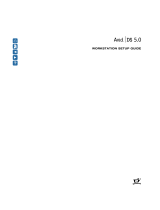Page is loading ...

Note
Before using this information and the product it supports, be sure to read the general information
under Appendix B, “Product Warranties and Notices” on page 123.
First Edition (September 1998)
The following paragraph does not apply to the United Kingdom or any country where such provisions
are inconsistent with local law: INTERNATIONAL BUSINESS MACHINES CORPORATION PROVIDES
THIS PUBLICATION “AS IS” WITHOUT WARRANTY OF ANY KIND, EITHER EXPRESS OR IMPLIED,
INCLUDING, BUT NOT LIMITED TO, THE IMPLIED WARRANTIES OF MERCHANTABILITY OR
FITNESS FOR A PARTICULAR PURPOSE. Some states do not allow disclaimer of express or implied
warranties in certain transactions, therefore, this statement may not apply to you.
This publication could include technical inaccuracies or typographical errors. Changes are periodically
made to the information herein; these changes will be incorporated in new editions of the publication.
IBM may make improvements and/or changes in the product(s) and/or the program(s) described in this
publication at any time.
This publication was developed for products and services offered in the United States of America. IBM
may not offer the products, services, or features discussed in this document in other countries, and the
information is subject to change without notice. Consult your local IBM representative for information
on the products, services, and features available in your area.
Requests for technical information about IBM products should be made to your IBM reseller or IBM
marketing representative.
Copyright International Business Machines Corporation 1998. All rights reserved.
Note to U.S. Government Users — Documentation related to restricted rights — Use, duplication or
disclosure is subject to restrictions set forth in GSA ADP Schedule Contract with IBM Corp.

Contents
Safety Information . . . . . . . . . . . . . . . . . . . . . . . . . . . . . . . . . . . . vii
Danger . . . . . . . . . . . . . . . . . . . . . . . . . . . . . . . . . . . . . . . . . . . . viii
Laser Compliance Statement ............................... viii
Lithium Battery Notice ................................... ix
Related Information . . . . . . . . . . . . . . . . . . . . . . . . . . . . . . . . . . . . . x
Chapter 1. IBM IntelliStation Z Pro Overview .................... 1
Features at a Glance ..................................... 2
Euro Sign Support Information .............................. 6
System Specifications . . . . . . . . . . . . . . . . . . . . . . . . . . . . . . . . . . . . 7
Chapter 2. Setting Up Your Computer ......................... 9
Installing Options . . . . . . . . . . . . . . . . . . . . . . . . . . . . . . . . . . . . . . 9
Locating Your Computer .................................. 9
Connecting Cables . . . . . . . . . . . . . . . . . . . . . . . . . . . . . . . . . . . . . . 10
Turn on Power ........................................ 12
Finish the Installation .................................... 12
Chapter 3. Arranging Your Workspace ........................ 13
Comfort . . . . . . . . . . . . . . . . . . . . . . . . . . . . . . . . . . . . . . . . . . . . 13
Glare and Lighting ..................................... 14
Air Circulation . . . . . . . . . . . . . . . . . . . . . . . . . . . . . . . . . . . . . . . . 14
Electrical Outlets and Cable Lengths ........................... 14
Chapter 4. Operating Your Computer ......................... 15
Controls and Status Indicators .............................. 16
Starting Your Computer .................................. 16
Shutting Down . . . . . . . . . . . . . . . . . . . . . . . . . . . . . . . . . . . . . . . . 17
System-Management Features . . . . . . . . . . . . . . . . . . . . . . . . . . . . . . . 18
Desktop Management Interface (DMI) ........................ 18
Wake on LAN ...................................... 18
Alert on LAN ....................................... 18
RPL or DHCP ....................................... 18
Remote Administration . . . . . . . . . . . . . . . . . . . . . . . . . . . . . . . . . 19
Using Video Features .................................... 19
Video Device Drivers .................................. 19
Changing Monitor Settings ............................... 20
Using Audio Features .................................... 20
Updating System Programs ................................ 21
Recovering From a POST/BIOS Update Failure .................... 22
Copyright IBM Corp. 1998 iii

Using a CD-ROM Drive .................................. 23
Handling a CD ...................................... 24
Loading a CD ....................................... 24
Using Locks . . . . . . . . . . . . . . . . . . . . . . . . . . . . . . . . . . . . . . . . . 25
Locking the Cover .................................... 25
Locking the Keyboard .................................. 25
Optional Security U-Bolt ................................ 25
Chapter 5. Using the Configuration/Setup Utility Program ............ 27
Starting and Using the Program ............................. 28
Viewing and Changing Settings ............................ 29
Exiting From the Program ............................... 30
Changing Keyboard Speed ................................. 30
Power-On Password . . . . . . . . . . . . . . . . . . . . . . . . . . . . . . . . . . . . 30
Administrator Password . . . . . . . . . . . . . . . . . . . . . . . . . . . . . . . . . . 34
Enhanced Security . . . . . . . . . . . . . . . . . . . . . . . . . . . . . . . . . . . . . . 38
Setting the Startup Sequence ............................... 41
Setting Remote Administration .............................. 42
Understanding Power Management ........................... 42
Quick Reference for Network-Related Settings ..................... 46
Configuring an ISA Legacy Adapter ........................... 49
Interrupt and DMA Resources ............................. 50
Chapter 6. Taking Care of Your Computer ...................... 53
Basics . . . . . . . . . . . . . . . . . . . . . . . . . . . . . . . . . . . . . . . . . . . . . 53
Cleaning Your Computer ................................. 53
Computer and Keyboard ................................ 53
Monitor Screen . . . . . . . . . . . . . . . . . . . . . . . . . . . . . . . . . . . . . . 53
Mouse . . . . . . . . . . . . . . . . . . . . . . . . . . . . . . . . . . . . . . . . . . . 54
Replacing the Battery .................................... 55
Moving Your Computer .................................. 57
Chapter 7. Installing Options Overview ....................... 59
Electrical Safety . . . . . . . . . . . . . . . . . . . . . . . . . . . . . . . . . . . . . . . 59
Handling Static-Sensitive Devices ............................ 60
Available Options . . . . . . . . . . . . . . . . . . . . . . . . . . . . . . . . . . . . . . 61
Using the Stabilizing Feet ................................. 62
Disconnecting Cables . . . . . . . . . . . . . . . . . . . . . . . . . . . . . . . . . . . . 63
Removing the Cover .................................... 64
Locating Components . . . . . . . . . . . . . . . . . . . . . . . . . . . . . . . . . . . . 64
Internal Views . . . . . . . . . . . . . . . . . . . . . . . . . . . . . . . . . . . . . . 65
Input/Output Device Connectors ............................. 66
Identifying Parts on the System Board .......................... 67
iv Z Pro User Guide

Chapter 8. Solving Problems . . . . . . . . . . . . . . . . . . . . . . . . . . . . . . 69
Using Diagnostic Tools ................................... 69
Power-On Self-Test (POST) ............................... 69
Types of Error Messages ................................ 71
Solving POST Error Message Problems ....................... 72
POST Message Charts .................................. 75
Error Messages Specific to the Integrated Ethernet Subsystem .......... 92
Troubleshooting Charts . . . . . . . . . . . . . . . . . . . . . . . . . . . . . . . . . 94
Diskette Drive Problems ................................ 95
Monitor Problems . . . . . . . . . . . . . . . . . . . . . . . . . . . . . . . . . . . . 96
General Problems . . . . . . . . . . . . . . . . . . . . . . . . . . . . . . . . . . . . . 99
Intermittent Problems . . . . . . . . . . . . . . . . . . . . . . . . . . . . . . . . . . 99
Keyboard, Mouse, or Pointing Device Problems ................. 100
Memory Problems . . . . . . . . . . . . . . . . . . . . . . . . . . . . . . . . . . . 101
Option Problems . . . . . . . . . . . . . . . . . . . . . . . . . . . . . . . . . . . . 102
Parallel Port Problems ................................. 103
Serial Port 1 Problems ................................. 103
Serial Port 2 Problems ................................. 103
Printer Problems . . . . . . . . . . . . . . . . . . . . . . . . . . . . . . . . . . . . 104
Software Problem . . . . . . . . . . . . . . . . . . . . . . . . . . . . . . . . . . . 105
Universal Serial Bus Port Problems ......................... 105
IBM Enhanced Diagnostics ................................ 106
Installing Files from Option Diskettes ......................... 108
Chapter 9. Getting Help, Service, and Information ................ 109
Service Support . . . . . . . . . . . . . . . . . . . . . . . . . . . . . . . . . . . . . . 109
Before You Call for Service ............................... 110
Getting Customer Support and Service ........................ 111
Using Electronic Support Services .......................... 111
Using the World Wide Web ............................. 112
Getting Information by Fax .............................. 113
Getting Help Online .................................. 113
Getting Help by Telephone .............................. 114
Getting Help Around the World .......................... 115
Purchasing Additional Services ............................. 116
Enhanced PC Support Line .............................. 116
900-Number Operating System and Hardware Support Line ......... 116
Network and Server Support Line ......................... 117
Ordering Support Line Services ........................... 117
Warranty and Repair Services ............................ 117
Ordering Publications . . . . . . . . . . . . . . . . . . . . . . . . . . . . . . . . . . . 118
Appendix A. Computer Records . . . . . . . . . . . . . . . . . . . . . . . . . . . 119
Contents v

Serial Numbers and Keys ................................ 119
Device Records . . . . . . . . . . . . . . . . . . . . . . . . . . . . . . . . . . . . . . . 120
Appendix B. Product Warranties and Notices ................... 123
Warranty Statements . . . . . . . . . . . . . . . . . . . . . . . . . . . . . . . . . . . 123
IBM Statement of Limited Warranty for United States, Puerto Rico, and
Canada (Part 1 - General Terms) .......................... 123
IBM Statement of Warranty Worldwide except Canada, Puerto Rico, Turkey,
United States (Part 1 - General Terms) ...................... 126
Part 2 - Worldwide Country-Unique Terms .................... 128
Notices . . . . . . . . . . . . . . . . . . . . . . . . . . . . . . . . . . . . . . . . . . . 132
Year 2000 Readiness and Instructions ....................... 132
Trademarks . . . . . . . . . . . . . . . . . . . . . . . . . . . . . . . . . . . . . . . 133
Electronic Emission Notices ............................. 134
Power Cord Notice ................................... 136
Index . . . . . . . . . . . . . . . . . . . . . . . . . . . . . . . . . . . . . . . . . . . . 139
vi Z Pro User Guide

Safety Information
Turn everything OFF.
Attach signal cables to
receptacles.
First, remove power cord from
outlet.
To Disconnect
Turn device ON.
DANGER:
Turn everything OFF.
To Connect
Remove signal cables from
receptacles.
Remove all cables from devices.
Attach power cord to outlet.
First, attach all cables to devices.
In the U.K., by law, the power
cord must be disconnected after the
telephone line cable.
2
In the U.K., by law, the telephone
cable must be connected after the
power cord.
12
1
Electrical current from power, telephone, and communication
cables is hazardous. To avoid shock hazard, connect and
disconnect cables as shown below when installing, moving or
opening the covers of this product or attached devices. The
power cord must be used with a properly grounded outlet.
Copyright IBM Corp. 1998 vii

Danger
To avoid a shock hazard, do not connect or disconnect any cables or perform
installation, maintenance, or reconfiguration of this product during an electrical
storm.
Laser Compliance Statement
Some IBM Personal Computer models are equipped from the factory with a
CD-ROM drive. CD-ROM drives are also sold separately as options. The CD-ROM
drive is a laser product. The CD-ROM drive is certified in the U.S. to conform to
the requirements of the Department of Health and Human Services 21 Code of
Federal Regulations (DHHS 21 CFR) Subchapter J for Class 1 laser products.
Elsewhere, the drive is certified to conform to the requirements of the International
Electrotechnical Commission (IEC) 825 and CENELEC EN 60 825 for Class 1 laser
products.
When a CD-ROM drive is installed, note the following.
CAUTION:
Use of controls or adjustments or performance of procedures other than those
specified herein might result in hazardous radiation exposure.
Removing the covers of the CD-ROM drive could result in exposure to hazardous
laser radiation. There are no serviceable parts inside the CD-ROM drive. Do not
remove the CD-ROM drive covers.
Some CD-ROM drives contain an embedded Class 3A or Class 3B laser diode. Note
the following.
DANGER
Laser radiation when open. Do not stare into the beam, do not view
directly with optical instruments, and avoid direct exposure to the beam.
viii Z Pro User Guide

Lithium Battery Notice
CAUTION:
Danger of explosion if battery is incorrectly replaced.
When replacing the battery, use only IBM Part Number 33F8354 or an equivalent
type battery recommended by the manufacturer. The battery contains lithium
and can explode if not properly used, handled, or disposed of.
Do not:
Throw or immerse into water
Heat to more than 100°C (212°F)
Repair or disassemble
Dispose of the battery as required by local ordinances or regulations.
ATTENTION
Danger d'explosion en cas de remplacement incorrect de la batterie.
Remplacer uniquement par une batterie IBM de type 33F8354 ou d'un type
équivalent recommandé par le fabricant. La batterie contient du lithium et peut
exploser en cas de mauvaise utilisation, de mauvaise manipulation ou de mise au
rebut inappropriée.
Ne pas :
Lancer ou plonger dans l'eau
Chauffer à plus de 100°C (212°F)
Réparer ou désassembler
Mettre au rebut les batteries usagées conformément aux règlements locaux.
Safety Information ix

Related Information
The following documentation, together with this document, contains information
about your computer.
Understanding Your IntelliStation Z Pro
This online publication (provided on the Ready-to-Configure Utility Program CD
that comes with your computer) includes general information about using
personal computers and in-depth information about the specific features of your
computer. This document is also available as part of the IBM-preinstalled
software.
About Your Software
This publication (provided only with computers that have IBM-preinstalled
software) contains information about the preinstalled software package.
Intergraph PCI graphics adapter README File
This file on the Ready-to-Configure Utility Program CD contains instructions for
installing device drivers for the Intergraph adapter installed in some models.
Matrox AGP Adapter README File
This file on the Ready-to-Configure Utility Program CD contains instructions for
installing device drivers for the Matrox AGP Adapter installed in some models.
IBM Audio Feature README File
This file on the Ready-to-Configure Utility Program CD contains instructions for
installing device drivers for the integrated audio controller.
Ethernet Feature README File
This file on the Ready-to-Configure Utility Program CD contains instructions for
installing device drivers for the integrated Ethernet controller.
Adaptec SCSI Documentation
This documentation, included on the Ready-to-Configure Utility Program CD,
contains information about installing SCSI device drivers, configuring the
Adaptec SCSI adapter, and instructions for installing and configuring SCSI
devices.
xZ Pro User Guide

The following publications contain more information about your computer.
Hardware Maintenance Manual
This publication contains information for trained service technicians. It can be
found on the World Wide Web at:
http://www3.pc.ibm.com/support?page=IBM+IntelliStation
It can also be ordered from IBM. To purchase a copy, refer to Chapter 9,
“Getting Help, Service, and Information” on page 109.
Technical Information Manual
This publication contains information for individuals who want to know more
about the technical aspects of their computer. It can be found on the World
Wide Web at:
http://www.pc.ibm.com/us/intellistation/
Safety Information xi

Chapter 1. IBM IntelliStation Z Pro Overview
Thank you for selecting an IBM IntelliStation Z Pro. Your computer incorporates
many of the latest advances in computer technology and is easy to expand and
upgrade as your needs change.
This section provides an overview of the computer features, preinstalled software,
and system specifications.
Copyright IBM Corp. 1998 1

Features at a Glance
The following information covers a variety of models. For a listing of features for
your specific model, refer to the System Summary screen in the Ready-to-Configure
Utility Program CD. See Chapter 5, “Using the Configuration/Setup Utility
Program” on page 27 for more information.
Microprocessor
Intel Pentium II Xeon microprocessor
Support for dual microprocessors
Memory
Support for:
– 3.3 V, synchronous, 168-pin, dual in-line (DIMM), registered, 100 MHz
SDRAM with ECC
– A maximum of 2048 MB (2 GB)
– 128 MB, 256 MB, and 512 MB registered DIMMs
– DIMM heights up to 2.5 inches
Flash memory for system programs
L2 Cache Memory
Up to 2 MB of L2 cache memory integrated into microprocessor
Removable Media Drives
Standard: One 3.5-inch, 1.44 MB diskette drive
Maximum: Two diskette drives and one tape backup drive
Options: 5.25-inch, 1.2 MB diskette drive; 3.5-inch, 1.44 MB diskette drive;
internal tape drive
Internal Hard Disk Drives
Standard: One SCSI hard disk drive
Maximum IDE and EIDE devices: Four total (includes CD-ROM drive)
Maximum SCSI devices: Refer to the SCSI documentation on the
Ready-to-Configure Utility Program CD that comes with your computer.
CD-ROM Drive
One IDE CD-ROM drive
2Z Pro User Guide

Video Subsystem
One of the following is installed:
– Matrox AGP graphics adapter
– Intergraph PCI graphics adapter
Audio Subsystem
Integrated Crystal 4235 audio subsystem
SoundBlaster applications supported
Ethernet Subsystem
Integrated Ethernet controller with Wake on LAN
Provides both 10BASE-T and 100BASE-TX connectivity
System Management
RPL (remote program load) and DHCP (dynamic host configuration protocol)
Wake on LAN, wake up on ring, and wake up on alarm
Alert on LAN (supported on certain models)
Update POST and BIOS over the network
Automatic power-on startup sequence
Desktop Management Interface (DMI) BIOS and DMI software
Store POST hardware test results
Remote reset from LAN
Built-in system-management hardware (temperature sensors, fan-speed monitor,
chassis-intrusion detector, power supply and processor voltage monitor, and
power-switch bypass)
Input/Output Features
25-pin, ECP/EPP parallel port
Two 9-pin, 16550 UART serial ports
Two 4-pin, USB ports
Mouse port
Keyboard port
15-pin monitor port (on graphics adapter)
Three audio ports (line in, line out, and microphone)
Ethernet RJ-45 port
Chapter 1. IBM IntelliStation Z Pro Overview 3

Expansion
Seven drive bays
Seven expansion slots (one dedicated AGP, five dedicated PCI, and one shared
PCI/ISA
Support for PCI/ISA Plug and Play adapters
Support for dual microprocessors
Support for additional internal and external SCSI devices (the number of
internal devices that can be installed is limited by the number of available drive
bays and power and cooling requirements)
Power
330 W, 115/230 V ac, 50/60 Hz
Automatic ac voltage sensing in power supply
Built-in overload and surge protection
Advanced Power Management
Wake on LAN support
Security
AssetCare
Asset ID
Power-on and administrator passwords
Lockable cover
U-bolt
Startup sequence control
Startup without diskette drive, keyboard, or mouse
Unattended start mode
Diskette and hard disk I/O control
Serial and parallel port I/O control
4Z Pro User Guide

IBM Preinstalled Software
Your computer might come with preinstalled software. If so, an operating system,
device drivers to support built-in features, and other support programs are
included. See About Your Software for a detailed description of the preinstalled
software.
IBM ViaVoice Gold
ViaVoice Gold is continuous speech dictation and desktop navigation CD-ROM
software that comes with your computer. If you experience problems using
ViaVoice Gold when Microsoft Internet Explorer 4.0 is installed, see the
READ1ST.TXT file in the appropriate language folder on the ViaVoice Gold
CD-ROM.
Operating Systems (Supported)
Microsoft Windows NT Version 4.0
Microsoft Windows 95
Microsoft Windows 98
Operating Systems (Tested for Compatibility)1
IBM DOS Version 7.0
MS DOS Versions 6.2, 7.0
Novell NetWare Versions 3.12, 4.11
SCO OpenServer 5.0.4
Solaris V2.6
DEC PathWorks V5
DEC Net
1The operating systems listed here are being tested for compatibility at the time this publication goes to
press. Additional operating systems might be identified by IBM as compatible with your computer
following the publication of this booklet. Corrections and additions to the list are available in IBM's
online compatibility report, which can be found on the World Wide Web. For World Wide Web
pages, see Chapter 9, “Getting Help, Service, and Information” on page 109.
Chapter 1. IBM IntelliStation Z Pro Overview 5

Euro Sign Support Information
The Euro Sign is the name given to the proposed currency symbol of the European
Union. According to the European Commission, the Euro will exist as a currency
beginning 1 January 1999, but will only gradually move into general use with the
introduction of coins and notes in 2002.
IBM and various other personal computer industry companies plan to support the
Euro Sign on products released in 1999. For support information on products
released prior to that date, see the appropriate Web site for your product.
For your computer to support the Euro Sign, a proper combination of both
hardware (computer, keyboard, and printer) and software (operating systems,
application programs, and device drivers) is required.
There are many Web sites that provide Euro Sign information and support (some
are listed below). First, determine the computer hardware and software you are
using. Then, visit the Web sites that apply to your system for the latest Euro Sign
information and support. In many cases, updates are available for Euro Sign
support. These updates can be downloaded and installed on your computer.
http://www.adobe.com
http://www.ibm.com
http://www.microsoft.com/europe/euro
(The “euro product update” is available for
Windows 95 and Window NT)
6Z Pro User Guide
/