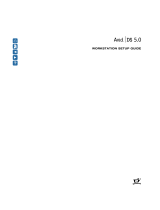Page is loading ...

IntelliStation
Z
Pro
Ty pe
6223
User’s
Guide


IntelliStation
Z
Pro
Ty pe
6223
User’s
Guide

Note:
Before
using
this
information
and
the
product
it
supports,
read
the
information
in
Appendix
B,
“Notices,”
on
page
105
and
the
warranty
information
in
the
Installation
Guide.
First
Edition
(September
2004)
©
Copyright
International
Business
Machines
Corporation
2004.
All
rights
reserved.
US
Government
Users
Restricted
Rights
–
Use,
duplication
or
disclosure
restricted
by
GSA
ADP
Schedule
Contract
with
IBM
Corp.

Contents
Safety
.
.
.
.
.
.
.
.
.
.
.
.
.
.
.
.
.
.
.
.
.
.
.
.
.
.
.
. vii
Chapter
1.
Introducing
the
IntelliStation
Z
Pro
computer
.
.
.
.
.
.
.
.
.1
Related
documentation
.
.
.
.
.
.
.
.
.
.
.
.
.
.
.
.
.
.
.
.
.
.1
Notices
and
statements
used
in
this
document
.
.
.
.
.
.
.
.
.
.
.
.
.
.2
Features
and
specifications
.
.
.
.
.
.
.
.
.
.
.
.
.
.
.
.
.
.
.
.
.3
What
your
computer
offers
.
.
.
.
.
.
.
.
.
.
.
.
.
.
.
.
.
.
.
.
.4
Software
.
.
.
.
.
.
.
.
.
.
.
.
.
.
.
.
.
.
.
.
.
.
.
.
.
.
.
.4
Preinstalled
software
.
.
.
.
.
.
.
.
.
.
.
.
.
.
.
.
.
.
.
.
.
.5
Software
on
CD
.
.
.
.
.
.
.
.
.
.
.
.
.
.
.
.
.
.
.
.
.
.
.
.6
Software
available
on
the
World
Wide
Web
.
.
.
.
.
.
.
.
.
.
.
.
.
.6
Reliability,
availability,
and
serviceability
features
.
.
.
.
.
.
.
.
.
.
.
.
.7
Chapter
2.
Operating
the
computer
.
.
.
.
.
.
.
.
.
.
.
.
.
.
.
.
.9
Controls,
LEDs,
and
connectors
.
.
.
.
.
.
.
.
.
.
.
.
.
.
.
.
.
.
.9
Turning
on
the
computer
.
.
.
.
.
.
.
.
.
.
.
.
.
.
.
.
.
.
.
.
.10
Using
preinstalled
software
.
.
.
.
.
.
.
.
.
.
.
.
.
.
.
.
.
.
.
.11
Running
the
operating-system
setup
program
.
.
.
.
.
.
.
.
.
.
.
.12
Installing
other
operating
systems
.
.
.
.
.
.
.
.
.
.
.
.
.
.
.
.
.12
Viewing
the
license
agreement
.
.
.
.
.
.
.
.
.
.
.
.
.
.
.
.
.
.13
Registering
your
computer
.
.
.
.
.
.
.
.
.
.
.
.
.
.
.
.
.
.
.
.13
Creating
an
emergency
recovery-repair
diskette
in
Windows
.
.
.
.
.
.
.13
Creating
an
IBM
Enhanced
Diagnostics
diskette
in
Windows
.
.
.
.
.
.
.14
Using
video
features
.
.
.
.
.
.
.
.
.
.
.
.
.
.
.
.
.
.
.
.
.
.
.15
Video
device
drivers
.
.
.
.
.
.
.
.
.
.
.
.
.
.
.
.
.
.
.
.
.
.15
Changing
monitor
settings
.
.
.
.
.
.
.
.
.
.
.
.
.
.
.
.
.
.
.
.15
Using
audio
features
.
.
.
.
.
.
.
.
.
.
.
.
.
.
.
.
.
.
.
.
.
.
.16
Using
security
features
.
.
.
.
.
.
.
.
.
.
.
.
.
.
.
.
.
.
.
.
.
.16
Anti-intrusion
features
.
.
.
.
.
.
.
.
.
.
.
.
.
.
.
.
.
.
.
.
.17
Component
protection
.
.
.
.
.
.
.
.
.
.
.
.
.
.
.
.
.
.
.
.
.17
Data
protection
.
.
.
.
.
.
.
.
.
.
.
.
.
.
.
.
.
.
.
.
.
.
.
.17
Locking
the
keyboard
.
.
.
.
.
.
.
.
.
.
.
.
.
.
.
.
.
.
.
.
.17
Updating
system
programs
.
.
.
.
.
.
.
.
.
.
.
.
.
.
.
.
.
.
.
.18
Managing
your
computer
.
.
.
.
.
.
.
.
.
.
.
.
.
.
.
.
.
.
.
.
.18
Shutting
down
the
operating
system
.
.
.
.
.
.
.
.
.
.
.
.
.
.
.
.
.19
Turning
off
the
computer
.
.
.
.
.
.
.
.
.
.
.
.
.
.
.
.
.
.
.
.
.19
Chapter
3.
Configuring
the
computer
.
.
.
.
.
.
.
.
.
.
.
.
.
.
.
.21
Using
the
Configuration/Setup
Utility
program
.
.
.
.
.
.
.
.
.
.
.
.
.22
Starting
the
Configuration/Setup
Utility
program
.
.
.
.
.
.
.
.
.
.
.
.22
Configuration/Setup
Utility
menu
choices
.
.
.
.
.
.
.
.
.
.
.
.
.
.22
Passwords
.
.
.
.
.
.
.
.
.
.
.
.
.
.
.
.
.
.
.
.
.
.
.
.
.25
Using
the
Boot
Menu
program
.
.
.
.
.
.
.
.
.
.
.
.
.
.
.
.
.
.
.26
Enabling
the
Broadcom
NetXtreme
Gigabit
Ethernet
Boot
Agent
.
.
.
.
.
.
.26
Using
the
Adaptec
HostRAID
configuration
programs
.
.
.
.
.
.
.
.
.
.
.26
Using
the
Adaptec
RAID
Configuration
Utility
programs
(for
Serial
ATA
RAID)
27
Using
the
SCSISelect
Utility
program
(for
SCSI
RAID)
.
.
.
.
.
.
.
.
.28
Using
ServeRAID
Manager
.
.
.
.
.
.
.
.
.
.
.
.
.
.
.
.
.
.
.
.29
Configuring
the
controller
.
.
.
.
.
.
.
.
.
.
.
.
.
.
.
.
.
.
.
.29
Viewing
the
configuration
.
.
.
.
.
.
.
.
.
.
.
.
.
.
.
.
.
.
.
.30
Configuring
the
Gigabit
Ethernet
controller
.
.
.
.
.
.
.
.
.
.
.
.
.
.
.31
Using
the
SCSISelect
Utility
program
(some
models)
.
.
.
.
.
.
.
.
.
.
.31
Starting
the
SCSISelect
Utility
program
.
.
.
.
.
.
.
.
.
.
.
.
.
.
.31
©
Copyright
IBM
Corp.
2004
iii

SCSISelect
menu
choices
.
.
.
.
.
.
.
.
.
.
.
.
.
.
.
.
.
.
.
.31
Chapter
4.
Installing
options
.
.
.
.
.
.
.
.
.
.
.
.
.
.
.
.
.
.
.33
Installation
guidelines
.
.
.
.
.
.
.
.
.
.
.
.
.
.
.
.
.
.
.
.
.
.33
System
reliability
considerations
.
.
.
.
.
.
.
.
.
.
.
.
.
.
.
.
.33
Handling
static-sensitive
devices
.
.
.
.
.
.
.
.
.
.
.
.
.
.
.
.
.33
Installing
options
in
your
computer
.
.
.
.
.
.
.
.
.
.
.
.
.
.
.
.
.
.34
Major
components
of
your
computer
.
.
.
.
.
.
.
.
.
.
.
.
.
.
.
.34
System-board
option
connectors
.
.
.
.
.
.
.
.
.
.
.
.
.
.
.
.
.35
System-board
internal
connectors
.
.
.
.
.
.
.
.
.
.
.
.
.
.
.
.
.36
System-board
external
connectors
.
.
.
.
.
.
.
.
.
.
.
.
.
.
.
.
.37
Removing
the
side
cover
.
.
.
.
.
.
.
.
.
.
.
.
.
.
.
.
.
.
.
.38
Removing
the
bezel
.
.
.
.
.
.
.
.
.
.
.
.
.
.
.
.
.
.
.
.
.
.39
Installing
an
adapter
.
.
.
.
.
.
.
.
.
.
.
.
.
.
.
.
.
.
.
.
.
.39
Cabling
an
optional
SCSI
adapter
.
.
.
.
.
.
.
.
.
.
.
.
.
.
.
.
.43
Installing
a
drive
.
.
.
.
.
.
.
.
.
.
.
.
.
.
.
.
.
.
.
.
.
.
.44
Installing
memory
modules
.
.
.
.
.
.
.
.
.
.
.
.
.
.
.
.
.
.
.54
Installing
a
second
microprocessor
.
.
.
.
.
.
.
.
.
.
.
.
.
.
.
.57
Installing
an
external
SCSI
cable
.
.
.
.
.
.
.
.
.
.
.
.
.
.
.
.
.61
Installing
a
security
rope
clip
.
.
.
.
.
.
.
.
.
.
.
.
.
.
.
.
.
.
.62
Replacing
the
bezel
.
.
.
.
.
.
.
.
.
.
.
.
.
.
.
.
.
.
.
.
.
.63
Replacing
the
side
cover
.
.
.
.
.
.
.
.
.
.
.
.
.
.
.
.
.
.
.
.64
Connecting
external
options
.
.
.
.
.
.
.
.
.
.
.
.
.
.
.
.
.
.
.
.64
Input/output
connectors
.
.
.
.
.
.
.
.
.
.
.
.
.
.
.
.
.
.
.
.
.
.65
Audio
connectors
.
.
.
.
.
.
.
.
.
.
.
.
.
.
.
.
.
.
.
.
.
.
.66
Auxiliary-device
(pointing-device)
connector
.
.
.
.
.
.
.
.
.
.
.
.
.66
Ethernet
(RJ-45)
connector
.
.
.
.
.
.
.
.
.
.
.
.
.
.
.
.
.
.
.66
IEEE
1394A
(FireWire)
connector
.
.
.
.
.
.
.
.
.
.
.
.
.
.
.
.
.67
Keyboard
connector
.
.
.
.
.
.
.
.
.
.
.
.
.
.
.
.
.
.
.
.
.
.67
Parallel
connector
.
.
.
.
.
.
.
.
.
.
.
.
.
.
.
.
.
.
.
.
.
.
.67
Serial
connectors
.
.
.
.
.
.
.
.
.
.
.
.
.
.
.
.
.
.
.
.
.
.
.68
Ultra320
SCSI
connector
.
.
.
.
.
.
.
.
.
.
.
.
.
.
.
.
.
.
.
.68
Universal
Serial
Bus
connectors
.
.
.
.
.
.
.
.
.
.
.
.
.
.
.
.
.68
Video
connector
.
.
.
.
.
.
.
.
.
.
.
.
.
.
.
.
.
.
.
.
.
.
.69
Chapter
5.
Solving
problems
.
.
.
.
.
.
.
.
.
.
.
.
.
.
.
.
.
.
.71
Diagnostic
tools
overview
.
.
.
.
.
.
.
.
.
.
.
.
.
.
.
.
.
.
.
.
.71
Power-on
self-test
(POST)
.
.
.
.
.
.
.
.
.
.
.
.
.
.
.
.
.
.
.
.
.73
POST
beep
codes
.
.
.
.
.
.
.
.
.
.
.
.
.
.
.
.
.
.
.
.
.
.73
POST
error
messages
.
.
.
.
.
.
.
.
.
.
.
.
.
.
.
.
.
.
.
.
.75
Diagnostic
programs
and
error
messages
.
.
.
.
.
.
.
.
.
.
.
.
.
.
.80
Text
messages
.
.
.
.
.
.
.
.
.
.
.
.
.
.
.
.
.
.
.
.
.
.
.
.81
Starting
the
diagnostic
programs
and
viewing
the
test
log
.
.
.
.
.
.
.
.81
Diagnostic
error
message
tables
.
.
.
.
.
.
.
.
.
.
.
.
.
.
.
.
.82
Small
computer
system
interface
(SCSI)
messages
.
.
.
.
.
.
.
.
.
.
.88
PC-Doctor
for
Windows
.
.
.
.
.
.
.
.
.
.
.
.
.
.
.
.
.
.
.
.
.
.88
Troubleshooting
charts
.
.
.
.
.
.
.
.
.
.
.
.
.
.
.
.
.
.
.
.
.
.88
CD-ROM
drive
problems
.
.
.
.
.
.
.
.
.
.
.
.
.
.
.
.
.
.
.
.89
Diskette
drive
problems
.
.
.
.
.
.
.
.
.
.
.
.
.
.
.
.
.
.
.
.
.89
General
problems
.
.
.
.
.
.
.
.
.
.
.
.
.
.
.
.
.
.
.
.
.
.
.89
Hard
disk
drive
problems
.
.
.
.
.
.
.
.
.
.
.
.
.
.
.
.
.
.
.
.90
Intermittent
problems
.
.
.
.
.
.
.
.
.
.
.
.
.
.
.
.
.
.
.
.
.
.90
Keyboard,
mouse,
or
pointing-device
problems
.
.
.
.
.
.
.
.
.
.
.
.90
Memory
problems
.
.
.
.
.
.
.
.
.
.
.
.
.
.
.
.
.
.
.
.
.
.
.91
Microprocessor
problems
.
.
.
.
.
.
.
.
.
.
.
.
.
.
.
.
.
.
.
.91
Monitor
problems
.
.
.
.
.
.
.
.
.
.
.
.
.
.
.
.
.
.
.
.
.
.
.91
iv
IntelliStation
Z
Pro
Type
6223:
User’s
Guide

Option
problems
.
.
.
.
.
.
.
.
.
.
.
.
.
.
.
.
.
.
.
.
.
.
.92
Parallel
port
problems
.
.
.
.
.
.
.
.
.
.
.
.
.
.
.
.
.
.
.
.
.93
Power
problems
.
.
.
.
.
.
.
.
.
.
.
.
.
.
.
.
.
.
.
.
.
.
.93
Printer
problems
.
.
.
.
.
.
.
.
.
.
.
.
.
.
.
.
.
.
.
.
.
.
.93
Serial
port
problems
.
.
.
.
.
.
.
.
.
.
.
.
.
.
.
.
.
.
.
.
.
.94
Software
problems
.
.
.
.
.
.
.
.
.
.
.
.
.
.
.
.
.
.
.
.
.
.94
Universal
Serial
Bus
(USB)
port
problems
.
.
.
.
.
.
.
.
.
.
.
.
.
.94
System-board
error
LEDs
.
.
.
.
.
.
.
.
.
.
.
.
.
.
.
.
.
.
.
.95
Troubleshooting
the
Ethernet
controller
.
.
.
.
.
.
.
.
.
.
.
.
.
.
.96
Recovering
your
operating
system
and
preinstalled
software
.
.
.
.
.
.
.
.96
Recovering
the
operating
system
.
.
.
.
.
.
.
.
.
.
.
.
.
.
.
.
.96
Recovering
or
installing
device
drivers
.
.
.
.
.
.
.
.
.
.
.
.
.
.
.97
Using
the
IBM
Enhanced
Diagnostics
diskette
.
.
.
.
.
.
.
.
.
.
.
.
.97
Using
the
recovery-repair
diskette
in
Windows
.
.
.
.
.
.
.
.
.
.
.
.
.97
Updating
(flash-updating)
the
BIOS
code
on
the
computer
.
.
.
.
.
.
.
.
.98
Recovering
from
a
POST/BIOS
update
failure
.
.
.
.
.
.
.
.
.
.
.
.
.99
Erasing
a
lost
or
forgotten
password
(clearing
CMOS)
.
.
.
.
.
.
.
.
.
. 100
Replacing
the
battery
.
.
.
.
.
.
.
.
.
.
.
.
.
.
.
.
.
.
.
.
.
. 101
Appendix
A.
Getting
help
and
technical
assistance
.
.
.
.
.
.
.
.
.
. 103
Before
you
call
.
.
.
.
.
.
.
.
.
.
.
.
.
.
.
.
.
.
.
.
.
.
.
. 103
Using
the
documentation
.
.
.
.
.
.
.
.
.
.
.
.
.
.
.
.
.
.
.
.
. 103
Getting
help
and
information
from
the
World
Wide
Web
.
.
.
.
.
.
.
.
. 104
Software
service
and
support
.
.
.
.
.
.
.
.
.
.
.
.
.
.
.
.
.
.
. 104
Hardware
service
and
support
.
.
.
.
.
.
.
.
.
.
.
.
.
.
.
.
.
.
. 104
Appendix
B.
Notices
.
.
.
.
.
.
.
.
.
.
.
.
.
.
.
.
.
.
.
.
.
. 105
Edition
notice
.
.
.
.
.
.
.
.
.
.
.
.
.
.
.
.
.
.
.
.
.
.
.
.
. 105
Trademarks
.
.
.
.
.
.
.
.
.
.
.
.
.
.
.
.
.
.
.
.
.
.
.
.
.
. 106
Important
notes
.
.
.
.
.
.
.
.
.
.
.
.
.
.
.
.
.
.
.
.
.
.
.
. 107
Product
recycling
and
disposal
.
.
.
.
.
.
.
.
.
.
.
.
.
.
.
.
.
. 108
Battery
return
program
.
.
.
.
.
.
.
.
.
.
.
.
.
.
.
.
.
.
.
.
. 108
Electronic
emission
notices
.
.
.
.
.
.
.
.
.
.
.
.
.
.
.
.
.
.
.
. 108
Federal
Communications
Commission
(FCC)
statement
.
.
.
.
.
.
.
. 108
Industry
Canada
Class
A
emission
compliance
statement
.
.
.
.
.
.
.
. 109
Australia
and
New
Zealand
Class
A
statement
.
.
.
.
.
.
.
.
.
.
.
. 109
United
Kingdom
telecommunications
safety
requirement
.
.
.
.
.
.
.
. 109
European
Union
EMC
Directive
conformance
statement
.
.
.
.
.
.
.
. 109
Taiwanese
Class
A
warning
statement
.
.
.
.
.
.
.
.
.
.
.
.
.
.
.110
Chinese
Class
A
warning
statement
.
.
.
.
.
.
.
.
.
.
.
.
.
.
.
.110
Japanese
Voluntary
Control
Council
for
Interference
(VCCI)
statement
110
Power
cords
.
.
.
.
.
.
.
.
.
.
.
.
.
.
.
.
.
.
.
.
.
.
.
.
.110
Index
.
.
.
.
.
.
.
.
.
.
.
.
.
.
.
.
.
.
.
.
.
.
.
.
.
.
.
.113
Contents
v

vi
IntelliStation
Z
Pro
Type
6223:
User’s
Guide

Safety
Before
installing
this
product,
read
the
Safety
Information.
Antes
de
instalar
este
produto,
leia
as
Informações
de
Segurança.
Pred instalací tohoto produktu si prectete prírucku bezpecnostních instrukcí.
Læs
sikkerhedsforskrifterne,
før
du
installerer
dette
produkt.
Lees
voordat
u
dit
product
installeert
eerst
de
veiligheidsvoorschriften.
Ennen
kuin
asennat
tämän
tuotteen,
lue
turvaohjeet
kohdasta
Safety
Information.
Avant
d’installer
ce
produit,
lisez
les
consignes
de
sécurité.
Vor
der
Installation
dieses
Produkts
die
Sicherheitshinweise
lesen.
Prima
di
installare
questo
prodotto,
leggere
le
Informazioni
sulla
Sicurezza.
Les
sikkerhetsinformasjonen
(Safety
Information)
før
du
installerer
dette
produktet.
Antes
de
instalar
este
produto,
leia
as
Informações
sobre
Segurança.
©
Copyright
IBM
Corp.
2004
vii

Antes
de
instalar
este
producto,
lea
la
información
de
seguridad.
Läs
säkerhetsinformationen
innan
du
installerar
den
här
produkten.
Statement
1:
DANGER
Electrical
current
from
power,
telephone,
and
communication
cables
is
hazardous.
To
avoid
a
shock
hazard:
v
Do
not
connect
or
disconnect
any
cables
or
perform
installation,
maintenance,
or
reconfiguration
of
this
product
during
an
electrical
storm.
v
Connect
all
power
cords
to
a
properly
wired
and
grounded
electrical
outlet.
v
Connect
to
properly
wired
outlets
any
equipment
that
will
be
attached
to
this
product.
v
When
possible,
use
one
hand
only
to
connect
or
disconnect
signal
cables.
v
Never
turn
on
any
equipment
when
there
is
evidence
of
fire,
water,
or
structural
damage.
v
Disconnect
the
attached
power
cords,
telecommunications
systems,
networks,
and
modems
before
you
open
the
device
covers,
unless
instructed
otherwise
in
the
installation
and
configuration
procedures.
v
Connect
and
disconnect
cables
as
described
in
the
following
table
when
installing,
moving,
or
opening
covers
on
this
product
or
attached
devices.
To
Connect:
To
Disconnect:
1.
Turn
everything
OFF.
2.
First,
attach
all
cables
to
devices.
3.
Attach
signal
cables
to
connectors.
4.
Attach
power
cords
to
outlet.
5.
Turn
device
ON.
1.
Turn
everything
OFF.
2.
First,
remove
power
cords
from
outlet.
3.
Remove
signal
cables
from
connectors.
4.
Remove
all
cables
from
devices.
viii
IntelliStation
Z
Pro
Type
6223:
User’s
Guide

Statement
2:
CAUTION:
When
replacing
the
lithium
battery,
use
only
IBM
Part
Number
33F8354
or
an
equivalent
type
battery
recommended
by
the
manufacturer.
If
your
system
has
a
module
containing
a
lithium
battery,
replace
it
only
with
the
same
module
type
made
by
the
same
manufacturer.
The
battery
contains
lithium
and
can
explode
if
not
properly
used,
handled,
or
disposed
of.
Do
not:
v
Throw
or
immerse
into
water
v
Heat
to
more
than
100°C
(212°F)
v
Repair
or
disassemble
Dispose
of
the
battery
as
required
by
local
ordinances
or
regulations.
Statement
3:
CAUTION:
When
laser
products
(such
as
CD-ROMs,
DVD
drives,
fiber
optic
devices,
or
transmitters)
are
installed,
note
the
following:
v
Do
not
remove
the
covers.
Removing
the
covers
of
the
laser
product
could
result
in
exposure
to
hazardous
laser
radiation.
There
are
no
serviceable
parts
inside
the
device.
v
Use
of
controls
or
adjustments
or
performance
of
procedures
other
than
those
specified
herein
might
result
in
hazardous
radiation
exposure.
DANGER
Some
laser
products
contain
an
embedded
Class
3A
or
Class
3B
laser
diode.
Note
the
following.
Laser
radiation
when
open.
Do
not
stare
into
the
beam,
do
not
view
directly
with
optical
instruments,
and
avoid
direct
exposure
to
the
beam.
Safety
ix

Statement
4:
≥
18
kg
(39.7
lb)
≥
32
kg
(70.5
lb)
≥
55
kg
(121.2
lb)
CAUTION:
Use
safe
practices
when
lifting.
Statement
5:
CAUTION:
The
power
control
button
on
the
device
and
the
power
switch
on
the
power
supply
do
not
turn
off
the
electrical
current
supplied
to
the
device.
The
device
also
might
have
more
than
one
power
cord.
To
remove
all
electrical
current
from
the
device,
ensure
that
all
power
cords
are
disconnected
from
the
power
source.
1
2
x
IntelliStation
Z
Pro
Type
6223:
User’s
Guide

Statement
8:
CAUTION:
Never
remove
the
cover
on
a
power
supply
or
any
part
that
has
the
following
label
attached.
Hazardous
voltage,
current,
and
energy
levels
are
present
inside
any
component
that
has
this
label
attached.
There
are
no
serviceable
parts
inside
these
components.
If
you
suspect
a
problem
with
one
of
these
parts,
contact
a
service
technician.
Statement
23
CAUTION:
Do
not
place
any
object
weighing
more
than
50
kg
(110
lb)
on
top
of
rack-mounted
devices.
>50
kg
(110
lb)
WARNING:
Handling
the
cord
on
this
product
or
cords
associated
with
accessories
sold
with
this
product,
will
expose
you
to
lead,
a
chemical
known
to
the
State
of
California
to
cause
cancer,
and
birth
defects
or
other
reproductive
harm.
Wash
hands
after
handling.
ADVERTENCIA:
El
contacto
con
el
cable
de
este
producto
o
con
cables
de
accesorios
que
se
venden
junto
con
este
producto,
pueden
exponerle
al
plomo,
un
elemento
químico
que
en
el
estado
de
California
de
los
Estados
Unidos
está
considerado
como
un
causante
de
cancer
y
de
defectos
congénitos,
además
de
otros
riesgos
reproductivos.
Lávese
las
manos
después
de
usar
el
producto.
Important:
All
caution
and
danger
statements
in
this
documentation
begin
with
a
number.
This
number
is
used
to
cross
reference
an
English
caution
or
danger
statement
with
translated
versions
of
the
caution
or
danger
statement
in
the
IBM
Safety
Information
document.
Safety
xi

For
example,
if
a
caution
statement
begins
with
a
number
1,
translations
for
that
caution
statement
appear
in
the
IBM
Safety
Information
document
under
statement
1.
Be
sure
to
read
all
caution
and
danger
statements
in
this
documentation
before
performing
the
instructions.
Read
any
additional
safety
information
that
comes
with
your
computer
or
optional
device
before
you
install
the
device.
xii
IntelliStation
Z
Pro
Type
6223:
User’s
Guide

Chapter
1.
Introducing
the
IntelliStation
Z
Pro
computer
The
IBM
®
IntelliStation
®
Z
Pro
Type
6223
incorporates
many
of
the
latest
advances
in
computing
technology
and
can
be
expanded
and
upgraded
as
your
needs
change.
You
can
obtain
up-to-date
information
about
your
computer
and
other
IBM
computer
products
at
http://www.ibm.com/pc/intellistation/.
Note:
The
illustrations
in
this
document
might
differ
slightly
from
your
hardware.
Related
documentation
This
User’s
Guide
provides
general
information
about
your
computer,
including
information
about
features,
how
to
configure
the
computer,
how
to
install
options,
and
how
to
solve
problems
and
get
help.
In
addition
to
this
User’s
Guide,
the
following
documentation
comes
with
your
computer.
v
Installation
Guide
This
printed
document
contains
setup
and
installation
instructions.
v
Safety
Information
This
document
is
in
Portable
Document
Format
(PDF)
on
the
IBM
IntelliStation
Documentation
CD.
It
contains
translated
caution
and
danger
statements.
Each
caution
and
danger
statement
that
appears
in
the
documentation
has
a
number
that
you
can
use
to
locate
the
corresponding
statement
in
your
language
in
the
Safety
Information
document.
v
Adaptec
SCSI
documentation
This
document
is
in
PDF
on
the
Device
Drivers
CD.
It
contains
information
and
instructions
for
installing
and
configuring
small
computer
system
interface
(SCSI)
device
drivers
and
devices.
v
Readme
files
on
the
Device
Drivers
CD
Several
readme
files
on
this
CD
contain
information
about
the
preinstalled
device
drivers.
Other
readme
files
on
this
CD
contain
information
about
the
various
adapters
and
devices
that
might
be
installed
in
or
attached
to
your
computer.
v
IBM
IntelliStation
Documentation
CD
This
CD
contains
all
of
the
IBM
IntelliStation
Z
Pro
Type
6223
documents
in
Portable
Document
Format
(PDF).
The
Hardware
Maintenance
Manual,
which
is
in
PDF,
is
at
http://www.ibm.com/pc/support/.
It
contains
information
for
trained
service
technicians.
Depending
on
your
computer
model,
additional
documentation
might
be
included
on
the
IBM
IntelliStation
Documentation
CD.
Your
computer
might
have
features
that
are
not
described
in
the
documentation
that
you
received
with
the
computer.
The
documentation
might
be
updated
occasionally
to
include
information
about
those
features,
or
technical
updates
might
be
available
to
provide
additional
information
that
is
not
included
in
your
computer
documentation.
These
updates
are
available
from
the
IBM
Web
site.
Complete
the
following
steps
to
check
for
updated
documentation
and
technical
updates:
1.
Go
to
http://www.ibm.com/pc/support/.
2.
In
the
Learn
section,
click
Online
publications.
©
Copyright
IBM
Corp.
2004
1

3.
On
the
“Online
publications”
page,
in
the
Brand
field,
select
IntelliStation.
4.
In
the
Family
field,
select
IntelliStation
Z
Pro.
5.
Click
Continue.
Notices
and
statements
used
in
this
document
The
caution
and
danger
statements
that
appear
in
this
document
are
also
in
the
multilingual
Safety
Information
document,
which
is
on
the
IBM
IntelliStation
Documentation
CD.
Each
statement
is
numbered
for
reference
to
the
corresponding
statement
in
the
Safety
Information
document.
The
following
notices
and
statements
are
used
in
this
document:
v
Notes:
These
notices
provide
important
tips,
guidance,
or
advice.
v
Important:
These
notices
provide
information
or
advice
that
might
help
you
avoid
inconvenient
or
problem
situations.
v
Attention:
These
notices
indicate
potential
damage
to
programs,
devices,
or
data.
An
attention
notice
is
placed
just
before
the
instruction
or
situation
in
which
damage
could
occur.
v
Caution:
These
statements
indicate
situations
that
can
be
potentially
hazardous
to
you.
A
caution
statement
is
placed
just
before
the
description
of
a
potentially
hazardous
procedure
step
or
situation.
v
Danger:
These
statements
indicate
situations
that
can
be
potentially
lethal
or
extremely
hazardous
to
you.
A
danger
statement
is
placed
just
before
the
description
of
a
potentially
lethal
or
extremely
hazardous
procedure
step
or
situation.
2
IntelliStation
Z
Pro
Type
6223:
User’s
Guide

Features
and
specifications
The
following
table
provides
a
summary
of
the
features
and
specifications
of
your
computer.
Depending
on
your
model,
some
features
might
not
be
available,
or
some
specifications
might
not
apply.
Table
1.
Features
and
specifications
Microprocessor:
v
Supports
up
to
two
Intel
®
Xeon
microprocessors
v
1
MB
Level-2
cache
v
800
MHz
front-side
bus
(FSB)
Memory:
v
Minimum:
512
MB
v
Maximum:
8
GB
(depending
on
your
configuration)
v
Type:
PC2-3200
double-data-rate
2
(DDR2)
registered
v
Connectors:
six
dual
inline
memory
module
(DIMM)
connectors
Internal
Drives:
v
Hard
disk
drive:
SCSI
or
Serial
ATA
(SATA)
v
One
of
the
following
optical
drives:
–
CD-ROM:
IDE
–
DVD/CD-RW
combo:
IDE
–
CD-RW:
IDE
Expansion
bays:
v
Three
slim-high
3.5-inch
drive
bays
(one
hard
disk
drive
installed
in
some
models)
v
Two
half-high
5.25-inch
bays
(optical
drive
installed
in
one
bay)
v
One
slim-high
3.5-inch
removable-media
or
hard
disk
drive
bay
PCI
expansion
slots:
v
Two
33
MHz/32-bit
PCI,
5.0
V
signaling
v
Two
100
MHz/64-bit
PCI-X
slots,
3.3
V
signaling
v
One
133
MHz/64-bit
PCI-X
slot,
3.3
V
signaling
v
One
PCI
Express
x16
slot
Power
supply:
One
530
watts
(115-230
V
ac)
Cooling:
Four
speed-controlled
fans
Integrated
functions:
v
Broadcom
5721
10/100/1000
Ethernet
controller
with
RJ-45
Ethernet
connector
v
Integrated
RAID
capability
v
Integrated
SCSI
controller
with
two
Ultra320
SCSI
ports
(one
internal,
one
optional
external)
v
Two
serial
ports
v
One
parallel
port
v
Dual
port
Serial
ATA
controller
v
Two
IEEE
1394A
(FireWire)
ports
(four-pin
on
front,
six-pin
on
rear)
v
Six
Universal
Serial
Bus
(USB)
ports
(two
on
front
and
four
on
rear)
v
Keyboard
port
v
Mouse
port
v
Audio
ports
–
Line
out
(front
and
rear)
–
Mic
(front
and
rear)
–
Line
in
(rear
only)
v
ATA-100
single-channel
IDE
controller
Video
adapter:
(depending
on
your
model)
v
NVIDIA
Quadro
NVS
280
(DMS-59),
PCI
Express
x16,
with
64
MB
DDR
synchronous
dynamic
random
access
memory
(SDRAM)
video
memory
and
dual
analog
connectors
(or
dual
digital
monitor
capability
with
the
purchase
of
an
additional
pigtail
cable)
v
NVIDIA
Quadro
FX
1300
(DVI-I),
PCI
Express
x16,
with
128
MB
DDR
SDRAM
video
memory
with
dual
DVI-I
connectors
v
NVIDIA
Quadro
FX
3400
(DVI-I),
PCI
Express
x16,
with
256
MB
GDDR3
SDRAM
video
memory
with
dual
DVI-I
connectors
Electrical
input:
v
Sine-wave
input
(50
or
60
Hz)
required
v
Input
voltage
and
frequency
ranges
automatically
selected
v
Input
voltage
low
range:
–
Minimum:
90
V
ac
–
Maximum:
137
V
ac
v
Input
voltage
high
range:
–
Minimum:
180
V
ac
–
Maximum:
265
V
ac
v
Input
kilovolt-amperes
(kVA)
approximately:
–
Minimum:
0.24
kVA
–
Maximum:
0.86
kVA
Heat
output:
Approximate
heat
output
in
British
thermal
units
(Btu)
per
hour:
v
Minimum
configuration:
787
Btu
(230
watts)
v
Maximum
configuration:
2780
Btu
(815
watts)
Environment:
v
Air
temperature:
–
Computer
on:
10°
to
35°C
(50°
to
95°F).
Altitude:
0
to
2134
m
(7000
ft)
–
Computer
off:
-40°
to
+60°C
(-40°
to
140°F).
Maximum
altitude:
2133
m
(7000
ft)
v
Humidity
(operating
and
storage):
8%
to
80%
Acoustical
noise
emissions:
v
Sound
power,
idle:
5.0
bel
v
Sound
power,
operating:
5.3
bel
Size:
v
Height:
469.9
mm
(18.5
in.)
v
Depth:
495.3
mm
(19.5
in.)
v
Width:
215.9
mm
(8.5
in.)
v
Weight:
16.2
kg
(36
lb)
to
22.6
kg
(50
lb)
depending
upon
configuration
Notes:
1.
Power
consumption
and
heat
output
vary
depending
on
the
number
and
type
of
optional
features
installed
and
the
power-management
optional
features
in
use.
2.
These
levels
were
measured
in
controlled
acoustical
environments
according
to
the
procedures
specified
by
the
American
National
Standards
Institute
(ANSI)
S12.10
and
ISO
7779
and
are
reported
in
accordance
with
ISO
9296.
Actual
sound-pressure
levels
in
a
given
location
might
exceed
the
average
values
stated
because
of
room
reflections
and
other
nearby
noise
sources.
The
declared
sound-power
levels
indicate
an
upper
limit,
below
which
a
large
number
of
computers
will
operate.
Chapter
1.
Introducing
the
IntelliStation
Z
Pro
computer
3

What
your
computer
offers
Your
computer
uses
the
following
features
and
technologies:
v
Multiple
microprocessor
capability
Your
computer
can
be
upgraded
to
a
symmetric
multiprocessing
(SMP)
computer
through
a
microprocessor
upgrade.
v
PCI
Express,
x16,
graphics
Your
computer
comes
with
a
graphics
adapter
installed
in
the
PCI
Express
x16
slot
(slot
1).
This
high-performance
adapter
supports
high
resolutions
and
includes
many
performance-enhancing
features
for
your
operating-system
environment.
v
Large
system-memory
capacity
Your
computer
supports
up
to
8
GB
(when
using
2
GB
double-rank
DIMMs)
of
system
memory.
The
memory
controller
provides
error
correcting
code
(ECC)
support
for
up
to
four
industry-standard
PC2-3200,
1.8
V,
184-pin,
400
megahertz
(MHz)
(bus
speed)
registered,
double-data-rate
(DDR),
synchronous
dynamic
random
access
memory
(SDRAM)
dual
inline
memory
modules
(DIMMs).
Note:
The
Microsoft
®
Windows
®
XP
operating
systems
recognize
and
support
a
maximum
of
4
GB
of
system
memory.
v
Systems-management
capabilities
Your
computer
comes
with
features
that
a
network
administrator
or
server
can
use
to
remotely
manage
and
control
the
computer.
These
features
include
Wake
on
LAN
®
,
Remote
Administration,
and
IBM
Director
Agent.
See
“Managing
your
computer”
on
page
18
for
more
information.
The
memory
controller
in
your
computer
provides
Chipkill
™
memory
protection
if
the
DIMMs
are
1
GB
or
larger.
Chipkill
memory
protection
is
a
technology
that
protects
the
computer
from
a
single
chip
failure
on
a
DIMM.
v
Integrated
network
support
Your
computer
comes
with
an
integrated
Ethernet
controller,
which
supports
connection
to
a
10-Mbps,
100-Mbps,
or
1-Gbps
network.
For
more
information,
see
“Configuring
the
Gigabit
Ethernet
controller”
on
page
31.
The
controller
supports
Wake
on
LAN
technology.
Software
Your
computer
comes
with
Microsoft
Windows
1
XP
Professional
or
Red
Hat
Enterprise
Linux
WS
(Workstation)
preinstalled
and
a
variety
of
software,
including
application
programs,
diagnostic
tools,
and
device
drivers.
Important:
The
software,
other
than
the
operating
system,
is
licensed
under
the
terms
of
the
IBM
International
License
Agreement
for
Non-Warranted
Programs.
Use
of
your
computer
signifies
acceptance
of
this
license
agreement.
For
detailed
instructions
about
viewing
the
license
agreement,
see
“Viewing
the
license
agreement”
on
page
13.
1. The
Microsoft
Certificate
of
Authenticity
is
your
assurance
that
the
Windows
software
in
your
computer
is
legally
licensed
from
Microsoft
Corporation.
4
IntelliStation
Z
Pro
Type
6223:
User’s
Guide

Preinstalled
software
In
addition
to
the
operating
system,
your
preinstalled
software
includes
some
or
all
of
the
following
programs.
Some
programs
might
require
setup
and
configuration
before
use.
v
Access
IBM
Message
Center
This
program
displays
messages
about
software
that
is
preinstalled
on
your
computer.
Access
IBM
Message
Center
also
provides
messages
about
new
updates
that
are
available
to
keep
your
software
current.
v
Adobe
Acrobat
Reader
You
can
use
this
program
to
read
files
in
Portable
Document
Format
(PDF),
including
your
online
documentation.
You
can
download
the
most
current
versions
of
Adobe
Acrobat
Reader
for
other
languages
and
operating
systems
from
the
Adobe
Web
site
at
http://www.adobe.com.
v
Device
drivers
Device
drivers
for
factory-installed
features
are
preinstalled
on
your
computer.
The
latest
device
drivers
are
also
available
at
http://www.ibm.com/pc/support/.
v
IBM
Drive
Letter
Access
This
software
comes
on
models
with
CD-RW
drives
or
DVD/CD-RW
combo
drives
only.
You
can
use
this
program
to
copy
files
to
CD-R
or
CD-RW
media.
v
IBM
Product
Registration
You
can
use
this
program
to
register
your
computer
with
IBM.
When
you
register
your
computer
with
IBM,
information
is
entered
into
a
database
so
that
you
can
be
contacted
in
case
of
a
recall
or
other
problems.
Some
locations
offer
extended
privileges
and
services
to
registered
users.
v
IBM
RecordNow
This
software
comes
on
models
with
CD-RW
drives
or
DVD/CD-RW
combo
drives
only.
You
can
use
this
program
to
record
data
or
audio
to
CD-R
or
CD-RW
media
or
to
create
copies
of
existing
CDs.
v
WinDVD
This
software
comes
on
models
with
DVD
read
capability.
You
can
use
this
program
to
play
DVDs.
v
DVDCreator
This
software
comes
on
models
with
DVD
write
capability.
You
can
use
this
program
to
create
DVDs.
v
Norton
AntiVirus
for
IBM
You
can
use
this
program
to
detect
and
remove
viruses
from
your
computer.
v
Online
Books
You
can
use
this
program
to
access
documentation
that
contains
detailed
information
about
your
computer.
v
PC-Doctor
This
program
contains
diagnostic
tools
that
you
can
use
within
your
operating
system.
In
addition
to
isolating
hardware
problems,
these
tools
provide
information
about
your
computer
operating
environment
and
some
software
components.
Support
documentation
is
built
into
the
help
system.
v
Product
Recovery
program
You
can
use
this
program
to
recover
the
operating
system
and
other
software
programs
in
the
event
of
a
system
failure.
Chapter
1.
Introducing
the
IntelliStation
Z
Pro
computer
5

Attention:
The
Product
Recovery
program
is
on
a
hidden,
hard
disk
drive
partition.
Do
not
delete
or
otherwise
destroy
this
partition.
You
must
have
Internet
access
to
use
some
of
these
programs.
For
more
information
about
connecting
to
the
Internet,
see
the
operating-system
documentation
that
comes
with
your
computer.
See
“Using
preinstalled
software”
on
page
11
for
more
information
about
your
preinstalled
software.
For
more
information
about
using
the
recovery
programs
and
solving
problems,
see
Chapter
5,
“Solving
problems,”
on
page
71.
Important:
1.
You
can
reinstall
the
device
drivers
and
applications
that
come
with
your
computer
from
the
directories
on
your
hard
disk.
For
more
information
about
recovering
the
software,
see
“Recovering
your
operating
system
and
preinstalled
software”
on
page
96.
2.
The
device
drivers
and
some
programs
are
also
available
at
http://www.ibm/com/pc/support/
and
on
the
Device
Drivers
CD.
Software
on
CD
In
addition
to
your
IBM-preinstalled
programs
and
device
drivers,
additional
software
is
provided
on
the
Device
Drivers
CD
or
other
CDs.
You
decide
which
programs
to
install
according
to
your
needs.
Software
available
on
the
World
Wide
Web
The
following
software
are
available
from
the
IBM
Web
site:
v
IBM
Director
Agent
You
can
use
IBM
Director
Agent
to
view
detailed
information
about
your
hardware
and
software,
set
up
alerts,
monitor
a
variety
of
system
resources,
and
manage
your
asset
security.
IBM
Director
Agent
streamlines
and
automates
personal
computer
(PC)
systems-management
and
support
tasks,
such
as
asset
deployment
and
tracking.
v
Remote
Deployment
Manager
Remote
Deployment
Manager
(RDM)
is
a
graphical,
server-based
system
deployment
program
that
enables
mass
unattended
installations
of
operating
systems,
software
images,
device
drivers,
and
BIOS
code
updates
to
remote
systems.
When
used
with
the
Wake
on
LAN
feature,
Remote
Deployment
Manager
can
remotely
turn
on
your
computer
so
that
the
installation
can
be
done
while
the
computer
is
not
being
used.
v
System
Migration
Assistant
System
administrators
can
use
System
Migration
Assistant
(SMA)
to
remotely
transfer
configurations,
profile
settings,
printer
device
drivers,
and
files
from
an
IBM
or
non-IBM
computer
to
supported
IBM
systems.
See
the
product
documentation
for
these
tools
to
determine
whether
your
operating
system
supports
this
software.
Complete
the
following
steps
to
download
any
of
the
tools
or
to
get
information
about
them:
1.
Go
to
http://www.ibm.com/pc/support/
and
select
your
country.
2.
Click
the
Products
&
services
tab
at
the
top
of
the
page.
3.
Under
Servers,
click
Intel
processor-based.
4.
From
the
topics
on
the
left,
click
Systems
Management.
6
IntelliStation
Z
Pro
Type
6223:
User’s
Guide
/