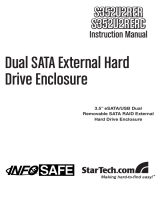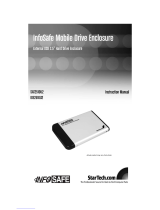Page is loading ...

FCC Compliance Statement
This equipment has been tested and found to comply with the limits for a Class B digital
device, pursuant to part 15 of the FCC Rules. These limits are designed to provide rea-
sonable protection against harmful interference in a residential installation. This equip-
ment generates, uses and can radiate radio frequency energy and, if not installed and
used in accordance with the instructions, may cause harmful interference to radio com-
munications. However, there is no guarantee that interference will not occur in a particu-
lar installation. If this equipment does cause harmful interference to radio or television
reception, which can be determined by turning the equipment off and on, the user is
encouraged to try to correct the interference by one or more of the following measures:
Reorient or relocate the receiving antenna.•
Increase the separation between the equipment and receiver.•
Connect the equipment into an outlet on a circuit different from that to which the receiver •
is connected.
Consult the dealer or an experienced radio/TV technician for help.•
Use of Trademarks, Registered Trademarks, and other Protected Names and Symbols
This manual may make reference to trademarks, registered trademarks, and other
protected names and/or symbols of third-party companies not related in any way to
StarTech.com. Where they occur these references are for illustrative purposes only and
do not represent an endorsement of a product or service by StarTech.com, or an en-
dorsement of the product(s) to which this manual applies by the third-party company in
question. Regardless of any direct acknowledgement elsewhere in the body of this doc-
ument, StarTech.com hereby acknowledges that all trademarks, registered trademarks,
service marks, and other protected names and/or symbols contained in this manual and
related documents are the property of their respective holders.

Instruction Manual
i
Instruction Manual
Table of Contents
Introduction .................................................................... 1
Features ......................................................................................1
Package Contents .......................................................................1
Hardware Guide ............................................................... 2
Front View ....................................................................................2
Rear View ....................................................................................2
Installation ....................................................................... 3
Installing Drives in the Enclosure ................................................3
Connecting SAT3520U2ER to the Host Computer ......................5
Partitioning Installed Drives .........................................................5
Software Operation Guide .............................................. 8
Software Installation Guide ..........................................................8
Using the SteelVine Manager ......................................................9
Changing the RAID Mode Using the GUI ....................................9
RAID Mode Overview ..................................................................11
Specifications .................................................................. 14
Technical Support ........................................................... 15
Warranty Information ...................................................... 15

Instruction Manual
1
Introduction
Thank you for purchasing a StarTech.com InfoSafe eSATA/USB 2.0
Dual 3.5” SATA Hard Drive Enclosure with RAID. This versatile storage
solution allows easy installation of two 3.5” SATA I/II hard drives of up to
1.5TB capacity (each), for a total capacity of up to 3Tb, and maximizes
performance capabilities with support for a broad range of RAID applica-
tions including RAID 0, RAID 1, and Concatenated (BIG mode).
Features
Rear panel power and fan on/off switches•
Easy configuration using dip switches or GUI•
Hard drive power and activity LEDs•
Supports data transfer speeds of up to 3Gbps (eSATA) and 480Mbps •
(USB 2.0)
RAID can be used with both eSATA or USB 2.0 connection •
Supports RAID 0(Striping or Fast), RAID 1(Mirroring or Safe), •
BIG(Spanning or Concatenation), SAFE33/55 and JBOD Modes
Built-in 50mm cooling fan•
Package Contents
1 x Aluminum Enclosure •
1 x eSATA Cable •
1 x Instruction Manual •
1 x Software and Drivers Installation CD•
1 x Plastic Stand •
1 x Power Adapter •
1 x Screw Kit •
1 x USB Cable •

Instruction Manual
3
Installation
Installing Drives in the Enclosure
Remove the screws holding the rear panel 1.
in place, then slide the rear panel out from
the enclosure.
Place the first 3.5” SATA hard drive into 2.
the tray, then slide it forward until the drive
interface is firmly connected to the SATA
connector on the SAT3520U2ER/
SAT3520U2ERGB. Repeat this step with
the second 3.5” SATA hard drive, using the
remaining tray.
If you are connecting the SAT3520U2ER to a host computer using an
eSATA port, please note that in order to utilize some of the RAID function-
ality offered by the enclosure, the eSATA port to which the drive enclosure
is connected must provide a SATA port multiplier. If the eSATA port
does not offer a port multiplier, only one of the two installed drives will be
accessible.
Please see the table on the following page for further details.

Instruction Manual
4
Secure the drives to the Enclosure tray, 3.
using the provided screws.
Select the operating mode for your hard drive using the DIP Switches 4.
shown below. Once you have set the DIP switches according to the
desired RAID mode, press the Reset Button to save changes.
DIP Switches
Reset Button
DIP Switches
(GUI mode is shown)
DIP Switch No.
RAID Mode 1 2 3 4
GUI** (Requires Software Installation) ON ON ON OFF
JBOD* ON OFF OFF OFF
BIG OFF OFF OFF OFF
RAID 0 (Fast)* OFF ON OFF OFF
RAID 1 (Safe) ON ON OFF OFF
RAID/SAFE33* OFF OFF ON OFF
RAID/SAFE55* ON OFF ON OFF
*denotes Port Multiplier requirement
** Please see pg. 11 for more details on GUI Mode

Instruction Manual
5
Replace the Enclosure tray (with drives 5.
attached) into the Enclosure.
Secure the Enclosure tray within the Enclosure, using the screws 6.
removed in step 1.
Connecting SAT3520U2ER to the Host Computer
Once the hard drives have been installed within the Enclosure and the
necessary dipswitch settings have been made:
Connect the power adapter (included) to the power adapter socket 1.
on the rear panel of SAT3520U2ER. Connect the remaining end of the
power adapter to an available power outlet.
Connect SAT3520U2ER to the host computer using either an eSATA or 2.
USB cable (both included).
Partitioning Installed Drives
Once the necessary connection (either eSATA or USB) has been made to
the host computer, from the host computer operating system:
Right-click on the 1. My Computer icon and select Manage.

Instruction Manual
7
The disk should now be shown as “Online.” Right-click on the 5.
unallocated block and select New Partition.
The 6. New Partition Wizard will appear. Follow the on-screen
instructions to complete the creation of the new partition. When the
partition has been created, the hard drive should appear as “New
Volume.”
Repeat steps 1-6 to partition the second hard drive.7.

Instruction Manual
8
Software Operation Guide
Software Installation Guide
Insert the included Driver CD into the CD/DVD-ROM drive on the 1.
computer to which the Enclosure will be connected (host computer).
Click on the 2. Install GUI icon.
Follow the instructions provided by the SteelVine Setup Wizard to 3.
complete the GUI installation.
a b
cd

Instruction Manual
9
Using the SteelVine Manager
To start the program, click Start > Program Files > Silicon Image 57xx
SteelVine > SteelVine Manager.
Once started, the SteelVine Manager Application can be found in the
Notification Tray, (typically located at the bottom right hand corner of the
screen near the clock). Double-click on the notification tray to open the
SteelVine Manager GUI status window. The SteelVine Manager icon
remains active in the notification tray, even if you close the SteelVine
Manager window. It can be closed by right-clicking the icon and clicking
Exit.
Changing the RAID Mode Using the GUI
In order to change the RAID mode of the SAT3520U2ER/SAT3520U-
2ERGB using the GUI, the DIP switches must be set to GUI mode.
For detailed instructions on setting the unit to GUI mode using the DIP
switches, refer to step 4 of the installation process (page 4).
Open the SteelVine Manager Application.1.
Click on the 2. Configure Box Icon.
SteelVine Manager
Application

Instruction Manual
11
RAID Mode Overview
GUI Mode1.
This mode offers configuration through the GUI (Graphic Utility Inter-
face), thus requiring that you install the included software. Using
this mode, you can allow different RAID combinations through the
software interface. This mode is recommended for professional and
advanced users.
GUI Mode retains the disk configuration of the last mode for which the
enclosure was set (i.e. if the disks were configured as JBOD before
being set for GUI, they will still show as two separate disks. However, if
set for RAID0, it will still display as one large disk).
JBOD (Single) Mode (default)2.
The installed drives will be
configured as JBOD (Single)(Just
a Bunch Of Disks). The number
of available drives is equal to the
number of physical drives.
BIG (Span) Mode 3.
Installed drives are
configured to offer
maximum storage space
(concatenated), but no
additional performance or
data redundancy.

Instruction Manual
12
RAID 0 (FAST) Mode4.
A storage policy configuration in which I/O processing is balanced
evenly to all disks in a method known as striping, equivalent to RAID 0.
This mode offers the best performance in terms of speed, but no data
redundancy.
RAID 1 (SAFE) Mode5.
A storage policy configuration in which all data written to the hard drive
is duplicated (mirrored) onto the second physical disk to protect
against data loss due to disk failure. Equivalent to RAID 1, Safe mode
provides the highest level of data protection, but reduces the amount of
storage space by half since all data must be stored twice.

Instruction Manual
13
SAFE33 Mode6.
The RAID Mode is SAFE33, wherein 30% of each HDD is used to build
a SAFE(mirror) RAID and also uses the rest of the capacity to
build a second BIG(Span) HDD. In this mode, two physical drives will
be recognized, one is SAFE(mirror) and the other is BIG(Span).
SAFE55 Mode7.
This configuration takes 55% of both drives to build a SAFE(mirror)
RAID; the remaining drive capacity is used to build a BIG(span)
RAID. In this mode, the system recognizes two physical drives - one
SAFE(mirror) and the other, BIG(span).

Instruction Manual
14
Specications
Chipset Silcon Image SIL5744
Supported Drive Size Supports up to 3 TB ( 1.5 TB for each bay)
Power Adapter (12V 4.2A) 50W
Maximum Data
Transfer Rate
eSATA - 3 Gbps
USB 2.0 - 480 Mbps
RAID Modes
Supported JBOD, RAID 0,1, 0+1 and BIG+RAID 1
Fans 1 x 50mm
Drive Type
Compatibility
SATA /300 (SATA II) and SATA /150 (SATA I)
Hard Drives
(Supports SATA specifications 1.0 & 2.0
OS Support Windows ME/2000/XP/2003/Vista, MAC OS
9.0 +, and Linux 2.4..1.0 +
LED Indicators Power, HD1, HD2
AC input 100-240 VAC
Enclosure Type Aluminum
Connector Types 1 x eSATA, 1 x USB B (female)
Product Dimensions
(L x W x H)
199 mm x 74 mm x 75 mm
(7.83 in ) x (2.91 in ) x (2.95 in )
Regulatory
Certifications CE, RoHS, TUV, UL

Instruction Manual
15
Technical Support
StarTech.com’s lifetime technical support is an integral part of our commit-
ment to provide industry-leading solutions. If you ever need help with your
product, visit www.startech.com/support and access our comprehensive
selection of online tools, documentation, and downloads.
Warranty Information
This product is backed by a one year warranty.
In addition, StarTech.com warrants its products against defects in materi-
als and workmanship for the periods noted, following the initial date of
purchase. During this period, the products may be returned for repair,
or replacement with equivalent products at our discretion. The warranty
covers parts and labor costs only. StarTech.com does not warrant its
products from defects or damages arising from misuse, abuse, alteration,
or normal wear and tear.
Limitation of Liability
In no event shall the liability of StarTech.com Ltd. and StarTech.com USA
LLP (or their officers, directors, employees or agents) for any damages
(whether direct or indirect, special, punitive, incidental, consequential, or
otherwise), loss of profits, loss of business, or any pecuniary loss, arising
out of or related to the use of the product exceed the actual price paid
for the product. Some states do not allow the exclusion or limitation of
incidental or consequential damages. If such laws apply, the limitations or
exclusions contained in this statement may not apply to you.

StarTech.com has been making “hard-to-find easy” since 1985,
providing high quality solutions to a diverse IT and A/V customer
base that spans many channels, including government, education
and industrial facilities to name just a few. We offer an unmatched
selection of computer parts, cables, A/V products, KVM and Serv-
er Management solutions, serving a worldwide market through our
locations in the United States, Canada, the United Kingdom and
Taiwan.
Visit www.startech.com today for complete information about all
our products and to access exclusive interactive tools such as the
Cable Finder, Parts Finder and the KVM Reference Guide.
/