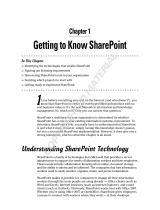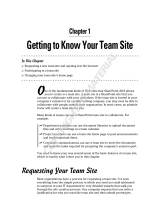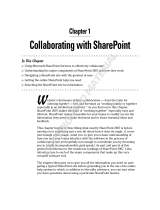Page is loading ...

Planning the Logical
Architecture
TOPICS COVERED IN THIS CHAPTER
SharePoint Editions and Features
Understanding the SharePoint Logical Architecture
Designing a Logical Taxonomy
C h a p t e r
1
CH001.indd 1CH001.indd 1 3/16/11 6:32:11 PM3/16/11 6:32:11 PM
COPYRIGHTED MATERIAL

Implementing a SharePoint Server 2010 solution begins with
understanding the features and services offered by the product
line and the way in which SharePoint structures information. In
addition, you should understand how you can impact the structure of this information.
In this chapter, your journey will begin with an explanation of these important topics.
First, you will explore the different editions of SharePoint 2010 and the features offered
by these editions. You must understand them to ensure that you select the right one for
your needs. A project is doomed to experience budget overruns if the wrong edition is
selected from the start.
Next, you need to understand the SharePoint information architecture. You will look
into the hierarchy of technologies and logical components used in a SharePoint information
structure. From server farms to individual pages and list items, they are all defi ned in this
chapter.
Finally, you should understand how to plan your logical hierarchy. This planning
process is called “ designing a logical taxonomy ” in the Microsoft 70 - 668 objectives. If you
are preparing for the 70 - 668 exam, this chapter will provide the information you need to
understand the Design a Logical Taxonomy objective and subobjective set.
SharePoint Editions and Features
In this section, the SharePoint product line will be introduced. You will be provided with
a defi nition of the SharePoint products and be given examples of the business uses of the
software. Next, you will explore the different SharePoint editions and learn about licensing
and acquisition. Finally, you will compare the different editions and the features they offer.
The terms used to describe Microsoft ’ s SharePoint products can be
rather confusing. For example, the term SharePoint 2010 can be used to
reference the entire product line; however, several different editions of
SharePoint 2010 exist. SharePoint Foundation 2010 is comparable to WSS
in previous SharePoint versions. SharePoint Server 2010 is comparable to
MOSS in SharePoint 2007. This chapter will help you clarify the differences
among the editions so you can make an educated decision during product
selection.
CH001.indd 2CH001.indd 2 3/16/11 6:32:13 PM3/16/11 6:32:13 PM

SharePoint Defined
SharePoint 2010 is a collection of products that serve as a business collaboration platform
for organizations. SharePoint is a multitier application that relies on several other
Microsoft technologies. For example, SharePoint requires a database and uses SQL Server
for that database. SharePoint requires a web server and uses Internet Information Services
(IIS) for that web server.
SharePoint has often been called a content management system (CMS). A CMS is a
system used to add, modify, approve, and delete content within websites. Although it is true
that SharePoint is a CMS, it is much more than a simple CMS. SharePoint includes several
features that take it far beyond the typical CMS. These features include:
Access to external databases and data sources
Built - in calendaring functions
Discussion forum support capabilities
File sharing through document libraries
Advanced search functions and customization
Microsoft Offi ce application integration
Customizations and feature additions through simple web parts
Social tagging capabilities
Business process automation through workfl ows
The preceding list does not include all the ways that SharePoint provides customization
of the content delivery method through the use of blogs, wikis, user profi les, versioning,
surveys, and task lists. The point is that SharePoint is more than just a simple CMS. It is an
entire - enterprise - content - collaboration solution.
Businesses and organizations can use SharePoint for many purposes, including:
Standard intranet provisioning: SharePoint can be used to provide the traditional web
services of a corporate intranet, serving up web pages and documents for internal users.
Project management: SharePoint is an excellent tool for centralization of project
management information. Tasks can be managed from within SharePoint and
calendars can be associated with these tasks. Project workers can be notifi ed when
their tasks should begin and when they are due for completion.
Document sharing: Everything from Excel workbooks to Adobe PDF documents can
be stored in SharePoint document libraries. In some cases, SharePoint understands
the document format and can offer special functions, such as data analysis for Excel
workbooks. In other cases, SharePoint simply provides the storage location for the
documents.
Resource library management: Resources such as images, media fi les, and other data
resources can be managed using SharePoint resource libraries and external data lists.
Line - of - business integration: SharePoint can pull data from line - of - business (LOB)
applications, such as SAP and J.D. Edwards, into reports and lists in SharePoint sites.
■
■
■
■
■
■
■
■
■
■
■
■
■
■
SharePoint Editions and Features
3
CH001.indd 3CH001.indd 3 3/16/11 6:32:13 PM3/16/11 6:32:13 PM

4
Chapter 1
■
Planning the Logical Architecture
Team col lab orat ion: The collaboration features of SharePoint include discussion
forums, task lists, document libraries, and workfl ows. Each of these features adds to
the collaboration capabilities of SharePoint and can be customized for the needs of the
organization.
As you can see, SharePoint is a fl exible application offering many different uses for the
modern information - based organization. Exercise 1.1 will help you explore the SharePoint
product capabilities further.
EXERCISE 1.1
Exploring the SharePoint Product Capabilities
In this exercise, you will use the Microsoft SharePoint product capabilities page to explore
the features and uses of the SharePoint product line.
1. Open the Internet Explorer web browser.
2. Navigate to http://sharepoint.microsoft.com/en-us/product/capabilities/Pages/
default.aspx
.
3. You are presented with a graphical representation of the primary capabilities of
SharePoint 2010.
4. Click the Sites capability in the upper - left corner of the screen to learn more about sites.
5. Click the Back button in the Internet Explorer browser.
6. Click on the next capability to learn more about it.
7. Repeat steps 5 and 6 until all six capabilities have been explored.
■
CH001.indd 4CH001.indd 4 3/16/11 6:32:14 PM3/16/11 6:32:14 PM

SharePoint 2010 is not an entirely new product. SharePoint has existed as a product in
previous versions, and the SharePoint 2010 release adds new features. One of the primary
new features is a major interface overhaul. The result is a look - and - feel similar to Microsoft
Offi ce 2007 and 2010 with the use of the Ribbon. Exercise 1.2 will help you explore the
new interface using Microsoft ’ s website.
EXERCISE 1.2
Viewing the New SharePoint 2010 Interface
In this exercise, you will use the Microsoft website to access and view a video of the new
SharePoint 2010 interface. You will learn how to install SharePoint 2010 in Chapter 4,
“ Planning for Farm Deployment. ” This video will allow you to experience the interface
without installing the product.
1. Open the Internet Explorer web browser.
2. Navigate to http://www.microsoft.com .
3. In the Bing search fi eld, enter the phrase sharepoint 2010 feature details sharepoint
ribbon and click the Search Microsoft.com magnifying glass button.
4. Click the fi rst link titled “ Feature Details ” to navigate to the page. (Instead of searching
in steps 2 and 3, you can navigate directly to the following URL:
http://sharepoint
.microsoft.com/en-us/product/Pages/Feature-Details.aspx?Capability=Sites &
FeatureID=16
).
5. Click in the video window anywhere to begin playback. (Alternatively, you may
download the video to your computer and then play it.)
SharePoint Editions and Features
5
CH001.indd 5CH001.indd 5 3/16/11 6:32:15 PM3/16/11 6:32:15 PM

6
Chapter 1
■
Planning the Logical Architecture
SharePoint Editions
When planning a SharePoint implementation, you must understand the four different
editions so that you can select the right one for your needs. The four editions are
SharePoint Foundation 2010
SharePoint Server 2010 Standard
SharePoint Server 2010 Enterprise
SharePoint Server 2010 for Internet Sites
In implementation, the SharePoint Server 2010 editions are really just different
licenses. The only installation difference is in selecting the appropriate license you plan
to implement. During installation and confi guration, you are asked to provide the Client
Access License (CAL) product key. If you enter a standard CAL, you will enable the
Standard Edition feature set. If you enter an enterprise CAL, you will enable the Enterprise
feature set.
SharePoint Foundation 2010 is a free download. The only license required to use the
product is the Windows Server operating system license. SharePoint Foundation 2010
provides the basic SharePoint features, but it is missing such features as social tagging, My
Content, My Profi le, enterprise wikis, Secure Store Service, and web analytics.
SharePoint Server 2010 Standard Edition adds the features missing in SharePoint
Foundation 2010 (social tagging, My Content, My Profi le, enterprise wikis, Secure Store
Service, and web analytics) and additional features. It is the entry - level licensed SharePoint
product for businesses and organizations; however, SharePoint Server 2010 Standard
Edition still lacks some features, such as Visio Services, InfoPath Forms Services, Excel
Services, and Access Services.
To get the full feature set, the SharePoint Server 2010 Enterprise Edition must be
purchased. The Enterprise Edition includes all the features of the SharePoint Server 2010
Standard Edition as well as the missing features referenced in the preceding paragraph.
SharePoint Server 2010 for Internet Sites can be purchased as either a Standard Edition
or Enterprise Edition license. If you require the full feature set for an Internet - facing
website, you will need the SharePoint Server 2010 for Internet Sites, Enterprise license.
The SharePoint Server 2010 for Internet Sites license allows for deployment of SharePoint
for Internet websites, but only for a single domain with subdomains. For each additional
domain set, you will have to purchase an additional license. An unlimited number of clients
may access a SharePoint site hosted using the for Internet Sites licenses.
For more information about licensing, visit the Licensing Q & A page at
http://sharepoint.microsoft.com/en-us/buy/Pages/Licensing-
Details.aspx
. The questions answered on this page are among the licensing
questions I am most frequently asked at SharePoint planning meetings.
Table 1.1 lists the three core editions of SharePoint and signifi cant highlights related to
each edition.
■
■
■
■
CH001.indd 6CH001.indd 6 3/16/11 6:32:15 PM3/16/11 6:32:15 PM

TABLE 1.1 SharePoint 2010 Core Editions and Important Facts
SharePoint 2010 Edition Licensing Important Facts
Foundation Windows Server must
be licensed; SQL Server
Standard Edition is
recommended (SQL
Server Express Edition
may be used for small -
scale deployments);
Foundation Edition license
is free.
Provides a collaboration and
content - management platform.
Web - based applications may be
built and customized atop this
platform.
Is useful for small businesses
and departmental deployments.
Standard Windows Server must
be licensed; SQL Server
Standard or Enterprise
Edition is recommended;
SharePoint Server 2010
must be licensed.
Provides all of the capabilities of
the Foundation Edition.
Supports search capabilities.
Supports My Sites and user
profiles.
Supports social tagging.
Is useful for medium to large
businesses and smaller
deployments demanding the
features provided by this edition.
Enterprise Windows Server must
be licensed; SQL Server
Enterprise Edition is
recommended;
SharePoint Server 2010
must be licensed.
Provides all of the capabilities
of the Foundation and Standard
Editions.
Supports Business Intelligence
components such as Access
Services and Excel Services.
Supports PerformancePoint
services.
Is useful for large businesses
and smaller deployments
demanding the features
provided by this edition.
Features by Edition
One of the most important decisions you will make when implementing SharePoint 2010
is which edition to install. You cannot make this decision without considering the features
offered by each edition, and this section provides the rather lengthy list of features offered
by the SharePoint product line.
First, the SharePoint Foundation 2010 Edition features are included with every edition
of SharePoint. The following list of SharePoint Foundation 2010 features shows just how
powerful the product is
SharePoint Editions and Features
7
CH001.indd 7CH001.indd 7 3/16/11 6:32:15 PM3/16/11 6:32:15 PM

8
Chapter 1
■
Planning the Logical Architecture
Accessibility
Blogs
Browser - based Customizations
Business Connectivity Services
Business Data Connectivity Service
Claims - Based Authentication
Client Object Model (OM)
Confi guration Wizards
Connections to Microsoft Offi ce Clients
Connections to Offi ce Communication Server and Exchange
Cross - Browser Support
Developer Dashboard
Discussions
Event Receivers
External Data Column
External Lists
High - Availability Architecture
Improved Backup and Restore
Improved Setup and Confi guration
Language Integrated Query (LINQ) for SharePoint
Large List Scalability and Management
Managed Accounts
Mobile Connectivity
Multilingual User Interface
Multi - Tenancy
Out - of - the - Box Web Parts
Patch Management
Permissions Management
Photos and Presence
Quota Templates
Read - Only Database Support
Remote Blob Storage (SQL Feature)
REST and ATOM Data Feeds
Ribbon and Dialog Framework
■
■
■
■
■
■
■
■
■
■
■
■
■
■
■
■
■
■
■
■
■
■
■
■
■
■
■
■
■
■
■
■
■
■
CH001.indd 8CH001.indd 8 3/16/11 6:32:16 PM3/16/11 6:32:16 PM

Sandboxed Solutions
SharePoint Designer
SharePoint Health Analyzer
SharePoint Lists
SharePoint Ribbon
SharePoint Service Architecture
SharePoint Timer Jobs
SharePoint Workspace
Silverlight Web Part
Site Search
Solution Packages
Streamlined Central Administration
Support for Offi ce Web Apps
Unattached Content Database Recovery
Usage Reporting and Logging
Visual Studio 2010 SharePoint Developer Tools
Visual Upgrade
Web Parts
Wikis
Windows 7 Support
Windows PowerShell Support
Workfl ow
Workfl ow Models
In addition to the preceding list of features, SharePoint Server 2010 Standard Edition
adds the following features:
Ask Me About
Audience Targeting
Basic Sorting
Best Bets
Business Connectivity Services Profi le Page
Click Through Relevancy
Colleague Suggestions
Colleagues Network
Compliance Everywhere
■
■
■
■
■
■
■
■
■
■
■
■
■
■
■
■
■
■
■
■
■
■
■
■
■
■
■
■
■
■
■
■
SharePoint Editions and Features
9
CH001.indd 9CH001.indd 9 3/16/11 6:32:16 PM3/16/11 6:32:16 PM

10
Chapter 1
■
Planning the Logical Architecture
Content Organizer
Document Sets
Duplicate Detection
Enterprise Scale Search
Enterprise Wikis
Federated Search
Improved Governance
Keyword Suggestions
Managed Metadata Service
Memberships
Metadata - driven Navigation
Metadata - driven Refi nement
Mobile Search Experience
Multistage Disposition
My Content
My Newsfeed
My Profi le
Note Board
Organization Browser
People and Expertise Search
Phonetic and Nickname Search
Query Suggestions, “ Did You Mean? ” , and Related Queries
Ratings
Recent Activities
Recently Authored Content
Relevancy Tuning
Rich Media Management
Search Scopes
Secure Store Service
Shared Content Types
SharePoint 2010 Search Connector Framework
Status Updates
Tag Clouds
Tag Profi les
■
■
■
■
■
■
■
■
■
■
■
■
■
■
■
■
■
■
■
■
■
■
■
■
■
■
■
■
■
■
■
■
■
■
CH001.indd 10CH001.indd 10 3/16/11 6:32:16 PM3/16/11 6:32:16 PM

Tags
Tags and Notes Tool
Unique Document IDs
Web Analytics
Windows 7 Search
Word Automation Services
Workfl ow Templates
Finally, SharePoint Server 2010 Enterprise Edition includes all of the features of
Foundation and Standard, but adds the following features:
Access Services
Advanced Content Processing
Advanced Sorting
Business Data Integration with the Offi ce Client
Business Data Web Parts
Business Intelligence Center
Business Intelligence Indexing Connector
Calculated KPIs
Chart Web Parts
Contextual Search
Dashboards
Data Connection Library
Decomposition Tree
Deep Refi nement
Excel Services
Excel Services and PowerPivot for SharePoint
Extensible Search Platform
Extreme Scale Search
InfoPath Forms Services
PerformancePoint Services
Rich Web Indexing
Similar Results
Thumbnails and Previews
Tunable Relevance with Multiple Rank Profi les
Visio Services
Visual Best Bets
■
■
■
■
■
■
■
■
■
■
■
■
■
■
■
■
■
■
■
■
■
■
■
■
■
■
■
■
■
■
■
■
■
SharePoint Editions and Features
11
CH001.indd 11CH001.indd 11 3/16/11 6:32:16 PM3/16/11 6:32:16 PM

12
Chapter 1
■
Planning the Logical Architecture
As a planning exercise, you can go through the preceding three lists and highlight or
in some way mark the features you will need for your implementation. If no Enterprise
Edition features are marked, the Standard Edition may suffi ce for your implementation. If
no Standard Edition or Enterprise Edition features are marked, the SharePoint Foundation
2010 free license may suffi ce. Be sure to consider future plans when making this decision.
If you will require Enterprise Edition features one or two years in the future, it is probably
best to implement this edition from the start of the project.
For more information describing each feature, visit the Microsoft SharePoint
Editions Comparison page at
http://sharepoint.microsoft.com/en-us/
buy/Pages/Editions-Comparison.aspx
.
Of course, in addition to the features, you must consider the cost of the edition you
choose. In smaller organizations, the cost of licensing may be prohibitive and features
may be sacrifi ced in order stay within budget. In such cases, the features you want could
potentially be implemented using custom development on top of the SharePoint Foundation
2010 installation; however, the time spent customizing the product to get a simple
feature like Access Services (explained in more detail in the “ Access Services Makes the
Difference ” Real World Scenario) can cost hundreds or even thousands of hours.
Access Services Makes the Difference
I was involved in a SharePoint 2010 planning project for a small business in central Ohio.
They were implementing SharePoint for the fi rst time and had no existing SharePoint
infrastructure. New implementations are always fun because you have full fl exibility
in how and what you implement — as long as the organization budgets for the required
edition licenses.
In the beginning, the organization planned to use SharePoint Foundation 2010. At our fi rst
meeting I shared with them the differences between the SharePoint 2010 editions so that
they could make an educated decision. I do not resell SharePoint licenses in my business.
I simply assist organizations in the implementation of the Microsoft products that they
license themselves, so I have no motive for encouraging organizations to implement the
licensed versions of SharePoint 2010 over the free Foundation version. In fact, my company
could make more money (charging by the hour) by customizing the free Foundation
version to meet their needs; however, when the required features already exist in either the
Standard Edition or Enterprise Edition, I want to what is in the best interest of my client.
As I was reviewing the list of features in the Enterprise Edition, I came to the Access
Services feature. Immediately, the IT Director interrupted me and said, “ Are you telling
CH001.indd 12CH001.indd 12 3/16/11 6:32:17 PM3/16/11 6:32:17 PM

Understanding the SharePoint Logical Architecture
13
me that we can take our existing Access databases, upgrade them to Access 2010, and
then publish them into the SharePoint site so that other users can access them and
manage the data in them? ” I asked him if he would like a demonstration and he said that
he would. I booted up my SharePoint Server 2010 Enterprise Edition virtual machine,
took a copy of one of their Access 2007 databases, and opened it in Access 2010. Next,
I published the database into the SharePoint server and then accessed it within the web
browser. Needless to say, this simple demonstration caused the organization to choose
the Enterprise Edition of SharePoint Server 2010.
In this scenario, the organization estimated that they had more than 60 Access databases
they wanted to import into the SharePoint sites. In fact, they had been considering
converting all of their Access databases to SQL Server and creating custom web
applications to access the data. With SharePoint Foundation 2010, this more complex
and time - consuming process would have been the only option. With SharePoint Server
2010 Enterprise Edition, the process was simpler and took far less time. In fact, the
organization had all of their databases up and running through SharePoint 2010 Access
Services within three weeks of implementing the SharePoint product.
In larger organizations, converting the Access databases to a SQL Server database
application may be preferred. The reason is simple: larger organizations tend to use larger
databases. Smaller organizations, however, often work with several small Access databases,
and the ability to easily centralize these databases through SharePoint is phenomenal.
Understanding the SharePoint
Logical Architecture
SharePoint 2010 deployment planning involves the creation of a logical architecture, which
is also called a logical taxonomy, and a physical architecture. The SharePoint administrator
should be involved in the planning of these architectures and will hopefully be leading
the project. Both architectures are designed very early on in the SharePoint deployment
project, and the rest of the project (the actual development, testing, and installation of the
production environment) will depend heavily on these architectures. The goal is to create
a SharePoint 2010 production environment that meets the needs of your users and allows
them to work as effi ciently as possible. A production environment or production system, in
Information Technology (IT) terms, is really just an installed system that users utilize for
real business activity.
The logical architecture defi nes the structure of the SharePoint content. It is usually
considered to be synonymous with the information architecture (IA). IA is usually
referenced in the context of websites. SharePoint 2010 is used to implement such websites,
so it is important to get the IA right and to get it right from the very beginning of your
deployment project. Figure 1.1 shows the logical architecture.
CH001.indd 13CH001.indd 13 3/16/11 6:32:17 PM3/16/11 6:32:17 PM

14
Chapter 1
■
Planning the Logical Architecture
The logical architecture includes three elements in a SharePoint 2010 deployment including:
Server farms
Sites
Site collections
All three components are explained in the following sections.
The physical architecture is explained and developed in Chapter 2,
“ Designing the Physical Architecture. ” In that chapter, you will learn to plan
for the various servers and services that allow the logical architecture to
exist. For now, just remember that the logical architecture defines the way
SharePoint appears to the users, and the physical architecture defines the
actual hardware and software used to implement the logical architecture.
The Server Farm
The server farm is the top - level component in the SharePoint 2010 logical architecture.
Figure 1.1 shows the logical architecture of SharePoint 2010. The architecture is considered
a logical architecture because the server farm is not attached to a single physical device,
although it is a single logical entity. The server farm may be spread across multiple servers,
including database servers, application servers, and web frontend servers.
Many organizations will implement a single - server farm and require no further deployments.
However, some scenarios require the use of more than one server farm, including these:
Physically separate data centers or sites that are better optimized by having the entire
SharePoint server farm localized
Security policies that require the separation of data and application management
according to strict rules that cannot be implemented in a single - server farm
■
■
■
■
■
Server Farm
(Databases, Application Servers, Web Front Ends)
Site Collection Site Collection
Site Site Site
FIGURE 1.1 The SharePoint 2010 logical architecture
CH001.indd 14CH001.indd 14 3/16/11 6:32:18 PM3/16/11 6:32:18 PM

Understanding the SharePoint Logical Architecture
15
Extremely large organizations that demand better performance than can be achieved
through single - server farms in such large - scale installations
It is important to understand that all three server types (database, application, and web
frontend) can exist as a single physical server or as three or more separate servers. Additional
complexity is added in that three or more servers can be used, through virtualization, on a
single physical server. This is why the server farm is considered to be a logical concept, and the
physical implementation of it (the three server types mentioned here) can vary greatly from
organization to organization and from deployment to deployment within an organization. All
three server types must run on Windows Server 2008 or Windows Server 2008 R2. The server
types and Windows Server 2008 are further explained in the following sections.
The Database Server
The database server stores the databases for both confi guration and content in the
SharePoint server farm. The confi guration database is smaller, usually less than 100 MB,
but the Content databases can be several gigabytes in size. SharePoint 2010 supports only
SQL Server database servers running SQL Server 2005 or later; however, SQL Server
Express Edition may be used for small - scale deployments and testing environments.
SharePoint 2010 is a 64 - bit - only product, meaning that a 32 - bit version
is not available. This is why the database server used by SharePoint
2010 must be running a 64 - bit edition of SQL Server. I recommend using
SQL Server 2008 Enterprise Edition to achieve the best in performance,
scalability, and reliability.
When you ’ re planning SharePoint 2010 databases, one of your key considerations is
database size. Although exact sizes can ’ t be known until the details are planned, you can
determine relative size. For example, the SharePoint Confi guration database for a server
farm will be between 40 MB and 45 MB right after installation and creation of the fi rst
site collection and site. This is a small database compared to Content databases. The
following databases and their relative sizes must be considered when planning a SharePoint
Foundation 2010 deployment:
Configuration The Confi guration database contains information about the other SharePoint
databases; the IIS websites and web applications; trusted solutions; Web Part packages; site
templates; and web application and farm settings for SharePoint 2010 products, including
default quotas and blocked fi le types. This database is relatively small compared to other
SharePoint 2010 databases, and it must be stored on the same database server as the Central
Administration Content database. One Confi guration database is allowed per server farm,
and signifi cant growth is not likely to occur. This is a read - heavy database once production
begins, but read operations are infrequent when compared to Content databases.
Central Administration Content The Central Administration (CA) Content database
contains the content for the CA site. One CA Content database is allowed in the server farm,
and it must be stored on the same database server as the Confi guration database. Signifi cant
growth is not likely to occur. This is a read - heavy database, but read operations are infrequent.
■
CH001.indd 15CH001.indd 15 3/16/11 6:32:18 PM3/16/11 6:32:18 PM

16
Chapter 1
■
Planning the Logical Architecture
Content The Content databases are among the most important databases in your
SharePoint 2010 deployments. They contain all of the site content. This includes fi les and
documents in document libraries, list data, properties of web parts, audit logs, usernames
and rights, and sandboxed solutions. The complete data set for a single site is contained in
a single Content database; however, more than one site can be contained in a single content
database. If Offi ce Web Applications is in use, the data for this service is also stored in the
Content database.
Content databases can be hundreds of gigabytes in size; however, Microsoft recommends
limiting the size of Content databases to 200 GB. If a single site is larger than 200 GB, the
Content database must also be larger because the entire site is stored in a single Content
database. In such scenarios, a database larger than 200 GB must be used, and the storage
method must be carefully considered. For example, using SQL Server Enterprise Edition,
table partitioning could be used so that part of the database is stored on one RAID array
and another part is stored on another RAID array. Such configurations can allow for
acceptable performance with very large databases (VLDBs).
Content databases will vary in read and write operations, depending on use. In some
implementations, Content databases are write - heavy with extensive data entry operations
in lists. In other implementations, the site content remains mostly static and for every
change made, hundreds of view or read operations take place. You will have to analyze your
environment and optimize the SQL Server database storage for the read - heavy, write - heavy,
or balanced read/write operations taking place.
Usage The Usage database is used by the Usage and Health Data Collection service
application. It temporarily stores health monitoring and usage data, and it may also be
used for reporting and diagnostics. The database is extra - large when compared to other
SharePoint 2010 databases, but the size will vary depending on the data retention policy. It
is a write - heavy database.
Business Data Connectivity The Business Data Connectivity database is used by the
service application of the same name. It stores external content types, which are created
by the administrators, and their related objects and properties. It is a small database in
relation to other SharePoint 2010 databases. It is a read - heavy database.
Application Registry The Application Registry database is used by the service application
of the same name. It stores data required for backward compatibility with the Business
Data Connectivity API. This database is used only during an upgrade. Once the upgrade
is complete, the database may be safely deleted. It is a small database when compared with
other SharePoint 2010 databases, and it is a read - heavy database.
Subscription Settings The Subscription Settings database is used by the Microsoft
SharePoint Foundation Subscription Settings service, and it stores features and settings
information for hosted customers. The database does not exist by default and must be
created in SQL Server if you are deploying a multi tenant SharePoint 2010 installation. The
database is relatively small compared to other SharePoint 2010 databases, and it is a read -
heavy database.
CH001.indd 16CH001.indd 16 3/16/11 6:32:18 PM3/16/11 6:32:18 PM

Understanding the SharePoint Logical Architecture
17
When deploying SharePoint Server 2010 Standard Edition, the SharePoint Foundation
2010 databases must all be considered, and several additional databases must be considered
as well. The following databases are added when Standard Edition is used instead of
Foundation:
Search Administration The Search Administration database is used by the search service
application. It stores the Search application confi guration information as well as the access
control list for the crawl component of SharePoint 2010. The database is medium - sized
in relation to other SharePoint 2010 databases. The database is read - heavy, but read
operations are infrequent.
Crawl The Crawl database is used by the search service application, and it stores the state
of the crawled data as well as the crawl history. The crawl history tracks when the content
sources were last crawled for indexing. The database is extra - large in relation to other
SharePoint 2010 databases, and it is read - heavy.
Property The Property database is used by the search service application. It stores
information associated with the crawled data, such as properties (also called metadata),
crawl queues, and history data. The history data includes when the metadata was fi rst
discovered (by the crawler) and when it was last updated. The database is from large to
extra - large in relation to other SharePoint 2010 databases, and it is a write - heavy database.
Web Analytics Reporting The Web Analytics Reporting database is used by the Web
Analytics service application, and it stores aggregated standard report tables; data
aggregated by groups of sites, date, and asset metadata; and diagnostics information.
The database can be from extra - large to enormous in relation to other SharePoint 2010
databases, and the size varies depending on data retention policies. If the database becomes
too large, you may want to consider retaining data for shorter periods of time or archiving
the data to a separate reporting server. This database tracks all of the use accesses so you
can see what is being used on your SharePoint sites. Because the Web Analytics service
application can take advantage of a SQL Server Enterprise Edition feature called table
partitioning, the SQL Server Enterprise Edition should be used to store this database.
Web Analytics Staging The Web Analytics Staging database is used by the Web Analytics
service application for storage of unaggregated data, asset metadata, and queued batch
data. The database is medium - sized in relation to other SharePoint 2010 databases.
State The State database is used by the State, InfoPath Forms Services, and Visio Services
service applications. It stores temporary state information for these service applications, as well
as for the chart web part. The database size is medium to large in relation to other SharePoint
2010 databases. It is a slightly read - heavy database with moderate write operations.
Profile The Profi le database is used by the User Profi le service application, and it stores
and manages user information and data. The database is medium to large in relation to
other SharePoint 2010 databases. It is a read - heavy database.
Synchronization The Synchronization database is used by the User Profi le service
application. It stores confi guration and staging data for use when profi le information is
synchronized with Active Directory Domain Services (AD DS). This is a medium to large
CH001.indd 17CH001.indd 17 3/16/11 6:32:19 PM3/16/11 6:32:19 PM

18
Chapter 1
■
Planning the Logical Architecture
database when compared to other SharePoint 2010 databases. The size of the database
will depend on the number of users and groups and the ratio of users to groups. This is a
balanced read/write database.
Social Tagging The Social Tagging database is used by the User Profi le and Metadata
Management service applications. The database stores social tags and notes created by users
along with the associated URLs. Depending on the number of tags, the database varies
greatly in size. In an environment with heavy use of social tagging, the database can be extra
large in relation to other SharePoint 2010 databases. This is a read - heavy database.
Managed Metadata Service The Managed Metadata Service database is used by the
service application of the same name. It stores managed metadata and syndicated content
types for the server farm. The database is medium - sized relative to other SharePoint 2010
databases. It is a read - heavy database.
Secure Store The Secure Store database is used by the Secure Store service application, and
it stores credentials such as account names and passwords. It is a relatively small database.
For security reasons, the Secure Store database should be placed on a separate database
instance with limited access (allow only one administrator to access the database instance).
When SharePoint Server 2010 Enterprise Edition is used, all of the databases included
in SharePoint Standard and Foundation Editions must be considered and two additional
databases are used:
Word Automation Services The Word Automation Services database is used by the
Word Automation Services service application. It stores information about pending and
completed document conversion processes. This database is relatively small compared to
other SharePoint databases and signifi cant growth is unlikely.
PerformancePoint The PerformancePoint database stores temporary objects and permanent
user comments and settings. The database is relatively small compared to other SharePoint
databases. This is a read - heavy database, so it should be storage optimized for read operations.
Because of the large number of databases involved in an Enterprise Edition deployment,
it is common to implement more than one SQL server. Chapter 2 provides more
information about sizing and confi guring SQL Server database servers and databases for
SharePoint 2010 deployments.
The Application Server
The second server type at the server - farm level is the application server. The application
server runs the service applications used by the SharePoint sites within the server farm.
Multiple application servers are supported and may be used for performance improvements
or for fault tolerance. Service applications and application servers are covered in more
detail in Chapter 8, “ Planning Service Applications. ”
The Web Frontend Server
The fi nal server type used in the server farm is the Web Front End (WFE) server. The WFE
server provides the actual websites that users see when using the SharePoint 2010 services.
CH001.indd 18CH001.indd 18 3/16/11 6:32:19 PM3/16/11 6:32:19 PM

Understanding the SharePoint Logical Architecture
19
The WFE servers run Internet Information Services (IIS) as the web server software. IIS
serves up the ASP .NET web pages that comprise the SharePoint sites. It also drives the
engine used for uploading and downloading documents to and from document libraries. In
the end, IIS does most of the actual processing work that delivers content to users.
In Chapter 2, the WFE server is discussed more from a physical
implementation standpoint. It is also discussed in Chapter 4 from the
perspective of farm deployment planning.
Windows Server 2008 and Active Directory Domain Services
Of course, the database servers, application servers, and WFE servers have to run on an
operating system and that operating system is Windows Server 2008 or Windows Server 2008
R2 for production environments. If you choose to use Windows Server 2008, you will need to
apply service pack 2 (SP2) for compatibility with SharePoint 2010. Windows Server 2008 R2
may require hotfi xes (small patches) to be compatible with SharePoint 2010 as well.
When installing the RTM release of SharePoint 2010 on Windows Server
2008 R2 RTM, you will need to apply the hotfixes referenced in knowledge
base articles 160770 and 166231, which can be downloaded from
http://
go.microsoft.com/fwlink/?linkID=160770
and http://go.microsoft.com/
fwlink/?linkID =166231
, respectively.
The Windows server must be running as a 64 - bit operating system. Windows Server 2008
comes in either a 32 - bit or 64 - bit installation, so you must choose the 64 - bit version and install
it on 64 - bit hardware. Windows Server 2008 R2 is available only in 64 - bit editions so this
should cause no problems in deployment. However, it is important to make sure that your
virtual environment supports 64 - bit operating systems if you plan to deploy SharePoint
through virtualization. Microsoft Hyper - V does support 64 - bit operating systems, and VMware ’ s
ESX servers also support 64 - bit operating systems when deployed on 64 - bit hardware.
In addition to using Windows Server 2008 or R2 for your server operating system on your
SharePoint servers, you must also be running Microsoft Active Directory Domain Services
(AD DS). The AD DS will be running on one or more servers separate from the SharePoint
server in most installations. The servers on which you plan to install SharePoint should be
members of the AD DS domain for user account and group provisioning. The AD DS domain
provides the users and groups that SharePoint uses for authentication and authorization.
Although you can install SharePoint 2010 on Windows Vista or Windows 7,
this support is intended only for development and testing and should not
be used for production deployments of the SharePoint infrastructure.
SharePoint 2010 may be installed on Windows Vista running SP1 or later.
For both Windows Vista and Windows 7, the Professional, Enterprise, or
Ultimate Editions must be used.
CH001.indd 19CH001.indd 19 3/16/11 6:32:20 PM3/16/11 6:32:20 PM

20
Chapter 1
■
Planning the Logical Architecture
Site Collections and Sites
As shown in Figure 1.1, the next layer under the server farm in the SharePoint logical
architecture is the site collection. A single farm may provide more than one site collection.
Site collections are really just administration boundaries that provide trickle down or
inherited management for the sites contained within the site collection. For example, a site
collection administrator is, by default, an administrator of all sites within the collection.
When a site collection is created, a top - level site is also created within that collection.
Site collections provide the central location for permissions and rights management.
The site collection permission may be overridden at the site and subsite levels, but the
permissions start at the site collection and top - level site. Figure 1.2 shows a potential
hierarchy from a site collection downward.
Site
Collection/Top-
Level Site
Marketing
Department Site
Planning Project
Team Blogs
Performance
Reports
Intranet
Sales
Department Site
FIGURE 1.2 Potential site collection hierarchy
When you create multiple site collections in a server farm, it is important to keep several
considerations in mind:
Site collections are not connected. If you want users to be able to navigate from one site
collection to another, you will have to manually create the navigation links.
Search results come only from the current site collection in which the user is operating.
When subsites are created in a site collection, they inherit the permissions of the
top - level site. Permissions do not cross site collection boundaries and must be manually
duplicated in each site collection if desired.
Each site collection has up to two administrators. One is the primary site collection
administrator, and the other is the secondary administrator.
■
■
■
■
CH001.indd 20CH001.indd 20 3/16/11 6:32:20 PM3/16/11 6:32:20 PM
/