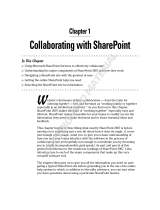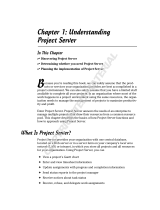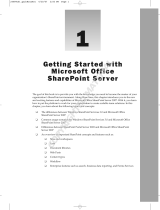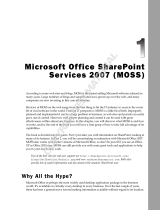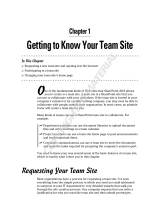8 CHAPTER 1
•
WINDOWS POWERSHELL 101
next-generation scripting language and o ers direct access to .NET objects, com-
plex ow and structure capabilities, and an object pipeline that makes passing
objects from one command to another extremely easy. STSADM and PSCon g are
still part of the product, and every command that was still relevant to the product
has remained (that is, commands pertaining to things such as the Shared Services
Provider, which no longer exists, have been removed).
As you transition over to SharePoint 2010, some of the scripts you may have created
for SharePoint 2007 will continue to work with little to no modi cation. at being
said, STSADM has been o cially deprecated by Microso and may not appear in
the next version of SharePoint, so it is a good idea to start reducing or eliminating
your dependency on STSADM.
e following sections will help you with this transition by covering core concepts
such as how to load Windows PowerShell, how to nd what is available to you, and
of course, how to get stu done.
Understand the Components
Before you start working with Windows PowerShell, it’s helpful to understand the
various components involved and how to nd them. e rst and most prominent
piece is the console application that hosts the PowerShell runtime, the second is
PowerShell itself, and the third is the PowerShell and SharePoint cmdlets that do the
bulk of the work. Once you are familiar with these various components, the rest is
just syntax and structure. e following sections will cover each of these three key
elements.
The SharePoint 2010 Management Shell
To use Windows PowerShell with SharePoint, you must rst make the Windows
PowerShell environment aware of the SharePoint cmdlets and assemblies. e
easiest way to do this is to open Windows PowerShell using the SharePoint 2010
Management Shell, which you can nd under the Microso SharePoint 2010 Products
folder in the Start menu. e SharePoint 2010 Management Shell automatically regis-
ters all the SharePoint 2010 PowerShell cmdlets.
To understand how the SharePoint 2010 Management Shell works, it is helpful to
look at what is happening when you open it. If you right-click the shortcut and
select Properties, you’ll see the following for the Target eld:
c01.indd 8c01.indd 8 5/16/2011 11:12:30 AM5/16/2011 11:12:30 AM