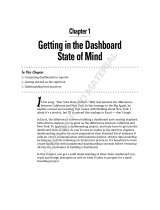Table of Contents
Overview ...................................................................................................................................................... 5
Prerequisites .............................................................................................................................................. 5
Process Director for use with SAP Fiori® transports ................................................................................ 6
Location ................................................................................................................................................. 6
Importing the transport ........................................................................................................................... 6
Checking the namespaces ........................................................................................................................ 6
Configuration ............................................................................................................................................. 8
SAP Launchpad designer ...................................................................................................................... 8
Tiles........................................................................................................................................................ 9
Authorizations and roles .......................................................................................................................... 10
Assign the Web Service to user roles .................................................................................................. 11
About this guide ........................................................................................................................................ 12
About Process Analytics .......................................................................................................................... 13
Business goals ........................................................................................................................................ 13
Data flow concept .................................................................................................................................... 13
Install Process Analytics in SAP ERP/ECC ............................................................................................ 14
Import the workbench transport ............................................................................................................... 14
Initial configuration in SAP....................................................................................................................... 14
Activate the namespace /B507 ................................................................................................................ 14
Activate the Gateway Service ................................................................................................................. 15
Define KPI groups ................................................................................................................................... 16
Activate tiles ............................................................................................................................................ 16
Create a catalog ................................................................................................................................... 17
Add the Process Analytics App to the catalog ..................................................................................... 17
Add the Process Analytics Configure App to the catalog .................................................................... 20
Add the catalog to the role in SAP ....................................................................................................... 21
Configure Process Analytics ................................................................................................................... 22
Configuration in SAP ............................................................................................................................... 22
Define configuration users ................................................................................................................... 22
Define KPI Groups ............................................................................................................................... 22
Configuration in FIORI Launchpad .......................................................................................................... 22
Define the flow ..................................................................................................................................... 22
Create characteristics .......................................................................................................................... 23