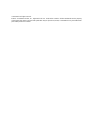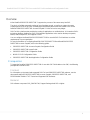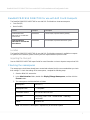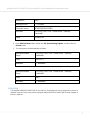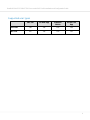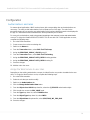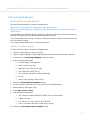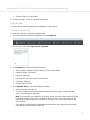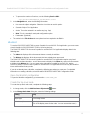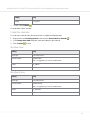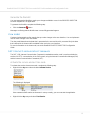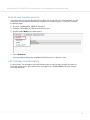Kofax Process Director 7.9 Configuration Guide
- Category
- Development software
- Type
- Configuration Guide
This manual is also suitable for
Kofax Process Director 7.9 empowers businesses to automate document-driven processes, enabling faster processing, improved accuracy, and enhanced compliance. With its user-friendly interface and powerful features, this software streamlines data capture, document classification, and workflow management, ultimately leading to increased efficiency and cost savings.
Kofax Process Director 7.9 empowers businesses to automate document-driven processes, enabling faster processing, improved accuracy, and enhanced compliance. With its user-friendly interface and powerful features, this software streamlines data capture, document classification, and workflow management, ultimately leading to increased efficiency and cost savings.














-
 1
1
-
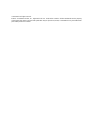 2
2
-
 3
3
-
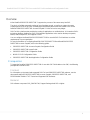 4
4
-
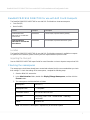 5
5
-
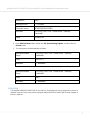 6
6
-
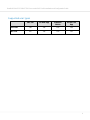 7
7
-
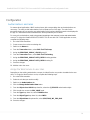 8
8
-
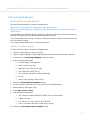 9
9
-
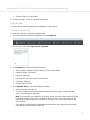 10
10
-
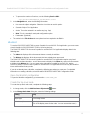 11
11
-
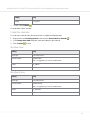 12
12
-
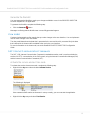 13
13
-
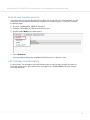 14
14
Kofax Process Director 7.9 Configuration Guide
- Category
- Development software
- Type
- Configuration Guide
- This manual is also suitable for
Kofax Process Director 7.9 empowers businesses to automate document-driven processes, enabling faster processing, improved accuracy, and enhanced compliance. With its user-friendly interface and powerful features, this software streamlines data capture, document classification, and workflow management, ultimately leading to increased efficiency and cost savings.
Ask a question and I''ll find the answer in the document
Finding information in a document is now easier with AI
Related papers
-
Kofax Process Director 7.9 Configuration Guide
-
Kofax Process Director 7.9 Configuration Guide
-
Kofax Process Director 7.9 Configuration Guide
-
Kofax Process Director AP 7.9 User guide
-
Kofax Process Director AP 7.9 User guide
-
Kofax Process Director AP 7.9 Configuration Guide
-
Kofax Process Director AP 7.9 Configuration Guide
-
Kofax Process Director AP 7.9 User guide
-
Kofax Process Director AP 7.9 User guide
-
Kofax Process Director 7.9 Configuration Guide