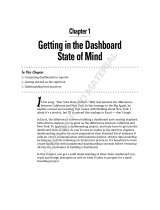Table of Contents
Legal Notice...................................................................................................................................................2
Overview........................................................................................................................................................ 5
About Process Analytics.....................................................................................................................5
Business goals.........................................................................................................................5
Data flow concept.................................................................................................................... 6
About this guide..................................................................................................................................6
Prerequisites....................................................................................................................................... 6
Process Director for use with SAP Fiori transports........................................................................... 6
Check the namespaces......................................................................................................................7
Configuration in SAP.....................................................................................................................................9
Configure the Evaluation Engine backend.........................................................................................9
Activate the /B507/ namespace......................................................................................................... 9
Activate the Gateway Service.......................................................................................................... 10
Define KPI groups............................................................................................................................ 11
Authorizations and roles...................................................................................................................12
Assign the Process Analytics applications to users..............................................................12
Assign the Web Service to user roles...................................................................................13
Define configuration users.....................................................................................................13
Create a custom class..................................................................................................................... 13
Configuration in SAP Fiori Launchpad....................................................................................................... 15
Start the Launchpad Designer......................................................................................................... 15
Create a catalog............................................................................................................................... 15
Add the Process Analytics application to the catalog......................................................................16
Create the target mapping.................................................................................................... 16
Create a dynamic tile............................................................................................................ 16
Add the Process Analytics Configuration application to the catalog................................................17
Create the target mapping.................................................................................................... 17
Create a tile........................................................................................................................... 18
Create a group and add an existing tile to it................................................................................... 18
Define the data flow.................................................................................................................................... 19
Select a transport request................................................................................................................19
Create a new data flow....................................................................................................................20
View a data flow...............................................................................................................................20
Select a transport request................................................................................................................21
3