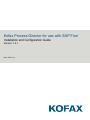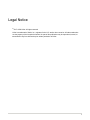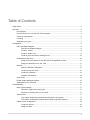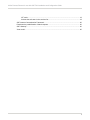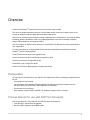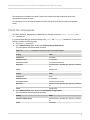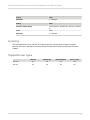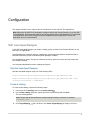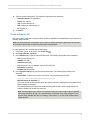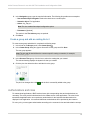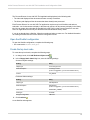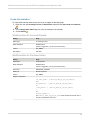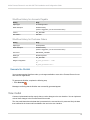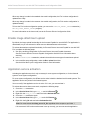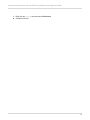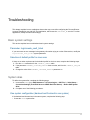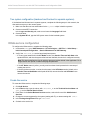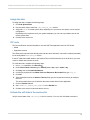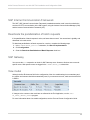Kofax Process Director for use with SAP Fiori
Installation and Configuration Guide
Version: 1.4.1
Date: 2020-11-27

Legal Notice
©
2017–2020 Kofax. All rights reserved.
Kofax is a trademark of Kofax, Inc., registered in the U.S. and/or other countries. All other trademarks
are the property of their respective owners. No part of this publication may be reproduced, stored, or
transmitted in any form without the prior written permission of Kofax.
2

Table of Contents
Legal Notice...................................................................................................................................................2
Overview........................................................................................................................................................ 5
Prerequisites....................................................................................................................................... 5
Process Director for use with SAP Fiori transports........................................................................... 5
Check the namespaces......................................................................................................................6
Licensing............................................................................................................................................. 7
Supported user types......................................................................................................................... 7
Configuration..................................................................................................................................................8
SAP Launchpad Designer.................................................................................................................. 8
Start the Launchpad Designer................................................................................................ 8
Create a catalog...................................................................................................................... 8
Create a dynamic tile.............................................................................................................. 9
Create a group and add an existing tile to it........................................................................ 10
Authorizations and roles...................................................................................................................10
Assign a Process Director for use with SAP Fiori application to users.................................11
Assign the Web Service to user roles...................................................................................11
Worklist..............................................................................................................................................11
Open the Worklist configuration............................................................................................ 12
Create the top level node......................................................................................................12
Create the subnodes............................................................................................................. 13
Generate the Worklist............................................................................................................14
View model....................................................................................................................................... 14
Enable image attachment upload.................................................................................................... 15
Application service activation........................................................................................................... 15
Troubleshooting........................................................................................................................................... 17
Basic system settings.......................................................................................................................17
Parameter: login/create_sso2_ticket......................................................................................17
Selection of default profile for virus scan..............................................................................17
System alias..................................................................................................................................... 17
One system configuration (backend and frontend in one system)........................................17
Two system configuration (backend and frontend in separate systems)...............................18
OData service configuration............................................................................................................. 18
Create the service................................................................................................................. 18
Assign the alias..................................................................................................................... 19
3

Kofax Process Director for use with SAP Fiori Installation and Configuration Guide
ICF node................................................................................................................................ 19
Activate the soft state in the services list..............................................................................19
SAP Internet Communication Framework........................................................................................20
Deactivate the parallelization of batch requests.............................................................................. 20
SAP Gateway................................................................................................................................... 20
View model....................................................................................................................................... 20
4

Overview
Kofax Process Director
™
supports the process of document entry into SAP.
The aim is to facilitate automatic posting of error-free data records, as well as to support users in the
process of identifying and amending documents that contain errors.
SAP Fiori
®
is a platform that provides the porting of applications on mobile devices. It is based on SAP's
technology platform, NetWeaver. SAP Fiori enables applications to be used on desktop computers,
tablets, and smartphones, and supports HTML5.
You can configure the Kofax Process Director for use with SAP Fiori add-ons to suit the requirements of
your organization.
For more information on configuring Kofax Process Director and Kofax Process Director Accounts
Payable
™
, see the following guides.
Kofax Process Director Import and Upgrade Guide
Kofax Process Director Accounts Payable Configuration Guide
Kofax Process Director Configuration Guide
Kofax Work Cycle Configuration Guide
Kofax Process Director Web Application Configuration Guide
Prerequisites
To import the Process Director for use with SAP Fiori add-ons into SAP, the following prerequisites must
be met.
• Prerequisites for the frontend:
For information on the tested and supported SAP Fiori and Process Director releases, see the
document Kofax Process Director Suite Supported SAP Releases.
• Prerequisites for the backend:
SAP software component SAP_GWFND 740, Support Package level 015 or higher.
Process Director for use with SAP Fiori transports
The Process Director for use with SAP Fiori add-ons have two transports.
• Front End (FE): Imported into the gateway
• Back End (BE): Imported into the ERP system
5

Kofax Process Director for use with SAP Fiori Installation and Configuration Guide
The transports are available on request. Partners and customers should contact their local Kofax
representative to place an order.
For information on how to import a transport into SAP, see the Process Director Import and Upgrade
Guide.
Check the namespaces
The Kofax_ReadSoft_Namespaces_FQAK901961.zip transport creates the /EBY/, /COCKPIT/, and /
RSE/ namespaces.
It is recommended that you check the settings of the /EBY/ and /COCKPIT/ namespaces. To check their
settings, complete the following steps.
1. Go to the SE03 transaction.
2. In the Administration folder, double-click Display/Change Namespaces.
The namespaces should be defined as follows.
Note The /COCKPIT/ namespace is required only for Accounts Payable.
Setting Value
Namespace /COCKPIT/
Namespace role C - Recipient
Correction license 13375972671823267744
Short text Process Director - ReadSoft AG - Germany, Frankfurt/
M
Owner ReadSoft AG
Setting Value
Namespace /EBY/
Namespace role C - Recipient
Correction license 05790374410114137903
Short text Process Director - ReadSoft AG - Germany, Frankfurt/
M
Owner ReadSoft AG
3. In the Administration folder, double-click Set System Change Option.
The namespaces should be defined as follows.
Setting Value
Namespace/Name Range Process Director - ReadSoft AG - Germany, Frankfurt/
M
Prefix /COCKPIT/
6

Kofax Process Director for use with SAP Fiori Installation and Configuration Guide
Setting Value
Modifiable X - Modifiable
Setting Value
Namespace/Name Range Process Director - ReadSoft AG - Germany, Frankfurt/
M
Prefix /EBY/
Modifiable X - Modifiable
Licensing
The Process Director for use with SAP Fiori add-ons are free of charge and no license is required.
However, a license is required for the main products Process Director and Process Director Accounts
Payable.
Supported user types
SAP GUI PD Web App ReadSoft Mobile PD Fiori Apps
SAP user Yes Yes Yes Yes
WC user No Yes Yes No
7

Configuration
This chapter explains how to configure the Process Director for use with SAP Fiori applications.
Note Always use the SAP Fiori Launchpad to configure and use the Process Director for use with SAP
Fiori applications. Kofax tests and supports only the integration with the SAP Standard Fiori Launchpad.
In the production environment, always use the Launchpad to open the applications; a direct URL
application call is not recommended.
SAP Launchpad Designer
In the SAP Launchpad Designer, you create a catalog, group, and tiles for the Process Director for use
with SAP Fiori applications.
Launchpad tiles are created in catalogs. Catalogs are collections of tiles that have similar technical or
business functionality (similar to the development packages in ABAP).
You can add tiles to groups. Groups are collections of tiles for specific end users and can contain tiles
from different catalogs.
You can grant independent access to catalogs and groups.
Start the Launchpad Designer
Start the launchpad designer using one of the following URLs:
https://<server>:<port>/sap/bc/ui5_ui5/sap/arsrvc_upb_admn/main.html
https://<server>:<port>/sap/bc/ui5_ui5/sap/arsrvc_upb_admn/main.html ?sap-
client=<client>&scope = <CONF/CUST>
Create a catalog
To create a new catalog, complete the following steps.
1. In the footer of the Catalogs panel, click Create Catalog .
2. In the Create Catalog dialog box, type a title and ID for the catalog and click Save.
The new catalog appears.
Note The title and ID should follow the customer-specific naming convention, for example,
zcustomer_cat1.
3. Click Target Mapping , then, the footer, click Create Target Mapping to display a new form.
8

Kofax Process Director for use with SAP Fiori Installation and Configuration Guide
4. Type the required information. The following list provides some examples.
• Semantic Object: Fiori Application
• Action: eby_frap_wc
• Title: Process Director AP
• URL: /sap/bc/ui5_ui5/eby/frap_wc
• ID: eby.frap_wc
5. Click Save.
Create a dynamic tile
Tiles can be static or dynamic. In dynamic tiles, the data is updated from the database in near real-time (in
relatively small intervals).
Note It is recommended to use dynamic tiles so that even before entering the application, the user has
an overview of the number of documents that need to be processed.
To create a dynamic tile, complete the following steps.
1. Click Tiles , then, in the footer, click Create Tile .
2. Click App Launcher - Dynamic.
3. In the General group, type the required information. The following list provides some examples.
• Title: Process Director AP
• Subtitle: Fiori App
• Keywords: [Optional]
• Icon: Select an icon, for example, sap-icon://Fiori2/F0102.
• Information: [Optional]
• Number Unit: Documents
4. In the Dynamic Data group, type the required information. The following list provides some
examples.
• Service URL: To procure the number of invoices, use the following service URL:
/sap/opu/odata/EBY/FRAP_WC/HeaderSet/$count
• Refresh Interval in Seconds: 30
This is the number of seconds after which the dynamic content is read again from the data source,
and the display is refreshed.
Too small an interval will result in the database being read too often, while a large interval will
make the dynamic tile similar to a static one.
Note The launchpad uses a default of 10 seconds, unless you enter a higher value in this field.
If the value entered is >0 and <10, it will fall back to 10 seconds. If the value entered is 0, the
dynamic tile is updated only once (on loading). If the value is >= 10, this value is taken as the
refresh interval.
9

Kofax Process Director for use with SAP Fiori Installation and Configuration Guide
5. In the Navigation group, type the required information. The following list provides some examples.
• Use semantic object navigation: Select the check box to use this option.
• Semantic object: Fiori application
• Action: eby_frap_wc
Note This is a standard launchpad configuration option.
• Parameters: [Optional]
The entries in the Tile Actions group are optional.
6. Click Save.
Create a group and add an existing tile to it
To create a new group and add a tile, complete the following steps.
1. In the footer of the Groups panel, click Create Group .
2. In the Create Group dialog box, type a title and ID for the group and click Save.
The new group appears.
Note The title and ID should follow the customer-specific naming convention, for example,
zcustomer_grp1.
3. In the Show as Tiles group, click the icon to select the catalog that you created.
The selected catalog displays the dynamic tile that you created.
4. Click the plus icon below the title to add the tile to the group.
The plus icon changes into a tick and the tile is successfully added to the group.
Authorizations and roles
For transactional applications, ABAP backend users with corresponding roles and authorizations are
necessary. The roles provide authorizations for the OData service of the applications. The roles for the
transactional applications do not comprise any authorization for the business data that needs to be
displayed in the application. It is assumed that these authorizations will be provided by the customer.
For every role, you must grant authorizations according to the customer's roles and authorization concept.
10

Kofax Process Director for use with SAP Fiori Installation and Configuration Guide
Assign a Process Director for use with SAP Fiori application to users
To assign a Process Director for use with SAP Fiori application to users, complete the following steps.
1. Go to the PFCG transaction.
2. Create a new role or select an existing one.
3. Click the Menu tab.
4. In the Hierarchy section, click Role Menu.
5. On the Transaction button menu, click SAP Fiori Tile Catalog.
6. In the Assign Tile Catalog dialog box, select or type the catalog ID of the Process Director for use
with SAP Fiori catalog that you created and click Continue .
7. In the Hierarchy section, click Role Menu.
8. On the SAP Fiori Tile Catalog button menu, click SAP Fiori Tile Group.
9. In the Assign Group dialog box, select or type the group ID of the Process Director for use with SAP
Fiori group that you created and click Continue .
10. Click Save .
11. Click the User tab.
Type the required user IDs and click Save .
The assigned users can now access the application.
Assign the Web Service to user roles
Depending on the existing authorization concepts, you may need to add the Web Service to the user
roles.
To assign the Web Service to a role, complete the following steps.
1. Go to the PFCG transaction.
2. Select the role.
3. Click the Authorizations tab.
4. Click Change Authorization Data .
5. In the Object class AABB list, select the S_SERVICE authorization object.
6. Click the edit icon next to the SRV_NAME node.
7. In the Type list, select TADIR Service.
8. In the Object Type list, select IWSG.
9. In the Object Name list, select /EBY/FRAP_WC_0001.
10. Click Save .
Worklist
To use the Process Director for use with SAP Fiori applications, you must create a basic Worklist in
Process Director for Incoming Invoices (for the Process Director Accounts Payable for use with SAP Fiori
app) and Requisitions (for the Process Director Purchase Orders for use with SAP Fiori app).
11

Kofax Process Director for use with SAP Fiori Installation and Configuration Guide
The Process Director for use with SAP Fiori applications display data in the following tabs.
• The Inbox tab displays all the documents that are currently in workflow.
• The History tab displays all the documents that have already been processed.
Each Process Director for use with SAP Fiori application requires a top level Worklist node and two
subnodes - one for documents to display in the Inbox tab, and one for documents to display in the History
tab. You can create other subnodes as needed for the SAP GUI, but the Process Director for use with
SAP Fiori applications access only the Workflow Inbox and Workflow History nodes.
If you do not already have a Worklist, follow the procedures below to create one. For detailed information
on creating a Worklist see the Process Director Configuration Guide.
Open the Worklist configuration
To open the Worklist configuration, complete the following step.
• Go to transaction /N/EBY/PDBO_WLC.
Create the top level node
To create the top level node, complete the following steps.
1. In change mode, click Add Business Object node .
2. In the Change basic data dialog box, enter the following settings.
Accounts Payable settings:
Setting Entry
Object type IV Incoming Invoice
Node description Incoming Invoices
(This is a suggestion; you can use another name.)
Control ICS_DOCS
Purchase Orders settings:
Setting Entry
Object type PO Requisition
Node description Requisitions
(This is a suggestion; you can use another name.)
View name /EBY/PDPO_VWRKL
Node type ST Static
Ranges configuration OBJ='PO'
3. Click Continue .
A new Worklist node appears.
12

Kofax Process Director for use with SAP Fiori Installation and Configuration Guide
Create the subnodes
To create each subnode under the top level node, complete the following steps.
1. Right-click the new Incoming Invoices or Requisitions node and click Insert node as a subnode
.
2. In the Change basic data dialog box, enter the settings for the subnode.
3. Click Continue .
Workflow Inbox for Accounts Payable
Setting Entry
Object type IV Incoming Invoice
Node description Workflow Inbox
(This is a suggestion; you can use another name.)
Control WC_INBOX
Not visible in SAP GUI
Workflow Inbox for Purchase Orders
Setting Entry
Object type PO Requisition
Node description Workflow Inbox
(This is a suggestion; you can use another name.)
View name /EBY/PDPO_VWCWKL
Node type SD Semi-dynamic
Control WC_INBOX
Ranges configuration (
(WC_PROC_TYPE = "[/EBY/CL_PDBO_WL_QRY_PD_USER_TY]
AND
WC_PROCESSOR = "[/EBY/CL_PDBO_WL_QRY_PD_USER])
OR
( ANY_FIELD = " [/EBY/CL_PDBO_WL_QRY_PD_SUBST])
)
AND
WC_PROC_STATE='X'
The /EBY/CL_PDBO_WL_QRY_PD_SUBST class includes documents sent to
the user’s substitutes in the Inbox.
13

Kofax Process Director for use with SAP Fiori Installation and Configuration Guide
Workflow History for Accounts Payable
Setting Entry
Object type IV Incoming Invoice
Node description Workflow History
(This is a suggestion; you can use another name.)
Control WC_HISTORY
Not visible in SAP GUI
Workflow History for Purchase Orders
Setting Entry
Object type PO Requisition
Node description Workflow History
(This is a suggestion; you can use another name.)
View name /EBY/PDPO_VWCWKL
Node type SD Semi-dynamic
Control WC_HISTORY
Ranges configuration WC_PROC_ACTIVITY = 'APR'
OR
WC_PROC_ACTIVITY=’RJC’
Generate the Worklist
You must generate the Worklist to make your changes available to users in the Process Director for use
with SAP Fiori applications.
To generate the Worklist, complete the following step.
• Click Generate .
Messages confirming that the Worklist was successfully generated appear.
View model
Customer implementations often require that you make changes to the user interface. You can implement
most of these changes in the Process Directorview model.
The view model determines the data that is presented to the user and how it is presented. Only the data
that is defined in the view model is available to the user in the user interface.
14

Kofax Process Director for use with SAP Fiori Installation and Configuration Guide
When any change is made in the standard view model configuration, the Fiori runtime configuration is
updated once a day.
When any change is made in the customer view model configuration, the Fiori runtime configuration is
updated instantly.
To force the Fiori runtime configuration update, you can run the /EBY/FR_OMODEL_FORCE transaction (/
EBY/FR_FORCE_OMODEL_UPDATE program).
For more information on the view model, see to the Process Director Configuration Guide.
Enable image attachment upload
By default, the image upload functionality for the Accounts Payable for use with SAP Fiori application is
deactivated, but you can activate it to allow users to add attachments to documents.
To activate the attachment upload functionality for Process Director Accounts Payable for use with SAP
Fiori, complete the following steps.
1. Set up the archiving configuration for Process Director Accounts Payable documents.
See the Process Director Accounts Payable Configuration Guide for more information about
archiving.
2. In the /COCKPIT/WI15 transaction, maintain the archive document types for attachment upload.
3. In the workflow step configuration, select the Doc. upload check box.
See the Kofax Work Cycle Configuration Guide for more information.
Application service activation
Activating the application service is only necessary for a one system configuration, or for the frontend
system in a two system configuration.
For a two system configuration, the OData service exists in both the backend and frontend systems. The
application service only exists in the frontend system.
You must verify if the application service is active. If it is not, you must activate it.
To activate the service element tree node, complete the following steps.
1. Go to the SICF transaction.
2. In the Service Name field, type frap_wc and click Execute .
3. Right-click the frap_wc tree nodes and select Activate Service.
4. Go to the SICF transaction again.
5. In the Service Name field, type fr_lib and click Execute .
6. Right-click the fr_lib node and select Activate Service.
Note You must activate both frap_wc and fr_lib, regardless of the sequence you follow. I
f the customer's SAP runtime environment is set up correctly, you can now start the application.
15

Kofax Process Director for use with SAP Fiori Installation and Configuration Guide
7. Right-click any fr_lib entry and select Test Service.
8. Activate the service.
16

Troubleshooting
This chapter explains how to troubleshoot issues that may occur while configuring the Process Director
Accounts Payable for use with SAP Fiori application, which uses the /EBY/FRAP_WC service. For other
applications, modify the names accordingly.
Basic system settings
This section explains how to troubleshoot basic system settings.
Parameter: login/create_sso2_ticket
If you encounter an error message in the gateway client when trying to run the oData service, modify the
login/create_sso2_ticket system parameter.
Selection of default profile for virus scan
If there are no other requirements for the default profile for the virus scan, complete the following steps.
1. Run the SM30 transaction for the /IWFND/C_CONFIG table.
2. If the parameter GATEWAY_VIRUSCAN_PROFILE does not exist, add it to the /IWFND/C_COF_PAR
table.
3. Change the value of the GATEWAY_VIRUSCAN_PROFILE parameter to -.
System alias
To define the system alias, complete the following steps.
1. In transaction SPRO, go to SAP Netweaver > UI Technologies > SAP Fiori > Initial Setup >
Connection Settings (Front-End Server to ABAP Back-End Server) > Define SAP System
Alias.
2. Complete one of the following procedures.
One system configuration (backend and frontend in one system)
If the backend and frontend are in the same system, complete the following step.
• Create the LOCAL system alias.
17

Kofax Process Director for use with SAP Fiori Installation and Configuration Guide
Two system configuration (backend and frontend in separate systems)
If the backend and frontend are in separate systems, complete the following steps. In this scenario, the
alias works as a proxy to the remote system.
1. Make sure that the user has authorization for the S_RFCACL object in both the systems.
2. Create a trusted RFC connection.
In the Logon and Security tab, make sure to leave the Language field blank.
3. Create the alias.
In the System ID field, type the SAP system name for the backend system.
OData service configuration
To configure the OData service, complete the following steps.
1. In transaction SPRO, go to SAP Netweaver > UI Technologies > SAP Fiori > Initial Setup >
Initial Launchpad Configuration > Service Maintenance of SAP Gateway.
2. Verify if the /EBY/FRAP_WC service has already been preset.
• If it has a green status and in the ICF Nodes section, the Session Time-out Soft State value
equals 00:05:00, and also the system alias has been defined, the service is configured correctly.
Note This timeout defines the time for which a document remains locked in the application. For a
longer session lock period, consider modifying this parameter.
• If the ICF Nodes status is yellow, you only need to activate it and proceed to the next step of
creating the service.
• If the service does not exist, or exists, but the status in the ICF Nodes section is blank or the
Session Time-out Soft State value equals 00:00:00, remove the alias and ICF Node first to
remove the service.
Create the service
To create the OData service, complete the following steps.
1. Click Add Service.
2. In the Filter section, type the values, with /EBY/FRAP_WC as the Technical Service Name and
FRAP_WC as the External Service Name.
3. Press Enter. In the Select Backend Services section, select the line and click Add Selected
Services.
4. Change the names suggested by the system (starting with Z*), to names starting with /EBY/*.
5. In the Package Assignment field, type /EBY/FRAP.
6. Go back to the service list.
18

Kofax Process Director for use with SAP Fiori Installation and Configuration Guide
Assign the alias
To assign the alias, complete the following steps.
1. Click Add System Alias.
2. Use the search help to select the /EBY/FRAP_WC_0001 service.
3. Assign the LOCAL or remote system alias, depending on if you have a one system or a two system
configuration.
Depending on the requirements of your system landscape, you can use any suitable name for the
remote system alias.
4. Go back to the service list.
ICF node
The Process Director Accounts Payable for use with SAP Fiori application uses two ICF Nodes:
• Odata
• Application services
The OData service should either already exist and have been activated, or should be created (recreated)
for the newly added /EBY/FRAP_WC service.
If this ICF Node has a blank status or the Session Time-out Soft State value is set to 00:00:00, you must
create, or delete and recreate, the node.
To create the node, complete the following steps.
1. In the SICF transaction, click Execute .
2. Under Virtual Hosts / Services, go to default_host > sap > opu > odata > eby .
3. Click eby, then click Create Host/Service.
4. Confirm the popup and in the Name of Service Element to Be Created field, type frap_wc.
5. Click OK.
6. Type a description and in the Session Timeout field, type the required time interval (for example,
00:05:00.
This timeout defines the time for which a document remains locked in the application.
7. Click the Handler List tab.
8. Add /IWFND/CL_SODATA_HTTP_HANDLER to the Handler list.
9. Go back to the service list and activate the service.
Activate the soft state in the services list
Verify if the soft state of the /EBY/FRAP_WC service is active. If it is not, click Soft State to activate it.
19

Kofax Process Director for use with SAP Fiori Installation and Configuration Guide
SAP Internet Communication Framework
The SICF (SAP Internet Communication Framework) standard transaction code is used to maintain the
services for HTTP communication in the SAP system, using the Internet Communication Manager (ICM)
and the Internet Communication Framework (ICF).
Deactivate the parallelization of batch requests
If the parallelization of batch requests is active, soft state does not work. You can activate it globally, and
deactivate it for each service.
To deactivate parallelization of batch requests for a service, complete the following steps.
1. In the /IWFND/MAINT_SERVICE transaction, click Service Implementation.
2. Click Configuration.
3. Clear the Deactivate Parallelization of Batch Requests check box.
SAP Gateway
You can use the ST22 transaction to check for SAP Gateway errors. However, this does not cover web-
specific errors. Web-specific errors are logged in the /IWFND/ERROR_LOG transaction.
View model
Although the first Environment field in the configuration of the view model settings is not mandatory and
the system environment should be automatically used, if you encounter an error, make sure that this field
is filled in.
If changes to the customer view model are not reflected in the Fiori Application, run the /EBY/
FR_FORCE_OMODEL_UPDATE program.
For more information about view model configuration, see the Process Director Configuration Guide.
20
-
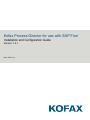 1
1
-
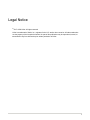 2
2
-
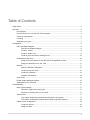 3
3
-
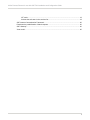 4
4
-
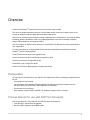 5
5
-
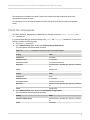 6
6
-
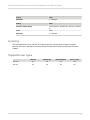 7
7
-
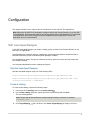 8
8
-
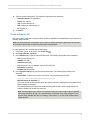 9
9
-
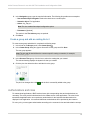 10
10
-
 11
11
-
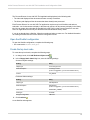 12
12
-
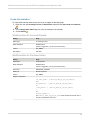 13
13
-
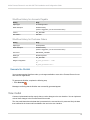 14
14
-
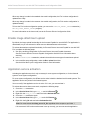 15
15
-
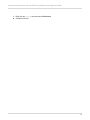 16
16
-
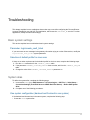 17
17
-
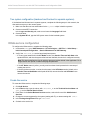 18
18
-
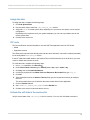 19
19
-
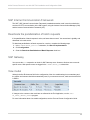 20
20
Kofax Process Director 7.9 Configuration Guide
- Type
- Configuration Guide
- This manual is also suitable for
Ask a question and I''ll find the answer in the document
Finding information in a document is now easier with AI
Related papers
-
Kofax Process Director 7.9 Configuration Guide
-
Kofax Process Director 7.9 Configuration Guide
-
Kofax Process Director 7.9 Configuration Guide
-
Kofax Process Director AP 7.9 User guide
-
Kofax Process Director AP 7.9 User guide
-
Kofax Process Director AP 7.9 User guide
-
Kofax Process Director 7.9 User guide
-
Kofax Process Director AP 7.9 User guide
-
Kofax Process Director AP 7.9 Configuration Guide
-
Kofax Process Director AP 7.9 Configuration Guide