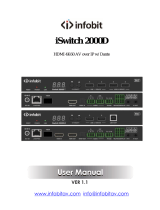12 / 15
Command Code Function Description Feedback
s output audio x!
Set output audio source (x=0~4)
0. follow window 1 selected
source
1. HDMI 1 input audio
2. HDMI 2 input audio
3. HDMI 3 input audio
4. HDMI 4 input audio
output audio: follow window 1
selected source
r input EDID! Get input EDID mode input EDID:4K2K60_444, Stereo
Audio 2.0
s output audio
vol+! Increase output audio volume output audio volume: 50
Example
s output audio 0!
r input EDID!
s output audio
vol+!
s input EDID x!
Set HDMI input EDID mode
(x=18)
1. 4K2K60_444,Stereo Audio 2.0
2. 4K2K60_444,Dolby/DTS 5.1
3. 4K2K60_444,HD Audio 7.1
4. 4K2K30_444,Stereo Audio 2.0
5. 4K2K30_444,Dolby/DTS 5.1
6. 4K2K30_444,HD Audio 7.1
7. 1080P,Stereo Audio 2.0
8. 1080P,Dolby/DTS 5.1
9. 1080P,HD Audio 7.1
10.1920x1200,Stereo Audio 2.0
11.1680x1050,Stereo Audio 2.0
12.1600x1200,Stereo Audio 2.0
13.1440x900,Stereo Audio 2.0
14.1360x768, Stereo Audio 2.0
15.1280x1024,Stereo Audio 2.0
16.1024x768, Stereo Audio 2.0
17.720p,Stereo Audio 2.0
18.copy from HDMI out
input EDID:4K2K60_444, Stereo
Audio 2.0
s input EDID 1!
r output audio! Get output audio source output audio: follow window 1
video
r output audio!
s output audio
vol x!
Set output audio volume value
(x=0~100) output audio volume: 30
s output audio
vol 30!
s output audio
vol-! Decrease output audio volume output audio volume: 50
s output audio
vol-!
r output audio
vol! Get output audio volume output audio volume: 30
r output audio
vol!
EDID Setting
Audio Setting
s output audio
mute x!
Set output audio mute on/off
(x=0~1)
0. mute off
1. mute on
output audio mute: off
s output audio
mute 0!