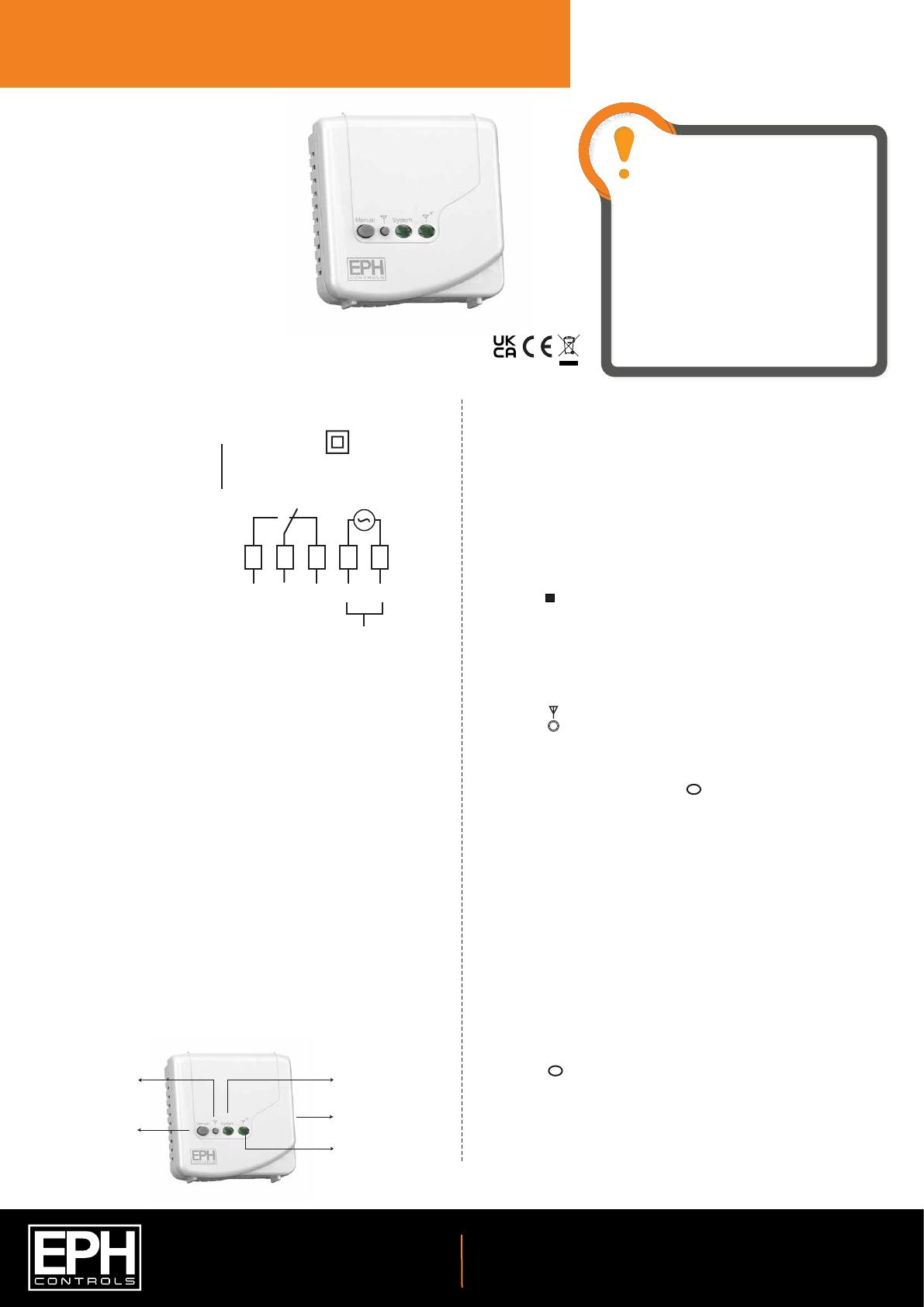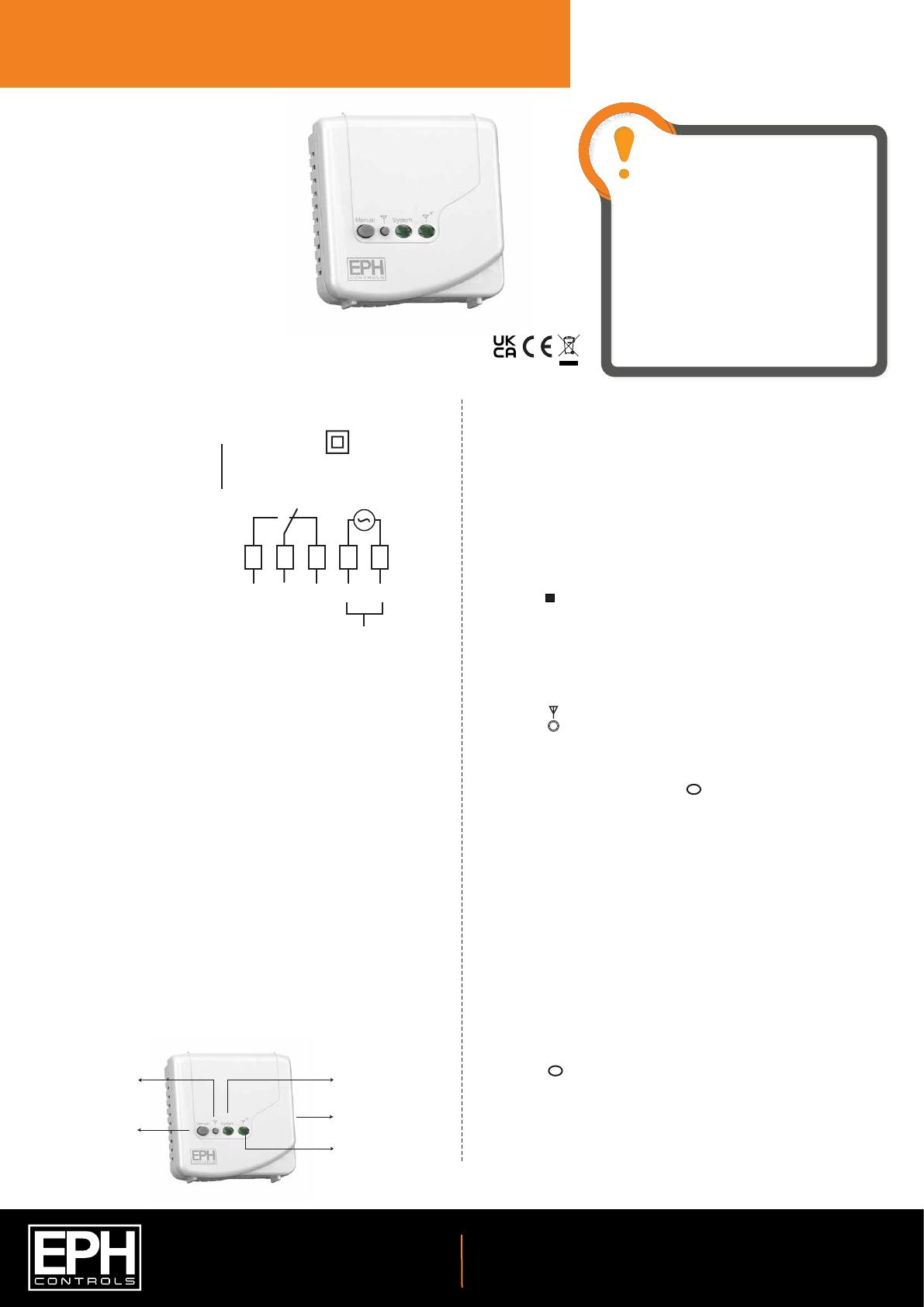
CAUTION!
Before commencing any work on the electrical
connections, you must rst disconnect the device from
the mains. None of the 230V connections must be live
until the installation has been completed and the housing
is closed. Only qualied electricians or authorised service
sta are permitted to open the terminal box.
There are parts that carry mains voltage behind the cover.
The terminal box must not be left unsupervised when
open. (Prevent non specialists and especially children
from gaining access to it.)
Ensure that this wireless enabled receiver is installed 1
metre from any metalic object, television, radio or wireless
internet transmitter.
Operating Instructions
Page 1 of 1
RF1 - Wireless Receiver
3. Installation
1. Specications & wiring
5. Resetting the RF1 receiver
6. To connect the RF1 receiver to a RFCA
thermostat
7. To disconnect the RFCA thermostat from a
RF1 receiver
2. Mounting
Contents
1. Specications & wiring
2. Mounting
3. Installation
4. Button / LED description
5. Resetting the RF1 receiver
6. To connect the RF1 receiver to a RFCA
wireless thermostat
7. To disconnect the RFCA thermostat from a
RF1 receiver
Prior to operation, it is neccessary to complete all required settings described in this section.
4. Button / LED description (Continued)
4. Button / symbol description
Important: Keep this document
The RF1 receiver should be wall mounted in an area within 20 metres
distance of the wireless thermostat.
It is important that the receiver is mounted more than 1 metre away from
metal objects as this will aect communication with the thermostat.
The receiver should also be installed at least 1metre from any electronic
devices such as radio, TV, microwave or wireless network adaptor.
The unit can be tted to: 1. Recessed conduit boxes
2. Surface mounting boxes
On the RF1 receiver
Press the reset button on the right side of the housing.
Within 2 seconds, press the connect button.
The RF1 receiver is now disconnected from the RFCA thermostat.
On the RFCA thermostat
Press the button on the bottom of the thermostat, the front housing
will detach from the baseplate.
Press the RESET button on the printed circuit board. “NO” will ash on the
screen.
Rotate the hand wheel clockwise until “YES” appears on the screen.
Press the hand wheel once to conrm the setting.
The thermostat is now disconnected to the receiver.
* If mains voltage output is required,
terminals L & 2 must be electrically linked.
OFFON
321LN
L
MAINS
SUPPLY
N
COM
Power Supply: 230 Vac 50Hz
Contact Rating: 250 Vac 10(3)A
Ambient Temp: 0~50°C
Class II appliance
Pollution degree 2: Resistance to
voltage surge 2500V; as per EN 60730
Internal wiring diagram for RF1
Slacken the fastening screw on the bottom of the receiver with a philips
screwdriver.
The receiver is hinged and can be opened 180 degrees. Mount the unit as
described in section 2. Wire the unit as described in section 1. Close the
receiver and tighten the fastening screw.
System ON
(Green LED)
Manual override
Connect button
Wireless connect
indicator (Red LED)
Reset button
Wireless connect: Once voltage has been applied this button may be
pressed to initialise the pairing process with the wireless thermostat. Once
pressed the red LED will begin to ash.
Manual override: This button will manually override the system.
Wireless connect indicator: This LED will ash on receiving wireless signals.
If it is constantly ON, the RF1 receiver has been disconnected from the
wireless thermostat.
The wireless connect LED will be constant red once power has been applied.
Press the button on the RF1 receiver.
Both the red and green LED on the RF1 will begin to ash.
On the RFCA thermostat, press the button on the bottom of the
thermostat, the front housing will detach from the baseplate.
Press the CODE button on the printed circuit board.
When r1 appears on the screen, press the hand wheel once.
The thermostat is now connected to the RF1 receiver.
Connect
Press the button located on the side of the receiver. Within 2 seconds,
press press the connect button. The RF1 receiver is now reset.
RESET
20221103_RF1(RFCP/RFCA)_OpIns_PK
EPH Controls Ireland
technical@ephcontrols.com www.ephcontrols.com
EPH Controls UK
technical@ephcontrols.co.uk www.ephcontrols.co.uk