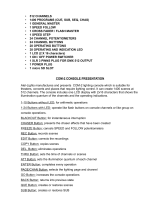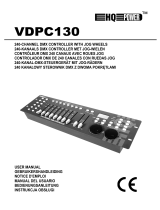Page is loading ...

DOMINO 24
DOMINO 48
ME 1163 1106.01.163
Lighting Technologies
User Manual
Issue 1.2


DOMINO 24 & 48 USER MANUAL
www.adblighting.com
User Manual - page 1
Issue 1.2
CONTENT
CONTENT ............................................................................................................................................... 1
FOREWORD ........................................................................................................................................... 6
1. Introduction ................................................................................................................................... 7
1.1 DELIVERY AND UNPACKING .............................................................................................. 7
1.2 PREPARING THE DESK LOCATION ................................................................................... 7
1.3 DOMINO 24 & 48 ................................................................................................................... 7
1.4 POWER SUPPLY .................................................................................................................. 8
1.5 ELECTRICAL CONNECTION ................................................................................................ 8
1.6 DESK RANGE ........................................................................................................................ 8
1.6.1 MAIN FEATURES .............................................................................................................. 8
1.6.2 OPTIONS ........................................................................................................................... 9
1.6.3 CHARACTERISTICS ......................................................................................................... 9
1.7 CARING FOR YOUR DOMINO ............................................................................................. 9
1.8 TERMINOLOGY ................................................................................................................... 10
1.8.1 SECONDARY FUNCTIONS ............................................................................................ 10
1.9 SOFTWARE ......................................................................................................................... 10
2. GETTING CONNECTED .............................................................................................................. 11
2.1 POWER INPUT .................................................................................................................... 11
2.2 DMX DIGITAL OUTPUT (DMX 512) .................................................................................... 11
2.3 VIDEO MONITOR ................................................................................................................ 11
2.4 SWITCHING ON .................................................................................................................. 11
2.5 SWITCHING OFF ................................................................................................................ 11
2.6 POWER SUPPLY RESET ................................................................................................... 12
2.7 FUSE .................................................................................................................................... 12
2.8 AUDIO INPUT ...................................................................................................................... 12
2.9 DESK LAMP ......................................................................................................................... 12
2.10 USB ...................................................................................................................................... 12
3. FRONT PANEL LAYOUT ............................................................................................................ 13
3.1 BANKS ................................................................................................................................. 13
3.2 MODE ................................................................................................................................... 13
3.2.1 MODE SELECTION ......................................................................................................... 13
3.3 CROSS FADE (PLAYBACK) ............................................................................................... 14
3.4 CUE LIST ............................................................................................................................. 14
3.5 MASTERS ............................................................................................................................ 14
3.6 RECORD and EDITOR ........................................................................................................ 14
3.6.1 RECORD BUTTONS ....................................................................................................... 14
3.6.2 EDITOR BUTTONS ......................................................................................................... 14
3.6.3 Wheel for editor................................................................................................................ 15
3.7 LED display .......................................................................................................................... 15
4. CONCEPT OF THE DOMINO ...................................................................................................... 16
4.1 OVERVIEW .......................................................................................................................... 16
4.2 MANUAL DOMINO .............................................................................................................. 16
4.3 THEATRICAL DOMINO ....................................................................................................... 16
4.4 LIVE DOMINO ...................................................................................................................... 16
5. MANUAL MODE ........................................................................................................................... 18
5.1 OVERVIEW .......................................................................................................................... 18
5.2 MODE SELECTION ............................................................................................................. 18
5.3 USING A/B MODE ............................................................................................................... 18
5.4 Manual Times ....................................................................................................................... 18
5.4.1 SPEED ROTATING FADER ............................................................................................ 18
5.4.2 A PRESET AND B PRESET ............................................................................................ 19

DOMINO 24 & 48 USER MANUAL
www.adblighting.com
User Manual - page 2
Issue 1.2
5.4.3 Accelerate and slow down ............................................................................................... 19
6. THEATRICAL MEMORIES .......................................................................................................... 20
6.1 OVERVIEW .......................................................................................................................... 20
6.2 RECORDING THEATRICAL MEMORY .............................................................................. 20
6.2.1 THEATRICAL MEMORIES NUMBERS (AND POINT THEATRICAL MEMORIES) ....... 20
6.3 FADE AND LINK TIMES ...................................................................................................... 20
6.3.1 LINK TIMES ..................................................................................................................... 20
6.4 NAMING THEATRICAL MEMORIES ................................................................................... 21
6.5 EDITING A Theatrical Memory ............................................................................................ 21
6.5.1 CHANNEL LEVELS ......................................................................................................... 21
6.5.2 FADE TIMES ................................................................................................................... 21
6.6 REMOVING A THEATRICAL MEMORY ............................................................................. 22
6.7 REMOVING (DELETING) THE THEATRICAL MEMORY LIST .......................................... 22
6.8 COPYING ............................................................................................................................. 22
6.8.1 THEATRICAL MEMORY TO SUBMASTER MEMORY .................................................. 22
Not implemented at writing of manual .......................................................................................... 22
6.8.2 SUBMASTER MEMORY TO THEATRICAL MEMORY ................................................. 22
Not implemented at writing of manual .......................................................................................... 22
7. THEATRICAL CROSS FADE ...................................................................................................... 23
7.1 OVERVIEW .......................................................................................................................... 23
7.1.1 MODE SELECTION ......................................................................................................... 23
7.2 ASSIGNING THE X-FADE ................................................................................................... 23
7.2.1 CHANGING THE ASSIGNED MEMORY IN THE PRESET ............................................ 23
7.3 X-FADE VIDEO .................................................................................................................... 23
7.4 X-FADE MODES .................................................................................................................. 23
7.4.1 NON-SEQUENTIAL ......................................................................................................... 23
7.4.2 SEQUENTIAL .................................................................................................................. 23
7.5 USING THE PLAYBACK WITH MANUAL FADES .............................................................. 24
7.5.1 CONTINUING A MANUAL FADE AUTOMATICALLY ..................................................... 24
7.6 USING THE PLAYBACK WITH TIMED FADES .................................................................. 24
7.6.1 CONTINUING AN AUTOMATIC FADE MANUALLY ....................................................... 25
7.6.2 MODIFYING THE SPEED OF AN AUTOMATIC FADE .................................................. 25
7.7 STAGE OR PRESET ........................................................................................................... 25
7.7.1 CHANNEL LEVELS ......................................................................................................... 25
7.7.2 FADE TIMES ................................................................................................................... 26
7.8 COPYING FROM/TO STAGE OR PRESET ........................................................................ 26
Not implemented at writing of manual .......................................................................................... 26
7.9 CLEARING STAGE OR PRESET ........................................................................................ 26
8. SUBMASTERS ............................................................................................................................. 27
8.1 OVERVIEW .......................................................................................................................... 27
8.2 BANK B SUBMASTERS ...................................................................................................... 27
8.2.1 PLAYBACK BANK B SUBMASTERS .............................................................................. 27
8.2.2 MODE/BANK B FREEZE ................................................................................................. 27
8.2.3 RECORD BANK B SUBMASTERS ................................................................................. 28
8.2.4 SELECT BANK B SUBMASTERS ................................................................................... 28
8.2.5 EDIT BANK B SUBMASTERS ......................................................................................... 28
9. SUBMASTER MEMORY .............................................................................................................. 29
9.1 OVERVIEW .......................................................................................................................... 29
9.2 RECORDING Submaster MEMORIES ................................................................................ 29
9.2.1 BANK B SELECTION ...................................................................................................... 29
9.2.2 NAMING A SUBMASTER MEMORY .............................................................................. 29
9.3 SUBMASTER MEMORY PLAYBACK IN SUBMASTERS ................................................... 30
9.3.1 CONTROLLING A SUBMASTER MEMORY IN A SUBMASTER ................................... 30
9.3.2 FADE TIMES ................................................................................................................... 30
9.3.3 EDITING IN A SUBMASTER ........................................................................................... 30
9.3.4 CHANNEL LEVELS ......................................................................................................... 31
9.3.5 FADE TIMES ................................................................................................................... 31

DOMINO 24 & 48 USER MANUAL
www.adblighting.com
User Manual - page 3
Issue 1.2
9.3.6 EDITING A SUBMASTER MEMORY NAME ................................................................... 31
9.4 COPYING A SUBMASTER MEMORY ................................................................................ 31
9.5 REMOVING (DELETING) A SUBMASTER MEMORY ........................................................ 32
10. TIMES ........................................................................................................................................... 33
10.1 OVERVIEW .......................................................................................................................... 33
10.1.1 UP TIME (IN) ............................................................................................................... 33
10.1.2 DOWN TIME (OUT) ..................................................................................................... 33
10.2 SUBMASTER TIMES ........................................................................................................... 33
10.2.1 SPEED ROTATING FADER ....................................................................................... 33
10.2.2 SUBMASTER TIME DIFFERENT THAN SUBMASTER MEMORY TIME – SELECT
FUNCTION ................................................................................................................................... 33
10.3 THEATRICAL MEMORY TIMES. ........................................................................................ 34
10.4 CHASERS TIMES ................................................................................................................ 34
10.5 GRAB MASTER FADE TIMES ............................................................................................ 34
10.6 CUE LISTS TIMES ............................................................................................................... 34
11. CHASERS .................................................................................................................................... 35
11.1 OVERVIEW .......................................................................................................................... 35
11.2 CHASE TERMINOLOGY ..................................................................................................... 35
11.2.1 BOUNCE ..................................................................................................................... 35
11.2.2 SINGLE SHOT ............................................................................................................ 35
11.2.3 CHASER CROSSFADE .............................................................................................. 35
11.3 CHASER RECORDING ....................................................................................................... 35
11.3.1 REMOVING STEPS .................................................................................................... 36
11.3.2 CHASER SPEED ........................................................................................................ 36
11.3.3 CHASER CROSSFADE .............................................................................................. 36
11.3.4 COMPLETING THE CHASER .................................................................................... 36
11.4 NAMING A CHASER ........................................................................................................... 36
11.5 CHASER PLAYBACK .......................................................................................................... 36
11.5.1 SUBMASTERS ............................................................................................................ 36
11.6 CHASER INTENSITY .......................................................................................................... 37
11.7 CONTROLLING A CHASER ................................................................................................ 37
11.7.1 STEPPING A CHASER ............................................................................................... 37
11.7.2 RUNNING A SINGLE SHOT ....................................................................................... 37
11.7.3 GLOBAL SPEED CONTROL ...................................................................................... 38
11.8 EDITING A CHASER ........................................................................................................... 39
11.8.1 ADD A STEP ............................................................................................................... 39
11.8.2 REMOVE A STEP ...................................................................................................... 39
11.8.3 MODIFY A STEP ......................................................................................................... 39
11.8.4 EDITING A CHASER NAME ....................................................................................... 40
11.9 COPYING A CHASER ......................................................................................................... 40
11.10 REMOVING A CHASER .................................................................................................. 40
12. GRAB MASTER ........................................................................................................................... 41
12.1 OVERVIEW .......................................................................................................................... 41
12.2 GRAB AS A GRAB MASTER .............................................................................................. 41
12.3 Typical Grab Operations ...................................................................................................... 41
12.4 GRAB AS A SUBMASTER MEMORY MASTER ................................................................. 41
12.5 GRAB AS A CHASER MASTER .......................................................................................... 41
12.6 Recording A Chaser On The Grab Master ........................................................................... 42
12.7 GRAB AS A SUBMASTER MEMORY ................................................................................. 42
12.7.1 COPYING A CUE LIST TO THE GRAB MASTER ...................................................... 42
12.7.2 COPYING FROM THE GRAB MASTER ..................................................................... 42
13. CUE LIST ...................................................................................................................................... 43
13.1 OVERVIEW .......................................................................................................................... 43
13.2 RECORDING A CUE LIST ................................................................................................... 43
13.2.1 REMOVING STEPS .................................................................................................... 43
13.2.2 FADE AND LINK TIMES ............................................................................................. 43
13.3 NAMING A CUE LIST .......................................................................................................... 44

DOMINO 24 & 48 USER MANUAL
www.adblighting.com
User Manual - page 4
Issue 1.2
13.3.1 NAMING EACH STEP IN A CUE LIST ....................................................................... 44
13.4 CUE LIST PLAYBACK ......................................................................................................... 44
13.4.1 PLAYBACK OF THE THEATRICAL MEMORY LIST .................................................. 44
13.4.2 CUE LIST INTENSITY LEVEL .................................................................................... 44
13.4.3 CUE LIST VIDEO ........................................................................................................ 44
13.4.4 STARTING A CROSSFADE ....................................................................................... 45
13.4.5 CROSSFADING TO THE PREVIOUS STEP .............................................................. 45
13.4.6 STOPPING A CROSSFADE ....................................................................................... 45
13.4.7 STARTING A STOPPED CROSSFADE ..................................................................... 45
13.4.8 REVERSING A CROSSFADE .................................................................................... 45
13.4.9 STEPPING A CUE LIST .............................................................................................. 45
13.4.10 RANDOM STEP SELECTION ..................................................................................... 45
13.5 CUE LIST TIMES ................................................................................................................. 46
13.5.1 FADE TIMES ............................................................................................................... 46
13.5.2 LINK TIMES ................................................................................................................. 46
13.6 EDITING A CUE LIST .......................................................................................................... 46
13.6.1 ADD A STEP ............................................................................................................... 46
13.6.2 REMOVE A STEP ....................................................................................................... 47
13.6.3 EDIT THE TIMES OF A STEP .................................................................................... 47
13.6.4 EDIT THE CHANNELS LEVELS OF A STEP ............................................................. 47
13.6.5 NAMING EACH STEP IN A CUE LIST ....................................................................... 47
13.6.6 ENDING EDIT ............................................................................................................. 48
13.6.7 EDITING A CUE LIST NAME ...................................................................................... 48
13.7 COPYING A CUE LIST ........................................................................................................ 48
13.8 REMOVING (DELETING) A CUE LIST ............................................................................... 48
13.9 CLEARING THE CUE LIST MASTER ................................................................................. 48
14. FLASH .......................................................................................................................................... 49
14.1 OVERVIEW .......................................................................................................................... 49
14.2 ADD/SOLO MODE ............................................................................................................... 49
14.3 FLASH LEVEL ..................................................................................................................... 49
15. PATCH .......................................................................................................................................... 50
15.1 OVERVIEW .......................................................................................................................... 50
15.2 REMOVE All PATCHES ....................................................................................................... 50
15.3 PATCHING ........................................................................................................................... 50
15.4 PATCHING MULTIPLE SLOTS ........................................................................................... 50
15.5 SET A PATCH LEVEL ......................................................................................................... 51
15.6 UNPATCH A DMX SLOT FROM A CHANNEL .................................................................... 51
15.7 1 TO 1 PATCH ..................................................................................................................... 51
16. STL (SOUND TO LIGHT) and SyncoBEAT ................................................................................ 52
16.1 OVERVIEW .......................................................................................................................... 52
16.2 CONNECT STL TO CHASER .............................................................................................. 52
16.2.1 CONNECT TO SUBMASTER ..................................................................................... 52
16.2.2 CONNECT TO CHASER. ............................................................................................ 52
16.3 CONNECTED STL INDICATORS ....................................................................................... 53
16.4 STL (SOUND TO LIGHT) MODE ......................................................................................... 53
16.5 SYNCOBEAT MODE ........................................................................................................... 54
17. MIDI .............................................................................................................................................. 55
17.1 OVERVIEW .......................................................................................................................... 55
17.2 MIDI NOTES ........................................................................................................................ 55
17.3 CONTROL BUTTON MAPPING. ......................................................................................... 56
18. UTILITIES ..................................................................................................................................... 57
18.1 STORAGE OPERATIONS ................................................................................................... 57
18.1.1 SAVE SHOW ............................................................................................................... 57
18.1.2 LOAD SHOW ............................................................................................................... 57
18.2 RESET ................................................................................................................................. 57
18.2.1 SYSTEM RESET ......................................................................................................... 57

DOMINO 24 & 48 USER MANUAL
www.adblighting.com
User Manual - page 5
Issue 1.2
18.2.2 TOTAL RESET ............................................................................................................ 57
18.2.3 POWER ON RESETS ................................................................................................. 58
18.3 MEMORY PROTECT ........................................................................................................... 58
18.3.1 UNLOCK ...................................................................................................................... 58
18.3.2 LOST LOCK CODE ..................................................................................................... 58
18.4 MIDI ...................................................................................................................................... 59
18.5 SETUP PREFERENCES ..................................................................................................... 59
18.5.1 DEFAULT FADE AND SPEED TIMES ........................................................................ 59
18.6 LANGUAGE ......................................................................................................................... 59
18.7 DEFAULT FILE NAME ......................................................................................................... 59
18.8 B MASTER INVERTED ........................................................................................................ 59
18.9 SOFTWARE UPGRADE ...................................................................................................... 60
18.9.1 OVERVIEW ................................................................................................................. 60
18.9.2 USB DEVICE UPLOAD ............................................................................................... 60
18.9.3 CODELINK .................................................................................................................. 60
18.10 VIDEO .............................................................................................................................. 61
18.10.1 VIDEO MONITOR ....................................................................................................... 61
18.10.2 MAIN DISPLAY ........................................................................................................... 61
18.10.3 SELECTABLE AREAS ................................................................................................ 61
18.10.4 VIDEO 1 TO 3 ............................................................................................................. 61
18.10.5 PINNED VIDEO ........................................................................................................... 62
18.11 DIAGNOSTICS ................................................................................................................ 62
18.11.1 DIAGNOSTICS MODE ................................................................................................ 62
18.11.2 LED AND BUTTON TEST ........................................................................................... 62
18.11.3 FADER TEST .............................................................................................................. 62
18.11.4 EDIT WHEEL TEST .................................................................................................... 62
18.11.5 BATTERY TEST .......................................................................................................... 62
18.11.6 SYSTEM ERROR INFORMATION ............................................................................. 63
18.11.7 MEMORY TEST .......................................................................................................... 63

DOMINO 24 & 48 USER MANUAL
www.adblighting.com
User Manual - page 6
Issue 1.2
FOREWORD
This is the issue 1.2 of the User Manual for DOMINO 24 and DOMINO 48.
The latest version of ADB User Manuals is available from the ADB website.
www.adblighting.com > ADB Products > Product family > Product
For DOMINO 24 and DOMINO 48
www.adblighting.com > ADB Products > Control Desks > Memory Control Desks
The functions described in this User Manual require the latest software version. The latest
software version is available on the http://www.adblighting.com
website.
For DOMINO 24 and DOMINO 48
www.adblighting.com > Downloads > MIKADO and DOMINO
Updates to this version of the user manual will follow.
Have fun with the DOMINO
Zaventem, October 18, 2010

DOMINO 24 & 48 USER MANUAL
www.adblighting.com
User Manual - page 7
Issue 1.2
1. Introduction
1.1 DELIVERY AND UNPACKING
As soon as you receive your equipment, open the boxes and inspect the items received. If
you discover any damage, contact the carrier immediately and make any necessary claim for
the problems discovered.
The equipment was checked before being packed and left our factory in perfect condition.
Check that the equipment supplied to you corresponds to the consignment note and that this
corresponds to your order. You will find the references of your desk on an identification label
affixed to the rear panel.
If there is any discrepancy in the order and delivery, contact your supplier immediately who
will clarify the situation to your full satisfaction.
Permissible storage conditions:
Temperature: -10 to +50° C: variation rate: 20°/hour
Relative humidity: 20 to 80 % without condensation.
1.2 PREPARING THE DESK LOCATION
The surface of your work area should be smooth, level and sturdy.
Make sure that there is enough clearance around the desk to:
• open the desk
• access the rear connections
• allow air circulation around vents to prevent the desk from over-heating.
1.3 DOMINO 24 & 48
The DOMINO desk is a professional lighting console, it is Class I equipment designed and
manufactured to the EN60950 standard. THIS EQUIPMENT MUST BE EARTHED.
No special undertaking need to be made for the installation of the equipment. The room in
which the equipment is to be installed must be clean, dust-free and have a temperature
between 5° and 35° C and a relative humidity from 20 to 80 % without condensation.
Consumption of food and drink over the desk is inadvisable to avoid it being accidentally
dropped into the equipment and impairing certain functions.
The desk and the monitor should be installed on a table or a console. Like all equipment that
includes microprocessors and uses similar technology, the desk is sensitive to the influences
of static electricity and it is possible that these influences will affect functioning in certain
circumstances. If this is the case, it will be necessary to place anti-static carpets on the floor
and perhaps to make the atmosphere more humid. Whenever a carpet is to be used, it must
be an antistatic carpet.
In order to avoid wasting time and possibly damaging the equipment, the installer is invited to
scrupulously follow the instructions in the diagrams shown, and on the rear panel of the desk.
Before powering up the desk or any of its peripherals, check that the existing voltages are
within the limits defined in the GETTING CONNECTED SECTION paragraph.
Note: all connections should be made with the power turned off; otherwise functioning may
be affected and can even damage the equipment under certain conditions.

DOMINO 24 & 48 USER MANUAL
www.adblighting.com
User Manual - page 8
Issue 1.2
1.4 POWER SUPPLY
As all equipment used in computer systems, your system is sensitive to the characteristics of
the network and in particular to variations and voltage peaks.
Consequently, we advise you to use an appropriate line conditioner on this equipment.
Please consult us if you are in any doubt about this.
The line is to be protected by fuse or by circuit breakers and is to be provided with an earth
connection for personal safety.
Important Notice for Power Cables
Power cables and connectors are an important part of your equipment and contribute to its
safety. Always use the connector to make or interrupt the link; never pull on the cable.
Do not damage the cable or the connectors in any way; do not pinch or tie together power
supply and signal cables, check them at each installation and at regular intervals on a
permanent installation.
1.5 ELECTRICAL CONNECTION
TO PREVENT THE RISK OF ELECTRIC SHOCK, DO NOT OPEN THE DESK.
THERE ARE NO USER SERVICEABLE PARTS WITHIN. REFER SERVICING TO
QUALIFIED ENGINEERS ONLY. LETHAL VOLTAGES ARE PRESENT INSIDE!
ALWAYS DISCONNECT FROM THE POWER SUPPLY BEFORE OPENING FOR
INSPECTION.
DOMINO is a professional lighting control systems developed with simplicity of use in mind.
In order to maintain the proficiency of the built in safety features, this equipment shall be
installed and maintained by qualified service personnel only.
1.6 DESK RANGE
• DOMINO 24 - 24 channels - 512 DMX addresses
• DOMINO 24 U- 24 channels - 512 DMX addresses + USB option
• DOMINO 48 - 48 channels - 512 DMX addresses
• DOMINO 48 U- 48 channels - 512 DMX addresses + USB option
USB option consists of:
• 1 SVGA output for displaying memories, patch, texts and help menus in multiple
languages.
• 2 USB connectors; one for show recording; one for trackball.
• MIDI IN/OUT.
1.6.1 MAIN FEATURES
• 24 faders in 2-preset mode or 48 faders in extended mode on DOMINO 48 - 12/24
faders on DOMINO 24.
• 24 faders configurable as channels, submasters or playbacks on DOMINO 48 - 12
faders on DOMINO 24.
• 3 preset masters-A preset, B preset and grab.
• Theatrical dipless crossfade with 2 general masters, stage and preset, and dedicated
buttons.
• Up to 216 memories on DOMINO 48 - 108 on DOMINO 24.
• Individual In (Up) and Out (Down) fade times.

DOMINO 24 & 48 USER MANUAL
www.adblighting.com
User Manual - page 9
Issue 1.2
• Up to 25 playbacks/chasers on DOMINO 48 can be played simultaneously - 13 on
DOMINO 24.Up to 25 playbacks and chasers on DOMINO 48 can be played
simultaneously – 13 on the DOMINO 24.
• Fully proportional softpatch to 512 dimmers.
• 2-preset, extended & memory modes, each fader with flash button.
• LED display showing status information via scrolling messages.
• Up to 250 steps of a chaser can be recorded as channels, or Memories/Snapshots.
• On DOMINO 24 U & 48 U as standard, and on DOMINO 24 & 48 as retrofit option:
- 1 SVGA output for displaying memories, patch, texts and help menus in multiple
languages
- 1 USB connector for show recording
- MIDI IN/OUT connector.
• 1 DMX512/1990 output on XLR-5F connector.
• 90-260 V, 47/63Hz power supply with automatic detection.
• CE approved.
1.6.2 OPTIONS
A number of useful options are available from ADB to compliment the DOMINO lighting desk.
• USB option (USB/DOM) for retrofitting on DOMINO 24 & 48 and providing:
o 1 SVGA output for displaying memories, patch, texts and help menus in
multiple languages
o 1 USB connector for show recording
o MIDI IN/OUT connector.
• USB memory Stick (FLASHMEM)
• XLR3 "gooseneck" desk lamp (WORKLITE/XL3)
• Dust Cover DOMINO 24 (DC/DOM24)
• Dust Cover DOMINO 48 (DC/DOM48)
• Flight Case DOMINO 24 (FLY/DOM24)
• Flight Case DOMINO 48 (FLY/DOM48)
1.6.3 CHARACTERISTICS
Power requirements: 90-260 V, 47-63 Hz power supply with automatic detection.
Dimensions:
• DOMINO 24
o (Width x Depth x Height): 464 x 367 x 115 mm
o Net weight: 7.5 kg
• DOMINO 48
o (Width x Depth x Height): 684 x 367 x 115 mm
o Net weight: 10.5 kg
1.7 CARING FOR YOUR DOMINO
The DOMINO is manufactured from quality components and will give many years of service if
you take some basic precautions.
• Do not allow any liquids or foreign objects to enter the DOMINO.
• The inside should be cleaned and dried as soon as possible. Only suitably qualified
personnel should remove the covers and perform any such maintenance.

DOMINO 24 & 48 USER MANUAL
www.adblighting.com
User Manual - page 10
Issue 1.2
• Do not apply excessive force to any of the controls. Spare parts and service are
available from your ADB distributor, but prevention is better than cure.
• When connecting any devices to the DOMINO, make sure that all connections are
correct before switching on the power. If any doubt exists, obtain the assistance of
qualified personnel.
• If your DOMINO is to be used "on the road", you should use the optional flight case to
protect the desk. Transport the DOMINO with all faders in the fully down position.
This gives the faders maximum protection from probable damage. When your
DOMINO is not in use, cover the upper surface with the optional dust cover. If the
surface of your DOMINO becomes soiled, clean it with a damp cloth. Do not use any
powerful solvents. An alcohol swab may be used to remove any gum from labelling
tape.
• Areas are provided below the faders for you to write identifying labels. To prevent
permanent marking of your DOMINO, ADB recommends that you place strips of
"write on" tape in these areas.
1.8 TERMINOLOGY
Certain button stroke terminology is used throughout this manual to describe the particular
operations being undertaken. Any text enclosed in these symbols [ ], refers to when that
particular button needs to be pressed.
For example; Press [record memory], means to press the record memory button.
Flash/assign buttons are often abbreviated to [f/a]. If the button to be pressed is a
Flash/Assign button (of which there are many) then it will be identified by naming it as
follows; [f/a] (Name).
Any information that appears on the LED display is printed in “quotes”.
1.8.1 SECONDARY FUNCTIONS
Some f/a buttons have secondary functions that are activated by holding down the [function]
button and tapping an [f/a] button. These secondary functions are printed on the front panel
below their f/a buttons.
Some flash buttons have hidden secondary functions that are activated by holding down the
[function] button and tapping the [ok] button. These secondary functions are not labelled but
are described in the “Diagnostics” section of the “UTILITIES” section.
The buttons below the EDIT wheel have secondary functions in that they are used to answer
either “Yes”, “No” or “OK” to questions that appear on the display when you are performing
certain actions. They are typically used to confirm or abort the action that you have selected.
1.9 SOFTWARE
ADB Lighting Technologies has a policy of continuous improvement of its products. As the
DOMINO is a computerised lighting desk, its software is subject to this policy as new
features are added and existing features improved.
The software version of your DOMINO is momentarily displayed on the LED display when
the DOMINO is switched on. The latest version can be downloaded from the ADB website.
http://www.adblighting.com
Whilst every care is taken in the preparation of this manual, ADB Lighting Technologies
takes no responsibility for any errors or omissions.

DOMINO 24 & 48 USER MANUAL
www.adblighting.com
User Manual - page 11
Issue 1.2
2. GETTING CONNECTED
*
Note: USB option - Standard available on DOMINO 24 U and DOMINO 48U
2.1 POWER INPUT
An IEC mains input socket is located on the rear panel and a POWER switch is beside the
power input. The DOMINO has a universal power supply that will operate on voltages
between 90 volts and 260 volts with a frequency range from 47 to 63 Hz.
2.2 DMX DIGITAL OUTPUT (DMX 512)
The DOMINO 24 and 48 models have a single DMX512 output connector located on the rear
panel. Connect a DMX data cable from the DMX512 output of the DOMINO to the DMX512
input of your equipment (dimmers, moving fixtures etc) and set the required DMX slot
address on your equipment.
2.3 VIDEO MONITOR
If your DOMINO is fitted with the optional VGA output (USB Option), connect a SVGA (or
better) computer monitor to the 15 pin VIDEO connector on the rear of the DOMINO.
See “VIDEO” in the “UTILITIES” section for more details.
2.4 SWITCHING ON
At this point, with the mains power and DMX connected, the DOMINO is ready to be
operated. Simply switch on the “POWER” switch located near the mains input connector on
the rear of the DOMINO.
The DOMINO will commence its start up procedure. After briefly displaying the opening
message, the DOMINO will commence operating in exactly the same state that it was in
when it was last switched off. All the theatrical memories, submaster memories, cue lists,
chasers, patches etc will be as they were.
2.5 SWITCHING OFF
The DOMINO has an inbuilt back up power supply. When the power is switched off (or there
is an unexpected blackout), you will hear a click followed a few seconds later by another
click. The DOMINO keeps operating on its own power supply until the second click is heard.
During this time all memories are automatically saved to non volatile storage.
Product
identity plate
Midi
*
USB
*
Video
*
*
DMX 512
Output
Audio
Input
Desk
lamp
Main input
Fuse Holder
Power
Switch
PS Reset

DOMINO 24 & 48 USER MANUAL
www.adblighting.com
User Manual - page 12
Issue 1.2
Note: In the event of a short loss of mains power (a “brown out”) the DOMINO will
continue to operate for a few seconds due to the storage capacity of its internal
power supply.
2.6 POWER SUPPLY RESET
In the unlikely event that your DOMINO does not shut down after the second click you can
force it to do so by momentarily pressing the power supply reset switch. Remove the power
then insert a small insulated pointer into the small hole above of the “VIDEO” connector.
2.7 FUSE
A 0.5 Amp slow blow fuse is located in a slide out tray beside the mains input socket.
Should the fuse blow, remove the mains lead and slide out the fuse tray. Pop out the blown
fuse and replace it with a 0.5 Amp slow blow fuse. A spare fuse is provided in the slide out
fuse tray. Replace the spare fuse if you use it.
2.8 AUDIO INPUT
The audio input is used for “Sound to Light” effects. See the “STL” section for details.
2.9 DESK LAMP
A goose-neck desk lamp may be connected to this socket. The socket provides both power
and mounting for the lamp. There is an internal self-resetting thermal fuse for the power to
the lamp.
2.10 USB
Upper USB connector for Flash Disk (Memory Stick); lower USB connector for Trackball
(only DOMINO 48 XT and DOMINO 96 XT).

DOMINO 24 & 48 USER MANUAL
www.adblighting.com
User Manual - page 13
Issue 1.2
3. FRONT PANEL LAYOUT
The diagram below shows a DOMINO 48. The DOMINO 24 is similar but has fewer faders.
3.1 BANKS
Diagram (1.a, 1.b, 1.c)
The DOMINO has 2 banks of faders.
• The Bank A always controls the levels of channels/fixtures 1 to 12 (24).
• The Bank B has different functions as selected by the “Mode” button.
In Memory Mode Bank B contains submasters which are organised in 9 Banks B with
each Bank containing 12 (24) submasters giving a total of 108 (216) Submasters.
All Bank B’s are available by pressing the [Bank B] button.
3.2 MODE
Diagram (2)
• A / B Mode. The Channels bank B controls the levels of channels 1 to 12 (24).
(A duplicate of the Channels bank A).
• WIDE Mode. The Channels B controls the levels of channels 13 (25) to 24 (48).
(An extension of the Channels bank A providing double the number of channel faders).
• MEMORY mode. The Channels B faders become SUBMATERS and control the levels of
recorded Memories or Chasers.
3.2.1 MODE SELECTION
By default or after a complete reset the DOMINO will be in Wide Mode.
Tapping on the [Mode] button will be a switch between Memory and Wide Mode.
Holding the [Mode] button will be a switch between Memory/Wide Mode and A/B Mode.
1.
a
1.
b
BANK
A
5
1.
c
4
3
6
.
b
6
.
c
27
BANK B
6
.
a

DOMINO 24 & 48 USER MANUAL
www.adblighting.com
User Manual - page 14
Issue 1.2
3.3 CROSS FADE (PLAYBACK)
Diagram (3)
The Cross fade (Playback) is an ordered list of actions that will run in succession through the
playbacks; usually it is a list of memories. DOMINO has a Dipless Crossfade.
A Crossfade is usually executed automatically (GO) but can be manually.
DOMINO’s playback has two faders:
• Stage: Effectively live (seen at the desk Output)
• Preset: Effectively blind (not seen at the Output).
3.4 CUE LIST
Diagram (4)
A Cue List is a recorded list of steps that are to be replayed in order. Each step consists of
either a Memory, a chaser or a snapshot of the output.
3.5 MASTERS
Diagram (5)
• GRAB MASTER : Controls the overall level of the output of the Grab.
• FLASH MASTER : Controls the overall level of the output of the FLASH.
• GRAND MASTER : Controls the overall level of the output of the DOMINO.
3.6 RECORD and EDITOR
Diagram (6a, 6b, 6c)
3.6.1 RECORD BUTTONS
• Record Memory to record a theatrical memory, submaster memory, snapshot of the
output, a step in a Cue List
• Record Chaser to record a chaser
• Record Cue List to record a Cue List
• Assign Copy
o Assign a Cue List to the Cross fade and Cue List master.
o Copy theatrical memories, submaster memories chasers or Cue Lists from
one submaster to another.
o Copy theatrical memories, submaster memories, chasers or Cue Lists to or
from the Grab master.
o Copy a Snapshot from the Grab master to a Submaster.
3.6.2 EDITOR BUTTONS
• SELECT BUTTON “Select” is most useful for making one off changes during a
performance or for experimenting with changes without affecting the theatrical
memories, submaster memories.
• EDIT BUTTON When pressed, it selects Edit mode. You may then choose to Edit any
theatrical memory, submaster memory, Chaser, Cue List, the contents of the Grab
master or the Patch (if previously selected via the function button).
• REMOVE BUTTON
o Remove the contents of the Cross Fade, Cue List and Grab.
o Delete theatrical memories, submaster memories, patches or steps of Cue
List or Chasers.
o Remove characters from names.

DOMINO 24 & 48 USER MANUAL
www.adblighting.com
User Manual - page 15
Issue 1.2
• ADD BUTTON
o Insert steps in a Cue List or chaser when editing.
o Add a 1 to 1 patch.
o Insert spaces in names.
• FUNCTION BUTTON
When pressed during normal operations, it causes the display to momentarily show
the current times. Subsequent presses will toggle between the two time settings.
3.6.3 Wheel for editor
Continuously rotatable in either direction and can be used to:
• Creating Theatrical Memories
• Set fade when recording or editing.
• Adjust the level of channels when editing.
3.7 LED display
Diagram (7)
The display is used to scroll messages and prompts and to show names and numbers. The
small labelled LEDS beside the display are used to define the numbers shown on it.

DOMINO 24 & 48 USER MANUAL
www.adblighting.com
User Manual - page 16
Issue 1.2
4. CONCEPT OF THE DOMINO
4.1 OVERVIEW
ADB’s DOMINO 24 (48) provides the operator with complete command over a lighting control
system. DOMINO 24 (48) is very easy to use and is highly intuitive.
It is not necessary to understand all of the concepts of the system before it can be used:
creating lighting looks can be controlled straight away by using only the faders. (Manual
DOMINO)
However, DOMINO 24 (48) can be used for any applications;
Theatre => Theatrical cross-fades (Theatrical DOMINO)
Television => Submasters (Live DOMINO)
Live stages: => Playbacks; Chasers and Cue lists (Live DOMINO)
DOMINO 24 (48) can do all this... and more!!!
If moving light control is required DOMINO 48 (96) XT is the optimized desk.
All below described ways of working can be used individually or mixed together.
4.2 MANUAL DOMINO
This way of operating is most useful in unrehearsed situations where the next "look" needs to
be created "on the fly". The channel faders provide instant "hands on" control of any channel
level.
4.3 THEATRICAL DOMINO
Theatrical memories can be recorded in the theatrical memory list, together with in and
out fade time settings - but more importantly, they can be played back sequentially. Using the
theatrical cross-fade makes the DOMINO flexible and structured for stage lighting.
The Cross-fade has two sides: Stage, which is effectively live (seen at the desk Output), and
Preset, which is effectively blind (not seen at the Output).
The theatrical memory list is the ordered list of memories that will run in succession
through the cross-fade. Theatrical memories can be manipulated and edited, allowing times
and links to be created and inserted. After programming many different functions are
triggered by simply pressing the [GO] key or by moving the stage and preset faders.
4.4 LIVE DOMINO
A Submaster memory is a recorded snapshot of the DOMINO output, together with in and
out fade time settings. Submaster Memories are recorded in a submaster; up to 108 (216)
separate submaster memories may be recorded.
Submaster memory fade times may come from the speed rotating fader or may be recorded
in Submaster memory. Individual IN, and OUT fade times may be recorded for every
submaster memory.
A chaser is a recorded list of steps that are to be replayed in order, stepping continuously
from one step to the next and automatically repeating the list when it has reached the end.

DOMINO 24 & 48 USER MANUAL
www.adblighting.com
User Manual - page 17
Issue 1.2
Each step in a chaser can consist of a previously recorded submaster memory or a
snapshot of the output (which is taken when that step is added to the chaser). Up to 250
steps may be recorded for each chaser.
A cue list is a recorded list of steps that are to be replayed in order. Each step consists of
either a submaster memory, a chaser or a snapshot of the output (which is taken when that
step is added). Up to 500 steps may be recorded in each cue list!!!

DOMINO 24 & 48 USER MANUAL
www.adblighting.com
User Manual - page 18
Issue 1.2
5. MANUAL MODE
5.1 OVERVIEW
This way of operating is most useful in unrehearsed situations where the next "look" needs to
be created "on the fly". The channel faders provide instant "hands on" control of any channel
level.
5.2 MODE SELECTION
By default or after a complete reset the DOMINO will be in Wide Mode.
Tapping on the Mode button will be a switch between Memory and Wide Mode.
Holding the Mode button will be a switch between Memory/Wide Mode and A/B Mode.
5.3 USING A/B MODE
Selecting A / B Mode only change the operation of the Bank B. The
Bank B Channels becomes a duplicate of the Bank A Channels.
These two identical banks (A and B) provide duplicate faders for
the 12 (24) channels. The output of each bank is controlled by its
own master. If A/B Mode is selected the manual LED on the
Playback is on.
You create a lighting look by fading up your required channels on
one of the banks and fading up the same bank master. By keeping
the other master faded down, another look can be preset on the
duplicate set of channel faders without the channels being revealed
on stage. At the appropriate time, the new look is revealed by
fading up its master whilst the first look is faded down with its
master. The next look may now be prepared on the bank that has
just been faded down. The fade times of the masters are set by the speed rotating fader.
5.4 Manual Times
5.4.1 SPEED ROTATING FADER
The speed rotating fader allows fade times to be set. The times may range from 0 seconds
up to 190 seconds).
• When either speed rotating fader is turned, its current time setting is shown on the display.
• Holding [function] during normal operations causes the display to momentarily show the
current time.
Manual LED
/