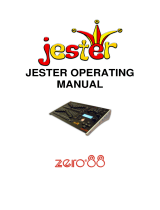Page is loading ...

Page 1
Revision : 003
TANGO
Lighting Technologies
Instruction
Manual

Page 2
Revision : 003
TANGO
Lighting Technologies

Page 3
Revision : 003
TANGO
Lighting Technologies
Summary
Delivery - Unpacking 4
Generalities - Safety 4
Important Notice for Power Cables 4
Installation 5
Signal Connections 5
Technical Specifications 5
Options and Accessories 5
Unpacking the Desk 6
Precautions 6
Caution 6
Connecting to the back panel 7
Configuring the Desk 8
Switching ON 8
Setting up the configuration 9
The Help Text 10
«GRAND MASTER» 11
Using the "GRAND MASTER" Section 11
Manual Section 11
Flash Keys 11
Generating Manual Output 11
Single Preset 12
Dual Preset 13
Crossfade / Playback Section 14
Understanding the Display 14
Function of LED's & Preview Key 14
Recording a Memory 15
Assigning crossfade Times to Memories 15
Replaying a Memory 16
Using the START button 16
Manual Faders 16
Inserting a memory 17
Modifying a memory or modifying Intensities on Stage 17
Deleting a Memory 18
The Effect Section 19
Channel Button 19
Speed Control 19
START/STEP Button 20
Level Control 20
ON/OFF Button 20
Direction BUTTON 20
Selecting a chase pattern via the button Mode and the Flash keys 20
Select & pre-selected chase pattern via the button MODE 21
Select a Chase Pattern through the Menu 21
Patching the DMX Output 23
Quit 23
Default 23
Clear 23
Create 23
Remote Control Option 24
Working with Submasters 25
Selecting the Submaster Mode 25
Recording a Submaster 25
Flashing a Submaster 26
Erasing a Submaster’s Contents 26
Modifying a Submaster 26
Copying a memory into a Submaster 26
Analogue Output Option 27
Analogue Output Card Installation Instruction 27
In case of Difficulty 28
Controls, Indicators and Connectors 30

Page 4
Revision : 003
TANGO
Lighting Technologies
Delivery - Unpacking
Upon delivery of your equipment, open the packaging carefully and examine the material.
If you observe any damage, contact the shipping company immediately, and have your complaint
duly recorded. You may rest assured that your equipment left the factory in perfect condition.
Check whether what you have received is in conformity with the delivery notice, and whether
the notice is in conformity with your order.
In the event of any error, contact your shipper immediately to clarify the situation and receive full
satisfaction.
If you find nothing wrong, replace the material in the packing and store it in a warm place, away
from dust and humidity, while awaiting final installation.
Never leave the material on the worksite under any circumstance.
Generalities - Safety
The equipment is built in accordance with European safety standards and requires imperatively
a safety earth connection in compliance with local regulations.
To prevent any risk of electric shock, do not remove any cover or part of the enclosure.
Access to internal parts is not required for normal operation.
Refer servicing to skilled and trained service personnel exclusively.
Disconnect from the power supply prior to opening for inspection or service.
WARNING ! LETHAL VOLTAGES ARE PRESENT INSIDE
Connection to an inappropriate power source may irreversibly damage the equipment, it is the
user’s responsibility to use the equipment for its intended purpose and to check the equipment
connected to it.
To obtain full benefits of the safety measures, the equipment shall be installed and serviced by
skilled and trained personnel exclusively.
Don't make any modification to the equipment.
ADB shall not accept any liability for material damages or injuries which may result from
unauthorised modifications.
Important Notice for Power Cables
Power supply cables and connectors are an important part of your equipment and contribute to
its safety.
• always use an isolator or main circuit-breaker, or main fuses to interrupt the link; never pull
on the cable
• do not damage the cable nor the connectors in any way, check them at each installation or
at regular intervals in a permanent installation
• do not tie together power supply cables and signal cables

Page 5
Revision : 003
TANGO
Lighting Technologies
Installation
TANGO is a professional lighting control desk, developed as per EN60950 safety standard. It is
a class 1 equipment designed and manufactured to EN60950.
To prevent any risk of electric shock do not open the desk, there are no user serviceable parts
inside. Refer servicing to trained service personnel exclusively.
Signal Connections DMX512/1990
GND 1 O
DATA - 2 O
DATA + 3 O
4O
5O
O1 GND
O2 DATA -
O3 DATA +
O4
O5
XLR5-MX
dimmer dependent
Cable : 2 x 2 x 0.34 mm
2
shielded
Max. length : 250 m
To enhance safety and operating reliability this product has been fitted with galvanic isolation on
the DMX512/1990 output. This isolation has been tested for 500V dc in order to prevent grounding
loop problems or to transfer low voltages occasionally present on some signals to controls or
other signal connectors accessible to the user.
It is absolutely forbidden to apply any voltage to the connections of TANGO (Remote, DMX and
Analogue outputs). Connections to inappropriate sources may inadvertently damage TANGO
and may be dangerous to the user. It is the user's responsibility to use the equipment for it's
intended purpose and to check the equipement connected to it.
TANGO is a professional piece of equipment developed with simplicity of use in mind. However,
in order to fully benefit from the designed in safety features, the equipment shall be installed and
serviced by skilled and trained personnel exclusively.
Technical Specifications
Power supply : 220 V - 240 V, 50 Hz ± 1 %.
Mechanical dimensions (mm) (width x depth x height) :
TANGO 24 TANGO 48
Packed 650 x 340 x 130 860 x 340 x 130
Unpacked 620 x 315 x 118 815 x 315 x 118
Options and Accessories
• Conversion card for 370uA or 0/+10V analogue output (24 channels).
• Conversion card for 370uA or 0/+10V analogue output (48 channels).
• 64K memory card for permanent storage.
• DE09-P connector for remote control.
• 5 pin XLR male connector for DMX512 signal.
• Dust cover for TANGO 24.
• Dust cover for TANGO 48.

Page 6
Revision : 003
TANGO
Lighting Technologies
Unpacking the Desk
After removing the desk from it's box, check that the following items are included :
• 1 TANGO desk
• 1 User manual (this document)
• 1 Power supply cable
• 1 * 5 pin XLR male connector for DMX512/1990 signal
If any of the previous items are missing contact your supplier immediately. Retain the box and
packing material for any future transportation or storage of the desk.
Precautions
WARNING
To prevent fire or shock hazard, do not expose these
units to rain or moisture.
Caution
Disconnect the mains plug from the supply socket when not in use.
Should the power lead inadvertently become detached from the desk, the current state of all
settings will be maintained, until normal power is resumed.
Avoid using the desk under the following conditions :
• Extremely hot, cold or humid places
Limits:
Ambient temperature : 0 to 40 °C
Storage : - 10 to 50 °C
Maximum gradient : 5 °C per hour
Humidity : 30 % to 70 % RH without condensation.
• Dusty places
• Be careful of moisture condensation.
• Avoid using the desk immetiately after moving from a cold place to a warm place or soon
after heating a room which was cold.
• Handle the desk carefully.
• Do not place anything heavy on the desk.
• Do not place anything which could spill and cause problems on or near the desk.

Page 7
Revision : 003
TANGO
Lighting Technologies
Connecting to the back panel
The only connection required to operate the desk is for the power supply cable to be plugged
into the power socket on the back panel, and the power plug to be connected to a suitable
mains outlet. However if any output is needed then a suitable cable needs to be linked from the
DMX512/1990 output socket to a recommended DMX512/1990 controlled dimmer unit.

Page 8
Revision : 003
TANGO
Lighting Technologies
Configuring the Desk
Switching ON
Powering up the desk will cause the internal function check to be carried out. While this is
happening the software version number will appear on the display. The current status indicators
will then appear on the screen to show that the desk is fully operational and ready for use. If this
does not happen refer to the section "in case of difficulty" of this manual.
If this is the first time that the desk has been used, it will come on with the original configuration.This
configuartion is remembered when the desk is switched off, and will be used next time the desk
is switched on. To change the configuration refer to the section "Configuring the desk" of this
manual.

Page 9
Revision : 003
TANGO
Lighting Technologies
Setting up the configuration
The desk can be set up with a number of different parameters, depending on the current
requirements of the operator. These parameters are :
• Writing to and from the memory card
• The patching of desk outputs to dimmer inputs
• Deleting memories
• Single or dual preset
• Setting the Effect section chase patterns
• Accessing the HELP text
• Remaining / free memories
• The contrast of the display
• Resetting the desk (Cold Booting or Cold Start)
• Working with submasters
The configuration dialogue for the desk is entered by pressing the «MENU» key. At this point the
display changes to offer a range of options which may be either accepted or modified as required.
If at any point a QUIT or SAVE key is pressed the configuration menu is exited and the display
returns to normal.
To change two or more parameters the «MENU» key must be pressed again to re-enter the
configuration mode. Pressing the "MENU" button at any time whilst in the configuration menu's
will exit at that point and ignore any modification made.
The first press of the "MENU" key gives the opening menu screen. Each option is adjacent to
one for the «NEXT» and «LAST» keys. Pressing the corresponding key either changes the
setting, or offers another menu screen from which further options are available. Figure 1 shows
the sequence of options and screens that makes up the full configuration options. The patching
of the DMX outputs is a slightly more complex procedure which is covered in detail in the
Patching the DMX output section of this manual.
MENU
AUX

Page 10
Revision : 003
TANGO
Lighting Technologies
< QUIT to card >
< MORE from card >
< QUIT Patch >
< MORE delete >
Exit menu without saving
Exit menu without saving
Exit menu without saving
< QUIT default >
< create clear >
< QUIT Dim <01>▲
< CHANGE Ch 01 ▼
Exit menu without saving
< BACK Dim 01▲
< N E XT Ch <03> ▼
< QUIT delete▲
< NEXT <012> ▼
< QUIT Del <012>▲
< Y ES to <017> ▼
Increase channel N°
Decrease channel N°
Save selection
and increment dimmer N°
Exit menu without saving
Increase "from" memory N°
Decrease "from" memory N°
Increase dimmer N°
Decrease dimmer N°
Select default patch & exit
Clear all patch & exit
Exit menu without saving
Delete memory range slect & exit
Increase "to" memory N°
Decrease "to" memory N°
< QUIT 1 preset >
< MORE 2 preset >
< QUIT eff mode >
< MORE help >
< QUIT Pot ▲
< SAVE 26 ▼
< QUIT free mem >
< MORE contrast >
< QUIT free mem
= 1000 (100 %)
< QUIT contrast ▲
< SAVE ▼
Exit menu without saving
Exit menu without saving
Exit menu without saving
< QUIT
< MORE reset >
Exit menu without saving
Select single preset & exit set-up
Select dual preset & exit set-up
Increase effect pattern N°
Decrease effect pattern N°
Exit menu without saving
save selection & exit
Exit menu without saving
Exit menu without saving
save selection & exit
Exit menu & completely reset desk
Increase contrast level
Decrease contrast level
The Help Text
The help text is available via a MENU option (see figure 1). To use it, simply select the HELP
option and a scrolling topic list will then be displayed. Selecting a topic displays a scrolling
description. Use the RECORD LAST and NEXT buttons to scroll through the text.
< QUIT subm. YES >
< MORE subm. NO >
Select submaster mode
Deselect submaster mode
Help functions
Select Menu
Write data onto memory card
Read data from memory card

Page 11
Revision : 003
TANGO
Lighting Technologies
«GRAND MASTER»
Using the "GRAND MASTER" Section
The Grand Master section controls the output of the desk.
If the «ON/OFF» button is pressed then all output from the desk is off, and the LED above the
button is off (Black-out).
A second press of the button restores the output, and illuminates the LED.
The Grand Master fader controls the overall output level of the desk.
In it's lowest position (0) the output is off, as if the «ON/OFF» button had been pressed.
In it's highest position (10) output is at maximum.
Any position beween these two will provide an output of between 0% and 100% depending on
the position of the fader.
Manual Section
Flash Keys
Each MANUAL section fader has associated with it a «FLASH» button. The operation of these
buttons differs slightly depending on whether the desk is configured as single or dual Preset, in
submaster or non-submaster mode.
In single Preset each button flashes the output of that channel, and the associated LED, above
the button, lights. In dual Preset each channel has two faders associated with it, and so has two
«FLASH» button will flash the output of that channel, and both the LED's in Preset bank A and
Preset bank B will light.
In submaster mode (see chapter 'Working with submasters'), the flash buttons are used to flash
a submaster's contents (use of flash buttons alone), to record a lighting cue into a submaster (in
combination with the key 'RECORD') or to modify a submaster's contents
(in combination with the key 'MODIFY')
The output from a «FLASH» button press is only dependent on the position of the Grand Master
fader, on the Grand Master section's «ON/OFF» button, and on the coresponding Preset Master
Button A or B (ON/OFF).
Generating Manual Output
Each group of Preset faders has a Preset master control fader and on/off button. The master for
Preset B works in reverse of that for Preset A, i.e. 100% is at the bottom and 0% is at the top of
its travel, for Preset B. The «ON/OFF» buttons work in a similar fashion to the Grand Master
«ON/OFF» button, in that they control whether the output from their respective Preset group is
blacked out (LED off) or not. In single Preset mode the Preset B on/off LED is permanently off
and the associated «ON/OFF» button and master fader have no function.

Page 12
Revision : 003
TANGO
Lighting Technologies
Single Preset
In single Preset mode the number of channels available in the manual section will be twice the
number available in dual Preset mode.
Assuming that all the Preset faders are at the bottom of their travel and that the Preset A master
fader is set to a value above 0 and that the «ON/OFF» button has not been pressed, i.e. the LED
is on. Also that the Grand Master fader is above 0 and it's associated «ON/OFF» button has not
been pressed. Moving a Preset fader off 0 will produce an output on that channel. If a dimmer
unit is connected to the output the lamp on that channel will light. Increasing the level of the
Preset fader will increase the light level of the lamp. Depending on the PREVIEW mode selected,
once the output level increases above a 5% the LED below that Preset fader will light, refer to
the Function of LED's & preview key section of this manual.
Once the output level increases above a 5% the LED below the Preset fader will light. Also if the
Preset master fader is over 5% the Preset A bank LED will light to show that the Preset is active.
Moving more Preset faders will light more lamps on the corresponding output channels as well
as the LED's below the faders on the desk.
Once a display of illuminated lamps has been created on the output the level of these lamps
may be varied in several ways.
• By moving each individual fader to vary it's output level.
• By changing the position of the Preset master fader A to after the output level of all the active
Preset channels.
• By moving the Grand Master fader to change the output level of the desk.
The action of the master fader is governed by the setting of the manual timer control.
If we consider the movement of the master fader, and call the start position posn. A and the end
position posn. B. If the timer is set to 0 then the output will change in time with the movement of
the master fader. If the timer is set to anything else then the output will change from the posn. A
to posn. B fader setting's in the time set. Whilst the output is still changing from one setting to
the other the RUN A LED above the timer will flash to show that the fade is still in progress. If the
master fader is moved again, say to posn. C, whilst a fade is in progress then the fade restarts,
at the new time setting (if changed), from posn. B to posn. C.
Note :
If the manual timer control is moved whilst a fade is in progress then the fade will restart from it's
current position to it's final position but will take into account the percentage complete of the
current fade i.e. If the fade was 50% complete and the manual timer was moved to 18 seconds
the fade would take a further 9 seconds to complete.
At any stage the output may be blacked out by using either of the «ON/OFF» buttons, in the
maunal Preset A, manual Preset B or the Grand Master sections. A Blackout state may also be
achieved by moving either master fader to 0. If a blackout is initiated, by pressing one of the
relevant «ON/OFF» buttons, whilst a fade is in progress, the fade will continue to it's end.

Page 13
Revision : 003
TANGO
Lighting Technologies
Dual Preset
Dual Presets allow for the creation of two output settings on two different banks of faders,
Preset A and Preset B. Either or both presets may be output from the desk with the highest
value of each channel taking precedence.The active Preset(s) are shown by illuminating the
corresponding LED. The Preset fader LED's show various states, depending on the PREVIEW
mode selected, refer to the Function of LED's & preview key section of this manual. Either
Preset may be blacked out using the corresponding «ON/OFF» button and the output level of
each Preset is determined by the two master faders, labelled A and B.
Assume an output pattern has been created on both banks of faders and that Preset A is
currently active, i.e. both master faders are at the top of their travel, and the timer control is set
to 10 secs. A dip-less cross fade can be made from Preset A to Preset B simply by sliding both
master faders together from the top to the bottom of their travel. Preset A will fade out as Preset
B fades in. The total fade will take 10 seconds and during this time both the RUN A and RUN B
LED's above timer control will flash showing a fade is in progress. Once complete a new output
pattern may be created on the Preset A bank of faders and the process reversed, i.e. the master
faders moved from the bottom to the top of their travel, to fade the new pattern in.
Note :
A dip-less cross fade will constantly compare the value of the two faders relating to each channel.
The highest value will always take precedence, i.e. the output value will never fall below that of
the initial fader value.(dipless crossfade)

Page 14
Revision : 003
TANGO
Lighting Technologies
Crossfade / Playback Section
Understanding the Display
In normal operation the top line of the display shows information relating to the
storing of memories. RECORD TIME is the time that will be recorded with a memory
when the record button is pressed. RECORD MEMORY is the memory number it
will be stored to.
The lower line of the display has three seperate windows known as STAGE,
PRESET and XF TIME. These show the current memory number on the stage and
in Preset and the cross fade time that will fade in the Preset memory and fade out
the stage memory when the START button is pressed. To the left and right of the
display are two sets of «NEXT» and « LAST» keys. In normal operation these scroll
the PRESET and RECORD memory numbers.
Function of LEDS & Preview Key
The LED's below the Preset faders can be set to display different information. The
options available are scrolled through using the «MEMORY PREVIEW» button,
and are displayed on the right of the display.
The initial setting is to show the desk output mimicked on the Preset LED's, i.e. if
the output for that desk channel is more than 5% then the LED will light. By
pressing the «MEMORY PREVIEW» button once the LED's can be selected to
show the output from the Memory section of the desk, called Crossfade and
playback.
The display will change to confirm which memory number is being previewed,
and also the cross fade time stored with that memory. The active channels of that
memory will show as lit LEDs. The preview memory number may be scrolled by
using the PRESET NEXT and LAST buttons. Another press of the "MEMORY
PREVIEW" shows the output from the Effect number currently selected. A further
press of the «MEMORY PREVIEW» button returns the LED's to showing desk
output.
If the LED's were previewing either Memory or Effect then pressing any button in
the Preset (other than a flash button), Memory, Chase or Master sections of the
desk will cause the LED's to revert to showing desk output.
PREVIEW MEM 049
TIME 0 : 05
000 I 000 I ∆000 %

Page 15
Revision : 003
TANGO
Lighting Technologies
Recording a Memory
TANGO can store up to 200 memories in total.
Modification includes storing, deleting, modifying and inserting.
Note that memory 000 is a blackout state, i.e. no output from the desk, and
cannot be modified or over written.
«RECORD» will record the current output of the desk into the memory number
shown in the RECORD MEMORY window on the display. This number may be
set to any whole number between 001 and 999 using the RECORD NEXT and
LAST buttons to the right of the display.
If the number displayed has already been recorded then the RECORD MEMORY
window will NOT flash.
The output of the desk may be created using a combination of the manual
Preset faders, the Effect section and any existing memory. When the «RECORD»
button is pressed the output is recorded into the memory number in the RECORD
MEMORY window. If that memory number was previously recorded (the number
was not flashing) then confirmation is requested before the old memory is over
written. As the memory is stored the RECORD MEMORY window changes to
show the next memory number.
When you record a memory for the first time, the time given by the MANUAL
TIMER fader is taken into account and stored in the memory. If that memory
number has been previously recorded, the previous time of the memory is kept.
By pressing RECORD NEXT and RECORD LAST together, the memory displayed
in the PRESET window is copied into the RECORD MEMORY window.
Replaying memories is covered in the Replaying a memory section of this manual.
Should it be necessary to change the contents of any memory then refer to the
modifying a memory section of this manual.
Assigning crossfade Times to Memories
To assign a time to a memory, you have two possibilities.
• Either you use the MANUAL TIMER fader, if the memory has not been
recorded yet, as described in the previous section.
• or you want to modify the time after having recorded the memory, in which
case you follow the following procedure :
Pressing the «TIME» button will allow a cross fade time to be assigned to the
memory number currently shown in the PRESET window. Using the PRESET
NEXT and LAST buttons will change the minutes figure. Using the RECORD
NEXT and LAST buttons changes the seconds.
To record the time, press «TIME» again.
000 I 000 I ∆000 %
▲ TIME 007▲
▼ min 00 05 sec ▼

Page 16
Revision : 003
TANGO
Lighting Technologies
Replaying a Memory
This function involves fading from the currently active memory (STAGE). If one
exists, to the memory selected in the PRESET window on the display. This
memory number may be selected using the PRESET NEXT and LAST keys to
the left of the display. Memory number 000 (black out state) may be called into
the preset submaster / window at any time by pressing the NEXT and LAST
keys together.
Memories can also be copied into submasters (See chapter 'Working with
submasters').
The PRESET memory may be faded in a number of ways. The two methods
may be interchanged, i.e. a cross fade initiated in one mode may be completed
by using the other method. Both situations are described below :
Using the START button
Assuming that the required memory number has been set in the PRESET window
pressing the «START» button will start the fade.
Once the fade is in progress the RUN LED above the fader will flash until the
cross fade is complete. At the same time the XF TIME display will start counting
down to show the number of seconds left before the cross fade will be completed.
On completion of the cross fade the PRESET window will change to show the
next recorded memory number.
At any time during a cross fade the «STOP» button can be pressed to freeze the
fade. The RUN LED will stop flashing and light continuously. The fade is restarted
by pressing the «STOP» button again at which point the RUN LED starts flashing
again. Pressing «STOP» button when no cross fade is in progress has no effect.
Manual Faders
It should be noted also that at the top and bottom ends of the faders travel a
large band is marked on the scale. Within this section these will be referred to
as "dead zones". Also the XF TIME window shows, as an arrow head, the
direction in which the fader will next be moved to initiate and control the fade.
The PRESET memory is set up as before in the PRESET window, with the control
set in either of the dead zones. The cross fade is initiated by moving the control
away from it's dead zone. Control of the output from the memory section is now
dependent on the position of the control relative to the initial dead zone, this
being 0% and the opposite dead zone being 100%. This percentage value is
constantly displayed in the XF TIME window of the display, next to the direction
indicator. The fade is complete when the 100% dead zone is reached, at which
point the PRESET window will change to show the next recorded memory
number.

Page 17
Revision : 003
TANGO
Lighting Technologies
Inserting a memory
The «INSERT» button allows for the insertion of memories between previously
recorded memories. An inserted memory is identified as a whole number with an
insertion suffix, i.e. 12.3 is memory 12 with an insert 3.
«INSERT» will allow the addition of inserts to the memory currently shown in the
RECORD MEMORY window. Let us assume that the number in the RECORD
MEMORY window is 28. To create an insert press the «INSERT» and a 1 will
appear after the 28.
Every subsequent press of the «INSERT» button will scroll though1, 2, 3, 4, 5
and then back to blank, i.e. 28. When the required number is set up in the RECORD
MEMORY window pressing the «RECORD» button will record the desk output to
that memory number. The RECORD MEMORY window will then display the next
whole number.
If an insert is required at a different memory number to the one in the RECORD
MEMORY window the memory numbers may be changed using the RECORD
NEXT and LAST buttons. As before if an inserted memory number appears in the
RECORD MEMORY window that has already been recorded the display will NOT
flash .
Modifying a memory or modifying Intensities on Stage
The «MODIFY» button allows a recorded memory (including inserts) to be altered
and re-recorded.
The only way to access a memory to modify it is to first call it into the STAGE
window, via the PRESET window and the «START» button or the manual crossfade
control. Once in the STAGE window pressing the «MODIFY» key will cause the
display to show the current cross fade time for the memory, all lights on the
control section of the desk to be temporarily extinguished, and the memory output
to be mimicked on the Preset area of the desk.
The cross fade time may be changed by using the PRESET NEXT and LAST
buttons to change the minutes value, and the RECORD NEXT and LAST buttons
to change the seconds value.
Preset A faders may now be used to modify the memory. A channel may be
modified by first taking control either by pressing the FLASH button associated
with that channel, or moving the corresponding fader. The LED above that button
will flash to show that control is now on the fader, and not the value held in
memory.
The output level may now be set up on the fader.
Once the required changes have been made to all necessary channels (confirmed
by the correct channel LED's being illuminated) the changes may be recorded
over the old memory by pressing the «RECORD»button. A confirm message will
appear on the display. Pressing the Y(es) button will store the new levels into the
memory, pressing the N(o) button will retain the old levels in the memory. The
desk will then return to normal operation.
0:00 I I 0012.3
000 I 000 I ▲ 00 %
▲ MODIFY 257▲
▼ min 00 07 sec ▼

Page 18
Revision : 003
TANGO
Lighting Technologies
The modify mode may be exited at any time during this process by pressing the
«MODIFY» button a second time. The intensities on stage are changed but no
changes will be stored in the memory and the desk will return to normal operation.
So, if you only want to change intensities on stage (and not in the memory), you
must press «MODIFY» to enter the modify mode, move the faders, as described
earlier, and exit by pressing «MODIFY» a second time.
Deleting a Memory
Deleting a single memory, or a range of memories, is achieved via one of the set-
up menu options. Press the «MENU» button and then scroll through the options
until DELETE is found. Select this option and the display will now allow the entry
of a memory number. If a single memory is to be deleted use the RECORD NEXT
and LAST buttons to get the number displayed on the display. If a range of
memories is to be deleted display the lowest number in the range at this stage.
Select the NEXT option and the screen will change to show the previously selected
number twice. To delete a single memory press the YES option at this point to
delete. If a range is being deleted use the RECORD NEXT and LAST buttons
again to change the lower number to show the highest number in the range.
Once the range is defined select the YES option to delete the range selected.
The display will return to normal use.
To delete every memory the desk needs to be reset (or cold booted). This puts
the desk in the same state it was in when it left the factory. This facilities is available
via the «MENU» button.
< QUIT del.from ▲
< NEXT 012 A ▼
< QUIT del 012 ▲
< NEXT to 017 ▼

Page 19
Revision : 003
TANGO
Lighting Technologies
The Effect Section
The Effect section of the desk can work in two distinct ways.
Firstly a pre-programmed chase sequence may be selected, the channels over
which the chase runs may be individually selected.
Secondly the Effect section can be used to sequence through the memories
recorded between memory numbers 900 to 999. This provides a very flexible
programmable chase section. Refer to the Chase on memories 900 to 999 section
of this manual.
The Effect section controls work in the same way for either form of operation.
These use is detailed below.
Channel Button
(not used for chase on memories)
This button selects the channels over which the chosen pattern will operate. After
pressing the button the display will request the effect range over which to run the
effect. At this point the manual section LEDs and flash buttons are used to select
which channels are incorporated. Pressing a flash key will toggle that channel
between being in or out of the chase range. If the LED is lit then that channel will
be included. The desk will remember not only which channels to include but in
which order they were selected, i.e. if the flash buttons were pressed in the following
order 1-4-6-2-9-12-10 then the chase pattern would run through the channels in
that order.
This configuration may now be used by pressing the «CHANNELS» button again.
The channel range will not change until the button is pressed.
Speed Control
This control is used to select the step rate of the Effect section output. It's range
covers approximately one step every 0,1 second, at the top of it's travel (MAX.) to
one step every 2 seconds near the bottom of it's travel. If the control is moved to
the very bottom of it's travel, then the chase will be HELD and the output can be
stepped though manuallly using the «START/STEP» button. The LED above the
control will flash in time with the selected chase speed (one flash per step) unless
it is in the manual step mode in which case the LED will be on only while the «
START/STEP» button is pressed.

Page 20
Revision : 003
TANGO
Lighting Technologies
START/STEP Button
If the SPEED control is in the HOLD position then the «START/STEP» button will advance the
current Effect sequence one step for every press of the button. If the SPEED control is in any
other position then pressing the «START/STEP» button will have a different use. In this instance
when the button is pressed the current Effect will be held. This is confirmed by the SPEED LED
being lit continuously. The blackout will be enabled (the on/off LED will go off), and the Effect will
be reset to it's first step.
A Second press of the button will restart the Effect from the beginning and remove the blackout.
If whilst the Effect is held the «ON/OFF» button is pressed instead of the «START/STEP» button
then the chase output will be turned on but the chase would remain held.
Level Control
The LEVEL control regulates the output level from the Effect section.
If the «ON/OFF» button has been pressed then this control makes no difference to the visible
output of the desk.
ON/OFF Button
All the «ON/OFF» buttons on the desk have the same basic effect.
They remove the effect of their associated section from the output on the stage, whithout effecting
the processing of that section, i.e. in the Effect section if the «ON/OFF» button is pressed then
the sections effect on the stage output is lost but the chase sequence will continue. A press of
the «ON/OFF» button is confirmed by it's LED going out, another press of the button will reverse
this action. To confirm, when the LED is OFF then the on/off is in operation, i.e. no output from
that section will reach the stage. All «ON/OFF» buttons act with a toggle action, i.e. one press
for ON, the next press for OFF, press again for ON…
Direction Button
This button (shown as two arrow heads) has two LED's associated with it. One indicates a right
to left (BACKWARDS) direction, the other a left to right (FORWARDS) direction.
Pressing the direction button will cause the current Effect to travel from left to right (FORWARDS
LED lit). Another press will cause the Effect to travel from right to left (BACKWARDS LED lit). A
further press will cause the Effect to «bounce», to travel alternately backwards then forwards
(both LED's are lit). Pressing the key will cycle through these three options.
Selecting a Chase Pattern via the button MODE and the flash keys
To select a chase pattern directly, use the button MODE and one of the individual channel flash
keys simultaneously.
Example: Selection of chase pattern 7:
push MODE button and flash button 7 simultaneously.
Remark:
As TANGO 24 only offers 24 faders, the chase patterns 25 (random) and 26 (memories 900-
999) have to be selected via the menu (see next page).
/