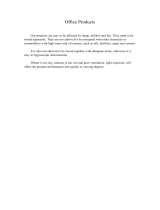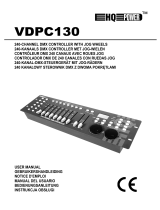Table of contents
1 General information.............................................................................................................. 4
1.1 Further information........................................................................................................ 4
1.2 Notational conventions................................................................................................. 4
1.3 Symbols and signal words........................................................................................... 5
2 Safety instructions................................................................................................................. 6
3 Features....................................................................................................................................... 7
4 Installation................................................................................................................................. 8
5 Setup............................................................................................................................................. 9
6 Connections and controls................................................................................................ 10
7 Basics.......................................................................................................................................... 14
8 Operating................................................................................................................................. 16
8.1 Introduction.................................................................................................................... 16
8.2 Assigning the jog wheels Pan and Tilt for rotation and inclination........... 17
8.3 Scenes and banks.......................................................................................................... 19
8.4 Chasers.............................................................................................................................. 22
8.5 Blackout............................................................................................................................ 25
8.6 Overlay scenes............................................................................................................... 27
8.7 Eects generator........................................................................................................... 28
8.8 Cross-fades...................................................................................................................... 32
8.9 Channel inversion......................................................................................................... 33
8.10 Playback......................................................................................................................... 34
8.11 MIDI control.................................................................................................................. 37
8.12 ‘Easy Mode’................................................................................................................... 40
8.13 Saving data and reloading...................................................................................... 41
8.14 Complementary functions...................................................................................... 42
9 Technical specications.................................................................................................... 45
10 Plug and connection assignment................................................................................. 46
11 Protecting the environment........................................................................................... 47
Table of contents
DMX-Master 3-FX
3