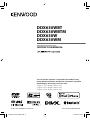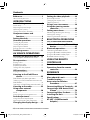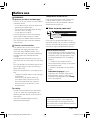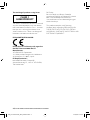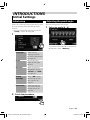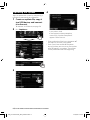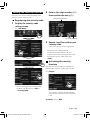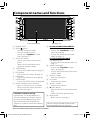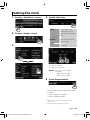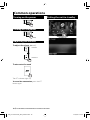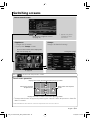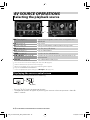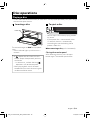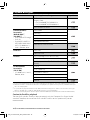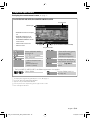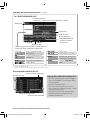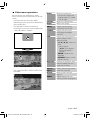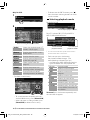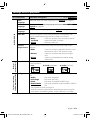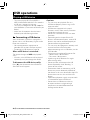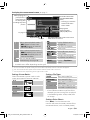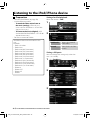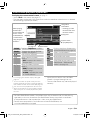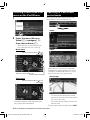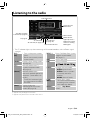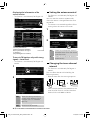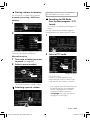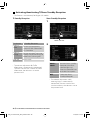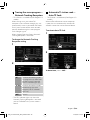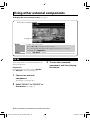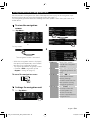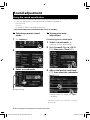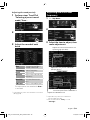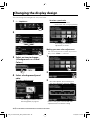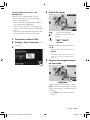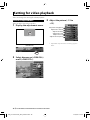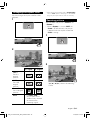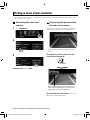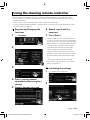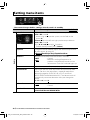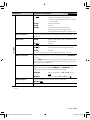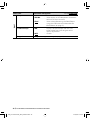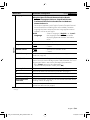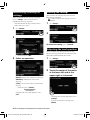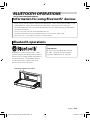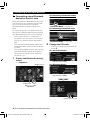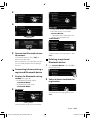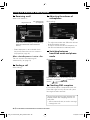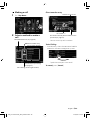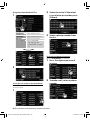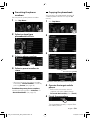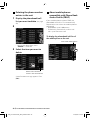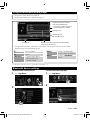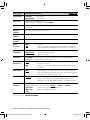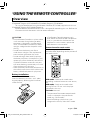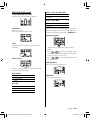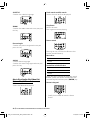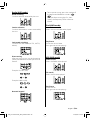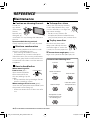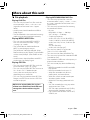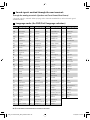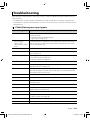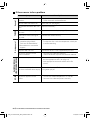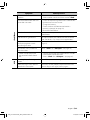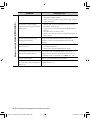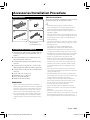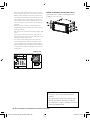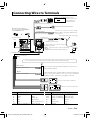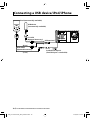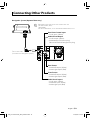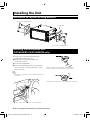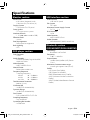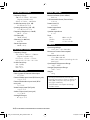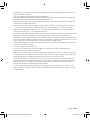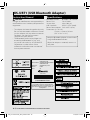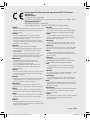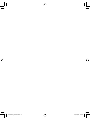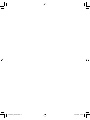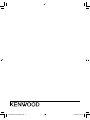Kenwood DDX630WBT User manual
- Category
- Car media receivers
- Type
- User manual
This manual is also suitable for

DDX630WBT
DDX630WBTM
DDX630W
DDX630WM
MONITOR WITH DVD RECEIVER
INSTRUCTION MANUAL
LVT2272-001A (MN/M2N/XN)
© 2011 JVC KENWOOD Corporation
This instruction manual is used to describe models listed
below. Model availability and features (functions) may differ
depending on the country and sales area.
• Region 2 (DVD Region Code 2 area)
• Region 3 (DVD Region Code 3 area)
• Region 4 (DVD Region Code 4 area)
LVT2272-001A_MXM2.indd 2LVT2272-001A_MXM2.indd 2 11/12/12 16:2311/12/12 16:23

2 DDX630WBT/DDX630WBTM/DDX630W/DDX630WM
Contents
Before use ......................................3
How to reset your unit .............................................3
INTRODUCTIONS
Initial Settings ...............................5
Initial setup ......................................................................5
Adjusting the panel angle .....................................5
Updating the system .................................................6
Setting the security function ...............................7
Component names and
functions .................................. 8
Setting the clock ............................9
Common operations ...................10
Turning on the power ..........................................10
Turning off the power ..........................................10
Adjusting the volume ...........................................10
Putting the unit in standby ...............................10
Switching screens .......................11
AV SOURCE OPERATIONS
Selecting the playback source....12
Displaying the source control screen ..........12
Disc operations ............................13
Playing a disc ..............................................................13
Playable disc types...................................................14
Playback operations ...............................................15
Settings for disc playback ..................................19
USB operations ............................20
Playing a USB device .............................................20
Listening to the iPod/iPhone
device .....................................22
iPod/iPhone playback operations .................23
Selecting a track/video from menu on the
iPod/iPhone .................................................................24
Operating in iPod/iPhone control mode ...24
Listening to the radio ..................25
Using other external
components ...........................30
AV-IN .................................................................................30
Using the external navigation unit ...............31
Sound adjustment .......................32
Using the sound equalization .........................32
Adjusting the cross over frequency ..............33
Changing the display design ......34
Setting for video playback .........36
Picture adjustment .................................................36
Changing the aspect ratio .................................37
Zooming picture .......................................................37
Using a rear view camera ............38
Using the steering remote
controller ...............................39
Setting menu items .....................40
Memorizing/recalling the settings ................44
Locking the settings ...............................................44
Adjusting the touch position ............................44
BLUETOOTH OPERATIONS
(Only for DDX630WBT/DDX630WBTM)
Information for using Bluetooth®
devices ...................................45
Bluetooth operations ..................45
Connecting Bluetooth devices .......................46
Using the Bluetooth mobile phone ............48
Using the Bluetooth audio player .................53
Bluetooth device settings ...................................53
USING THE REMOTE
CONTROLLER
Overview ...................................... 55
Operations from the remote
controller ...............................56
REFERENCE
Maintenance ................................60
More about this unit ...................61
Troubleshooting .......................... 63
Accessories/Installation
Procedure ...............................67
Connecting Wires to Terminals ...69
Connecting a USB device/iPod/
iPhone ....................................70
Connecting Other Products ........71
Installing the Unit ........................72
Specifications ..............................73
KS-UBT1 (USB Bluetooth
Adapter) .................................76
EN_LVT2272-001A_MX_200mm.indb 2EN_LVT2272-001A_MX_200mm.indb 2 11/12/15 13:0411/12/15 13:04

English 3
WARNINGS:
(To prevent accidents and damage)
• DO NOT install any unit or wire any cable in
a location where;
– it may obstruct the steering wheel and
gearshift lever operations.
– it may obstruct the operation of safety
devices such as air bags.
– it may obstruct visibility.
• DO NOT operate the unit while driving.
If you need to operate the unit while
driving, be sure to look around carefully.
• The driver must not watch the monitor
while driving.
Cautions on the monitor:
• The monitor built in this unit has been
produced with high precision, but it
may have some ineffective dots. This is
inevitable and is not considered defective.
• Do not expose the monitor to direct
sunlight.
• Do not operate the touch panel using a
ball-point pen or similar tool with the sharp
tip.
Press the buttons on the touch panel with
your finger directly (if you are wearing a
glove, take it off).
• When the temperature is very cold or very
hot...
– Chemical changes occur inside, causing
malfunction.
– Pictures may not appear clearly or
may move slowly. Pictures may not
be synchronized with the sound or
picture quality may decline in such
environments.
For safety...
• Do not raise the volume level too much,
as this will make driving dangerous by
blocking outside sounds, and may cause
hearing loss.
• Stop the car before performing any
complicated operations.
Temperature inside the car...
If you have parked the car for a long time
in hot or cold weather, wait until the
temperature in the car becomes normal
before operating the unit.
How to reset your unit
Reset button
If the unit fails to operate properly, press
the Reset button. The unit returns to factory
settings when the Reset button is pressed
(except the registered Bluetooth devices).
How to read this manual:
• This manual mainly explains operations
using the buttons on the monitor panel
and touch panel. For operations using
the remote controller (RC-DV340), ☞
page 55.
• < > indicates the variable screens/
menus/operations/settings that appear
on the touch panel.
• [ ] indicates the buttons on the touch
panel.
• Indication language: English
indications are used for the purpose
of explanation. You can select the
indication language from the <Setup>
menu. (☞ page 43)
Before use
The displays and panels shown in this
manual are examples used to provide
clear explanations of the operations. For
this reason, they may be different from the
actual displays or panels.
EN_LVT2272-001A_MX_200mm.indb 3EN_LVT2272-001A_MX_200mm.indb 3 11/12/15 13:0411/12/15 13:04

4 DDX630WBT/DDX630WBTM/DDX630W/DDX630WM
The marking of products using lasers
CLASS 1
LASER PRODUCT
The label is attached to the chassis/case and
says that the component uses laser beams
that have been classified as Class 1. It means
that the unit is utilizing laser beams that
are of a weaker class. There is no danger of
hazardous radiation outside the unit.
DDX630WBTM/DDX630WM:
Declaration of Conformity with regard to
the EMC Directive 2004/108/EC
Manufacturer:
JVC KENWOOD Corporation
3-12 Moriya-cho, Kanagawa-ku, Yokohama-
shi, Kanagawa, 221-0022, Japan
EU Representative’s:
Kenwood Electronics Europe BV
Amsterdamseweg 37, 1422 AC UITHOORN,
The Netherlands
For Turkey
Bu ürün 26891sayılı Resmi Gazete’de
yayımlanan Elektrikli ve Elektronik Eşyalarda
Bazı Zararlı Maddelerin Kullanımının
Sınırlandırılmasına Dair Yönetmeliğe uygun
olarak üretilmiştir.
This product complies with Directive,
Number 26891 regarding “REGULATION ON
THE RESTRICTION OF THE USE OF CERTAIN
HAZARDOUS SUBSTANCES IN ELECTRICAL AND
ELECTRONIC EQUIPMENT”.
EN_LVT2272-001A_MX_200mm.indb 4EN_LVT2272-001A_MX_200mm.indb 4 11/12/15 13:0411/12/15 13:04

English 5
Initial Settings
Initial setup
When you power on the unit for the first time
or reset the unit, the initial setting screen
appears.
• You can also change the settings on the
<Setup> screen. (☞ page 40)
1
Language Select the text
language used for
on-screen information.
(☞ page 43 )
Angle Adjust the panel
angle. (☞ the right
column)
AV Input Select an external
component to play —
<AV-IN2> or <iPod>.
(☞ page 42 )
R-CAM
Interrupt
Select <ON> when
connecting the rear
view camera. (☞
page 42 )
Panel Color Select the color of
the buttons on the
monitor panel. (☞
page 34)
2 Finish the procedure.
Adjusting the panel angle
You can change the panel angle.
1 Select an angle (0 – 6).
To set the current position as the power
off position, select <Memory>.
INTRODUCTIONS
EN_LVT2272-001A_MX_200mm.indb 5EN_LVT2272-001A_MX_200mm.indb 5 11/12/15 13:0411/12/15 13:04

6 DDX630WBT/DDX630WBTM/DDX630W/DDX630WM
Updating the system
You can update the system by connecting a
USB device containing the update file.
1 Create an update file, copy it
to a USB device, and connect
it to the unit.
To connect a USB device, ☞ page 70.
2 On <Top Menu>:
3
4
It may take a while.
If the update has been complete
successfully, “Update Completed”
appears. Reset the unit.
* If the update has failed, turn the power off
and then on, and retry the update.
* Even if you have turned off the power
during update, you can restart the update
after the power is turned on. The update
will be performed from the beginning.
EN_LVT2272-001A_MX_200mm.indb 6EN_LVT2272-001A_MX_200mm.indb 6 11/12/15 13:0411/12/15 13:04

English 7
Setting the security function
You can set a security code to protect your
receiver system against theft.
Registering the security code
1 Display the security code
setting screen.
On <Top Menu>:
• To clear the registered security code,
perform step
1 and press [CLR] in
<Security Code>.
2 Enter a four-digit number (1),
then confirm the entry (2).
Cancels the setting
Deletes the last entry
3 Repeat step 2 to confirm your
security code.
Now, your security code is registered.
• When the unit is being reset or
disconnected from battery, you are
required to enter the security code. Enter
the correct security code, then press
[Enter].
Activating the security
function
You can activate the security indicator to
protect your receiver system against theft.
On <Setup>:
The security indicator on the monitor
panel flashes when the vehicle ignition
is off.
To cancel, select <OFF>.
EN_LVT2272-001A_MX_200mm.indb 7EN_LVT2272-001A_MX_200mm.indb 7 11/12/15 13:0411/12/15 13:04

8 DDX630WBT/DDX630WBTM/DDX630W/DDX630WM
Screen (touch panel)
Monitor panel
1 Remote sensor
2 MENU/ button
• Turns off the power. (Hold)
• Turns on the power. (Press)
• Displays the <Top Menu> screen.
(Press) (☞ page 11)
3 AV/AV OUT button
• Displays the current source screen.
(Press)
• Selects the AV source for external
monitor or amplifier. (Hold)
4 TUNER button
• Displays the TUNER screen. (☞ page 25)
5 DVD button
• Displays the DVD screen. (☞ page 15)
6 USB button
• Displays the USB screen. (☞ page 20)
7 VIDEO button
• Displays the VIDEO screen. (☞ page 30)
8 Power indicator/Security indicator
• Lights up while the unit is turned on.
• Flashes when the security function is
activated. (☞ page 7)
Caution on volume setting:
Digital devices (CD/USB) produce very
little noise compared with other sources.
Lower the volume before playing these
digital sources to avoid damaging the
speakers by sudden increase of the output
level.
Component names and functions
You can change the color of the buttons
on the monitor panel. (☞ page 34)
9 For DDX630WBT/DDX630WBTM:
TEL/FNC button
• Displays the <Handsfree> screen.
(Press) (☞ page 46)
• Displays the source control screen.
(Hold) (☞ page 11)
For DDX630W/DDX630WM:
FNC button (press)
• Displays the source control screen. (☞
page 11)
p AUD/R-CAM button
• Displays the <Equalizer> screen.
(Press) (☞ page 32)
• Displays the picture from the rear view
camera. (Hold)
q Volume + button
• Increases the volume.
w ATT button
• Attenuates the sound.
e Volume − button
• Decreases the volume.
r 0 (Eject) button
• Ejects the disc (Tilts the monitor panel
fully).
• Opens/Closes the monitor panel.
t Reset button
• Resets the unit. (☞ page 3)
EN_LVT2272-001A_MX_200mm.indb 8EN_LVT2272-001A_MX_200mm.indb 8 11/12/15 13:0411/12/15 13:04

English 9
Setting the clock
1 Display <Top Menu> screen.
2 Display <Setup> screen.
3
4 Set the clock time.
<NAV> *
1
Synchronizes the
clock time with the
connected navigation
unit.
<Radio Data
System> *
2
Synchronizes the clock
time with FM Radio
Data System .
<OFF> Sets the clock manually.
(☞ below)
1
Adjust the hour
2
Adjust the minute
[Reset]: Sets the minute to “00.”
Example:
3:00 – 3:29 = 3:00
3:30 – 3:59 = 4:00
5 Finish the procedure.
• The time format of the clock display differs
as follows:
24 hours: Region 2/3 models
12 hours: Region 4 models
*
1
Appears only when the navigation unit is
connected.
*
2
Not selectable for Region 4 models.
EN_LVT2272-001A_MX_200mm.indb 9EN_LVT2272-001A_MX_200mm.indb 9 11/12/15 13:0411/12/15 13:04

10 DDX630WBT/DDX630WBTM/DDX630W/DDX630WM
Turning on the power
Turning off the power
(Hold)
Adjusting the volume
To adjust the volume (00 to 35)
Increase
Decrease
To attenuate the sound
The ATT indicator lights up.
To cancel the attenuation, press the ATT
button again.
Common operations
Putting the unit in standby
EN_LVT2272-001A_MX_200mm.indb 10EN_LVT2272-001A_MX_200mm.indb 10 11/12/15 13:0411/12/15 13:04

English 11
Source control screen
Displays the navigation screen. *
(☞ page 31)
* Appears only when
a navigation unit is
connected.
Press [ ] to return to the previous screen.
Touch screen operation
Displays the source control screen while playing a video.
Goes to the previous
chapter/track.*
Goes to the next chapter/
track.*
Displays the video control menu while playing a video.
• The operation buttons disappear by touching the screen or when no operation is done for
about 5 seconds.
*
Not available for video from an external component and rear view camera.
<Top Menu>
• Changes the AV source.
• Displays the <Setup> screen.
<Setup>
Changes the detailed settings.
Switching screens
Changes the page
☞ page 10
You can select 3 items to be displayed in
this area. (
☞ page 12)
EN_LVT2272-001A_MX_200mm.indb 11EN_LVT2272-001A_MX_200mm.indb 11 11/12/15 13:0411/12/15 13:04

12 DDX630WBT/DDX630WBTM/DDX630W/DDX630WM
*
1
*
2
NAV
*
3
(☞ page 31)
Displays the navigation screen when a navigation unit is
connected.
DISC
(☞ page 13)
Plays a disc.
TEL
*
4
(☞ page 49)
Displays the Bluetooth mobile phone setting screen.
USB
(☞ page 20)
Plays files on a USB device.
iPod
*
5
(☞ page 22)
Plays an iPod/iPhone.
TUNER
(☞ page 25)
Switches to the radio broadcast.
AV-IN 1/AV-IN 2
*
5
(☞ page 30)
Switches to an external component connected to AV-IN
input terminal.
Bluetooth
*
4
(☞ page 53)
Plays a Bluetooth audio player.
*
1
You can select 3 items to be displayed in this area. (☞ page 41)
*
2
Switches between the previous and next pages.
*
3
When no navigation unit is connected, “No Navigation” appears.
*
4
Only for DDX630WBT/DDX630WBTM .
*
5
Select an appropriate input setting on <AV Input>. (☞ page 42)
Displaying the source control screen
On each playback screen, perform the following:
or
(Hold)
• Pressing TEL/FNC hides the operation buttons.
• The operation buttons disappear by touching the screen or when no operation is done for
about 5 seconds.
AV SOURCE OPERATIONS
Selecting the playback source
EN_LVT2272-001A_MX_200mm.indb 12EN_LVT2272-001A_MX_200mm.indb 12 11/12/15 13:0411/12/15 13:04

English 13
To eject a disc
• You can eject a disc when playing another
AV source.
• If the ejected disc is not removed within
15 seconds, the disc is automatically
inserted again into the loading slot to
protect it from dust.
When removing a disc, pull it horizontally.
Closing the monitor panel
After removing the disc, press the eject
button again. The monitor panel closes.
Disc operations
Playing a disc
• If a disc does not have a disc menu, all tracks on it will be played repeatedly until you change
the source or eject the disc.
Inserting a disc
Label side
The source changes to “
DISC
” and playback
starts.
• The IN indicator lights up while a disc is
inserted.
• If “
” appears on the screen, the unit
cannot accept the operation you have
tried to do.
– In some cases, without showing “
,”
operations will not be accepted.
• When playing back a multi-channel
encoded disc, the multi-channel signals
are downmixed to stereo.
EN_LVT2272-001A_MX_200mm.indb 13EN_LVT2272-001A_MX_200mm.indb 13 11/12/15 13:0411/12/15 13:04

14 DDX630WBT/DDX630WBTM/DDX630W/DDX630WM
Playable disc types
Disc type Recording format, file type, etc. Playable
DVD DVD-Video *
1
Region Code:
• For DDX630WBT/DDX630W: 3/4
• For DDX630WBTM/DDX630WM: 2
DVD-Audio/DVD-ROM
DVD Recordable/
Rewritable
(DVD-R/-RW *
2
,
+R/+RW *
3
)
• DVD Video: UDF bridge
• DVD-VR
• DivX
/MPEG1/MPEG2/
JPEG/MP3/WMA/WAV/
AAC: ISO 9660 level 1,
level 2, Romeo, Joliet
DVD-Video
DVD-VR *
4
DivX
/MPEG1/MPEG2
JPEG
MP3/WMA/WAV/AAC
MPEG4/DVD+VR/DVD-RAM
Dual Disc DVD side
Non-DVD side
CD/VCD DTS-CD/Audio CD/CD Text (CD-DA)
VCD (Video CD)
SVCD (Super Video CD)/CD-ROM/CD-I(CD-I
Ready)
CD Recordable/
Rewritable
(CD-R/-RW)
• ISO 9660 level 1, level 2,
Romeo, Joliet
CD-DA
VCD (Video CD)
DivX
/MPEG1/MPEG2
JPEG
MP3/WMA/WAV/AAC
MPEG4
*
1
If you insert a DVD Video disc of an incorrect Region Code, “Region code error” appears on the screen.
*
2
DVD-R recorded in multi-border format is also playable (except for dual layer discs). DVD-RW dual layer
discs are not playable.
*
3
It is possible to play back finalized +R/+RW (Video format only) discs. “DVD” is selected as its disc type
when a +R/+RW disc is loaded. +RW double layer discs are not playable.
*
4
This unit cannot play back contents protected with CPRM (Content Protection for Recordable Media).
Caution for DualDisc playback
The Non-DVD side of a “DualDisc” does not comply with the “Compact Disc Digital Audio”
standard. Therefore, the use of Non-DVD side of a DualDisc on this product may not be
recommended.
EN_LVT2272-001A_MX_200mm.indb 14EN_LVT2272-001A_MX_200mm.indb 14 11/12/15 13:0411/12/15 13:04

English 15
Playback operations
To display the source control screen, ☞ page 12.
For DVD/DVD-VR/VCD/DivX/MPEG1/MPEG2/JPEG
Media type
Playing time
• DVD Video: Title no./Chapter
no.
• DVD-VR: Program no. (or
Playlist no.)/Chapter no.*
1
• DivX/MPEG1/MPEG2: Folder
no./Track no.
• JPEG: Folder no./File no.
• VCD: Track no.
☞ page 31
Playback mode
File type (for DivX/MPEG1/MPEG2/JPEG)
[ ]
[
]*
2
Selects playback mode.
(☞page18)
[3 8]
Starts/Pauses playback.
[7]*
3
Stops playback.
[4] [¢]
• Selects chapter/track.
(Press)
• Reverse/forward
search.*
4
(Hold)
[1] [¡]
• Reverse/forward search
during playback.*
4
• Plays back in slow-
motion during pause.
[Mode]*
5
Changes the settings for
disc playback. (☞page19)
[MENU]
Displays <Top Menu>
screen.
• For DivX/MPEG1/MPEG2/JPEG, the following buttons also appear:
[ ] [ ] Selects folder.
[ ]
Displays folder/track list.
(☞page16)
*
1
To display the Original Program/Playlist screen, ☞page17.
*
2
Does not appear for DVD/DVD-VR/JPEG.
*
3
Appears only for DVD/DVD-VR/VCD.
*
4
Search speed varies depending on the type of disc or file.
*
5
Does not appear for VCD.
EN_LVT2272-001A_MX_200mm.indb 15EN_LVT2272-001A_MX_200mm.indb 15 11/12/15 13:0411/12/15 13:04

16 DDX630WBT/DDX630WBTM/DDX630W/DDX630WM
Playing Recordable/Rewritable discs
• This unit can recognize a total of 5000
files and 250 folders (a maximum of 999
files per folder).
• Use only “finalized” discs.
• This unit can play back multi-session
discs; however, unclosed sessions will be
skipped while playing.
• Some discs or files may not be played
back due to their characteristics or
recording conditions.
Selecting folder/track on the list
Plays tracks/files in the folder
Changes the page
Returns to the root folder
Returns to the upper layer
To display the source control screen, ☞ page 12.
For CD/MP3/WMA/WAV/AAC
Media type
File type
Playback status
(3: play / 8: pause )
Playing time
• MP3/WMA/WAV/AAC:
Folder no./Track no.
• CD: Track no.
Track/file information
• Pressing [<] scrolls the text if not all of the text is shown.
While playing, the jacket picture is shown if the file
has the tag data including the jacket picture.
☞ page 31
Playback mode
[ ] [ ]
Selects playback mode.
(☞page18)
[
] *
1
Displays folder/track list.
(☞below)
[3 8] Starts/Pauses playback.
[
] [ ] *
1
Selects folder.
[4] [¢] Selects track.
[1] [¡] Reverse/forward search.*
2
[Mode] *
1
Changes the settings for
disc playback. (☞page19)
[MENU] Displays <Top Menu>
screen.
*
1
Does not appear for CD.
*
2
Search speed varies depending on the type of disc or file.
EN_LVT2272-001A_MX_200mm.indb 16EN_LVT2272-001A_MX_200mm.indb 16 11/12/15 13:0411/12/15 13:04

English 17
Video menu operations
You can display the video menu screen
while watching the playback pictures on the
screen.
• Available items on the screen differ
depending on the types of the loaded disc
and playback files.
• The operation buttons disappear by
touching the screen or when no operation
is done for about 5 seconds.
• The screen for MPEG1/MPEG2 differs from
the above.
[Audio] Selects the audio type.
• For DVD-VR: Selects the
audio channel (ST: stereo,
L: left, R: right).
[Subtitle] Selects the subtitle type.
[Angle] Selects view angle.
[MENU] Displays the disc menu
(DVD)/playlist (DVD-VR).
[T MENU] Displays the disc menu
(DVD)/original program
(DVD-VR).
[CUR] Displays the menu/playlist/
original program item
selecting screen.
• [5] [∞] [2] [3]: Selects an
item.
– For DivX only
[2] [3]: Skips back or
forward by about 5
minutes.
• [ENTER]: Confirms the
selection.
• [RETURN]: Returns to the
previous screen.
[Highlight] Switches to the direct menu
selection mode. Press the
target item to select.
[Picture
Adjust]
Displays picture adjustment
screen. (☞ page 36)
[Aspect]
Selects aspect ratio. (☞
page 37)
[ZOOM] Displays the picture size
selecting screen. (☞ page 37)
EN_LVT2272-001A_MX_200mm.indb 17EN_LVT2272-001A_MX_200mm.indb 17 11/12/15 13:0411/12/15 13:04

18 DDX630WBT/DDX630WBTM/DDX630W/DDX630WM
Only for VCD
1
2
Direct selecting buttons (☞ below)
[Audio] Selects the audio channel (ST:
stereo, L: left, R: right).
[Return] Displays the previous screen
or the menu.
[MENU] Displays the disc menu.
[Picture
Adjust]
Displays picture adjustment
screen. (☞ page 36)
[Aspect]
Selects aspect ratio. (☞
page 37)
[ZOOM] Displays the picture size
selecting screen. (☞ page 37)
[Direct] Displays/hides the direct
selecting buttons. (☞ below)
• To select a track directly
– To switch between chapter/track entry
and title/folder entry, press [Direct/CLR].
– When you enter a wrong number, press
[Direct/CLR] to delete the last entry.
• To deactivate the PBC function, press [7]
then the direct selecting buttons to select
a track number.
Selecting playback mode
For DVD/DVD-VR
Selects Repeat playback mode
For VCD (without PBC)/CD/DivX/MPEG1/
MPEG2/MP3/WMA/WAV/AAC
Selects Repeat
playback mode*
Selects Random
playback mode*
* You cannot activate the repeat mode and the
random mode at the same time.
• Each time you press the button,
the playback mode changes. (The
corresponding indicator lights up.)
– Available items differ depending on the
types of loaded disc and playback file.
Indicator Playback mode
C-REP Repeats current chapter.
T-REP Repeats current title/
program.
REP Repeats current track.
FO-REP Repeats all tracks of the
current folder.
RDM Randomly plays all tracks.
FO-RDM Randomly plays all tracks of
current folder, then tracks of
next folders.
To cancel, press the button repeatedly until
the indicator disappears.
EN_LVT2272-001A_MX_200mm.indb 18EN_LVT2272-001A_MX_200mm.indb 18 11/12/15 13:0411/12/15 13:04

English 19
Settings for disc playback
Disc Setup items Selectable setting/item Initial: Underlined
For DVD/DVD-VR
Menu
Language
Select the initial disc menu language; Initial English (☞ page 62).
Subtitle
Language
Select the initial subtitle language or erase the subtitle (OFF); Initial
English (☞ page 62).
Audio
Language
Select the initial audio language; Initial English (☞ page 62).
Down Mix When playing back a multi-channel disc, this setting affects the
signals reproduced through the front and/or rear speakers.
♦ Dolby
Surround
: Select this to enjoy multi-channel surround
audio with Dolby Surround.
♦ Stereo : Normally select this.
Dynamic
Range Control
You can change the dynamic range while playing Dolby Digital
software.
♦ Wide : Select this to enjoy a powerful sound at a low
volume level with its full dynamic range.
♦ Normal : Select this to reduce the dynamic range a
little.
♦ Dialog : Select this to reproduce the movie dialog
more clearly.
For discs
except VCD/CD
Screen Ratio Select the monitor type to watch a wide screen picture on the
external monitor.
♦ 16:9 ♦ 4:3 LB (Letterbox) ♦ 4:3 PS (PanScan)
For discs containing
audio/video/picture files
File Type Select the playback file type when a disc contains different types of
files.
♦ Audio
♦ Still Image
♦ Video
♦ Audio&Video
: Plays back audio files.
: Plays back JPEG files.
: Plays back DivX/MPEG1/MPEG2 files.
: Plays back audio files and DivX/MPEG1/MPEG2
files.
• For playable file types, ☞ page 14.
• If the disc contains no files of the selected type, the existing files
are played in the following order: audio, video, then still image.
EN_LVT2272-001A_MX_200mm.indb 19EN_LVT2272-001A_MX_200mm.indb 19 11/12/15 13:0411/12/15 13:04

20 DDX630WBT/DDX630WBTM/DDX630W/DDX630WM
• This unit can play JPEG/DivX/MPEG1/
MPEG2/MP3/WMA/WAV/AAC files stored in
a USB mass storage class device.
• This unit can recognize a total of 5 000 files
and 250 folders (a maximum of 999 files per
folder).
• Make sure all important data has been
backed up to avoid losing the data.
Connecting a USB device
You can connect a USB mass storage class
device such as a USB memory, Digital Audio
Player etc. to the unit.
• You cannot connect a computer or
portable HDD to the USB input terminal.
• To connect a USB device,
☞
page 70 .
When a USB device is connected...
The source changes to “
USB
” and playback
starts.
• All tracks in the USB device will be played
repeatedly until you change the source.
To disconnect the USB device safely
Press [0], then disconnect the USB device
after “No Device” appears.
Cautions:
• This unit may not play back files in a
USB device properly when using a USB
extension cord.
• USB devices equipped with special
functions such as data security functions
cannot be used with the unit.
• Do not use a USB device with 2 or more
partitions.
• Depending on the shape of the USB
devices and connection ports, some USB
devices may not be attached properly or
the connection might be loose.
• This unit may not recognize a memory card
inserted into the USB card reader.
• When connecting with a USB cable, use the
USB 2.0 cable.
• The maximum number of characters for:
– Folder names : 50 characters
– File names : 50 characters
• Avoid using the USB device if it might
effect driving safety.
• Do not pull out and connect the USB
device repeatedly while “Reading...” is
shown on the screen.
• Electrostatic shock at connecting a USB
device may cause abnormal playback of
the device. In this case, disconnect the USB
device then reset this unit and the USB
device.
• Operation and power supply may not work
as intended for some USB devices.
• Do not leave a USB device in the car,
or expose to direct sunlight or high
temperature to avoid deformation or
damage to the device.
Playing a USB device
USB operations
EN_LVT2272-001A_MX_200mm.indb 20EN_LVT2272-001A_MX_200mm.indb 20 11/12/15 13:0411/12/15 13:04
Page is loading ...
Page is loading ...
Page is loading ...
Page is loading ...
Page is loading ...
Page is loading ...
Page is loading ...
Page is loading ...
Page is loading ...
Page is loading ...
Page is loading ...
Page is loading ...
Page is loading ...
Page is loading ...
Page is loading ...
Page is loading ...
Page is loading ...
Page is loading ...
Page is loading ...
Page is loading ...
Page is loading ...
Page is loading ...
Page is loading ...
Page is loading ...
Page is loading ...
Page is loading ...
Page is loading ...
Page is loading ...
Page is loading ...
Page is loading ...
Page is loading ...
Page is loading ...
Page is loading ...
Page is loading ...
Page is loading ...
Page is loading ...
Page is loading ...
Page is loading ...
Page is loading ...
Page is loading ...
Page is loading ...
Page is loading ...
Page is loading ...
Page is loading ...
Page is loading ...
Page is loading ...
Page is loading ...
Page is loading ...
Page is loading ...
Page is loading ...
Page is loading ...
Page is loading ...
Page is loading ...
Page is loading ...
Page is loading ...
Page is loading ...
Page is loading ...
Page is loading ...
Page is loading ...
Page is loading ...
-
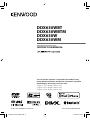 1
1
-
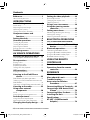 2
2
-
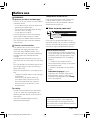 3
3
-
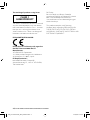 4
4
-
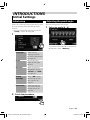 5
5
-
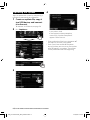 6
6
-
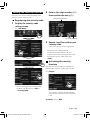 7
7
-
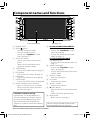 8
8
-
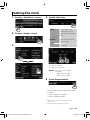 9
9
-
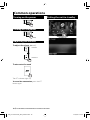 10
10
-
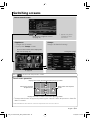 11
11
-
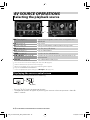 12
12
-
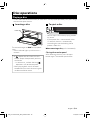 13
13
-
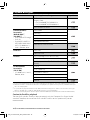 14
14
-
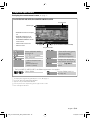 15
15
-
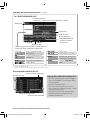 16
16
-
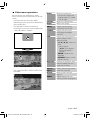 17
17
-
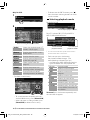 18
18
-
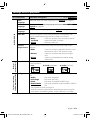 19
19
-
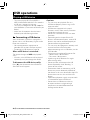 20
20
-
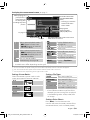 21
21
-
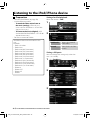 22
22
-
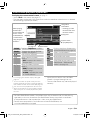 23
23
-
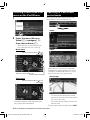 24
24
-
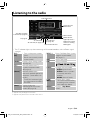 25
25
-
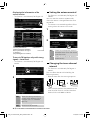 26
26
-
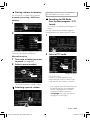 27
27
-
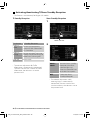 28
28
-
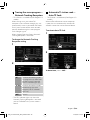 29
29
-
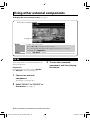 30
30
-
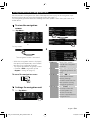 31
31
-
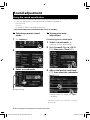 32
32
-
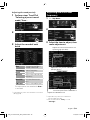 33
33
-
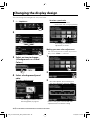 34
34
-
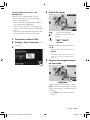 35
35
-
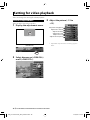 36
36
-
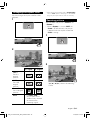 37
37
-
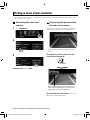 38
38
-
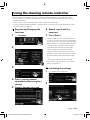 39
39
-
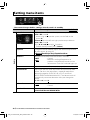 40
40
-
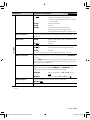 41
41
-
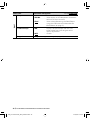 42
42
-
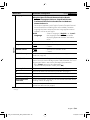 43
43
-
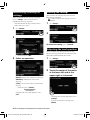 44
44
-
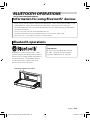 45
45
-
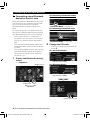 46
46
-
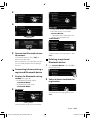 47
47
-
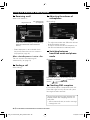 48
48
-
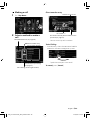 49
49
-
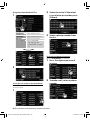 50
50
-
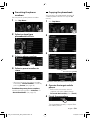 51
51
-
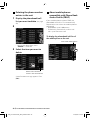 52
52
-
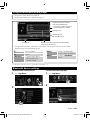 53
53
-
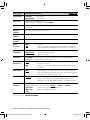 54
54
-
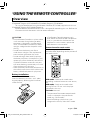 55
55
-
 56
56
-
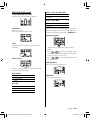 57
57
-
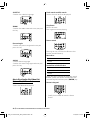 58
58
-
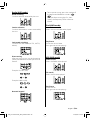 59
59
-
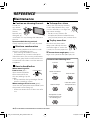 60
60
-
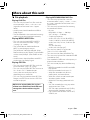 61
61
-
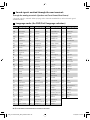 62
62
-
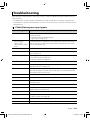 63
63
-
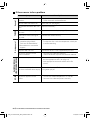 64
64
-
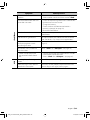 65
65
-
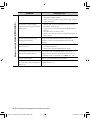 66
66
-
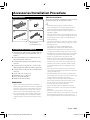 67
67
-
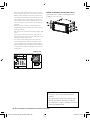 68
68
-
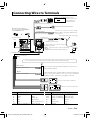 69
69
-
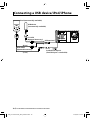 70
70
-
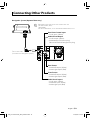 71
71
-
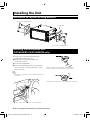 72
72
-
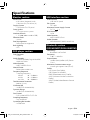 73
73
-
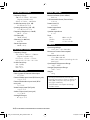 74
74
-
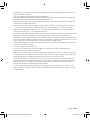 75
75
-
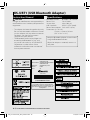 76
76
-
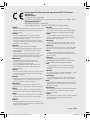 77
77
-
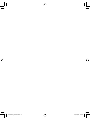 78
78
-
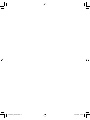 79
79
-
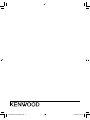 80
80
Kenwood DDX630WBT User manual
- Category
- Car media receivers
- Type
- User manual
- This manual is also suitable for
Ask a question and I''ll find the answer in the document
Finding information in a document is now easier with AI
Related papers
-
Kenwood DDX749WBT User manual
-
Kenwood DDX6033BT User manual
-
Kenwood Electronics DDX6021BT Owner's manual
-
Kenwood Electronics DDX3023 User manual
-
Kenwood DDX5035BT User manual
-
Kenwood DDX3049 User manual
-
Kenwood DDX635WBT User manual
-
Kenwood DDX370 User manual
-
Kenwood DDX370 User manual
-
Sharp EL-310TB User manual